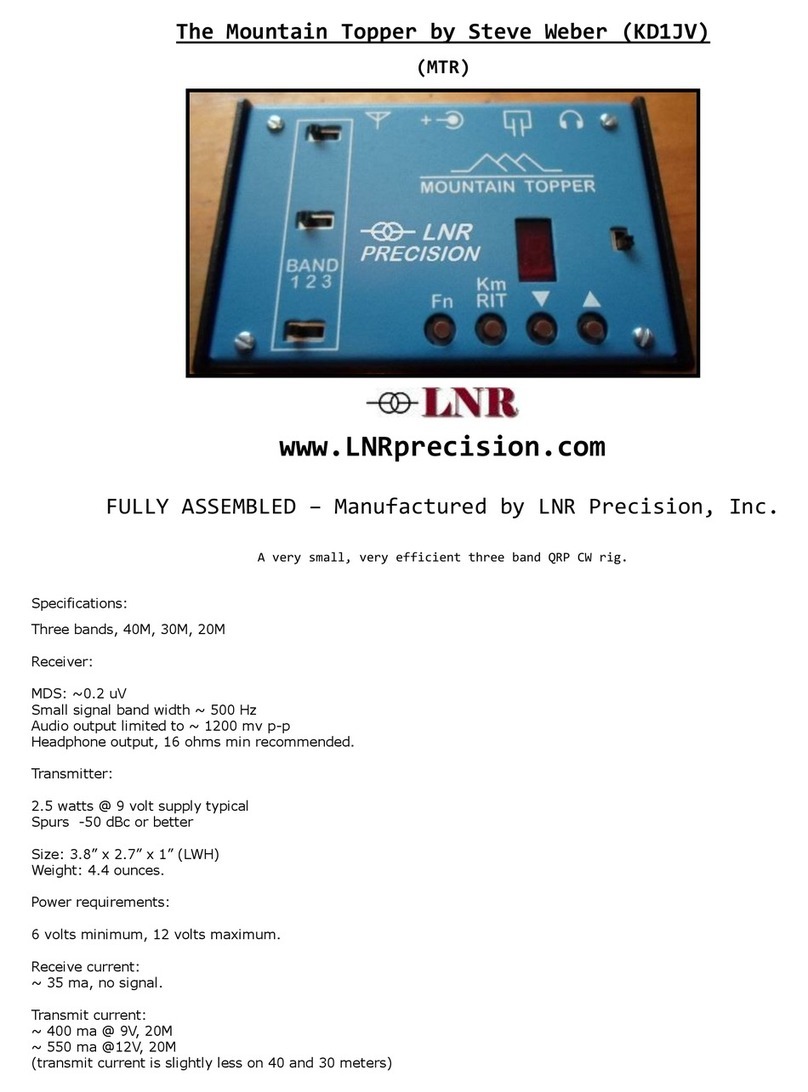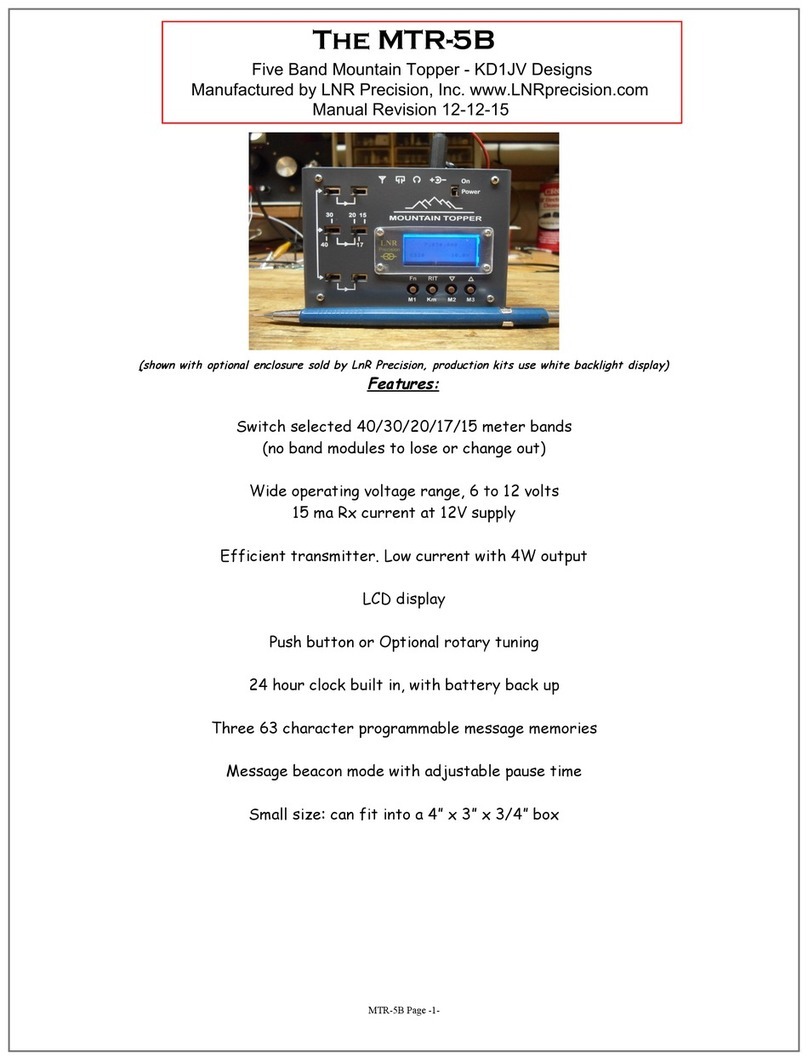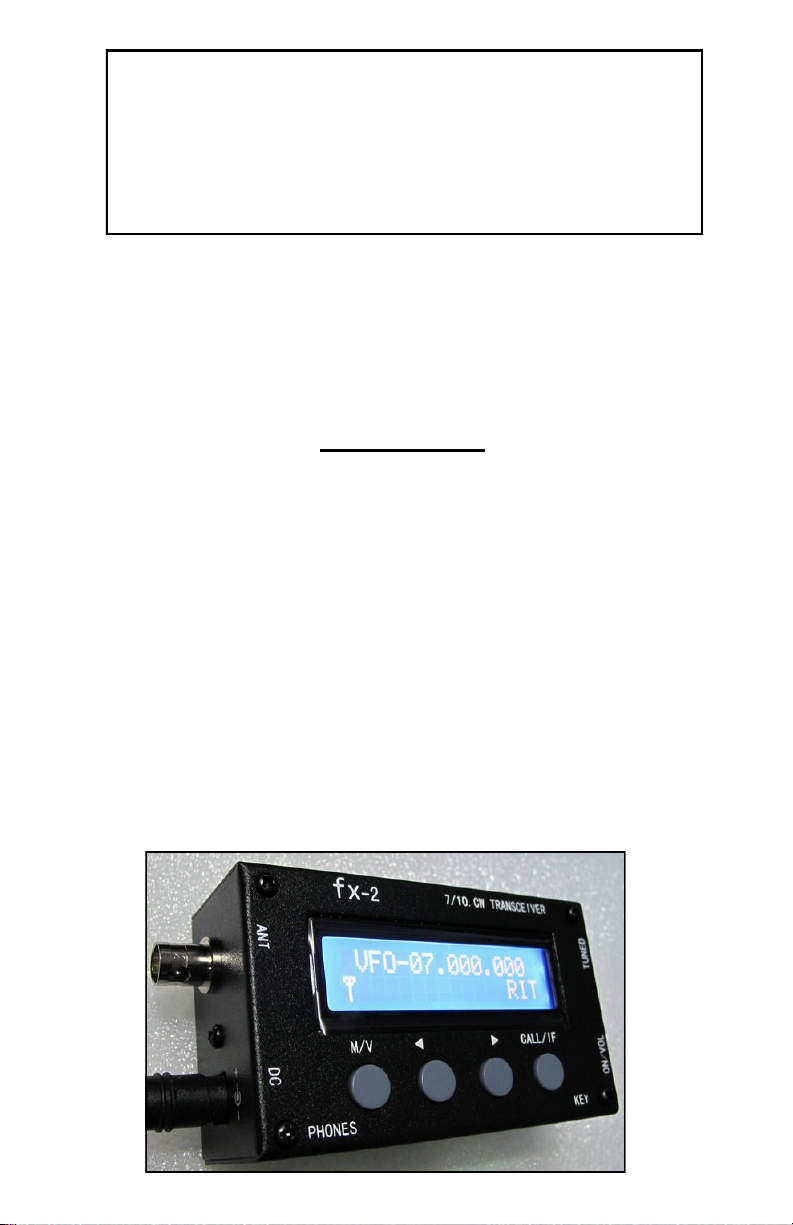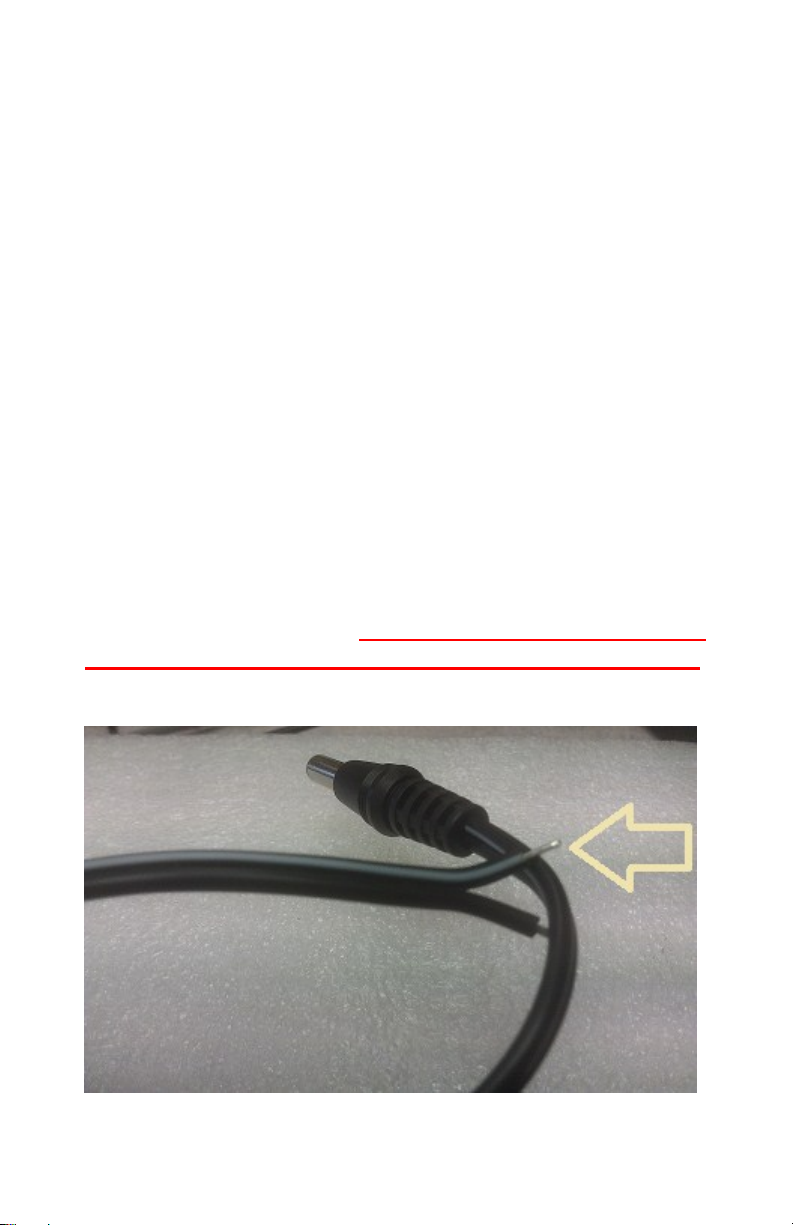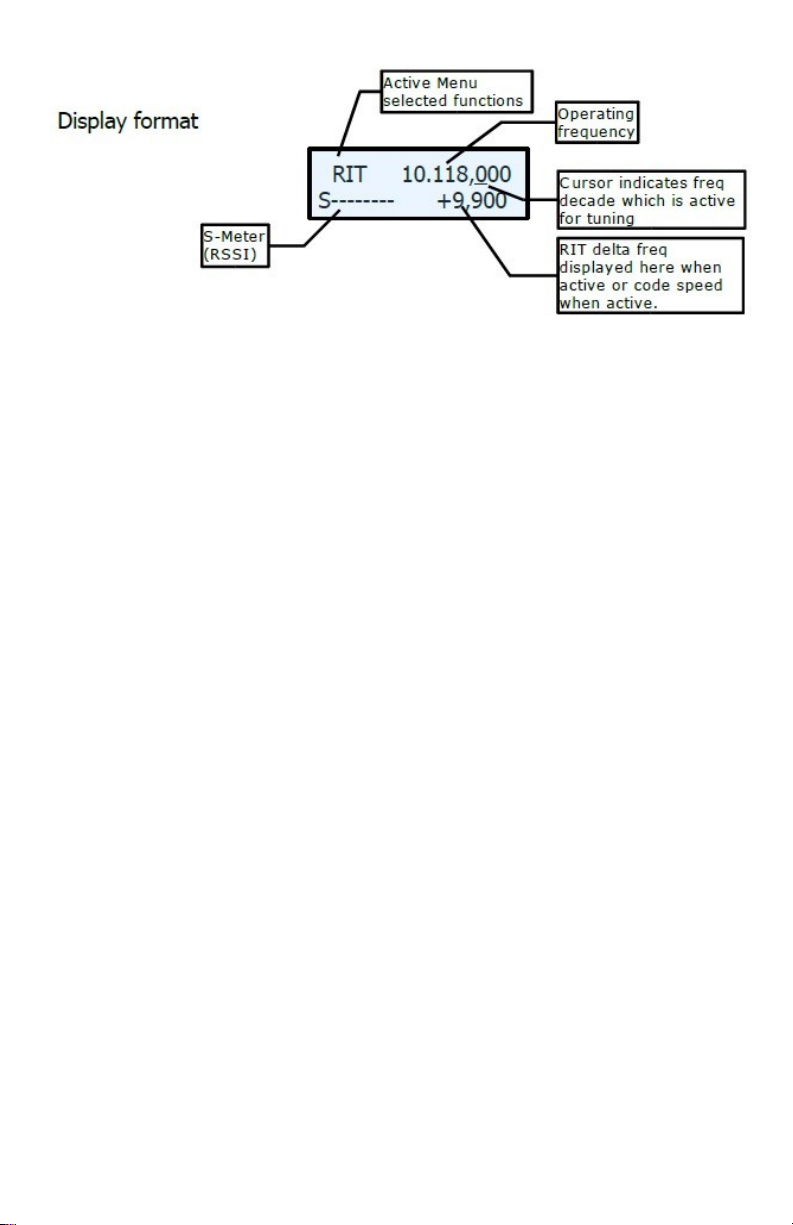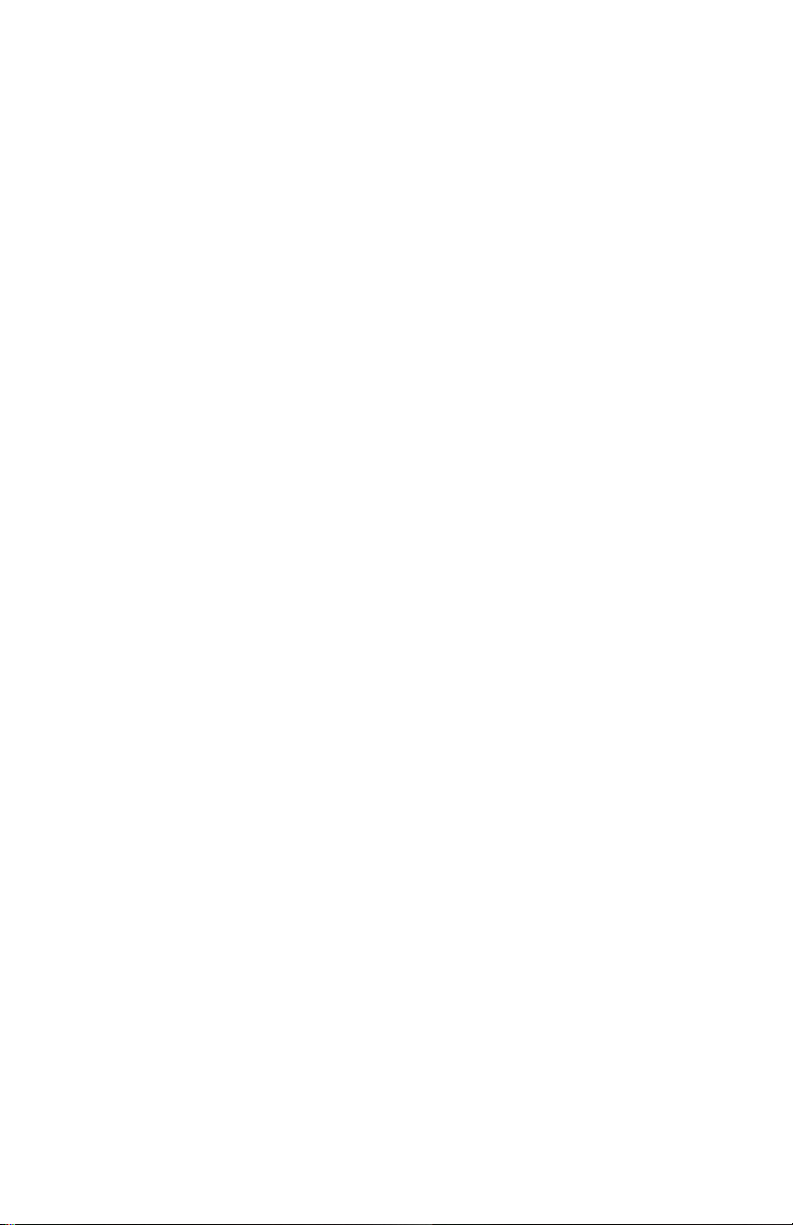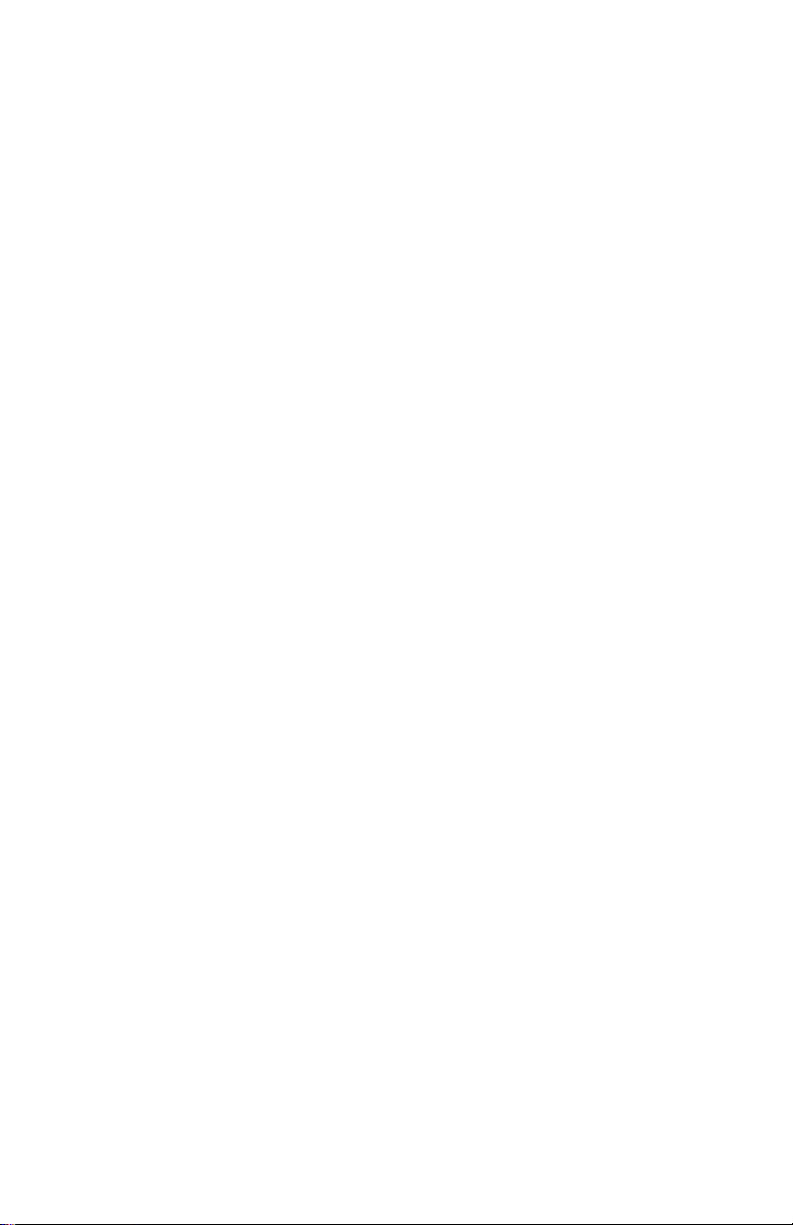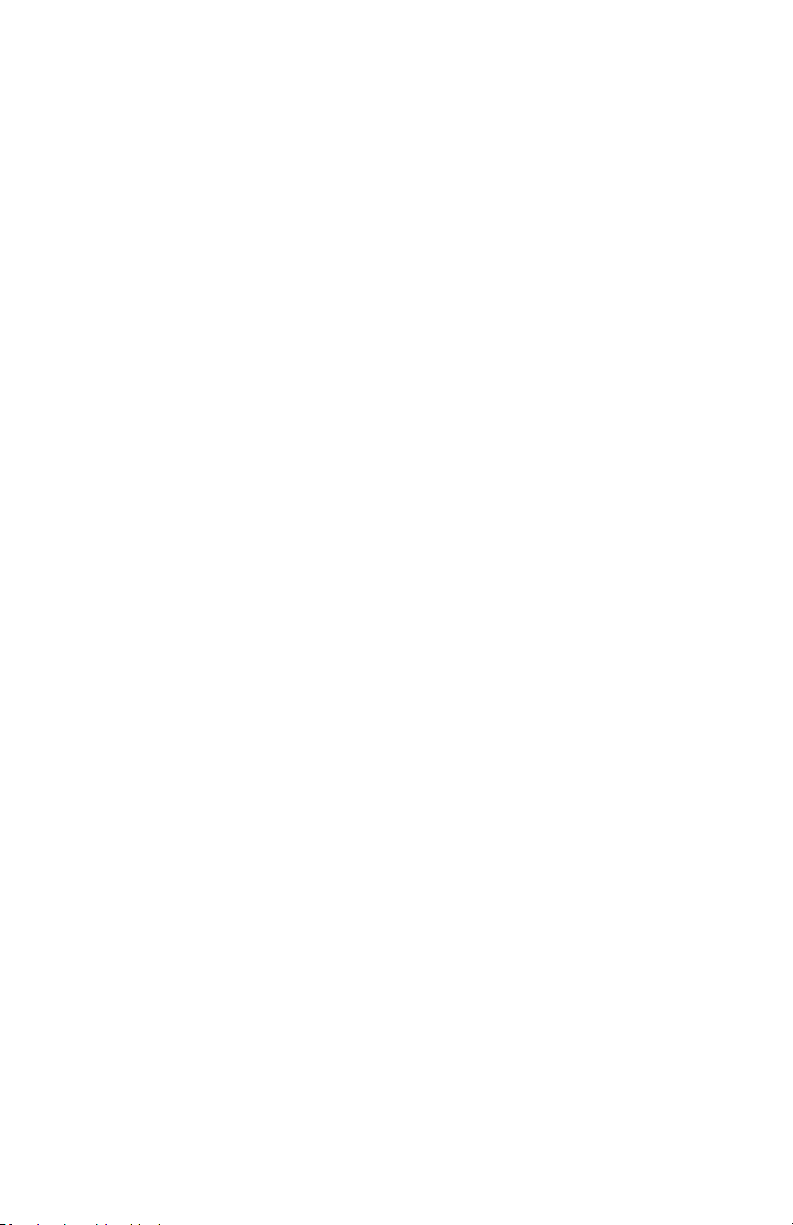Keyer Memory
[KMEM] will be displayed in the menu window until the button is released to
activate the function. When the keyer memory function becomes active, the
top line will clear and the bottom line will now read [ESC BS IS RM ] These mes-
sages appear above the four buttons to remind you of their function.
M/V button = ESC = Escape, exit keyer memory mode without storing a mes-
sage.
Left arrow = BS = Back space
Right arrow = IS = Insert Space
CALL/IF = RM = Review message
To exit at any time without entering a message, push the [M/V].
Two messages with up to 120 characters can be stored. Word spaces
count as characters.
Use the paddle to key in your message.
“Ideal” letter and word space timing, 3 dot time for letter and 7 dot time
for word. As an aid to proper timing, the characters you enter are decod-
ed and displayed on the lower line of the display. If a character is not rec-
ognized, a “!” will be displayed. All numbers, letters and common punctu-
ation characters are decoded.
If more then 15 characters are entered, the display will start to scroll.
If a mistake in made, you can back space to erase the mistake by push-
ing the [BS] (LEFT ARROW) button.
Generally, you will push the button twice, as a space will be inserted after
the character by the time you go to push the back space button.
You can only back space up to the first character entered. The cursor will
indicate where the location of the next character is to be entered.
Characters already written to the display will not be erased if there are
less than 15 characters currently displayed –that is the display has not yet
started to scroll.
Additional word spaces can be inserted using the [IS] (right arrow) button.
If you exceed the letter limit of the memory, the side tone will enunciate
“MF”. You now have to choice to store the message as is, or to delete
some characters with the back space button, or to exit.
Once you have entered the message, review the message by tapping
the [RM] (CALL/IF) button.
Storing the Message
If the message sounds good, store it into location 1 by tapping the DOT
paddle or into location 2 by tapping the DASH paddle. The side tone will
enunciate “MS” and the display will clear when the message has finished
storing into EEPROM memory and the display returned to normal opera-
tional mode.
If you want to start again from scratch, push the [M/V] button [RM]. The
top line will clear and “EM” enunciated from the side tone.