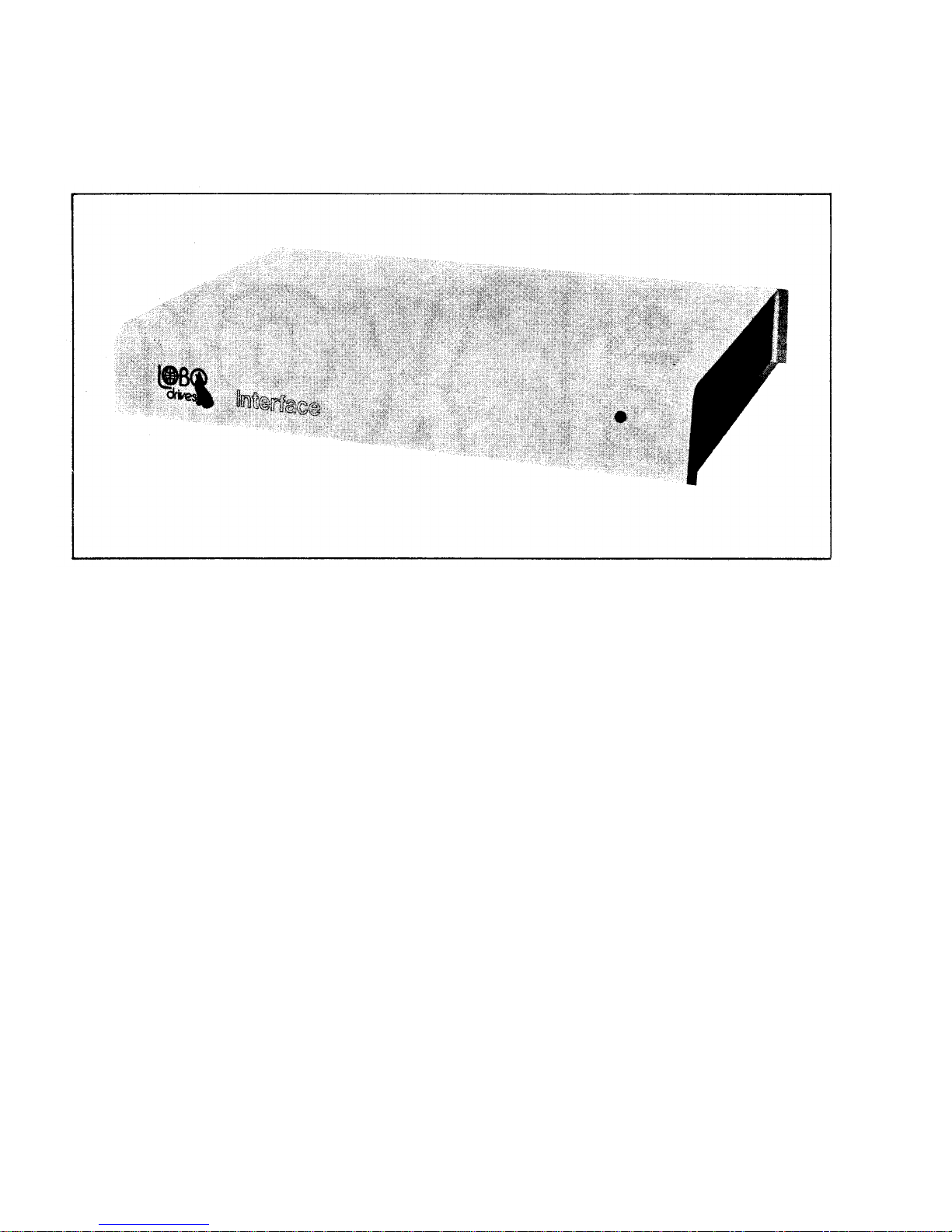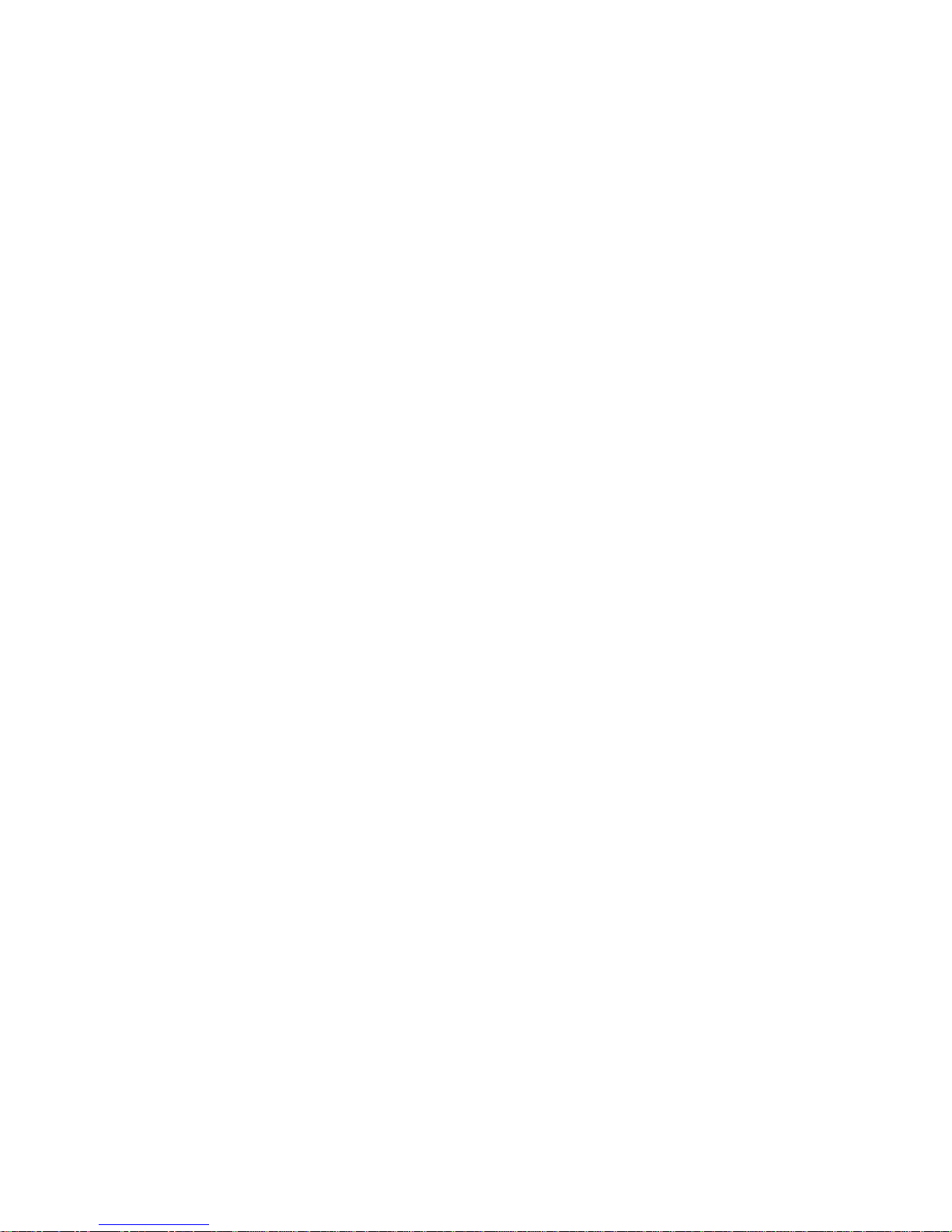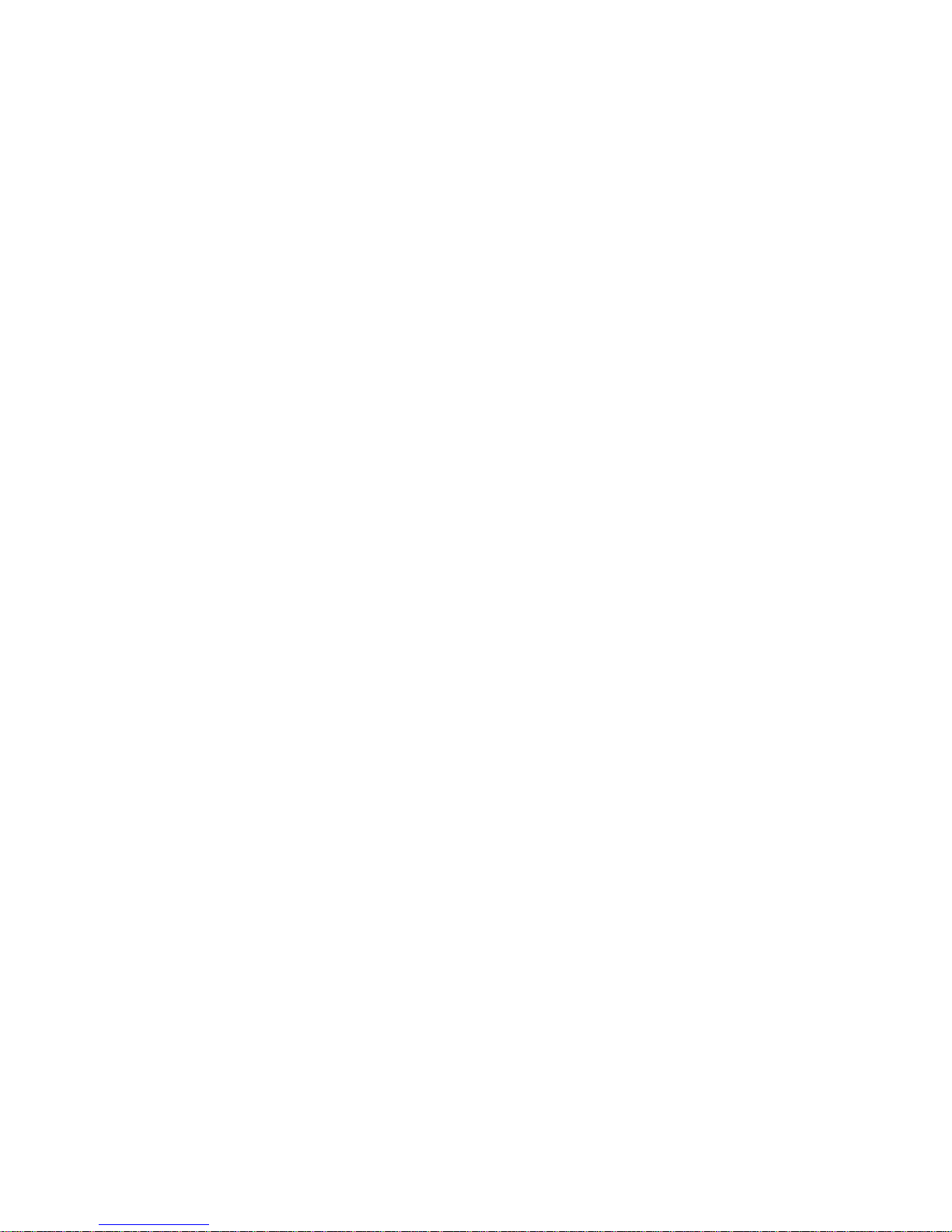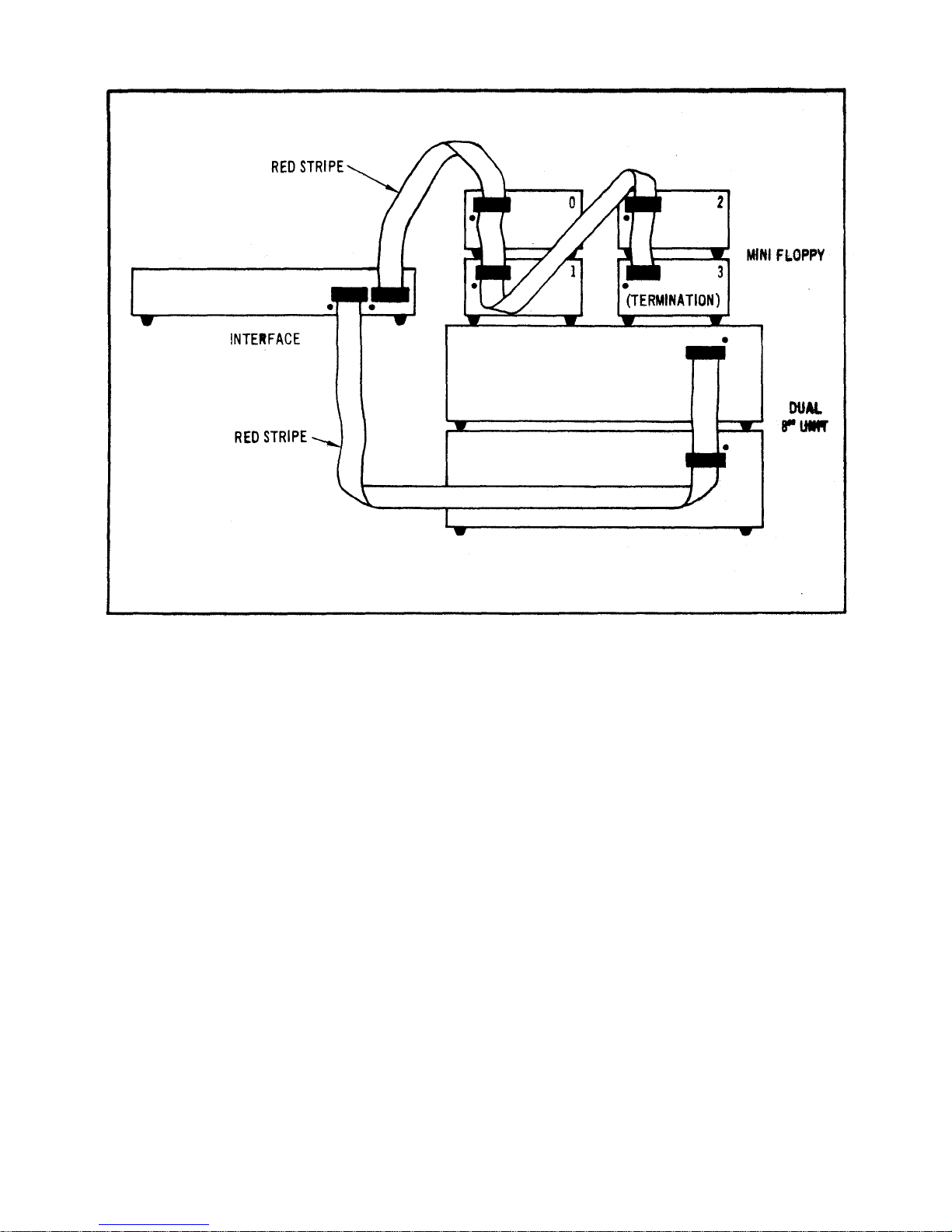1-1
SECTION I
INTRODUCTION
1.1 INTRODUCTION
The LOBO DRIVES LX80 Expansion Interface greatly increases the power and capabilities of your Radio
Shack Level II TRS-80 microcomputer. When properly installed, it allows you to connect a wide variety of
peripheral devices (printers, disk drives, communication modems, voice synthesizers, etc.) as well as to
increase the amount of Random Access Memory (RAM). The increased RAM will be needed to hold longer
programs and process more data quickly.
1.2 SYSTEM DESCRIPTION
The Model LX80 Expansion Interface is designed for the serious user who wants to improve the performance
and capabilities of the TRS-80 computer. Incorporating many of the features of Radio Shack's expansion
interface, the Model LX80 offers many improved and new features. It enhances system performance by
expanding disk storage capabilities to 40 million bytes, adding a second serial port, and facilities for 32K of
RAM. A switch permits overriding the keyboard ROM for booting in diagnostics and customized operating
systems.
One of the outstanding features of the Model LX80 Expansion Interface is its disk memory expansion
capabilities The interface can support up to four (4) of any of the following disk drives, in any combination,
providing a maximum of 40 million bytes of storage on your TRS-80 computer:
a. 5.25-inch Mini Floppies, single or double density, single or double sided.
b. 8-inch standard floppies, single/double density, single/double sided.
c. LOBO Model 1850T Dual Fixed/Floppy Disk Drives, 5 or 10 Megabyte fixed, up to 1.6 megabytes
floppy (unformatted).