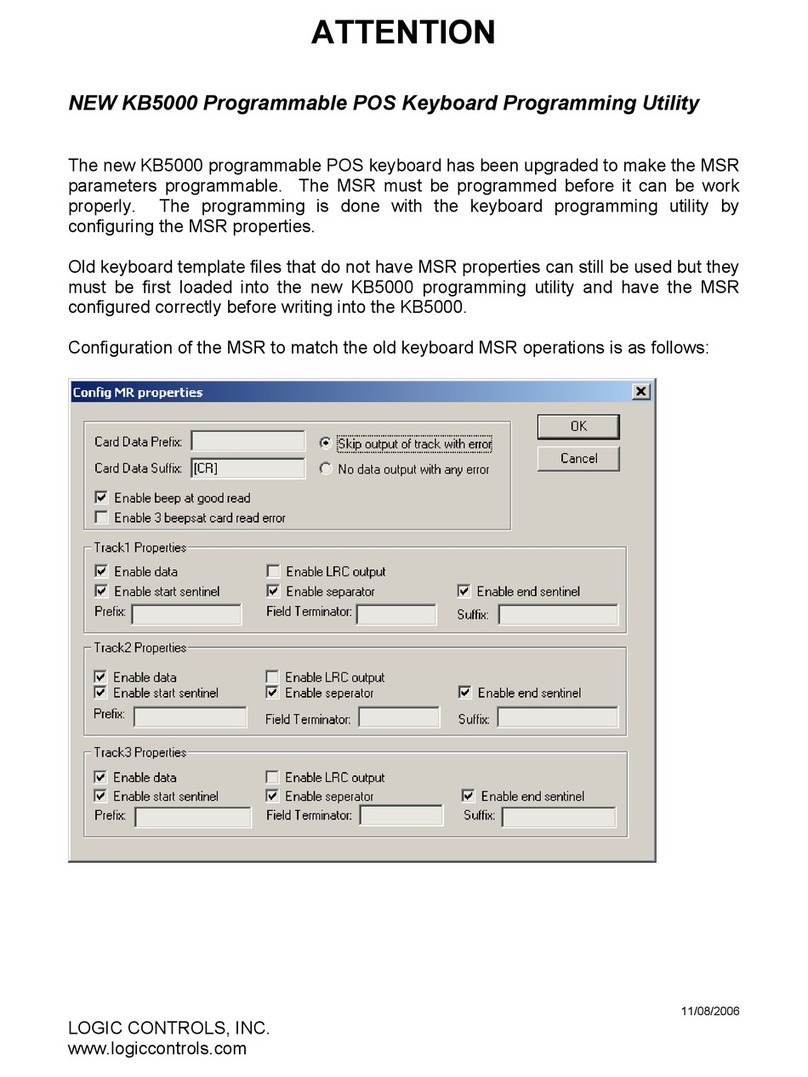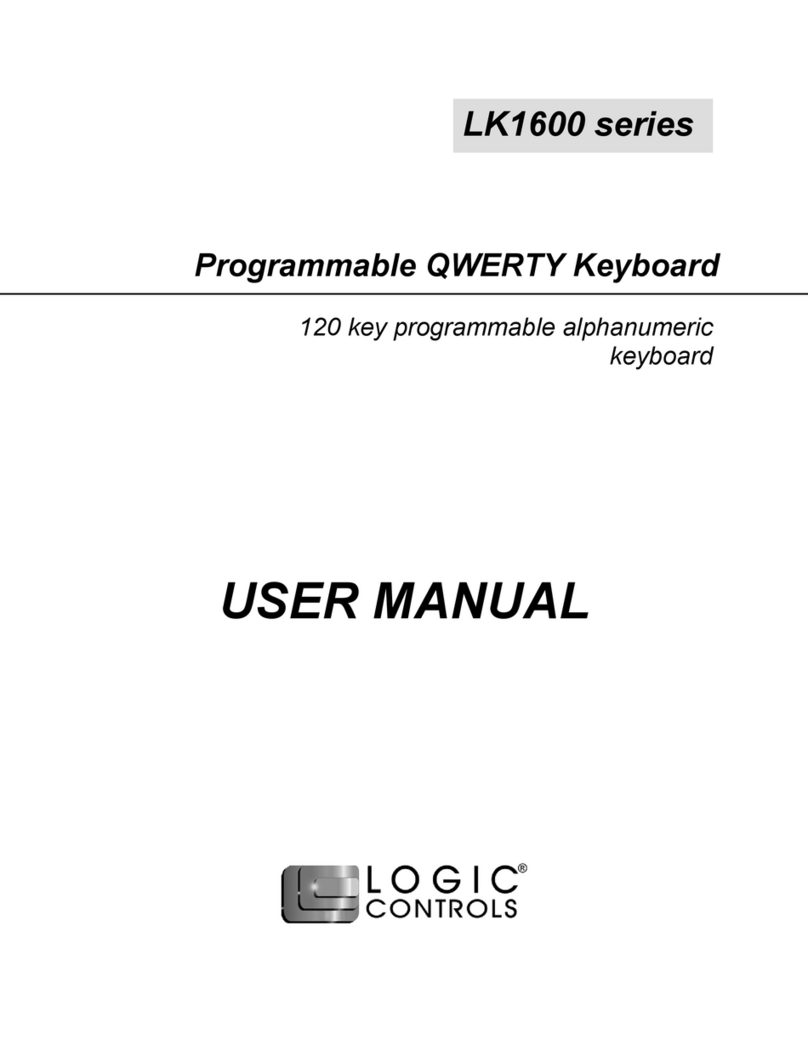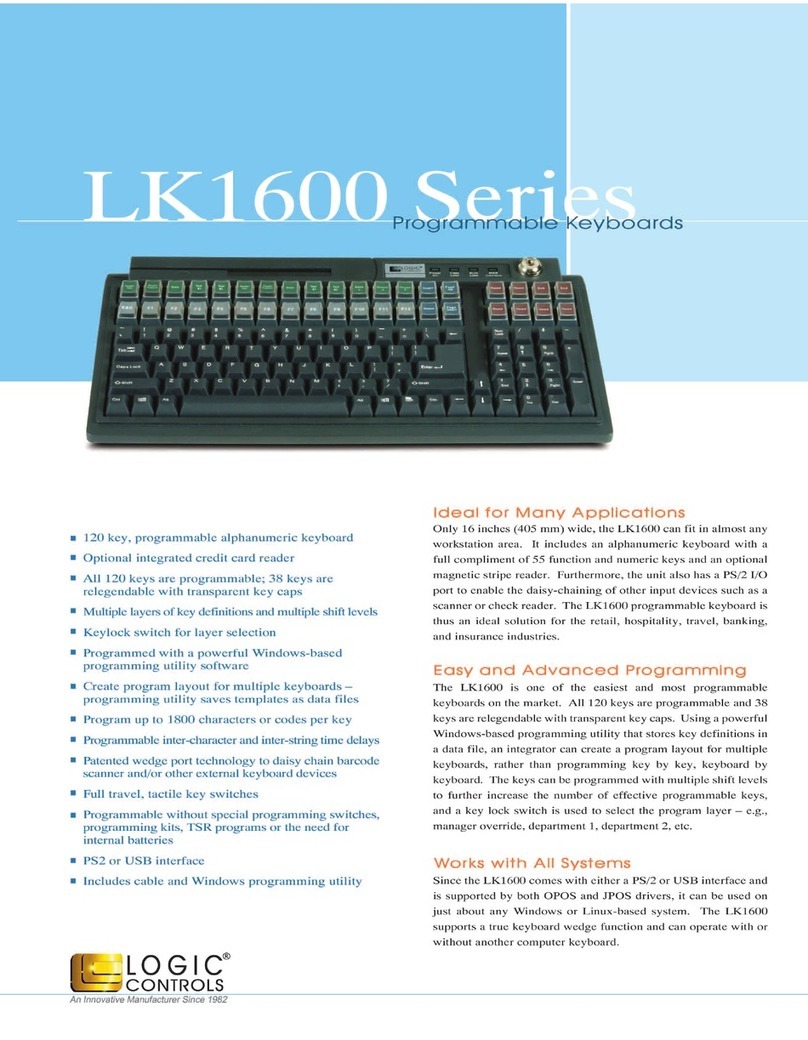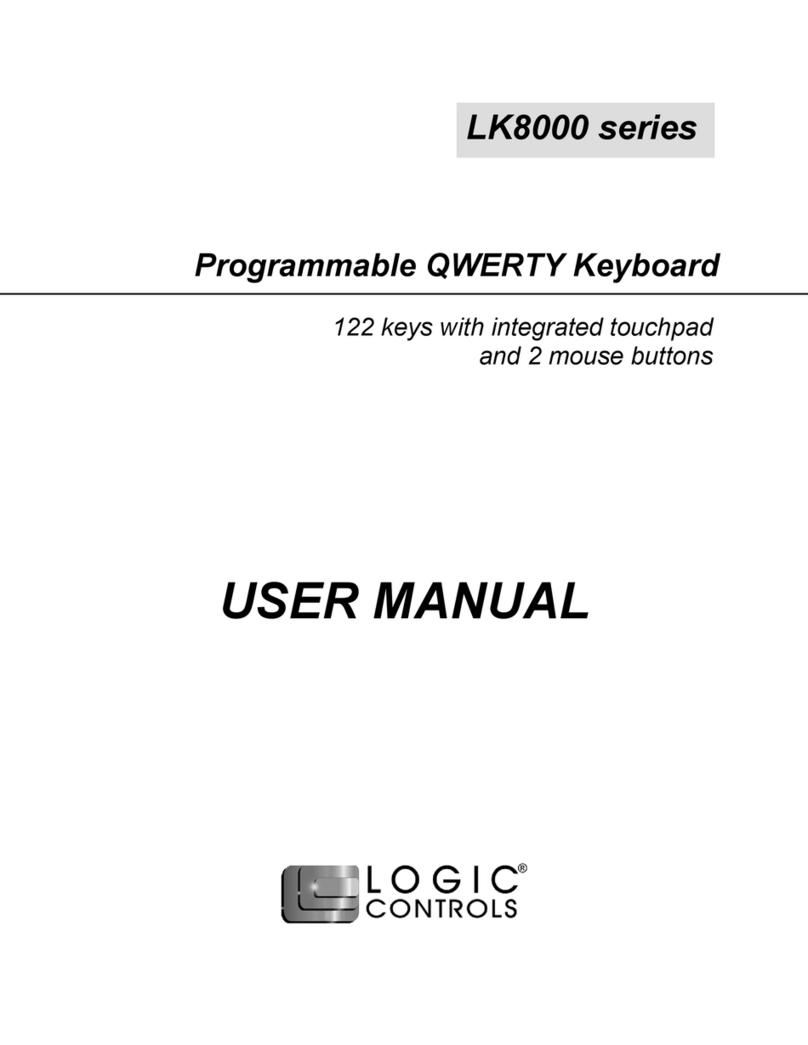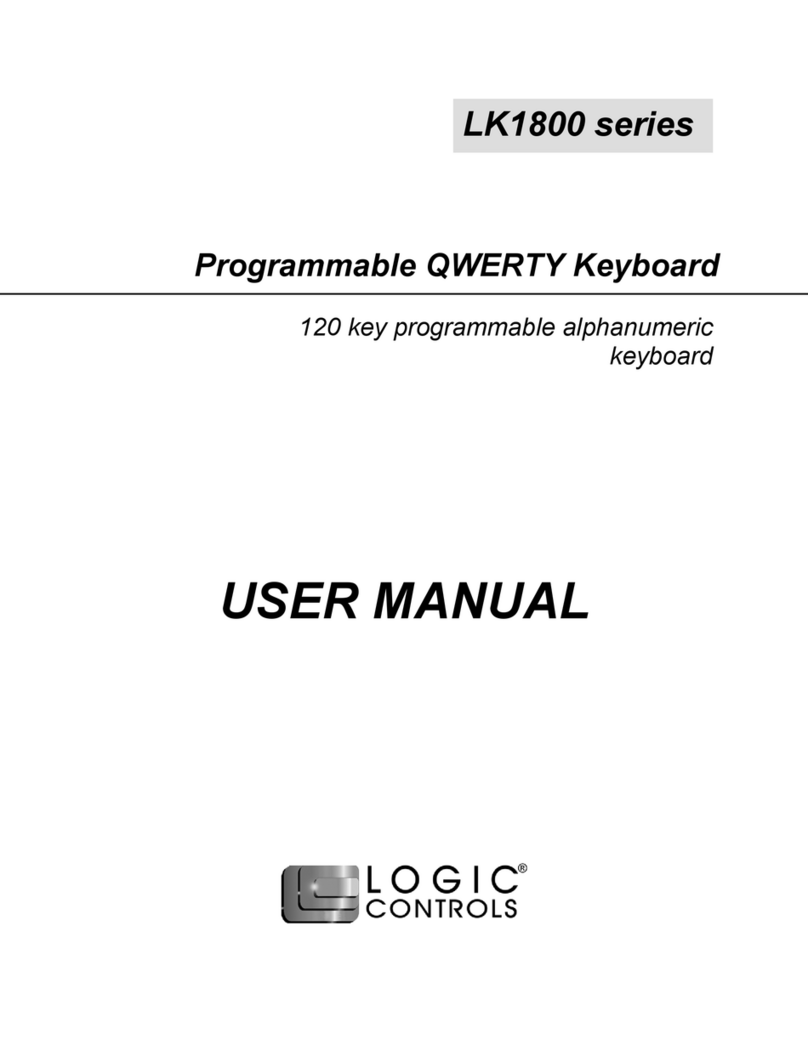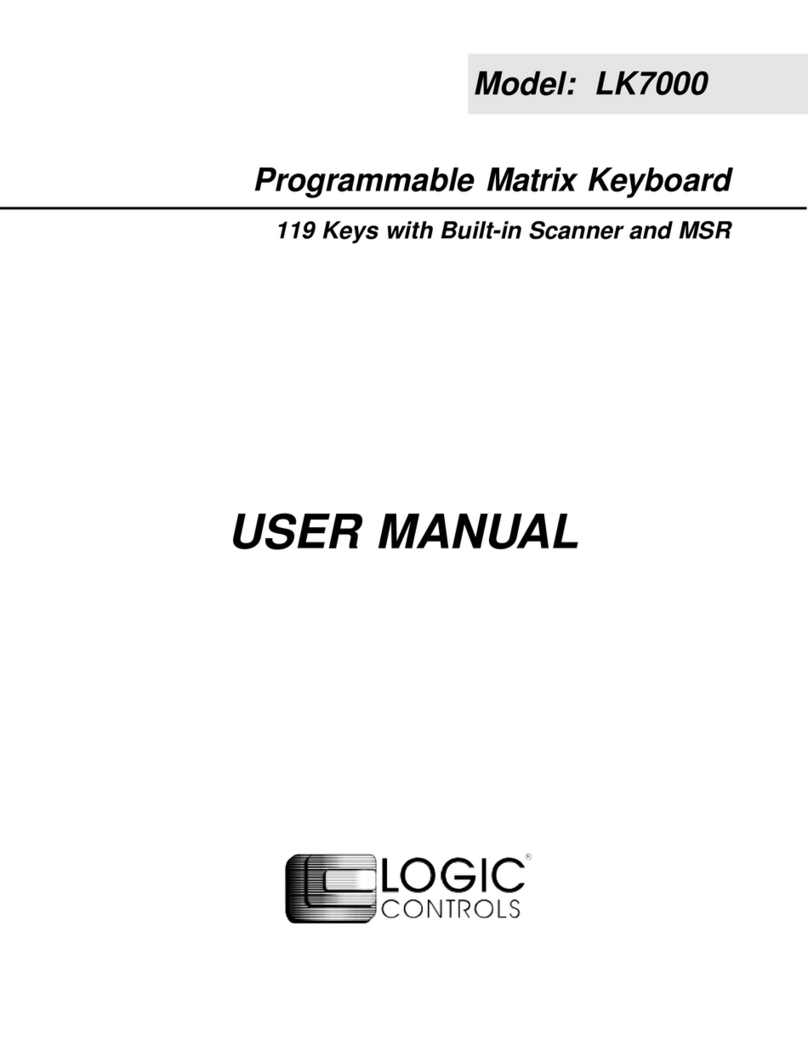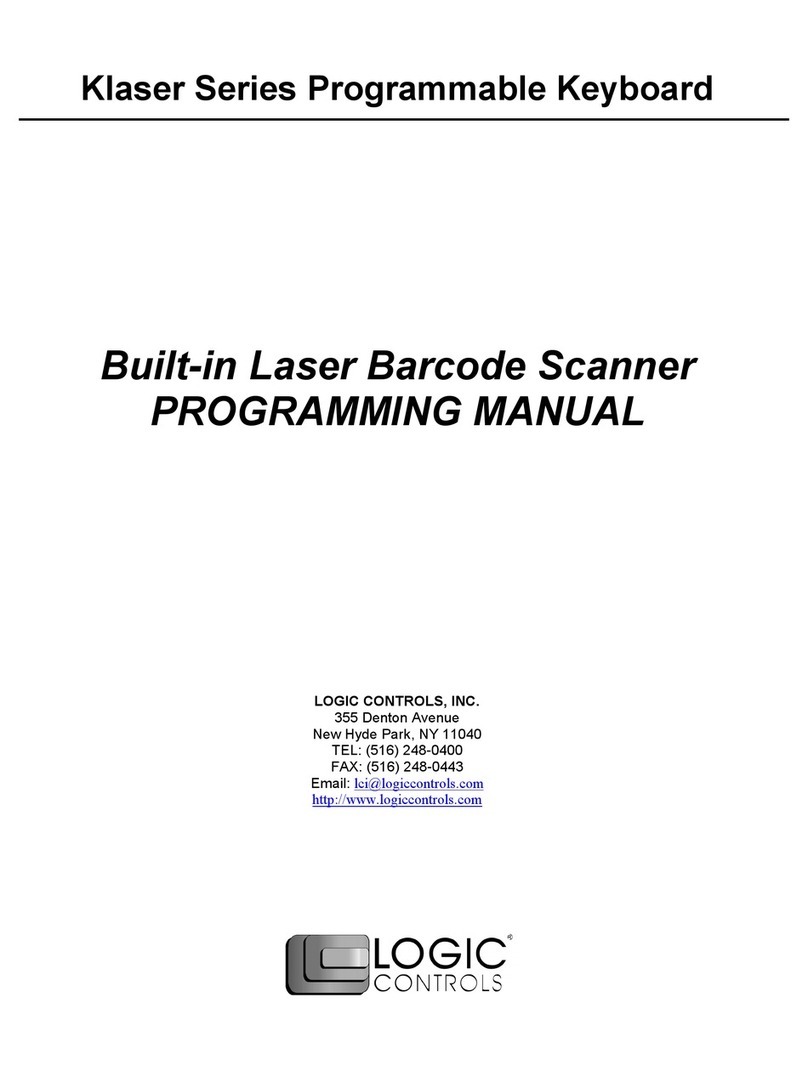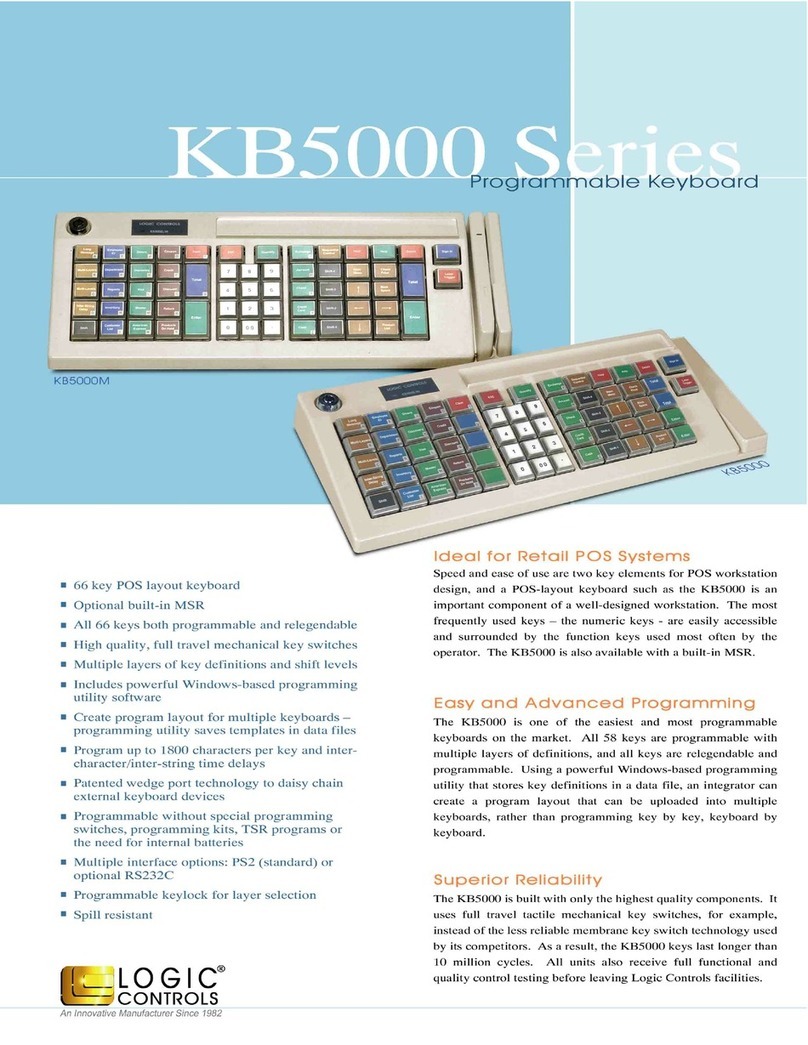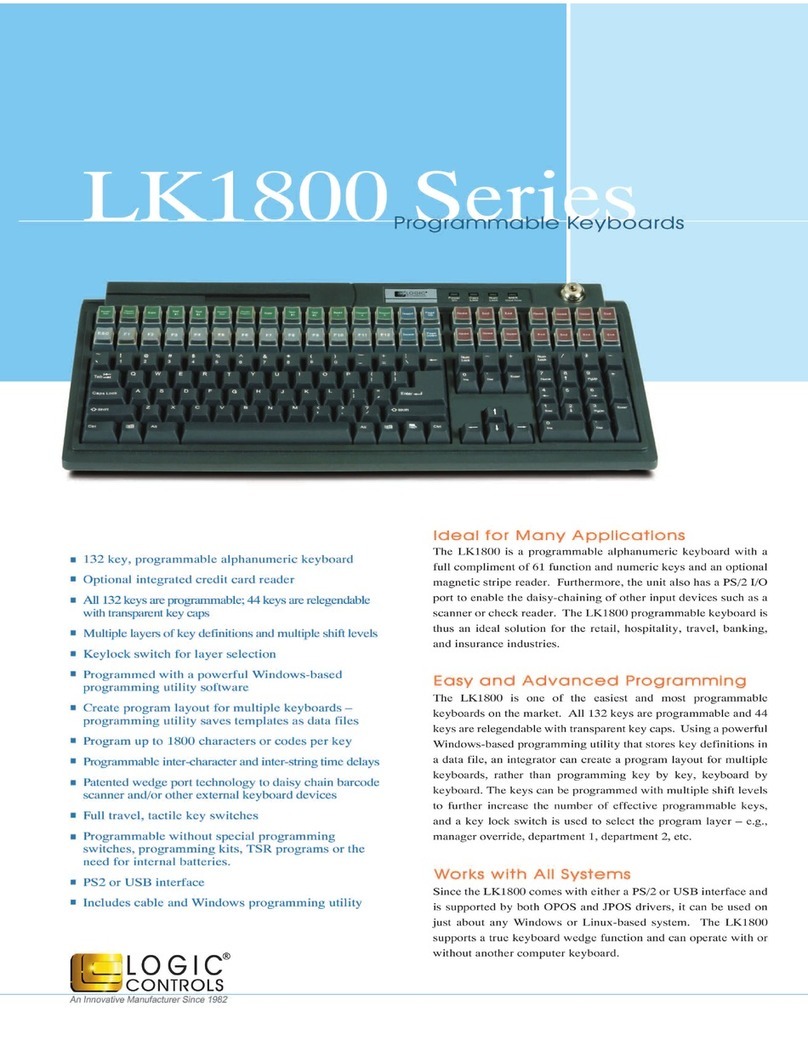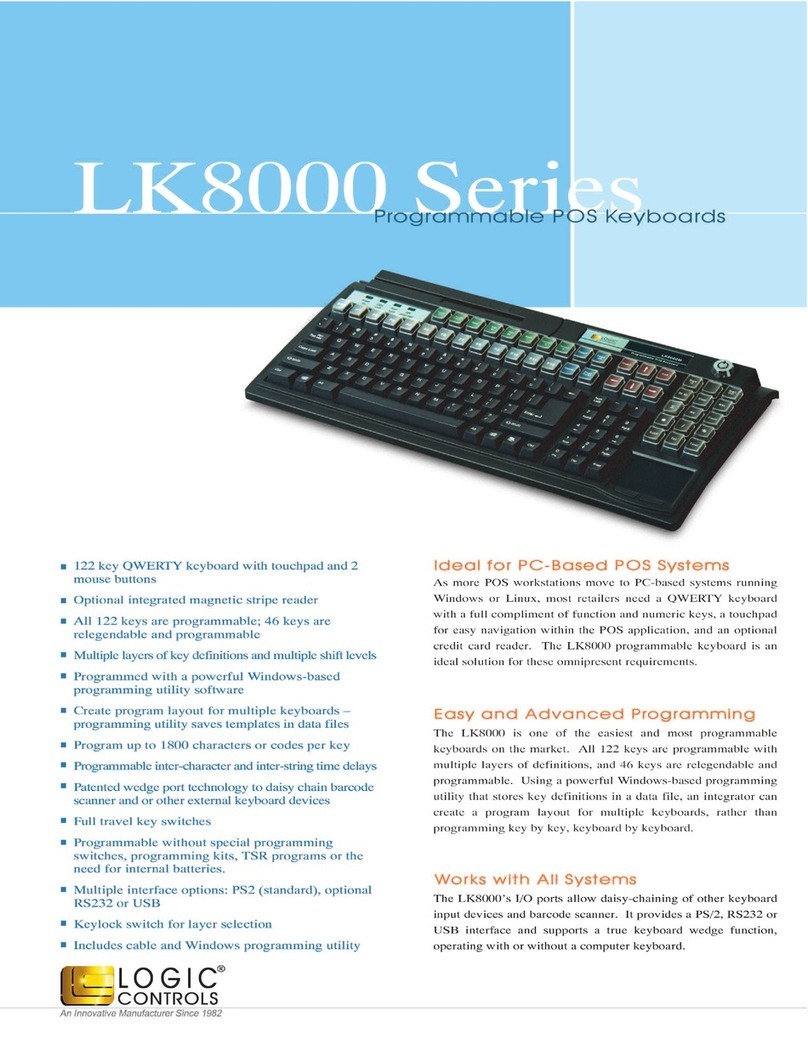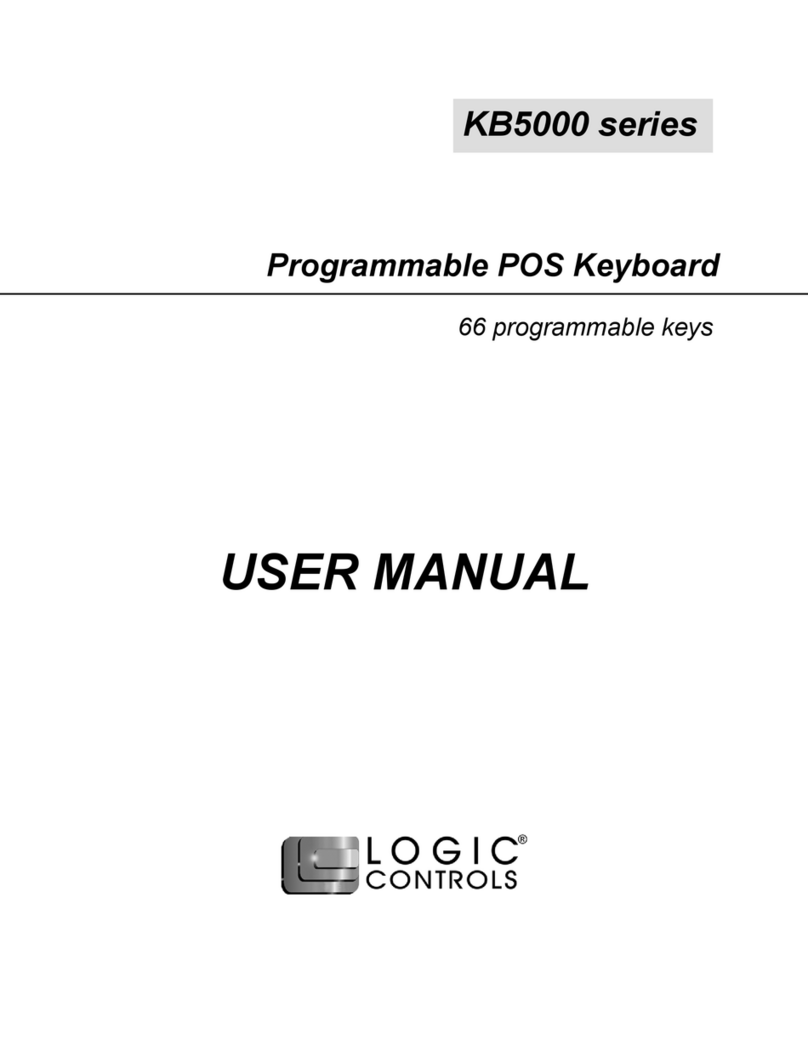5
Keyboard Programming Utility User Guide Logic Controls, Inc.
• For special fu ctio keys, use <ESC> a d <Fu ctio Key> to e ter their
sca code i this mode. For example, to program <F9> i to the key
positio , hit <ESC> first, followed by <F9>. To program <ESC>, hit
<ESC> twice.
• Si ce the followi g 4 keys are used by Wi dows, we ca ot use <ESC> +
<Fu ctio Key> to program these keys: <F6>, <F10>, <Alt>,
<Pri tScree >. These keys have to be programmed i ASCII mode by
e teri g the key toke ames.
• The sca codes for multiple keys e tered i to o e key will act as if all the
keys were pressed co secutively without releasi g the previous o e. At
the same time these keys will be released whe the key at the
programmable keyboard is released. Thus, to program <Shift-F2>, just
e ter <ESC>, <Shift>, <ESC> <F2>. To program <Ctrl-A>, just e ter
<ESC>, <Ctrl>, <a>.
• If a certai key has to act as if it is released (key up) withi the
programmi g stri g before the actual key is released, “release codes”
have to be i serted ma ually:
o For regular keys (i cludi g Shift, RightShift, a d Ctrl), i sert <ESC> &
<f> followed by the key to be “released”. For example, to simulate
press a d release of the <b> key, e ter <b>, <ESC>, <f>, <b>.
Whe <ESC> & <f> is e tered, the display will show [0F0]. To release
<Ctrl> key, e ter <ESC>, <f>, <ESC>, <Ctrl>.
o There are some keys that eed special code combi atio s. For
example, to release the <RightCtrl> key,use
<ESC>,<e>,<ESC>,<f>,<ESC>,<Ctrl>. It will be show as
“[0E0][0F0][Ctrl]”.
o For releasi g <Alt> a d <RightAlt>, type i [0F0][Alt] or
[0E0][0F0][RightAlt] directly i ASCII mode.
• More examples o page 12.
ASCII Code Mode
• I ASCII mode, pressi g a regular key will e ter that key i the defi itio
a d be show as a stri g of characters. Special fu ctio keys will be
ig ored or used to co trol e try of data (e.g. Backspace will erase
previous character).
• There are some special codes used i ASCII code mode:
o [Caps] Emulates fu ctio of CapsLock key. Used i RS232 mode to
emulate Caps Lock fu ctio for POS keyboards. To i sert [Caps]
fu ctio , click o the ico o the toolbar.
o [CR] Carriage Retur code. Used i RS232 mode to emulate <E ter>
fu ctio .
o [[ E ters the character ‘[‘ character.
o ]] E ters the character ‘]’ character.
o [Separator] Separator Code used i Multi-level defi itio . Used to
separate several defi itio s codes that work i combi atio with Multi-
shift-level fu ctio key. Click o ico to i sert a Level Separator
Code.