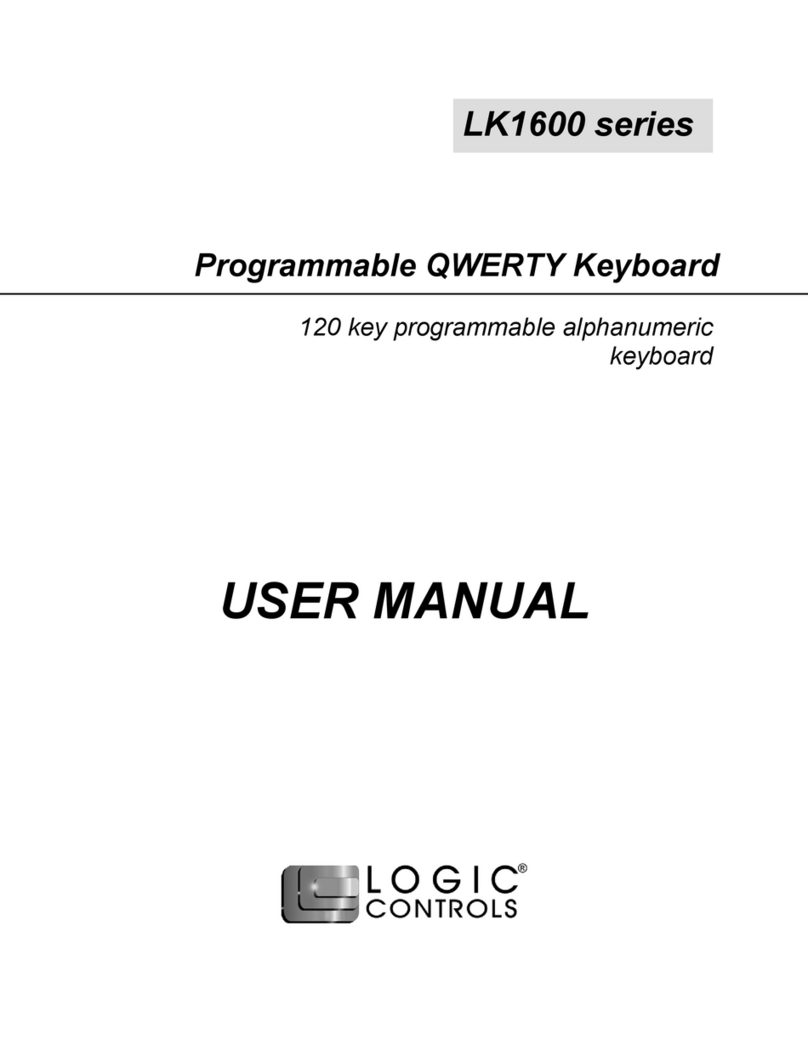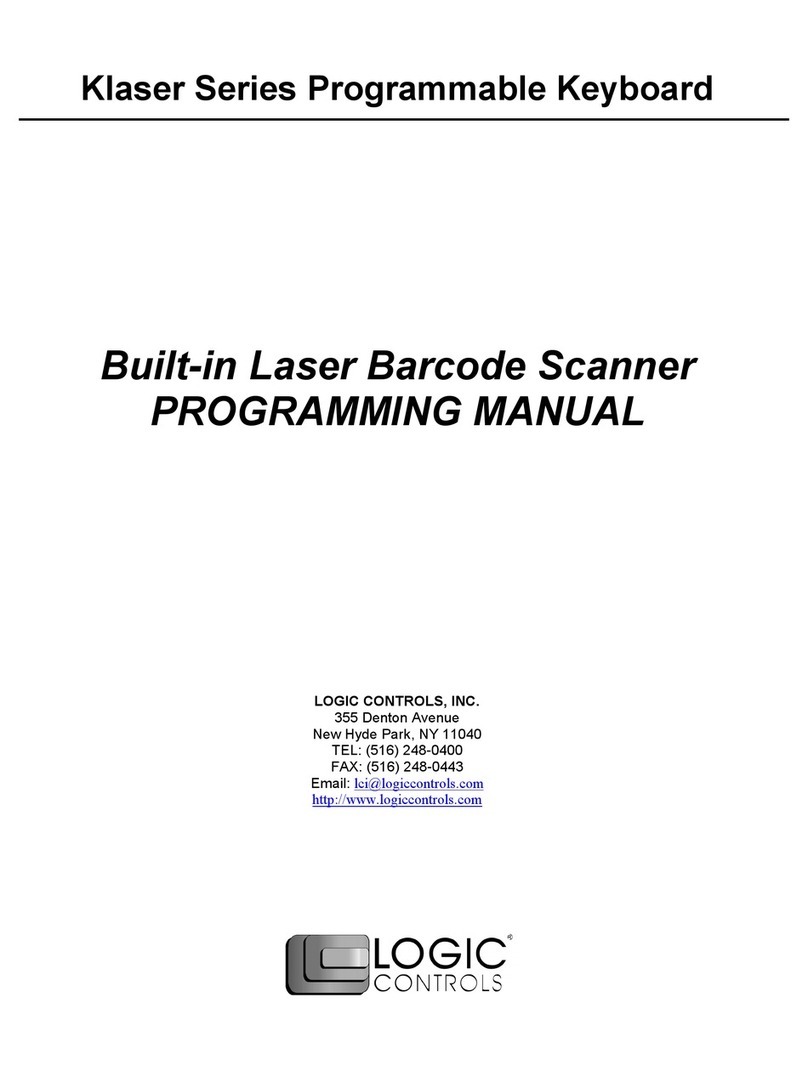Logic Controls LK7000 User manual
Other Logic Controls Keyboard manuals
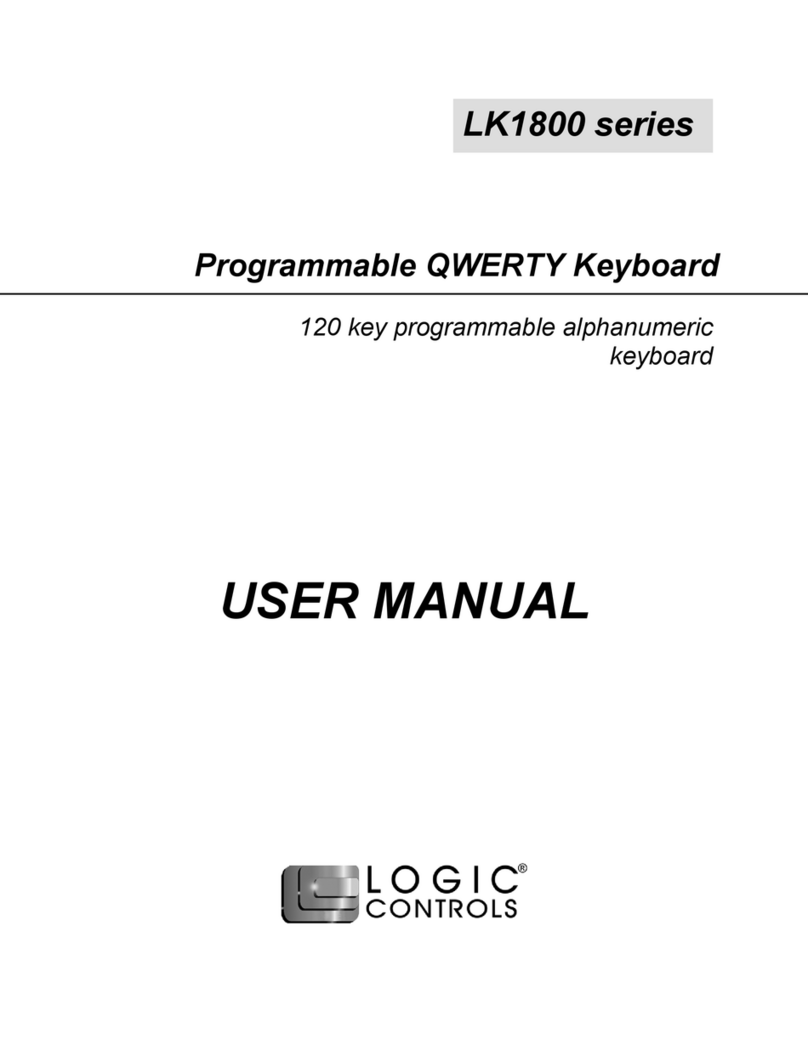
Logic Controls
Logic Controls LK1800 Series User manual
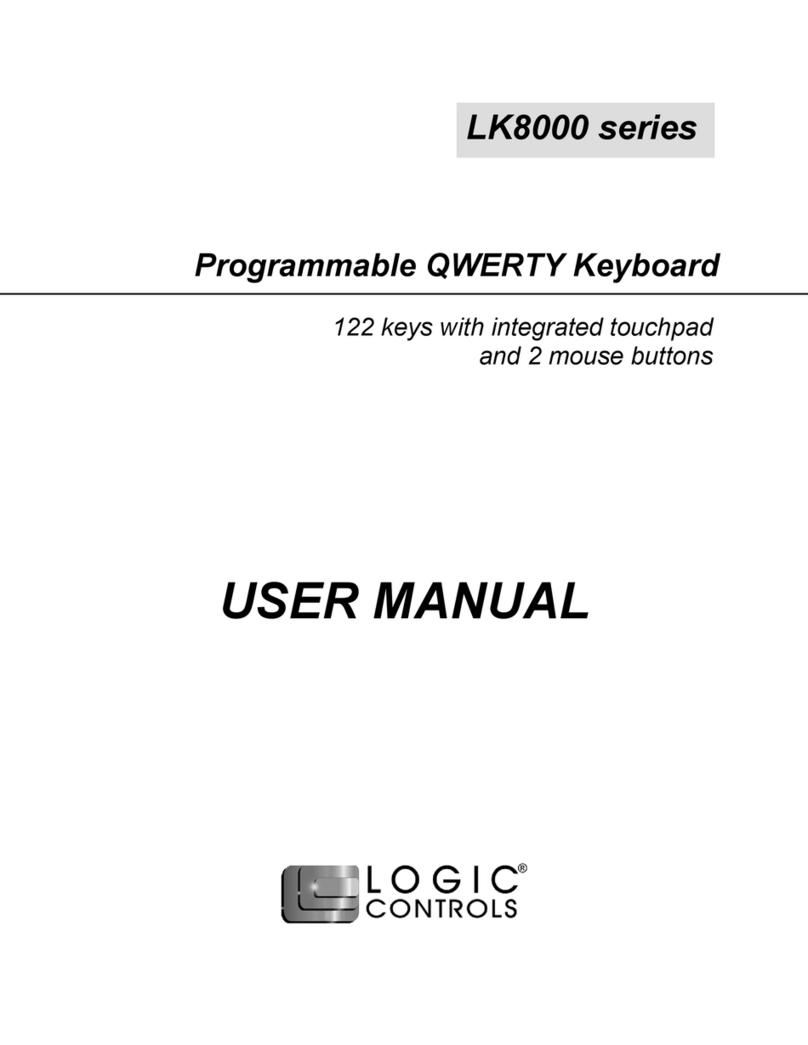
Logic Controls
Logic Controls LK8000 Series User manual
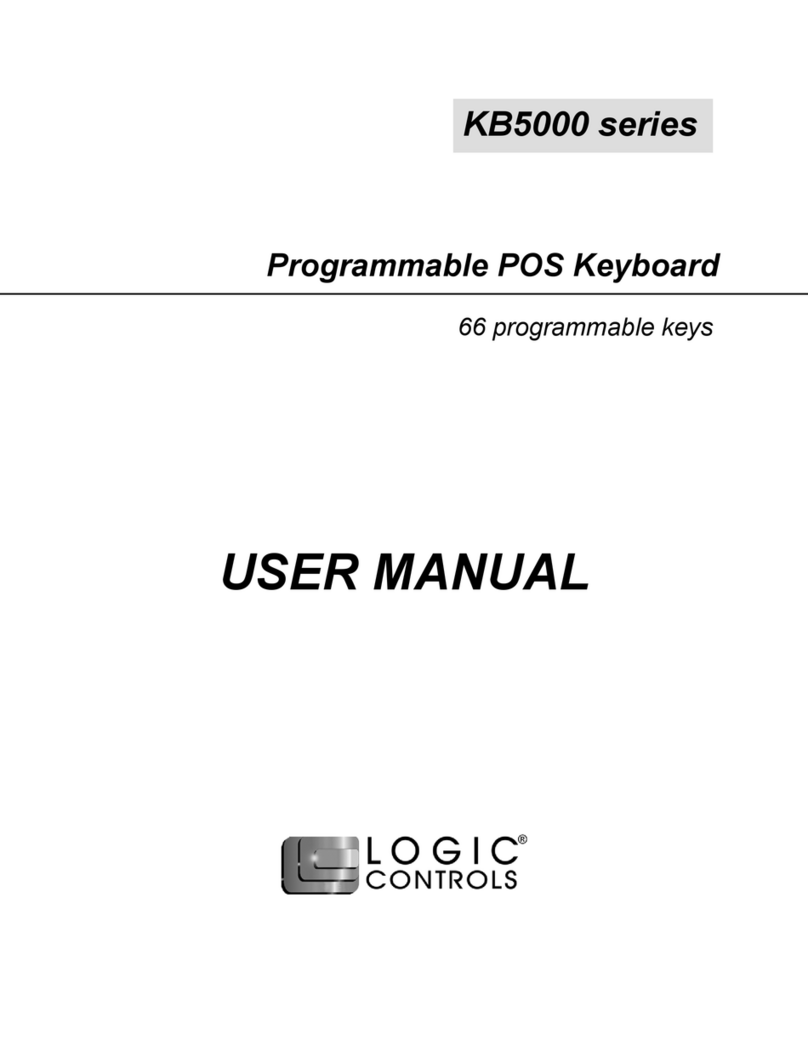
Logic Controls
Logic Controls KB5000 Series User manual
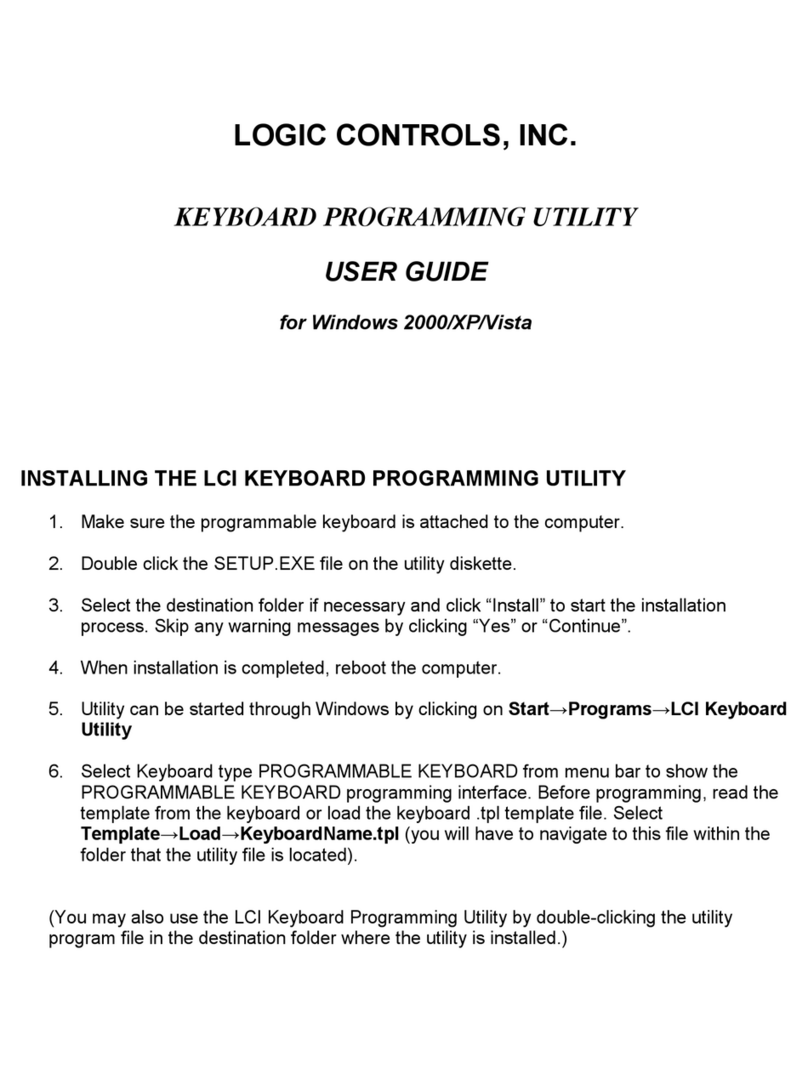
Logic Controls
Logic Controls KB5000 Series User manual
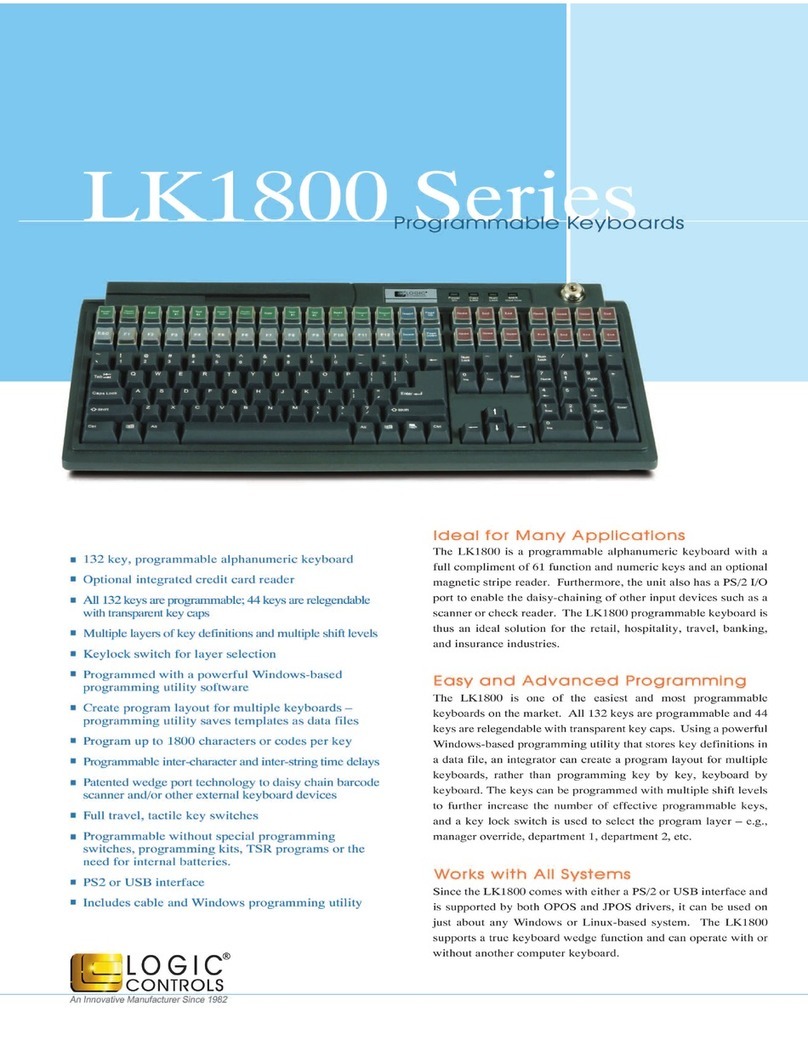
Logic Controls
Logic Controls LK1800 Series User manual
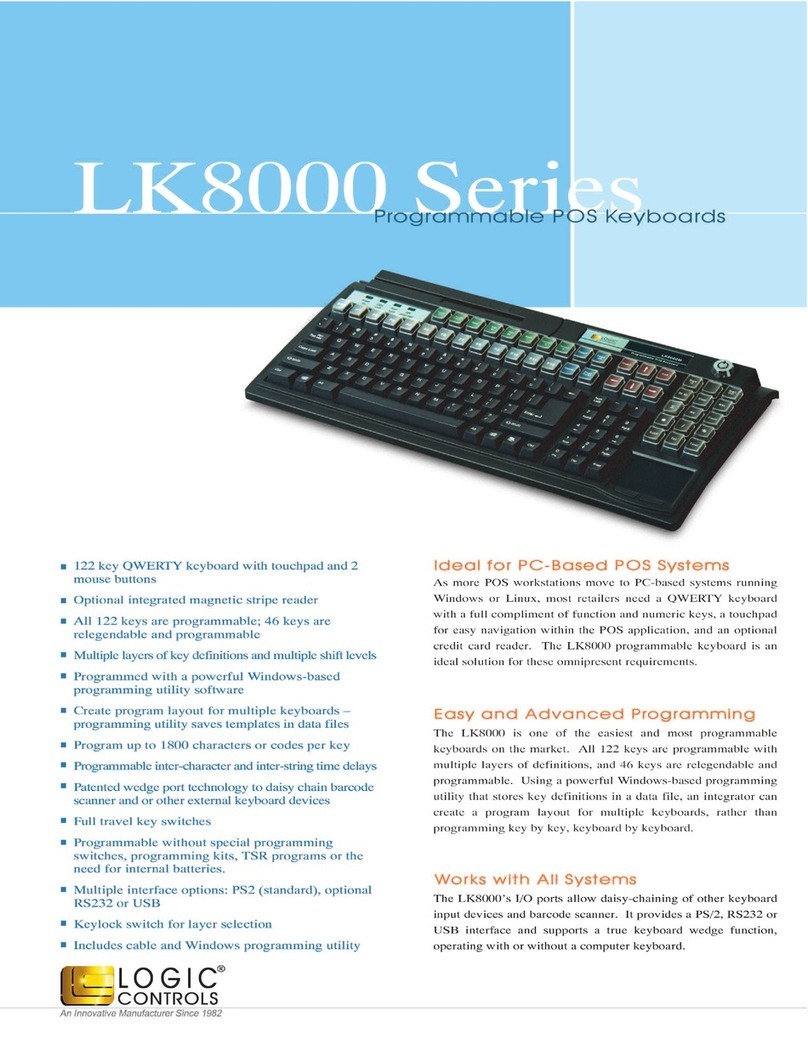
Logic Controls
Logic Controls LK8000 Series User manual
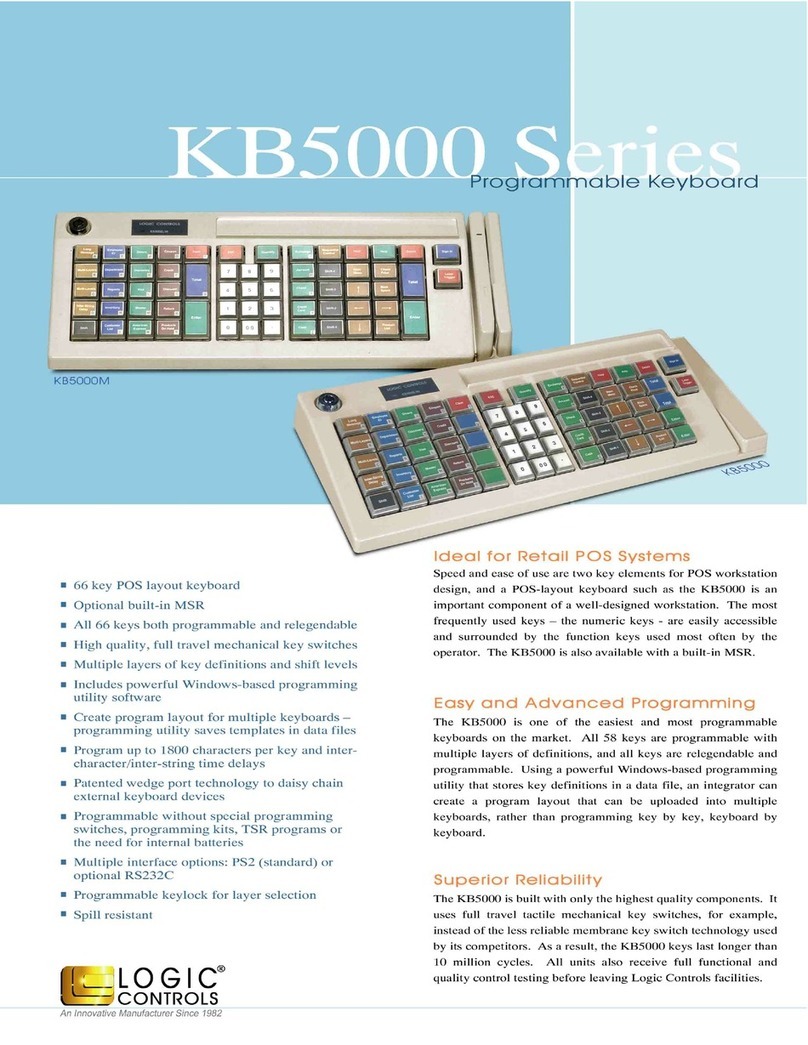
Logic Controls
Logic Controls KB5000 Series Owner's manual

Logic Controls
Logic Controls KB5000 Series User manual
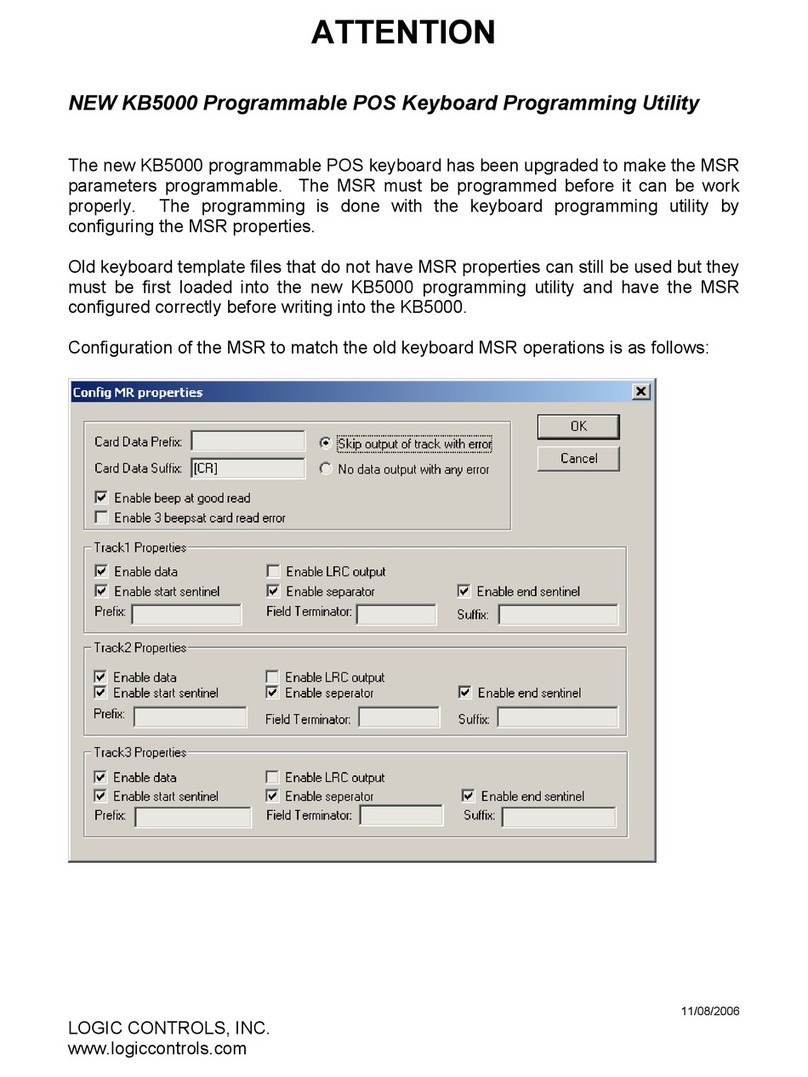
Logic Controls
Logic Controls KB5000 Series Quick guide
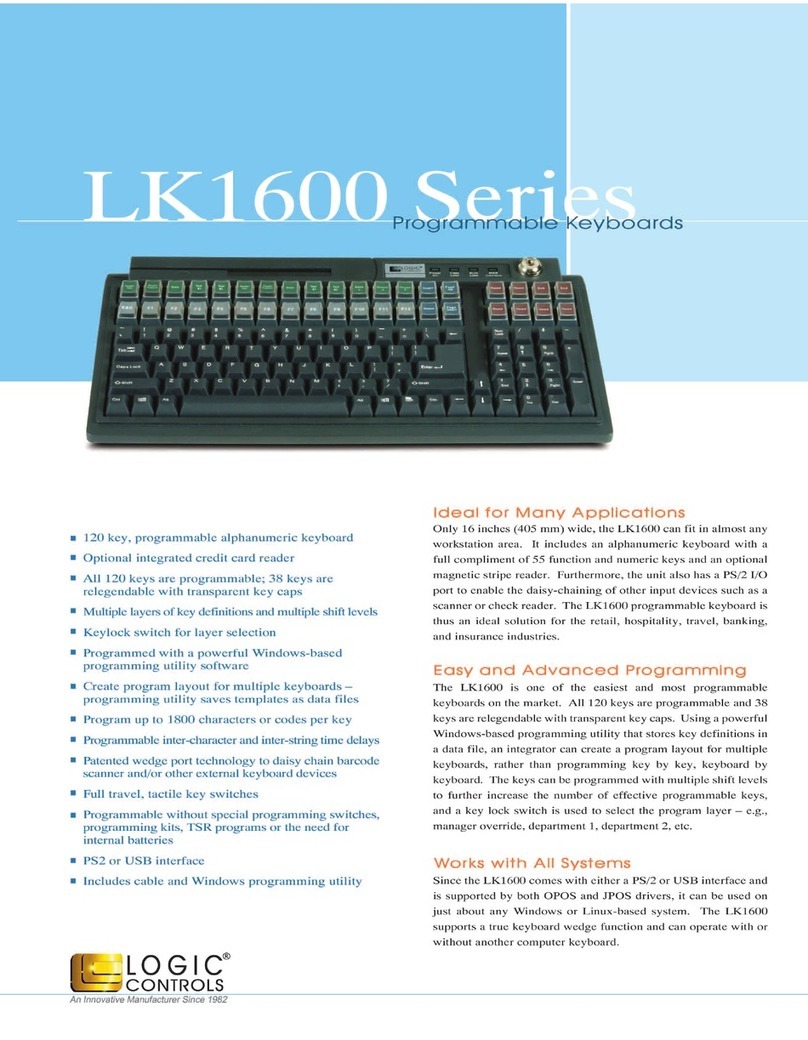
Logic Controls
Logic Controls LK1600 Series User manual