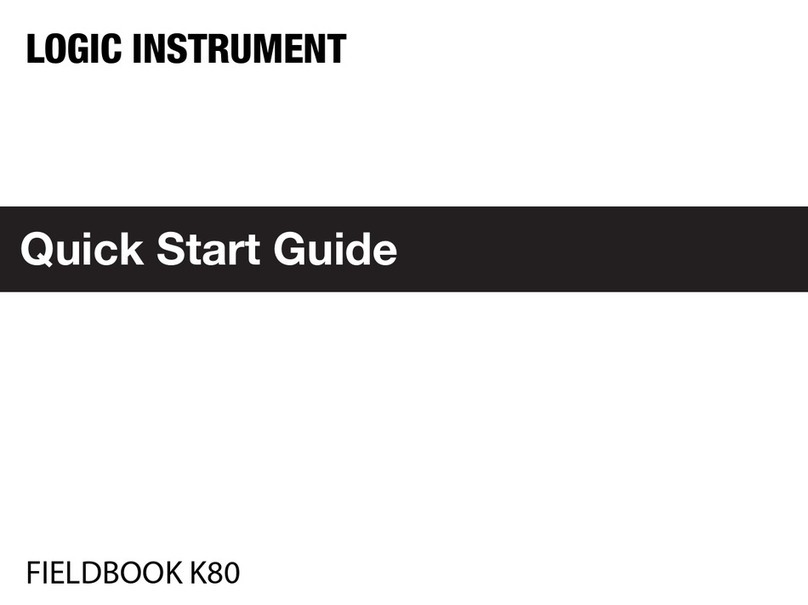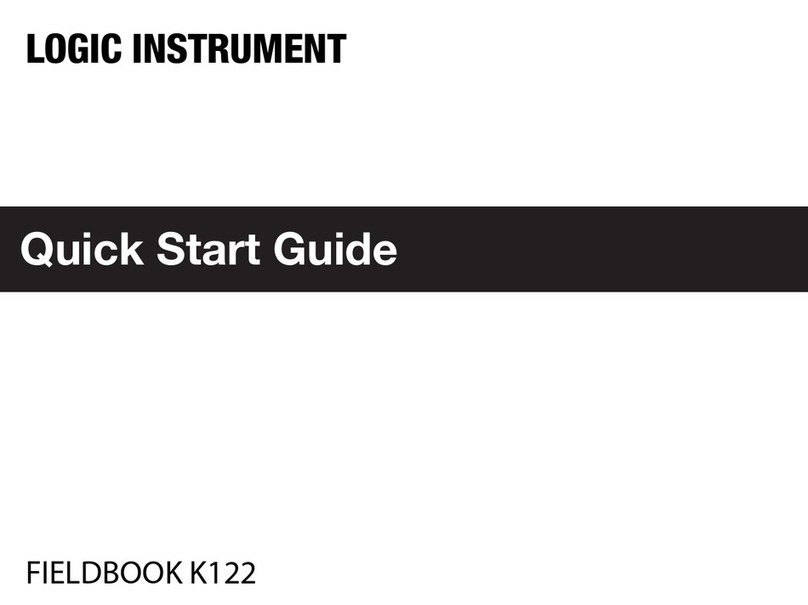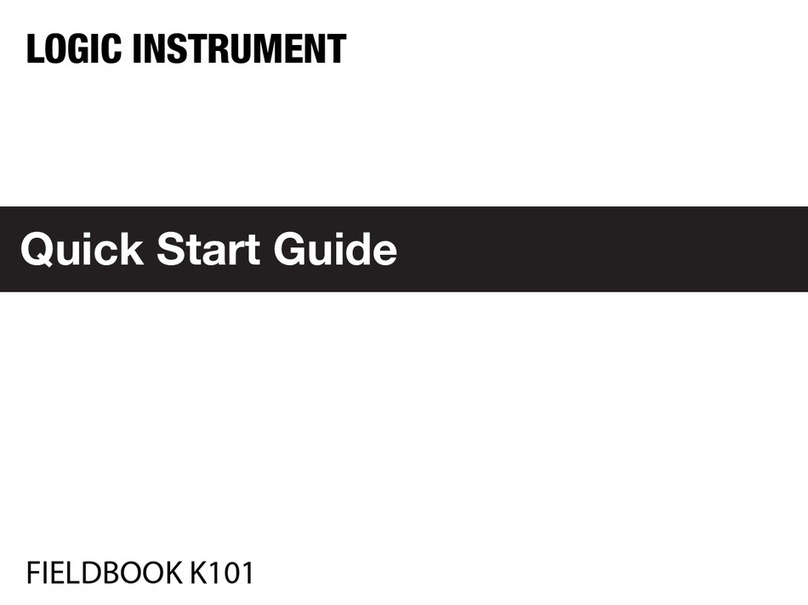Table of Contents
1 Introduction .............................................................................................................................................10
1.1 What’s in the box....................................................................................................................................................10
1.2 Technical Specifications ........................................................................................................................................10
1.3 System Options.......................................................................................................................................................11
1.4 Exploring the Fieldbook I1 ....................................................................................................................................12
1.4.1
Front View .................................................................................................................................................................12
1.4.2
LED Status ................................................................................................................................................................13
1.4.3
Bottom View ..............................................................................................................................................................13
1.4.4
Rear View ..................................................................................................................................................................14
1.4.5
Side Views............................................................................................................................................................. 15
2 Getting Started.....................................................................................................................................16
2.1 Switch ON the Backup Battery.............................................................................................................................16
2.2 Installing the Main Battery.....................................................................................................................................16
2.3 Connecting to a power supply..............................................................................................................................17
2.4 Turning ON and OFF .............................................................................................................................................17
2.4.1
Turning ON............................................................................................................................................................ 17
2.4.2
Turning OFF.......................................................................................................................................................... 17
2.5 Installing a SIM Card .............................................................................................................................................18
2.6 Installing a SD Card ...............................................................................................................................................18
2.7 Using the Touch Screen........................................................................................................................................19
2.7.1
With Your Fingers.....................................................................................................................................................19
2.7.2
With the Stylus..........................................................................................................................................................21
2.7.3
With the Active Digitizer ..........................................................................................................................................21
2.8 Removing the transport protection film from the Display.................................................................................21
3 Operation...............................................................................................................................................22
3.1 Opening / Closing the I/O covers.........................................................................................................................22
3.1.1
Left side I/O cover ................................................................................................................................................ 22
3.1.2
Right side I/O cover .................................................................................................................................................22
3.2 Connecting cables..................................................................................................................................................22
3.2.1
Connecting an USB cable.......................................................................................................................................22
3.2.2
Connecting an Ethernet cable................................................................................................................................23
3.2.3
Connecting an audio device ...................................................................................................................................23
3.2.4
Connecting an external screen........................................................................................................................... 23
3.2.5
Connecting an RS232 cable...................................................................................................................................23
3.3 Connecting to a WiFi Network..............................................................................................................................24
3.4 Using the GPS ........................................................................................................................................................24
3.5 Using the Barcode scanner ..................................................................................................................................24
3.6 Installing Accessories ............................................................................................................................................25
3.6.1
Installing the D-Rings...............................................................................................................................................25
3.6.2
Installing the Handstrap ..........................................................................................................................................25
4 Using BIOS Setup Utility......................................................................................................................26
4.1 When to Use the BIOS Setup Utility ...................................................................................................................26
4.2 Accessing the BIOS Setup Utility.........................................................................................................................26
4.3 Installing an Operating System ............................................................................................................................27
4.3.1
Setting Up a Windows 7 Installation Environment ........................................................................................... 27
4.4 BIOS Passwords.....................................................................................................................................................29