Logic Instrument Fieldbook K80 User manual
Other Logic Instrument Tablet manuals

Logic Instrument
Logic Instrument Fieldbook I1 User manual
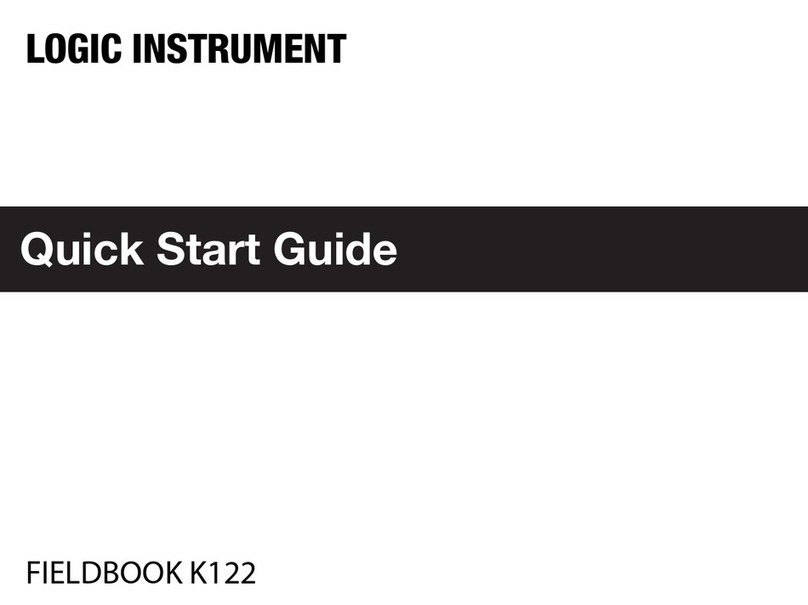
Logic Instrument
Logic Instrument Fieldbook K122 User manual

Logic Instrument
Logic Instrument Fieldbook E1 User manual
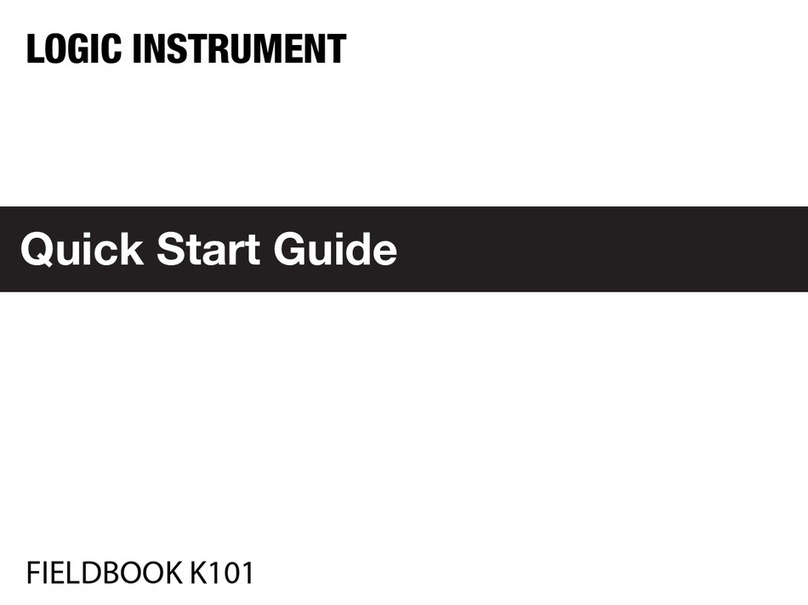
Logic Instrument
Logic Instrument Fieldbook K101 User manual

Logic Instrument
Logic Instrument Fieldbook E1 User manual

Logic Instrument
Logic Instrument Fieldbook I1 User manual



























