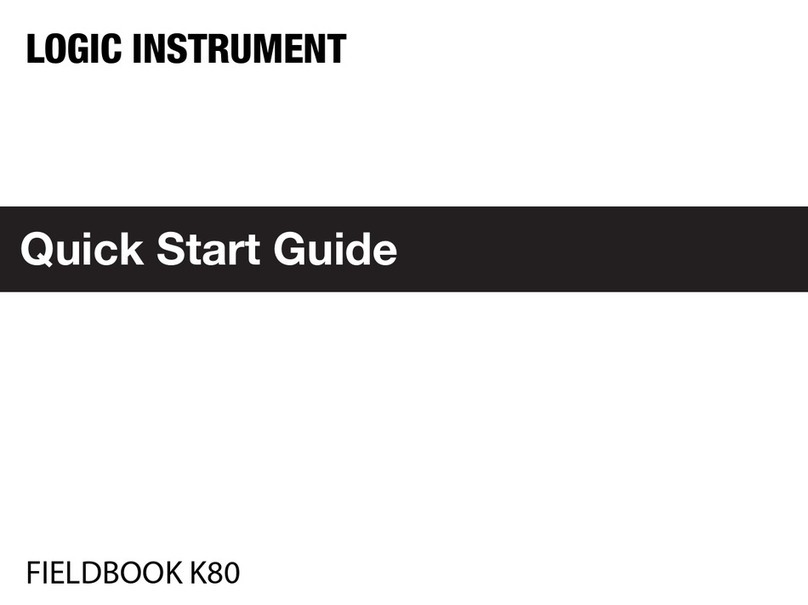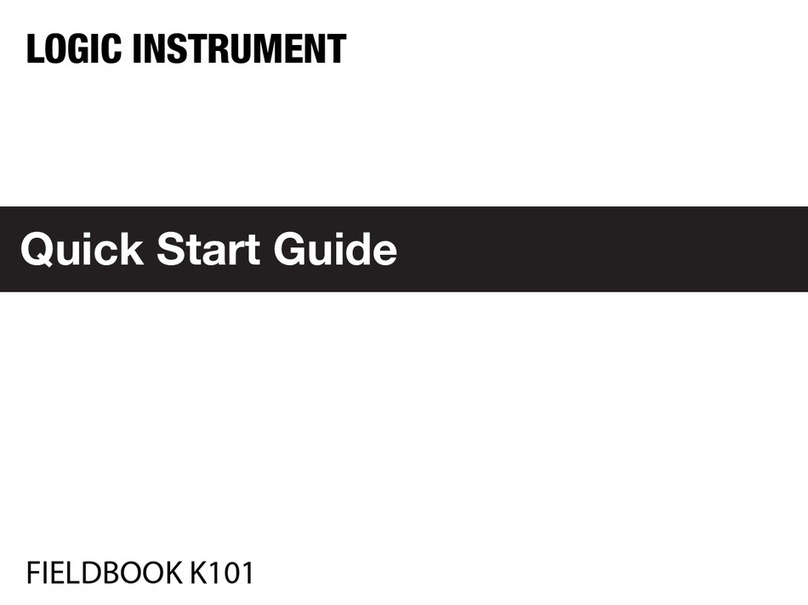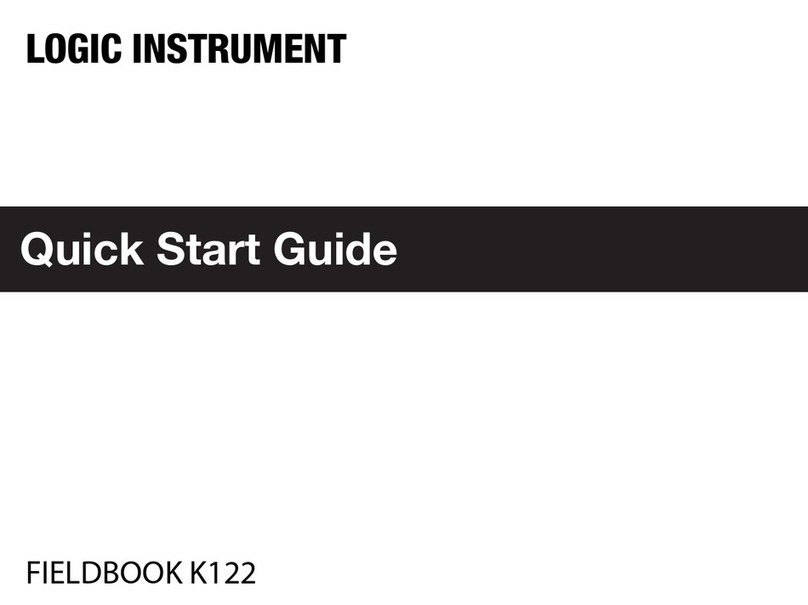Fieldbook)E1)User’s)Guide)
8
Fieldbook AC Adapter .................................................................................32
2.2.3. Insert a SIM Card ........................................................ 34
2.2.4. Insert a Micro SD Card................................................ 36
2.2.5. Restore Factory Settings............................................. 38
2.2.6. Turn On the Device ..................................................... 39
2.3. ANDROID SETTINGS............................................................. 40
2.3.1. Setting Up for the First Time ....................................... 40
2.3.2. Finger Gestures .......................................................... 40
2.3.3. Home Screens ............................................................ 41
2.4. CONNECT THE FIELDBOOK E1 TO OTHER DEVICES ............... 42
2.4.1. Connecting a USB Device........................................... 42
2.4.2. Connecting an HD Display .......................................... 44
2.4.3. Connecting a Headphone ........................................... 46
CHAPTER 3. FIELDCONTROL .................................................. 48
3.1. INTRODUCTION.................................................................... 48
3.2. FIELDCONTROL OVERVIEW.................................................. 49
3.2.1. Launching FieldControl ............................................... 49
3.2.2. Field Control Main Page.............................................. 50
3.3. MAIN PAGE FUNCTION CONTROLS ....................................... 53
3.3.1. Brightness ................................................................... 53
3.3.2. Volume ........................................................................ 54
3.3.3. Auto-Rotation .............................................................. 54
3.3.4. Profile Selection .......................................................... 55
3.3.5. Radio control settings.................................................. 56
Airplane Mode .............................................................................................56