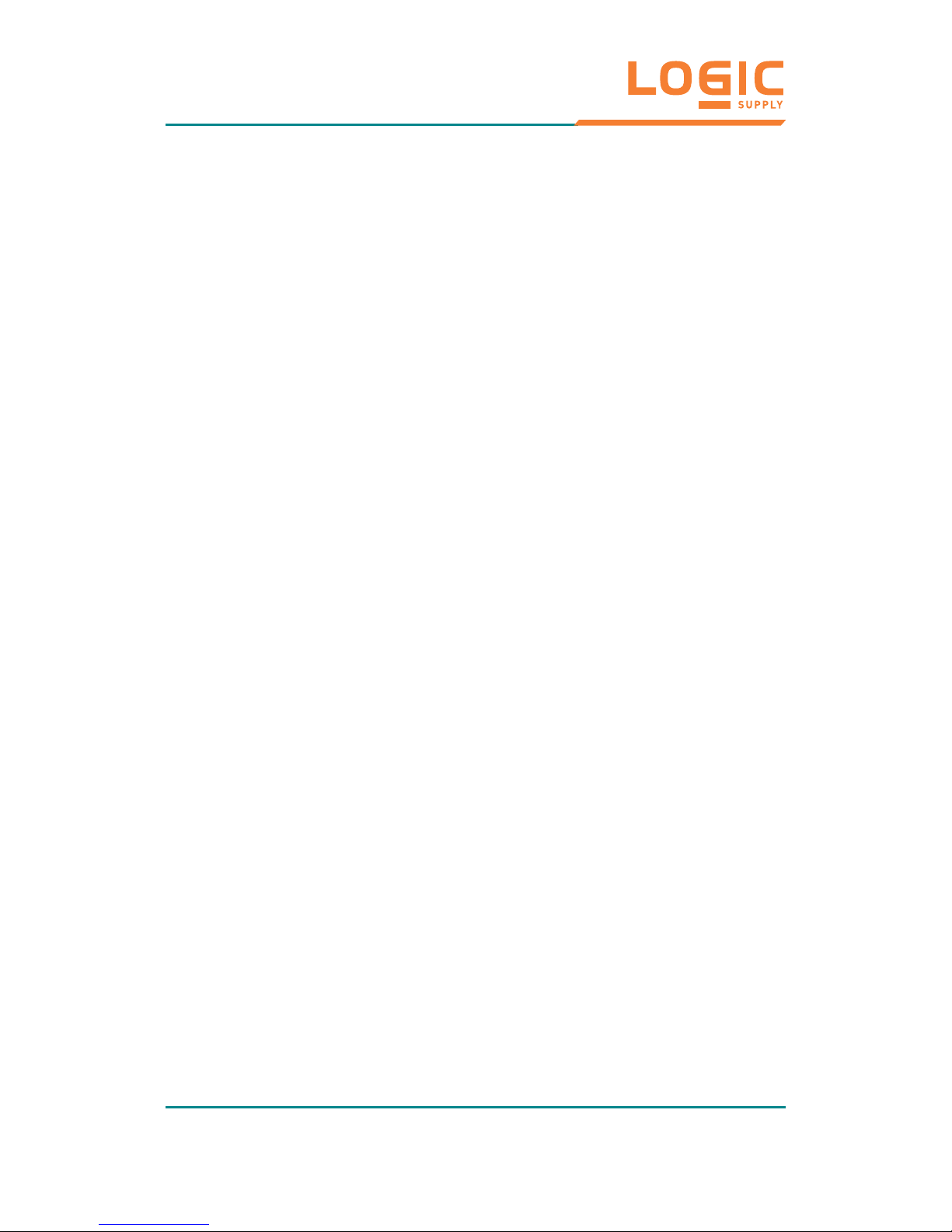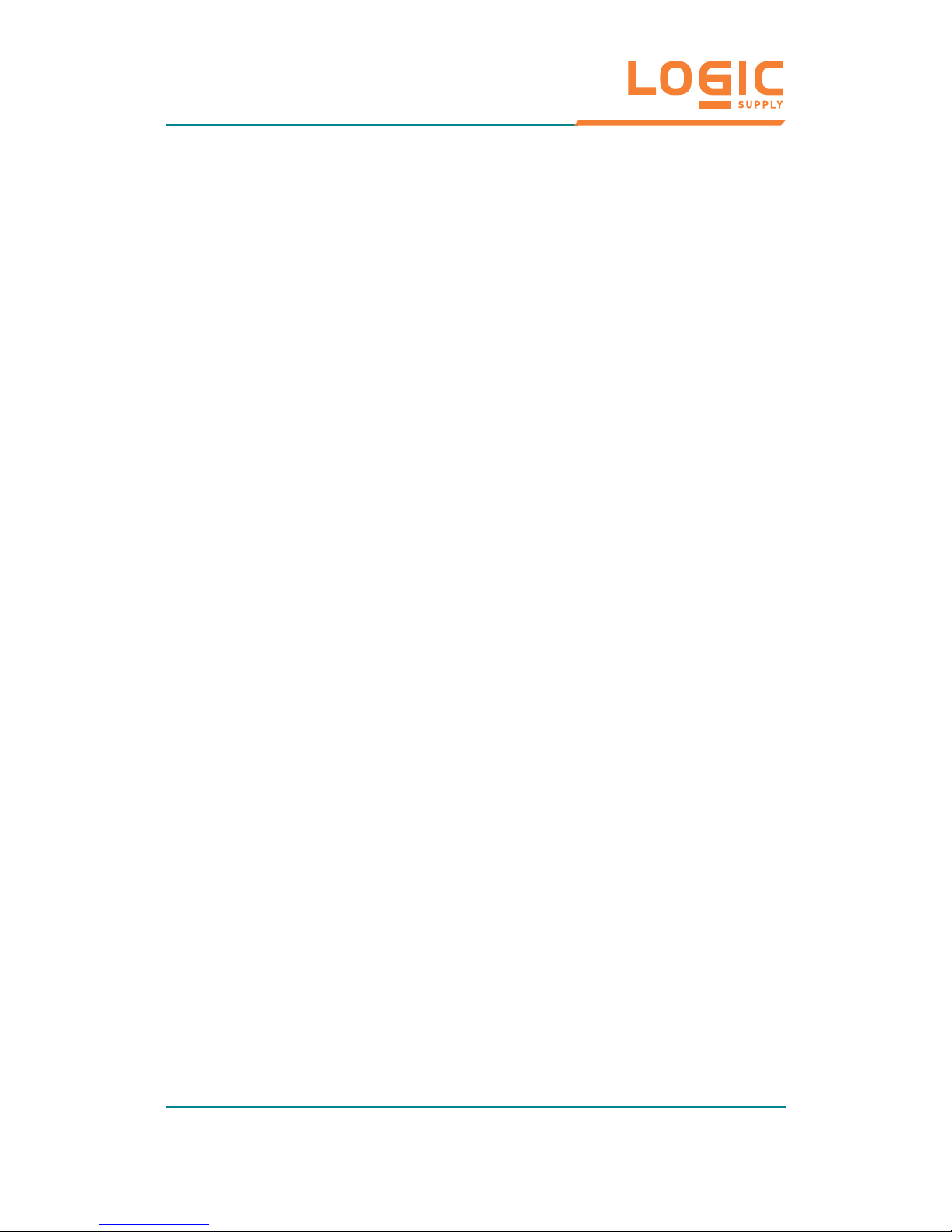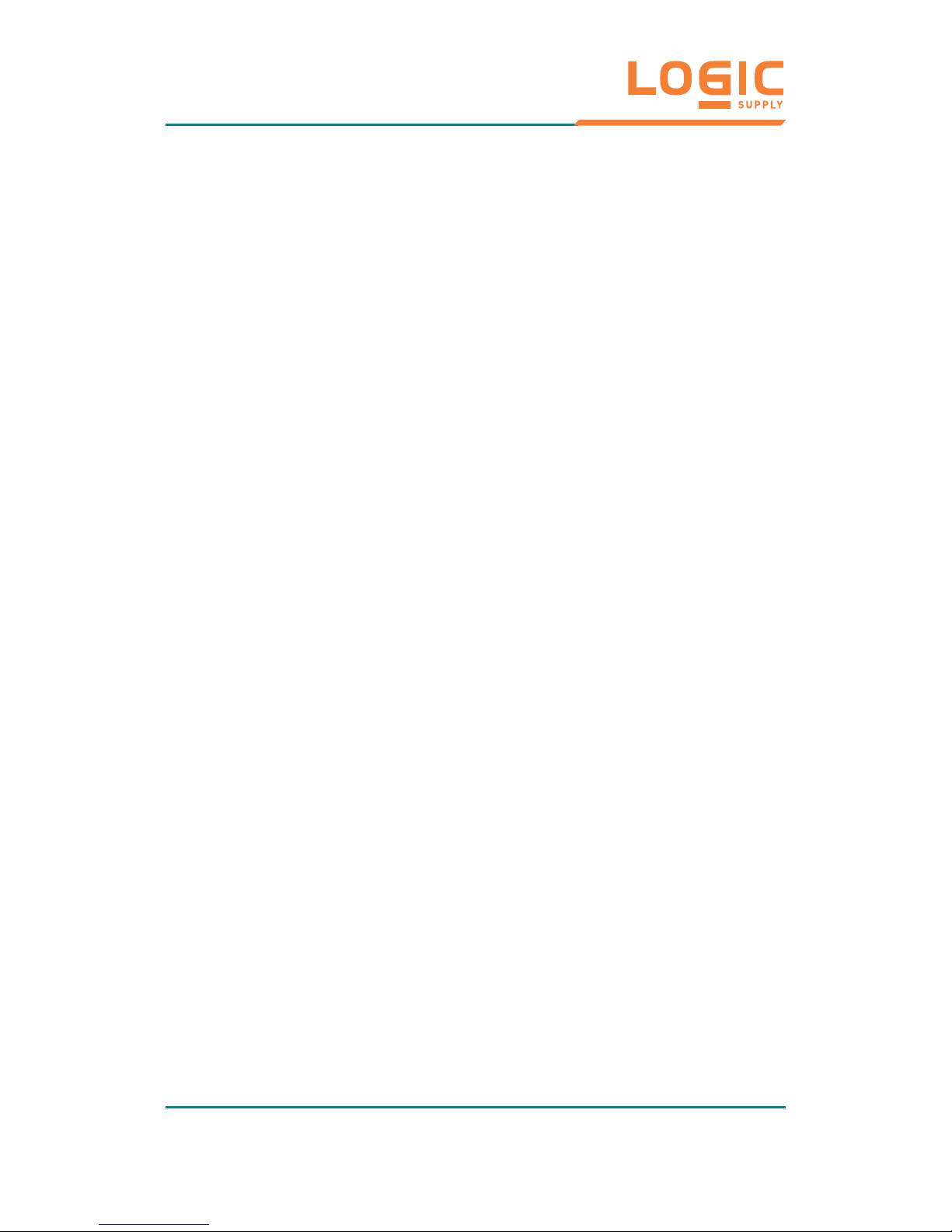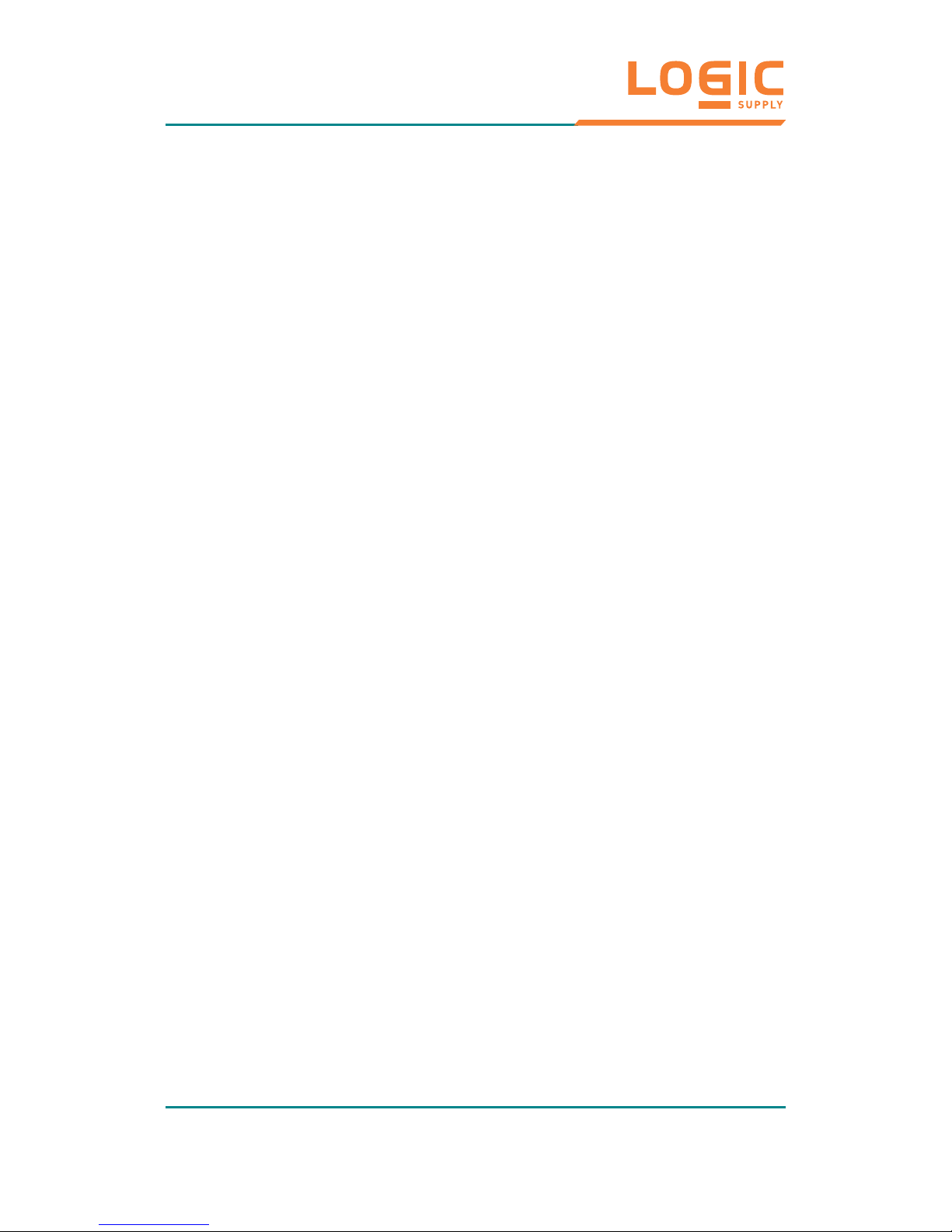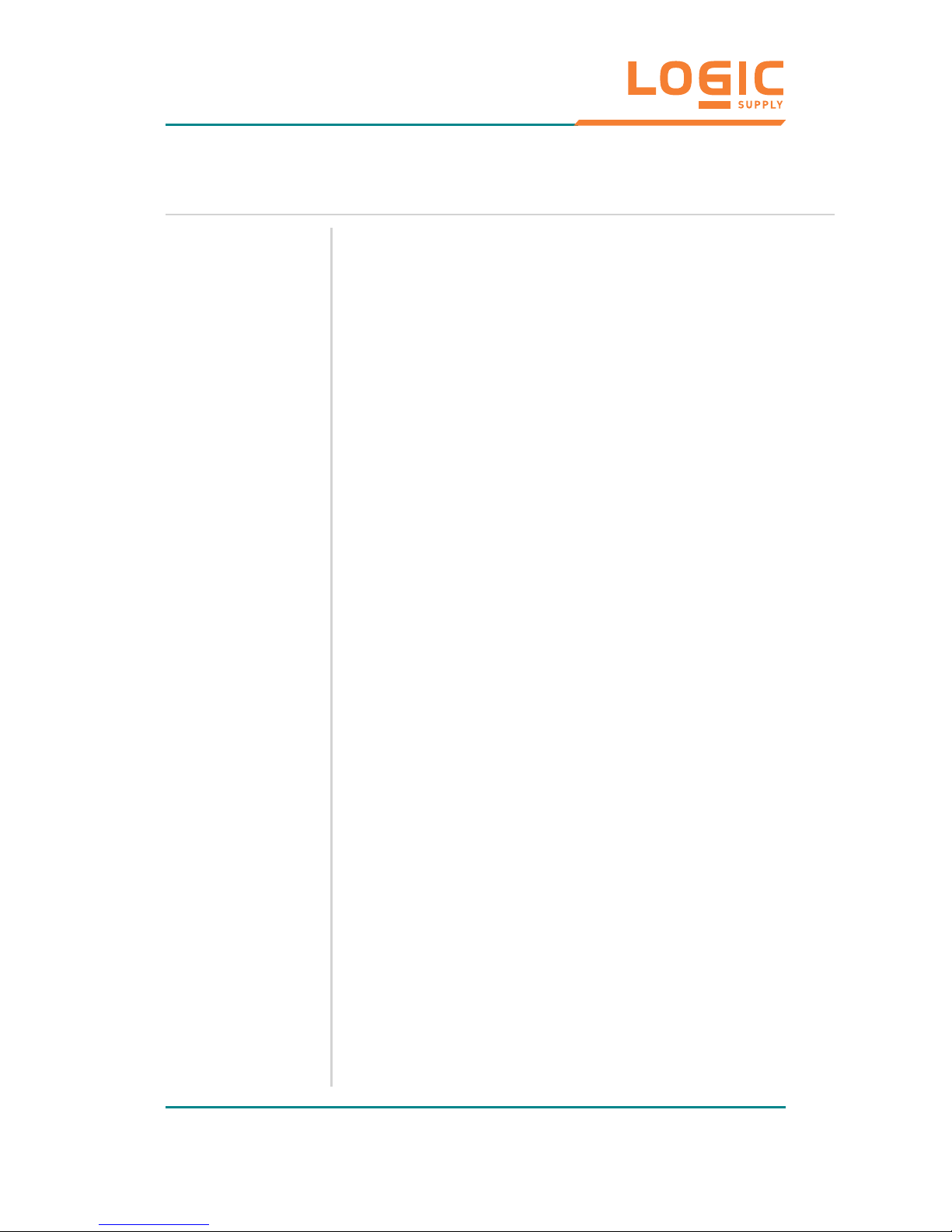SAFETY INSTRUCTIONS
1. Read Instructions: All the safety and operating instructions should be read before
the equipment is operated.
2. Retain Instructions: The safety and operating instructions should be retained for
future reference.
3. Cleaning: Unplug this equipment from the outlet before cleaning. Do not use liquid
cleaners or aerosol cleaners. Use a damp cloth for cleaning.
4. Water and Moisture: Do not use this equipment near water.
5. Ventilation: The openings on the enclosure are provided for ventilation to ensure
reliable operation of the equipment and to protect it from overheating. These
openings should never be blocked.
6. Power Sources: This equipment should be operated only from the type of power
source indicated on the rating label. If you are not sure of the type of power supply,
consult your dealer or local power company.
7. Heed Warnings: All warnings on the equipment and in the operating instructions
should be adhered to.
8. Object and Liquid Entry: Never push objects of any kind into this equipment
through openings as they may touch dangerous voltage points or shout-out parts that
could result in a fire or electric shock. Never Spill liquid of any kind on the equipment.
9. Servicing: Do not attempt to service this Equipment yourself as opening or
removing covers may expose you to dangerous voltage or other hazards. Refer all
servicing to qualified service personnel.
10. Damage Requiring Service: Unplug this equipment from the outlet and refer
- 3 -
PLXX-WCR User Manual