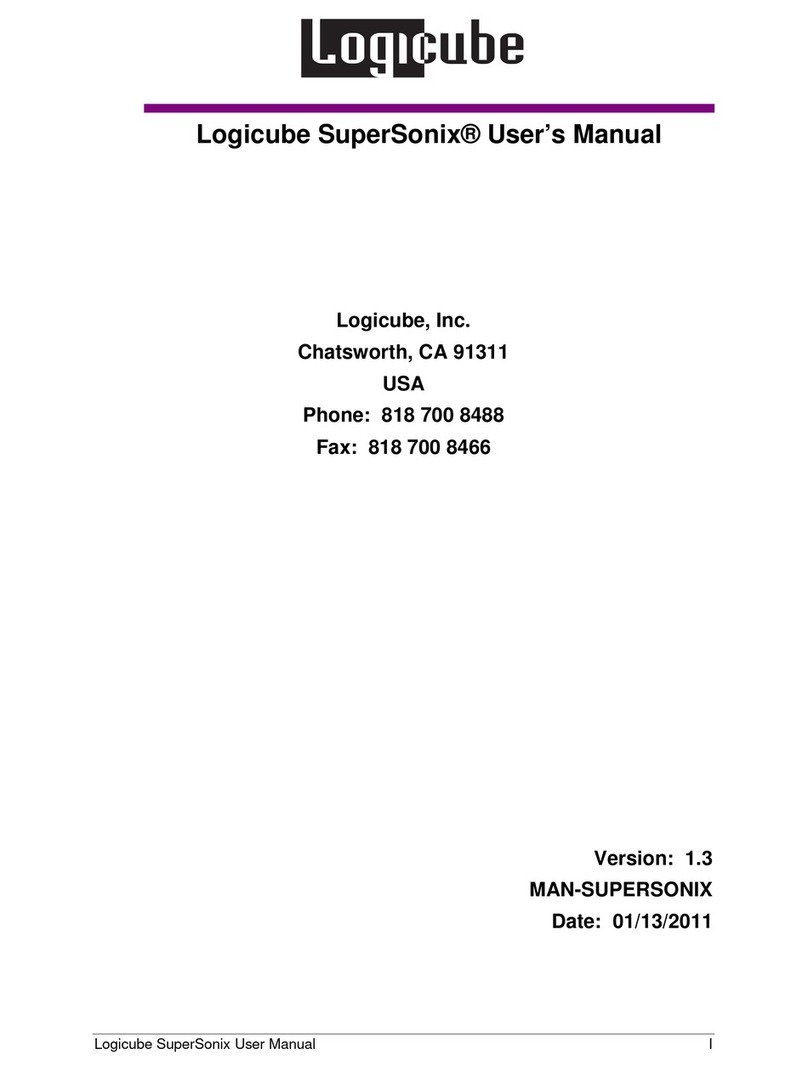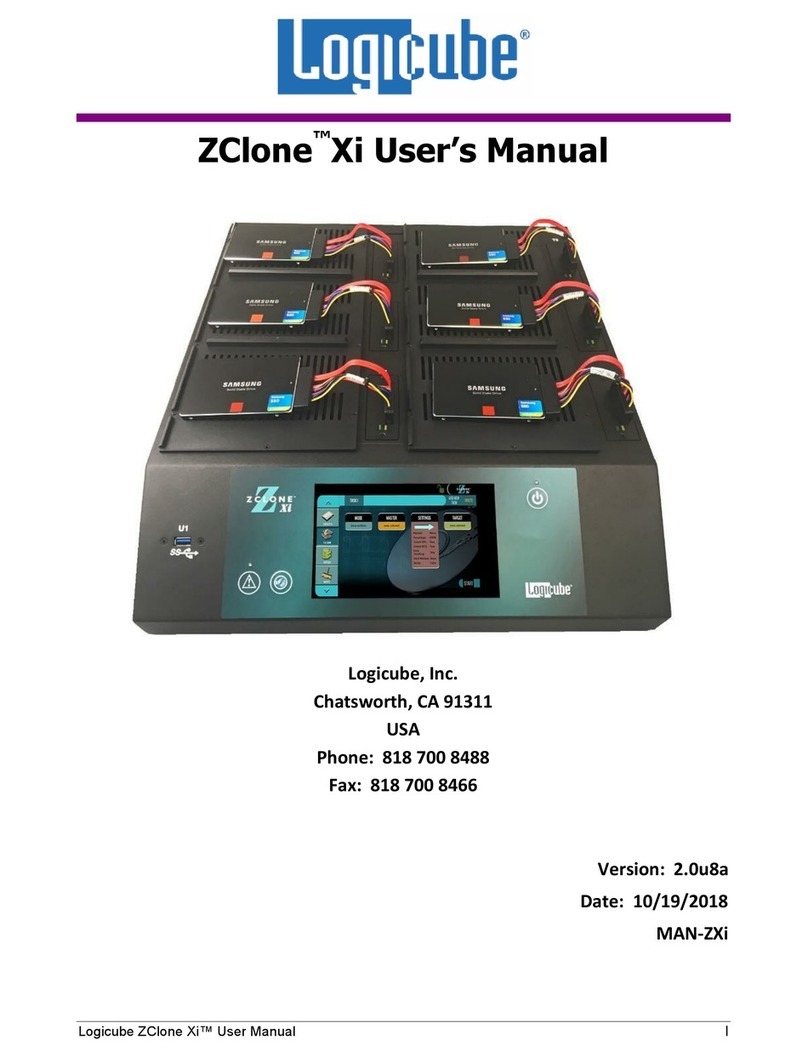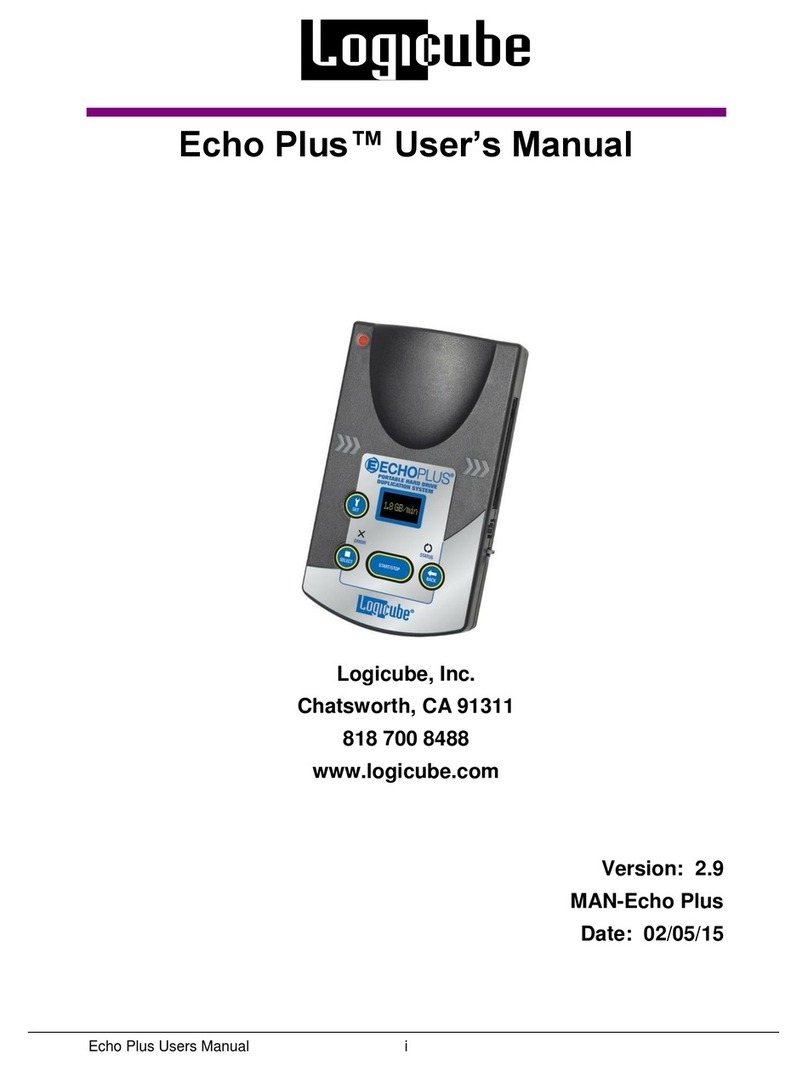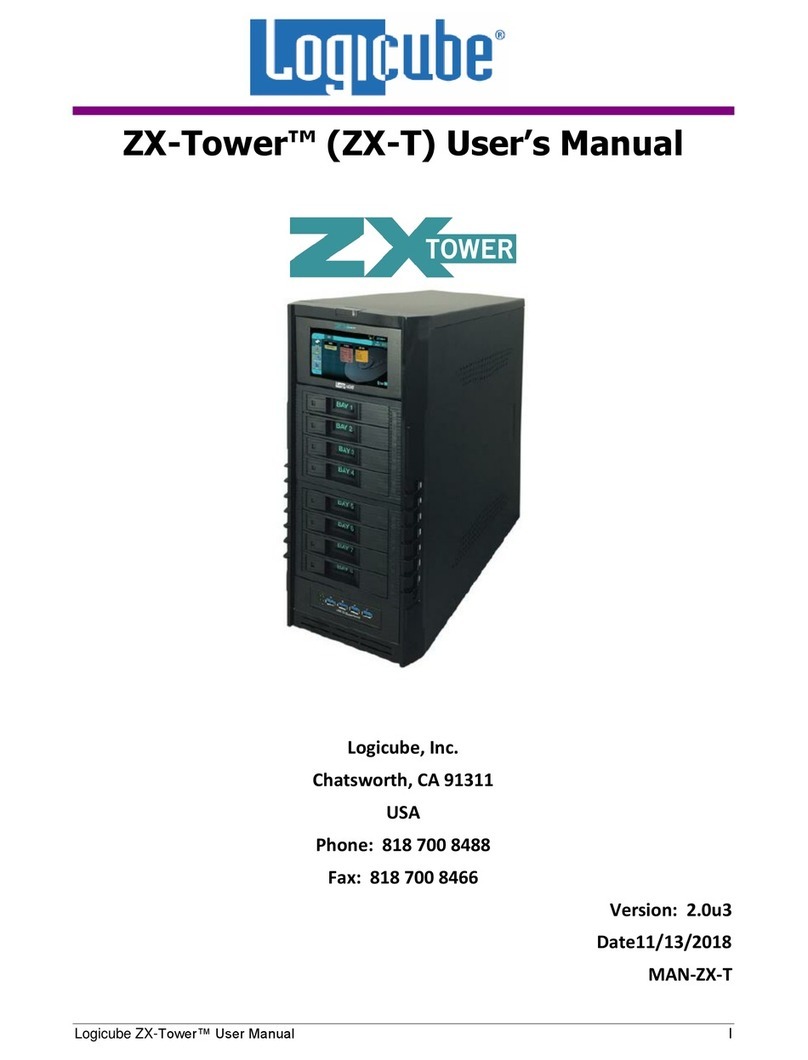Logicube ZXi-10G™ User’s Manual II
3.6.4 Accessing the Logs Over a Network...................................................................................................................24
3.7 STATISTICS................................................................................................................................................................................. 25
3.8 MANAGE REPOSITORIES .......................................................................................................................................................... 26
3.9 SYSTEM SETTINGS .................................................................................................................................................................... 26
3.10 NETWORK SETTINGS.............................................................................................................................................................. 26
3.11 SOFTWARE UPDATES ............................................................................................................................................................. 27
3.12 POWER OFF............................................................................................................................................................................ 27
4: CLONING .............................................................................................................................................. 28
4.0 CLONING ................................................................................................................................................................................... 28
4.0.1 Cloning to Smaller Capacity Drives.....................................................................................................................28
4.0.2 BIOS, UEFI, Partitioning Schemes, and Sector Sizes.....................................................................................29
4.0.3 Mirror Copy Limitations...........................................................................................................................................30
4.0.4 Clever Copy Limitations...........................................................................................................................................30
4.0.5 Cloning BitLocker Encrypted Drives....................................................................................................................30
4.1 MODE ........................................................................................................................................................................................ 31
4.2 MASTER/IMAGE FILE................................................................................................................................................................ 31
4.3 SETTINGS ................................................................................................................................................................................... 32
4.3.1 Job Info ..........................................................................................................................................................................32
4.3.2 HPA/DCO.......................................................................................................................................................................33
4.3.3 Error Handling.............................................................................................................................................................33
4.3.4 Hash/Verification Method ......................................................................................................................................34
4.3.5 File Image Method Settings...................................................................................................................................34
4.3.6 Clone Method Settings............................................................................................................................................35
4.4 TARGET/IMAGE FILE ................................................................................................................................................................. 35
4.4.1 Selecting Target drives or images .......................................................................................................................36
4.5 STARTING THE CLONING OPERATION.................................................................................................................................... 37
5: TYPES OF OPERATIONS ...................................................................................................................... 38
5.0 TYPES OF OPERATIONS ............................................................................................................................................................ 38
5.1 DRIVES....................................................................................................................................................................................... 40
5.2 CLONE........................................................................................................................................................................................ 41
5.3 HASH ......................................................................................................................................................................................... 41
5.3.1 Target..............................................................................................................................................................................41
5.3.2 Settings ..........................................................................................................................................................................42
5.3.2.1 Hash Settings ........................................................................................................................................................42
5.3.2.1.1 Hash Method ....................................................................................................................................................................42
5.3.2.1.2 Hash Values .......................................................................................................................................................................43
5.3.2.1.3 LBA.........................................................................................................................................................................................43
5.3.3 Job Info ..........................................................................................................................................................................44
5.4 WIPE /FORMAT........................................................................................................................................................................ 44
5.4.1 Target..............................................................................................................................................................................45
5.4.2 Settings ..........................................................................................................................................................................45
5.4.2.1 Secure Erase ........................................................................................................................................................45
5.4.2.2 Wipe Patterns .....................................................................................................................................................46
5.4.2.2.1 Mode ....................................................................................................................................................................................46
5.4.2.2.2 HPA/DCO............................................................................................................................................................................47
5.4.2.2.3 LBA.........................................................................................................................................................................................47
5.4.2.2.4 PASSES.................................................................................................................................................................................47