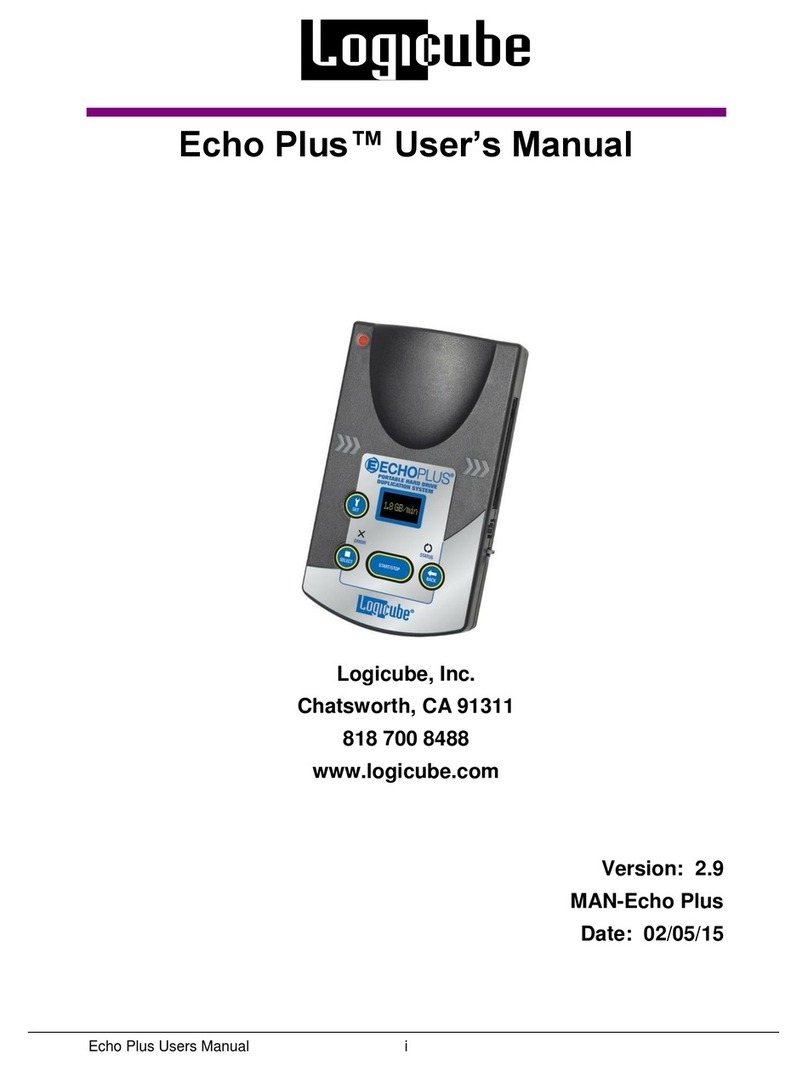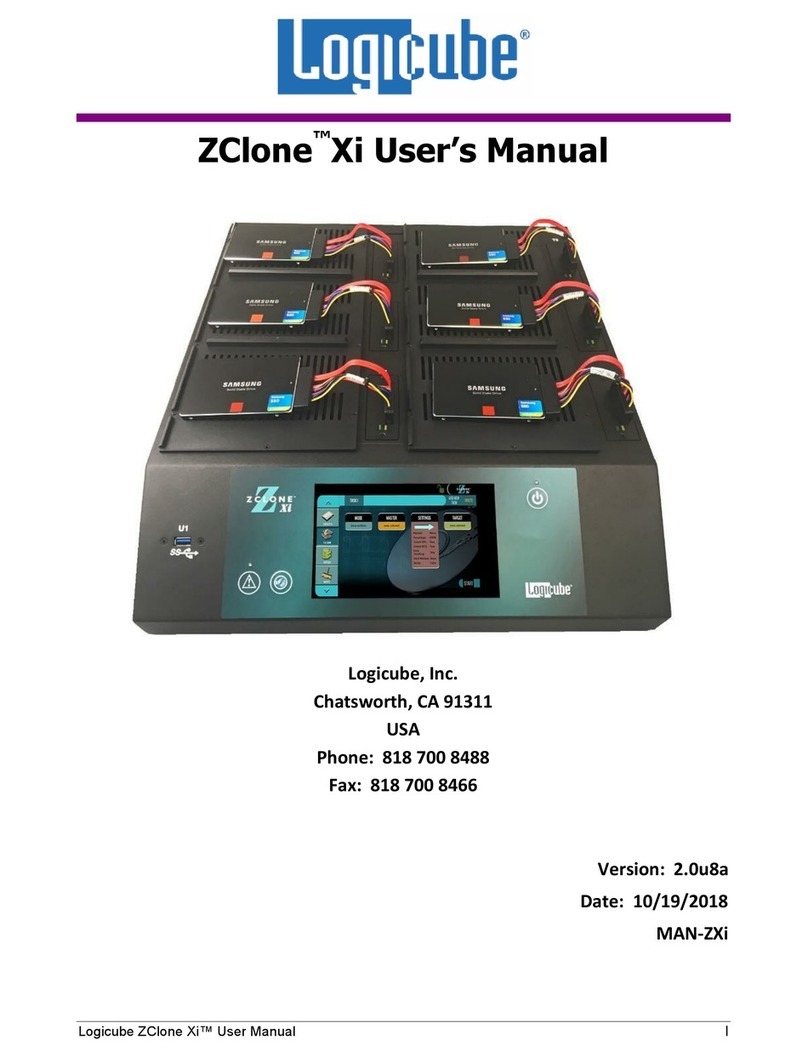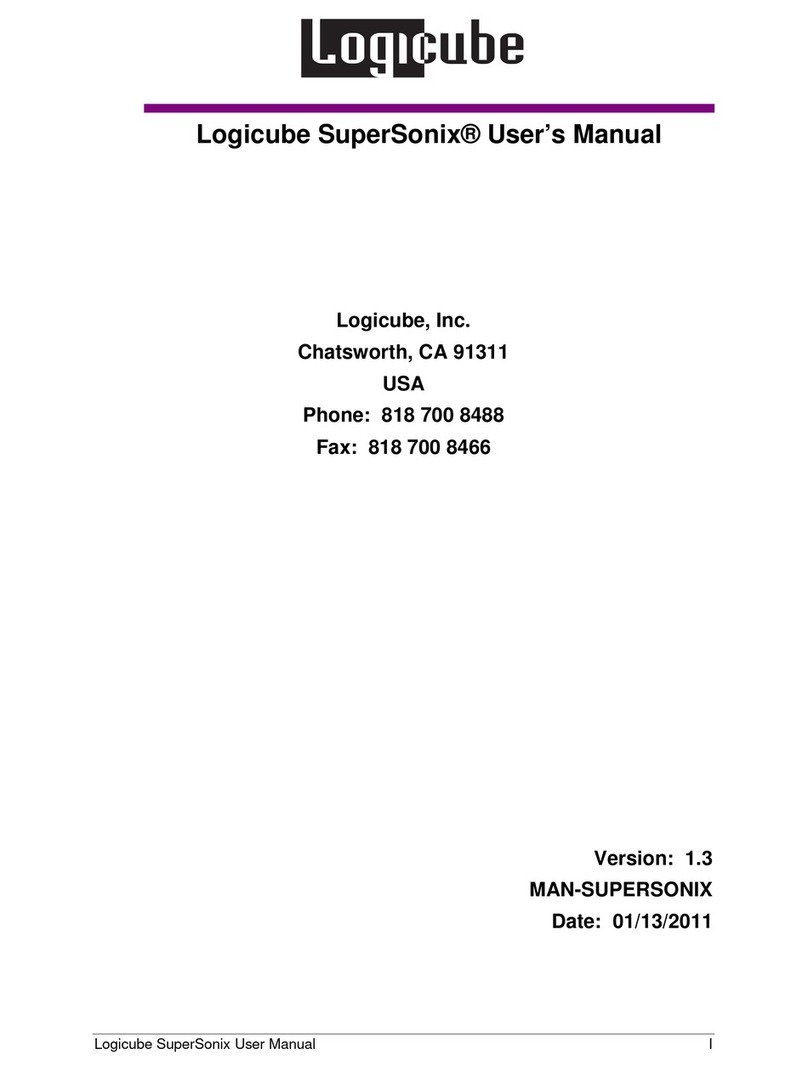Logicube ZX-Tower™ User’s Manual II
3.6 SYSTEM SETTINGS ................................................................................................................................20
3.7 NETWORK SETTINGS.............................................................................................................................20
3.8 SOFTWARE UPDATES ............................................................................................................................20
3.9 POWER OFF........................................................................................................................................21
4: WIPE.............................................................................................................................. 22
4.0 WIPE .................................................................................................................................................22
4.1 TARGET..............................................................................................................................................23
4.2 SETTINGS............................................................................................................................................23
4.2.1 Secure Erase ............................................................................................................................23
4.2.2 Wipe Patterns..........................................................................................................................24
4.2.2.1 Mode ................................................................................................................................24
4.2.2.2 HPA/DCO ..........................................................................................................................25
4.2.2.3 LBA ...................................................................................................................................25
4.2.2.4 PASSES.............................................................................................................................. 25
4.3 JOB INFO ............................................................................................................................................26
4.4 STARTING THE WIPE OPERATION............................................................................................................27
5: TYPES OF OPERATIONS................................................................................................... 28
5.0 TYPES OF OPERATIONS..........................................................................................................................28
5.1 DRIVES...............................................................................................................................................29
5.2 WIPE .................................................................................................................................................30
5.3 TASK MACRO ......................................................................................................................................30
5.3.1 Tasks ........................................................................................................................................30
5.4 LOGS .................................................................................................................................................32
5.5 STATISTICS..........................................................................................................................................33
5.5.1 About Screen ...........................................................................................................................33
5.5.2 Adv. Drive Statistics.................................................................................................................33
5.5.3 Network Interface Stats...........................................................................................................34
5.6 SYSTEM SETTINGS ................................................................................................................................34
5.6.1 Profiles.....................................................................................................................................35
5.6.2 Passwords................................................................................................................................36
5.6.2.1 Config Lock Notes.............................................................................................................37
5.6.2.2 Forgotten Password or Config Lock Key...........................................................................38
5.6.3 Language/Time Zone...............................................................................................................39
5.6.3.1 Language..........................................................................................................................39
5.6.3.2 Time Zone......................................................................................................................... 40
5.7 NETWORK SETTINGS.............................................................................................................................40
5.7.1 Services....................................................................................................................................41
5.7.2 Interfaces.................................................................................................................................41
5.7.2.1 Configuring a Static IP Address ........................................................................................ 42
5.7.3 HTTP Proxy...............................................................................................................................43
5.7.3.1 Server ...............................................................................................................................43
5.7.3.2 Username/Password........................................................................................................ 43
5.8 SOFTWARE UPDATE..............................................................................................................................43
5.9 POWER OFF........................................................................................................................................44
6: UPDATING/LOADING/RE-LOADING SOFTWARE .............................................................. 45