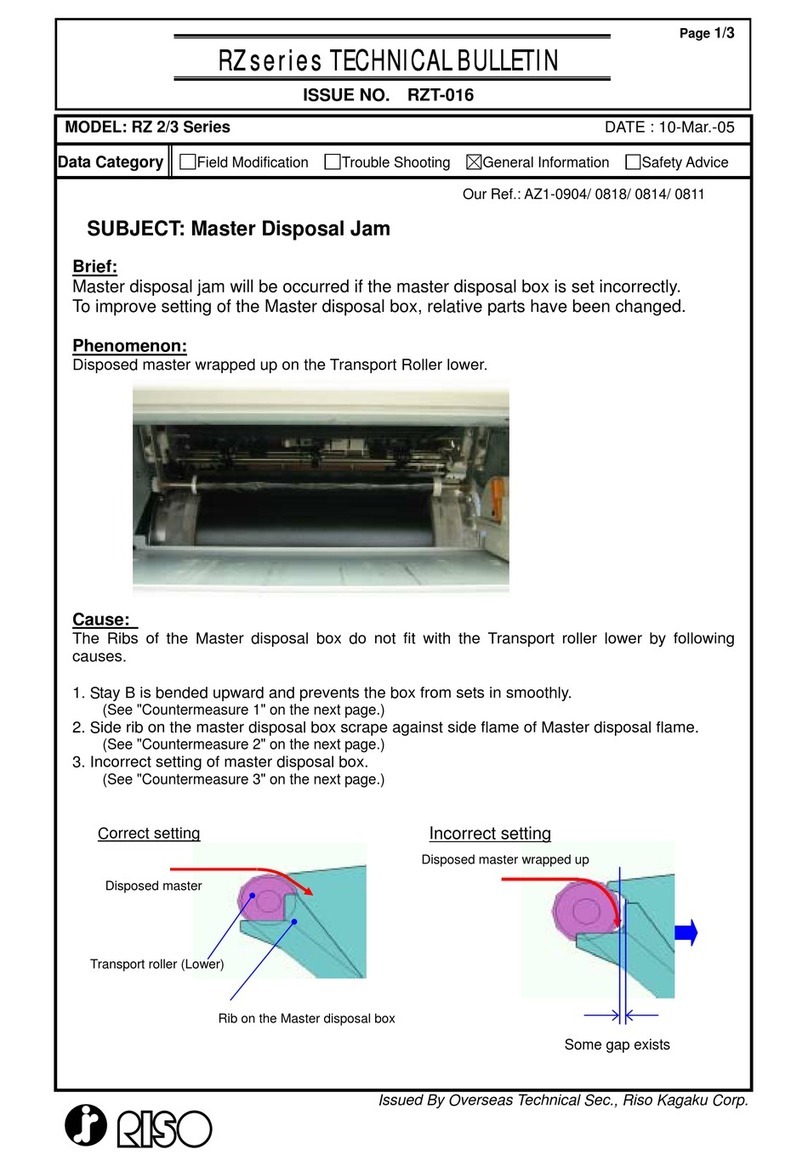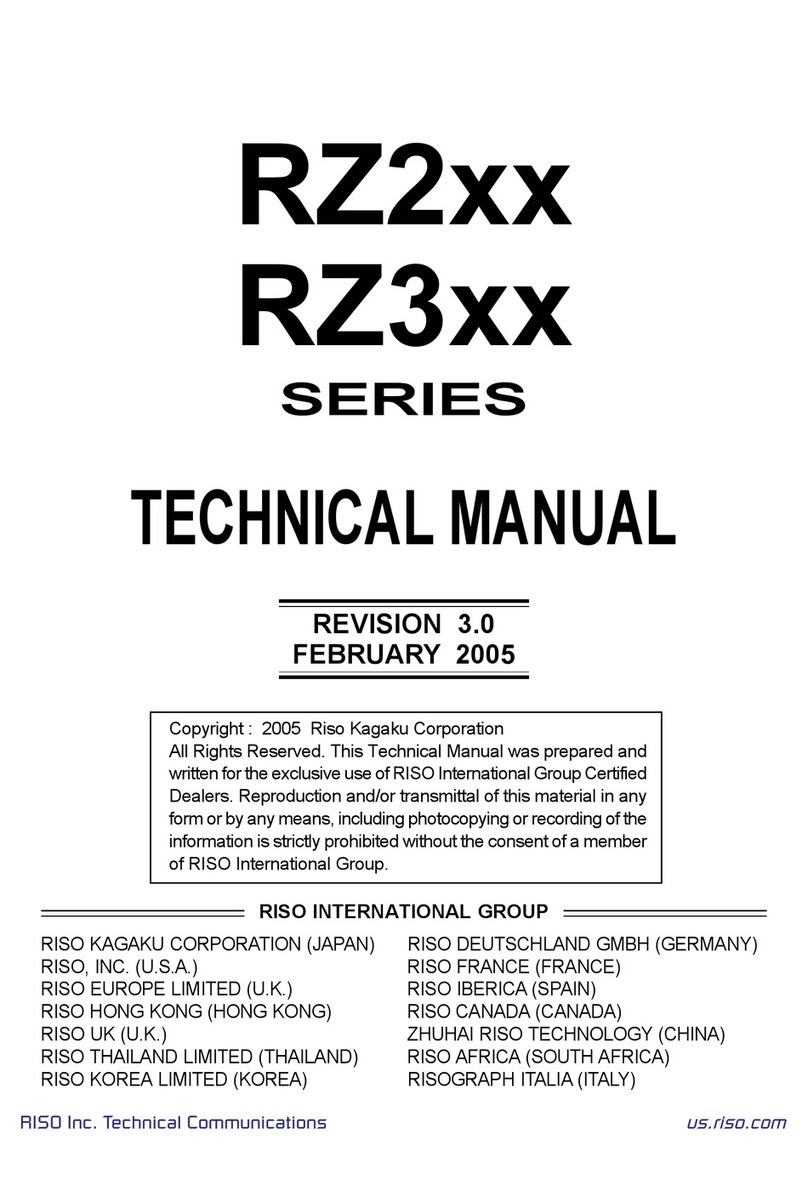2
Contents
Welcome to the MZ7 Series Model ..................................................................................... 7
About This User’s Guide...................................................................................................... 7
Icons Used in This Manual .................................................................................................. 8
Before Starting to Use 10
Safety Guide - Installation ................................................................................................. 10
Installation .........................................................................................................................10
Power connection ...............................................................................................................10
Safety Guide - Handling and Operation............................................................................. 11
Operation Environment.......................................................................................................11
Machine Handling...............................................................................................................11
Consumables......................................................................................................................12
Ink Handling........................................................................................................................12
Connection with a Computer ............................................................................................. 13
Paper Recommendations.................................................................................................. 14
Size and Weight Restrictions..............................................................................................14
Tips for Better Paper Feeding ............................................................................................15
Storing Environment ...........................................................................................................15
Originals ............................................................................................................................ 16
Size and Weight Restrictions..............................................................................................16
Maximum Printing Areas and Margins................................................................................17
Materials Not to Be Printed ................................................................................................17
Getting Acquainted 18
Function and Name of Each Part ...................................................................................... 18
Control Panel..................................................................................................................... 20
Display............................................................................................................................... 22
The Screens and their Various Stages...............................................................................22
Basic Screen Layout...........................................................................................................25
Basic Operations 30
Preparing to Print............................................................................................................... 30
Turning the power ON ........................................................................................................30
Setting up the Paper Feed Tray and Loading Paper ..........................................................31
Setting up the Paper Receiving Tray..................................................................................33
Basic Process.................................................................................................................... 35
2-Colour Printing with 2 Originals ...................................................................................... 38
2-Colour Printing with 1 Original [Easy 2Colour] ............................................................... 44
Easy 2Colour Types ...........................................................................................................44
Operating Procedures for Easy 2Colour.............................................................................49
Printing with 1-Colour ........................................................................................................ 57
Printing from a Computer Data [Direct Print] ................................................................... 62
Printing Computer Data ......................................................................................................63
Changing Output Directions ...............................................................................................66
Changing Stop Timing ........................................................................................................67