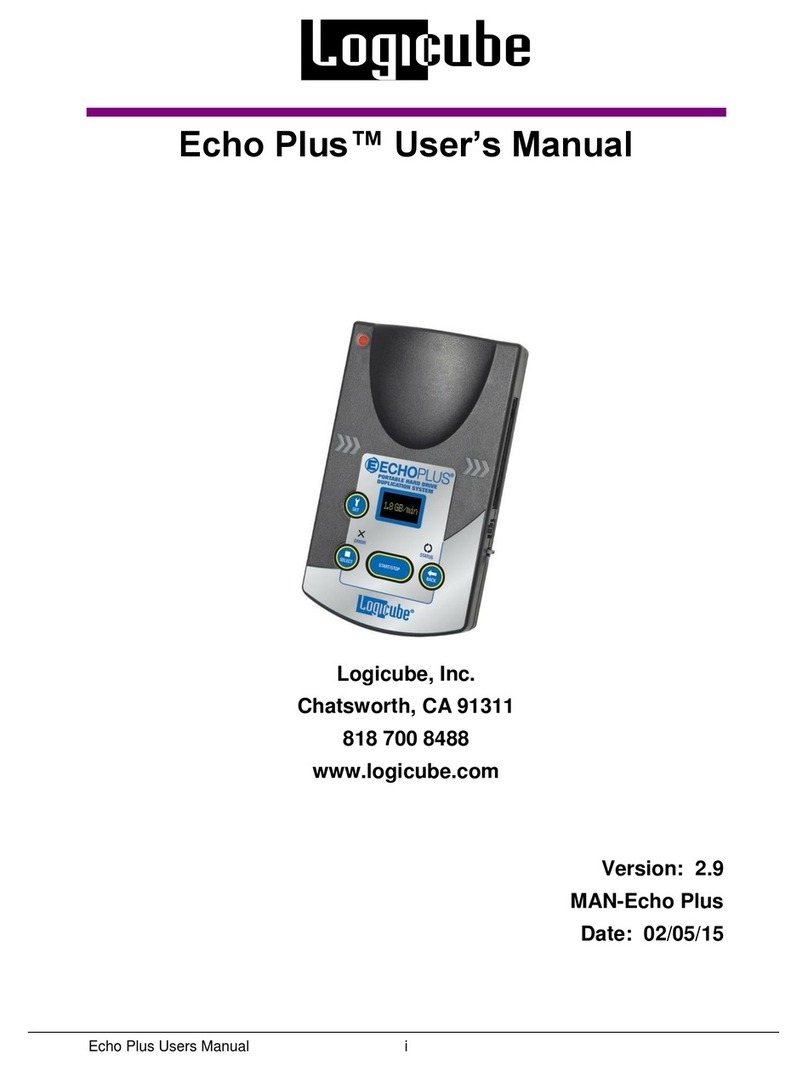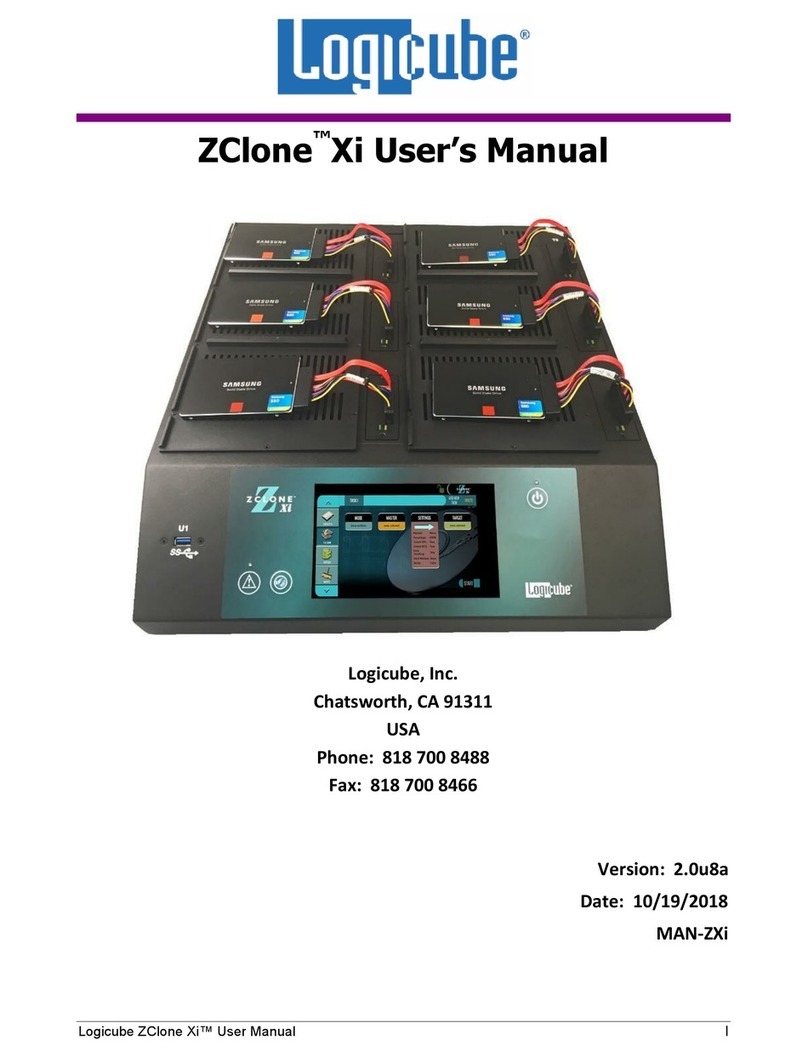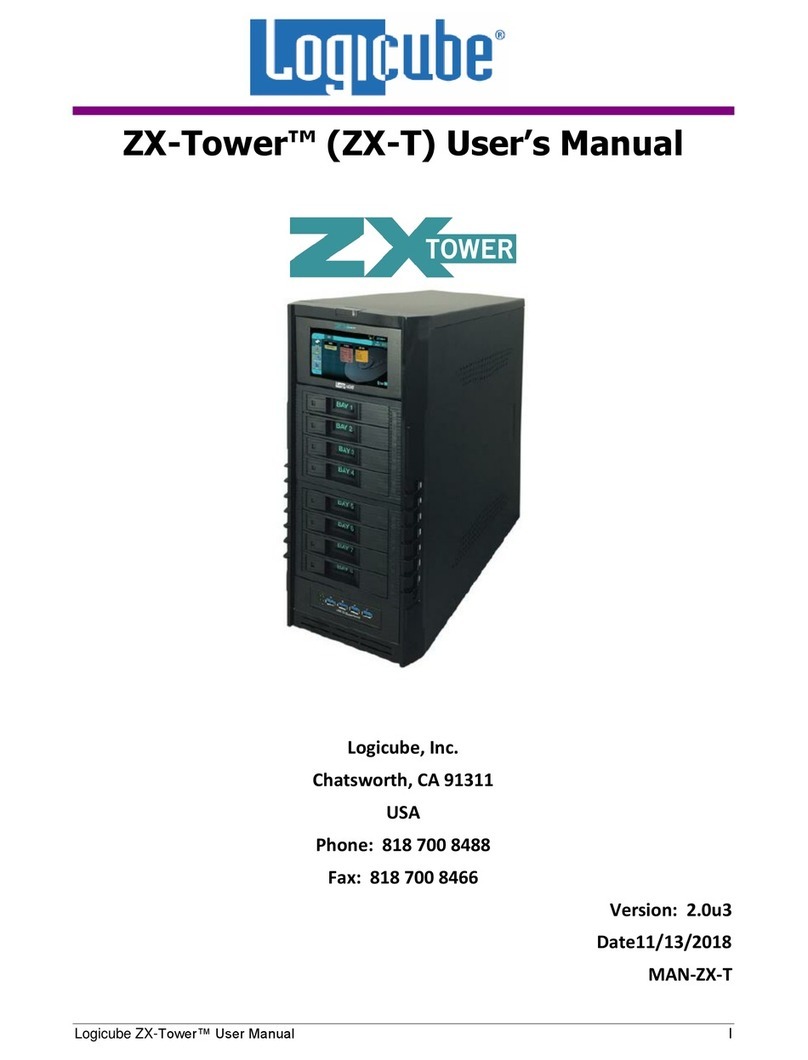IV Logicube SuperSonix User’s Manual
Password Protection ......................................................................44
Introduction ................................................................................44
Locking & Unlocking the System.................................................44
4. OMNIDIAGNOSTICS ..........................................................................46
Introduction ....................................................................................46
Enabling OmniDiagnostics..........................................................46
OmniDiagnostics Features.............................................................47
On Error.....................................................................................47
On Error Step-by-Step................................................................47
Scan Target Mode......................................................................48
Scan Target Mode Step-by-Step.................................................49
Repair Target Mode....................................................................49
Repair Target Mode Step-by-Step ..............................................50
WipeClean™ Target Mode .........................................................50
Wipeclean Target Step-by-Step..................................................51
5. OPTIONAL PERIPHERALS ................................................................52
Introduction ....................................................................................52
Logicube CloneCard Pro................................................................52
Before using...............................................................................53
Using the Logicube CloneCard Pro to Capture a Drive................53
Improving Speed of Transfer ......................................................54
Logicube SAS Adapter...................................................................54
What’s Included with the SAS Adapter........................................55
Installation Setup........................................................................55
Cloning with the SAS Adapter.....................................................56
Duplicating SAS to SATA or IDE.................................................56
Duplicating SAS to SAS..............................................................57
Hashing SAS Master and Target Drives......................................58
Optional USB cloning .................................................................60
6. USB AND FIREWIRE PORTS .............................................................62
Introduction ....................................................................................62
Minimum requirements...............................................................62
How to use under Windows (for Master Drive Management).......63
FireWire Connection to Windows (for Drive Management) ..........64
Removing USB devices..............................................................65
Cloning through the USB port .......................................................65
Using the SuperSonix with the USB Cloning Software ................66
Using the Solitaire Turbo USB Client ..........................................68
Main Menu Screen .....................................................................68
About Screen .............................................................................68
Drive Info....................................................................................68
Cloning Modes ...........................................................................68
Mirror Clone (100%) Step-by-Step..............................................68