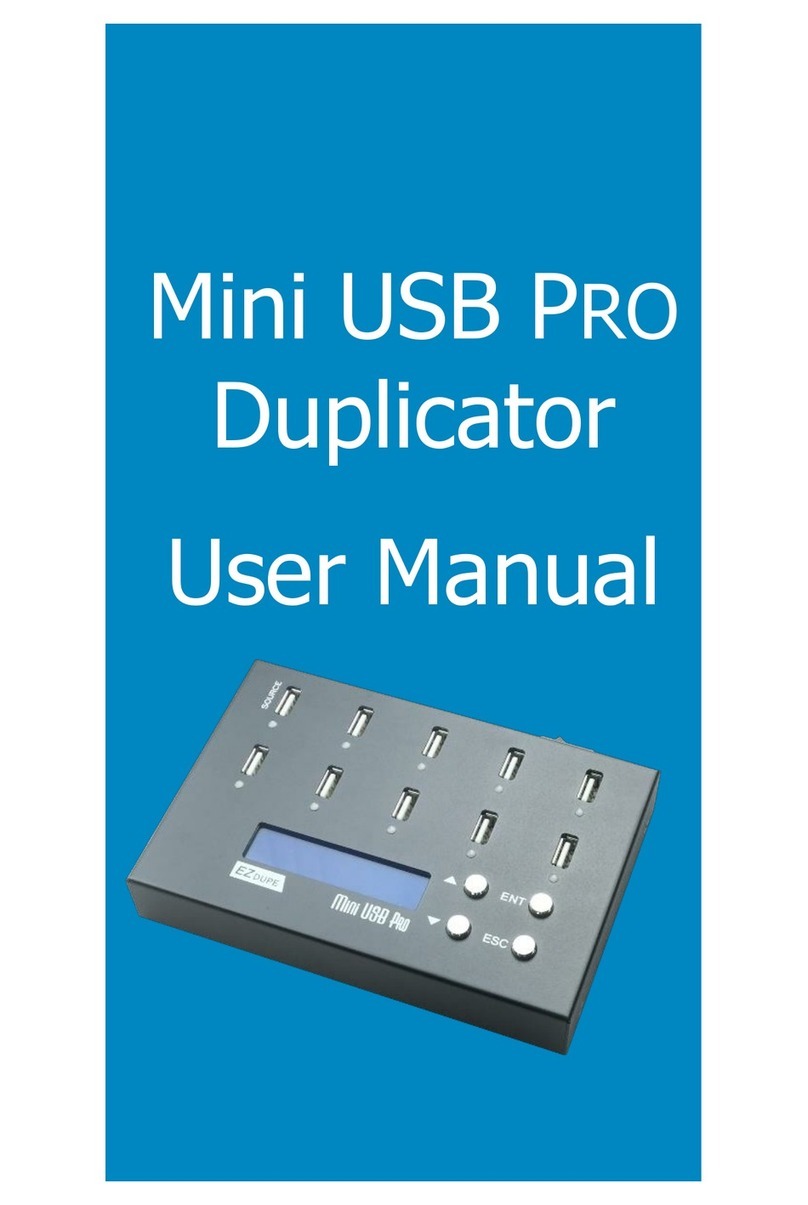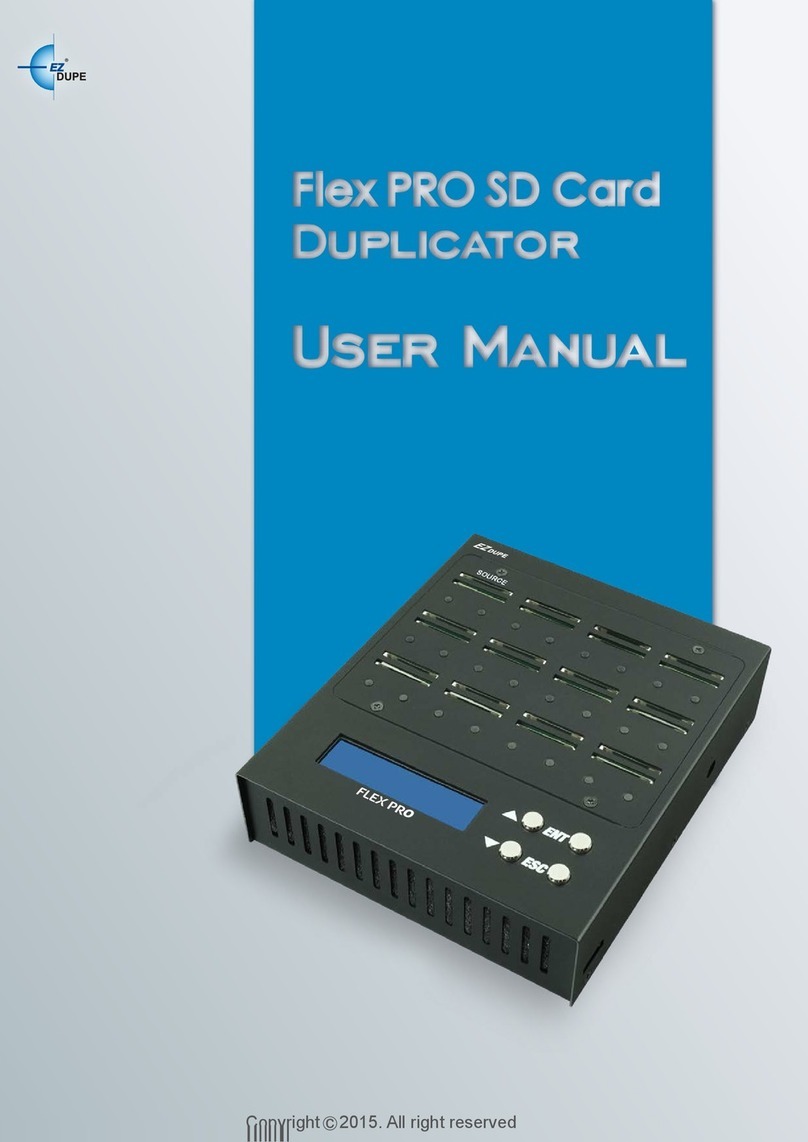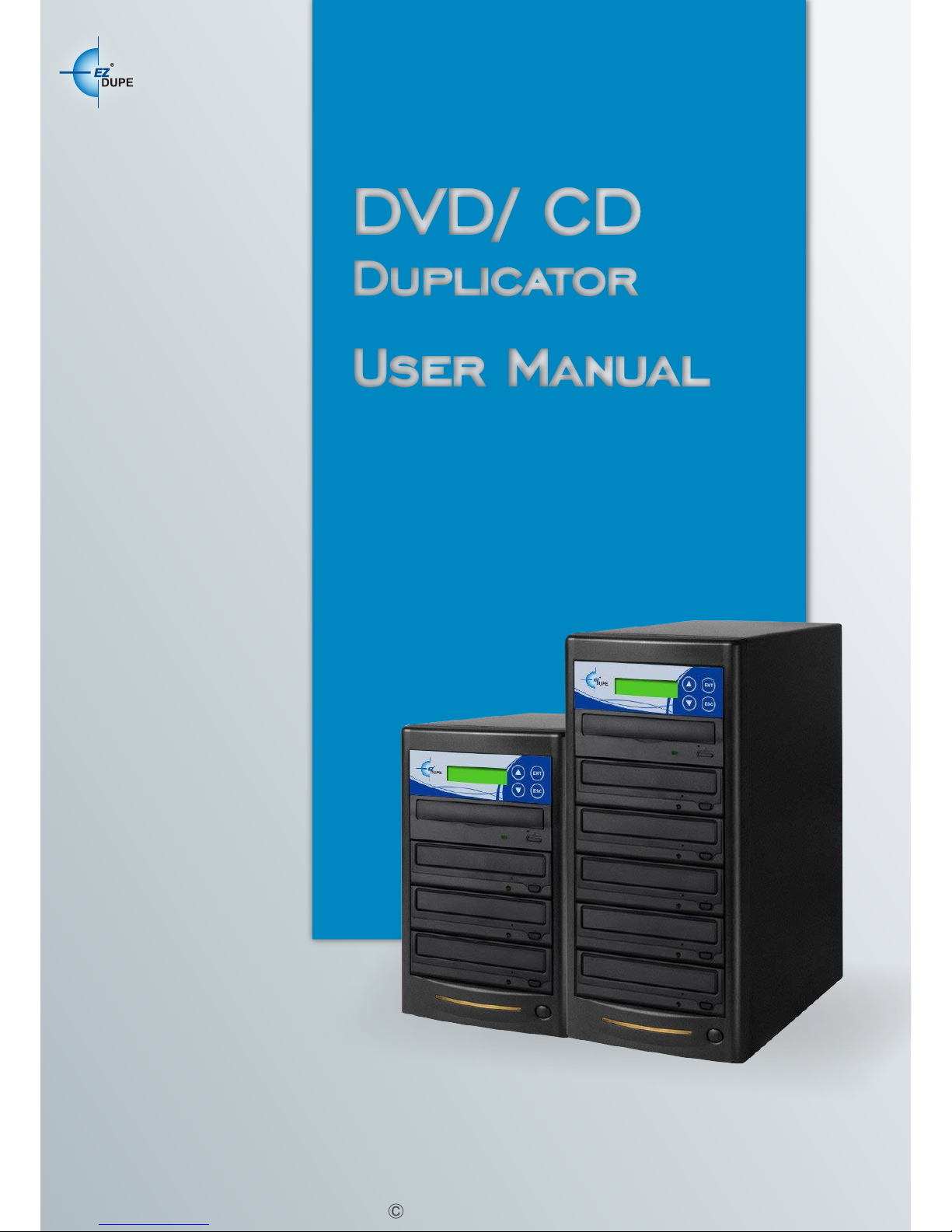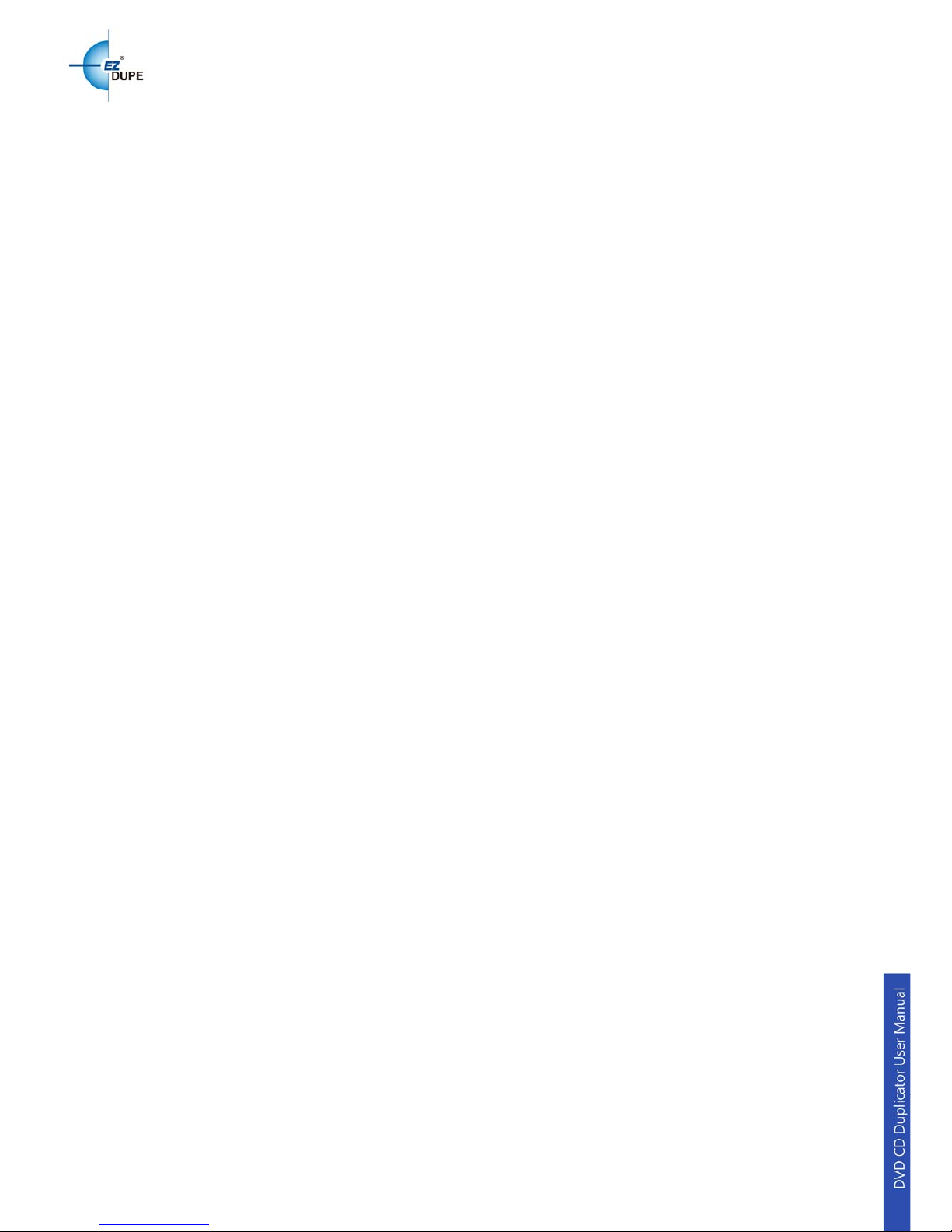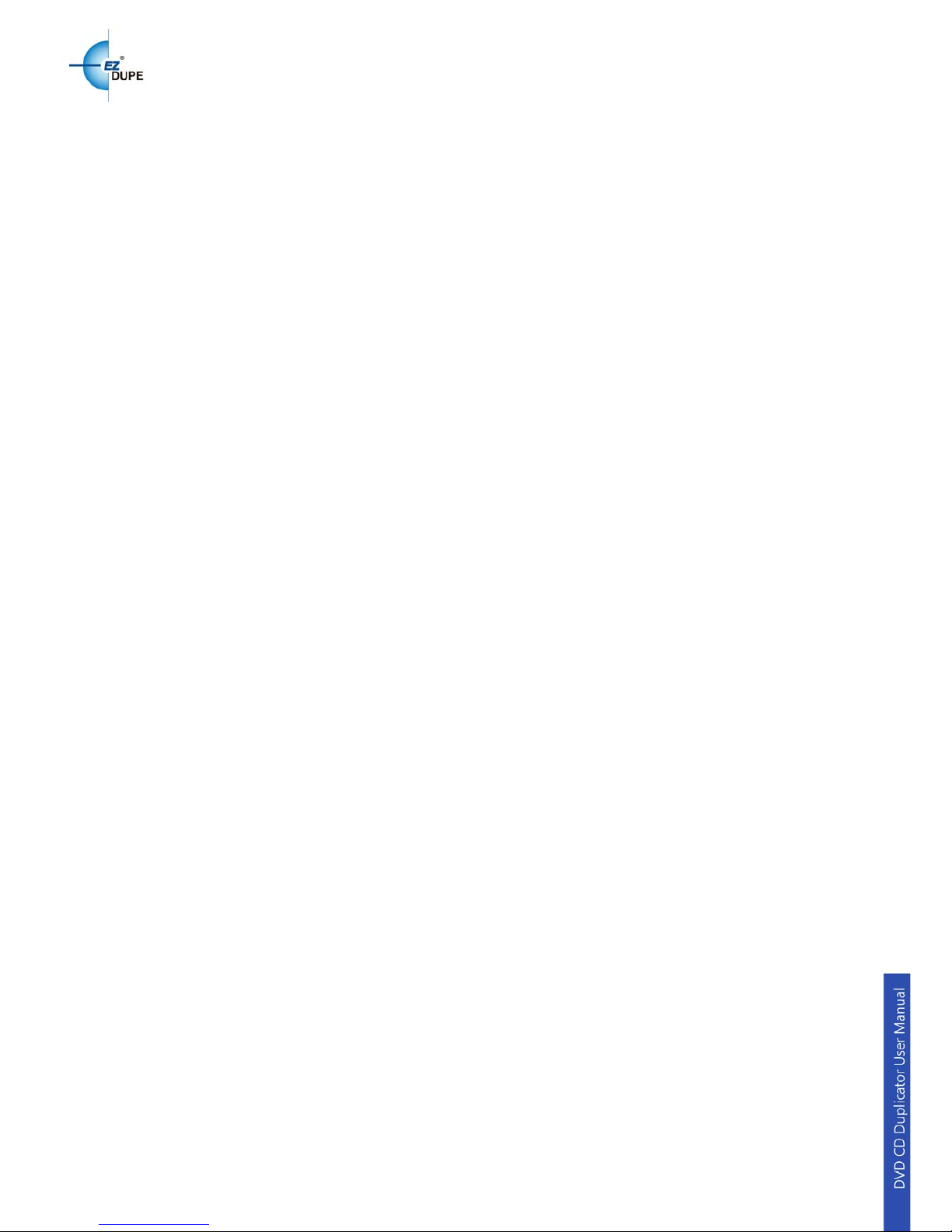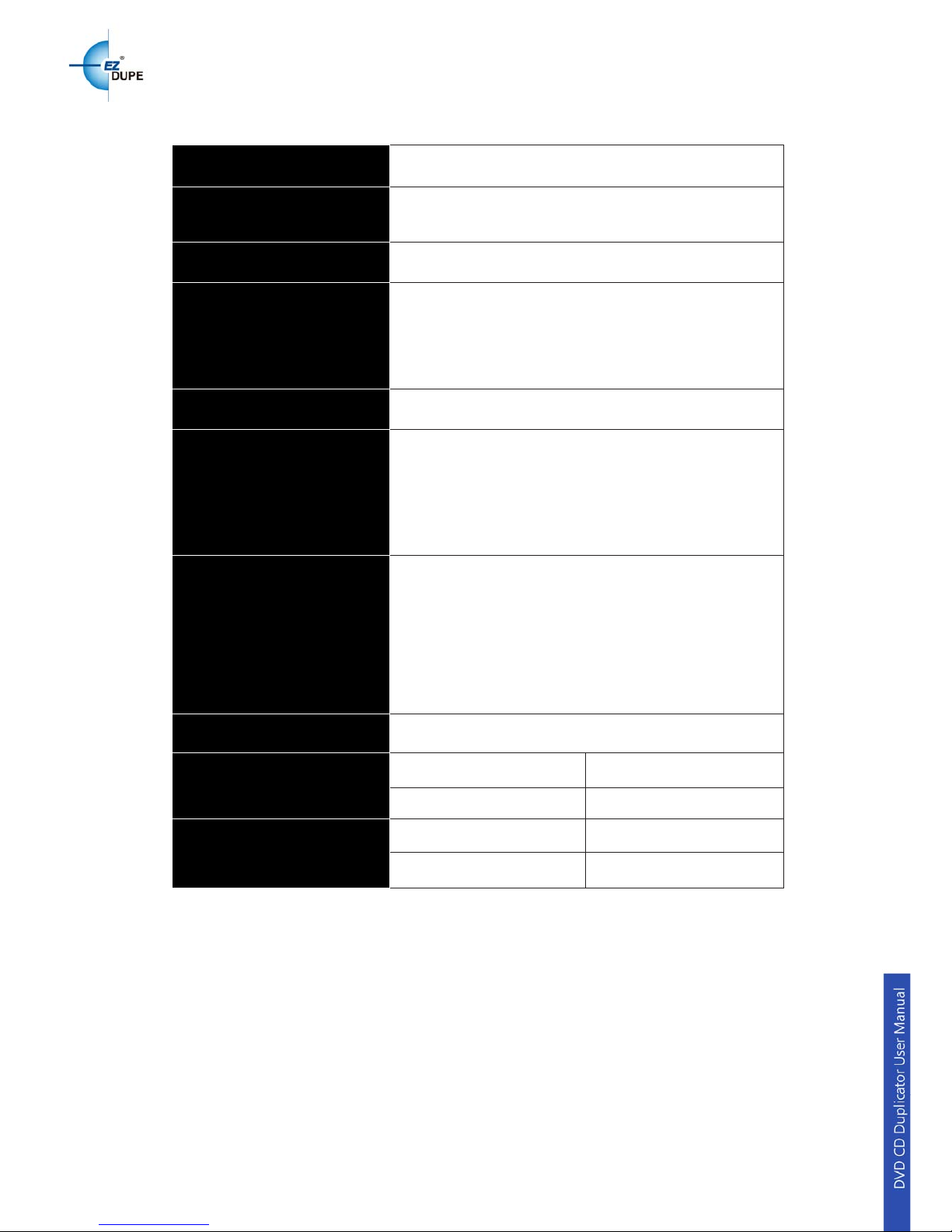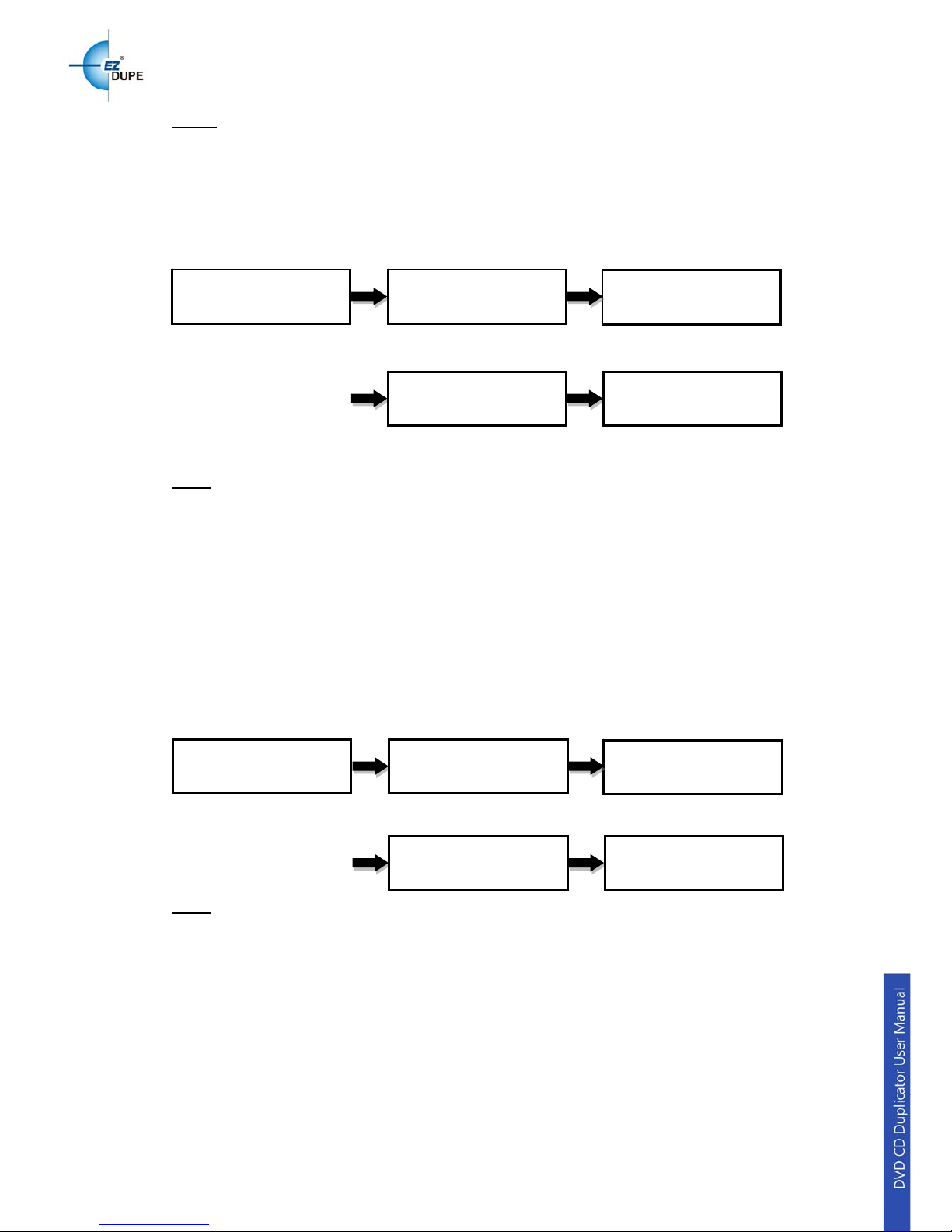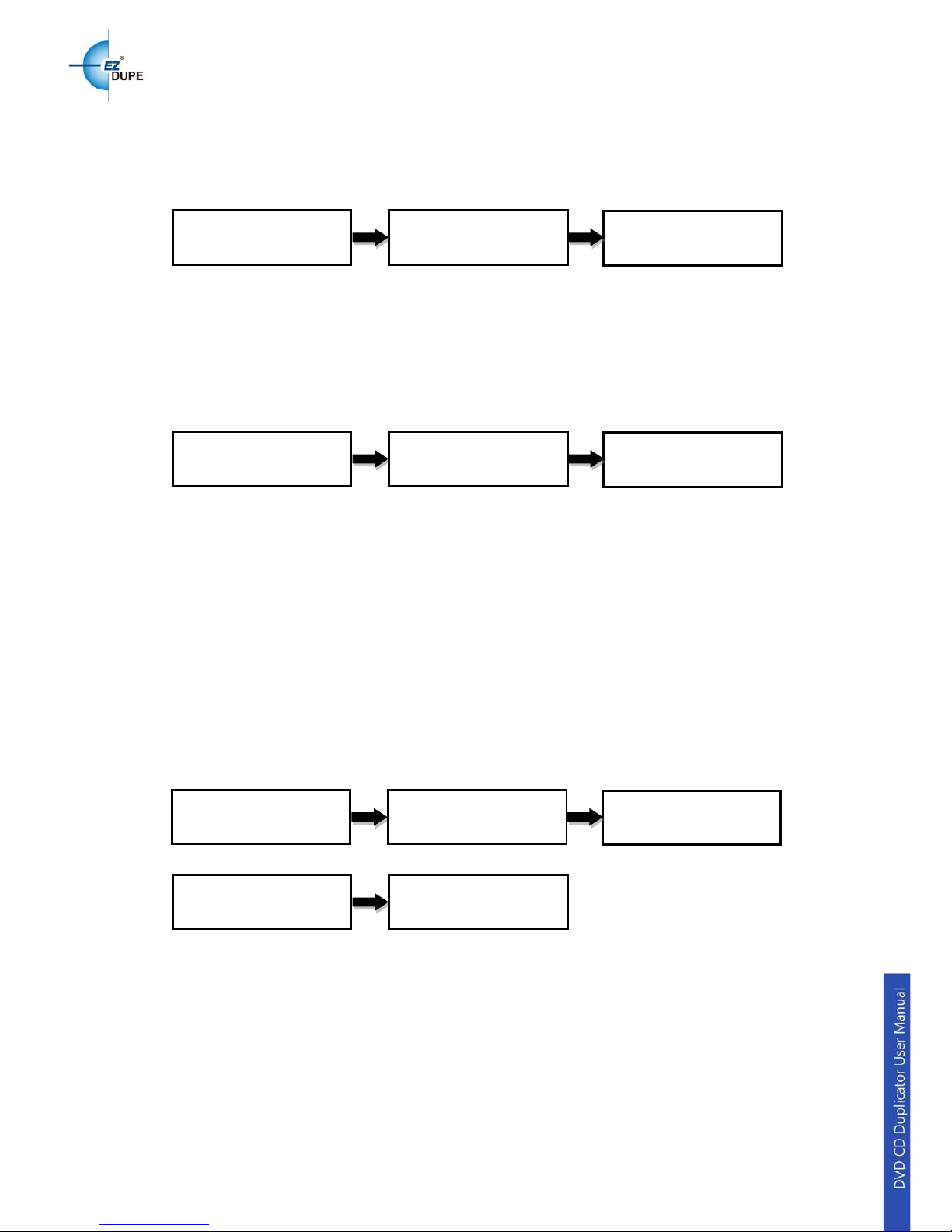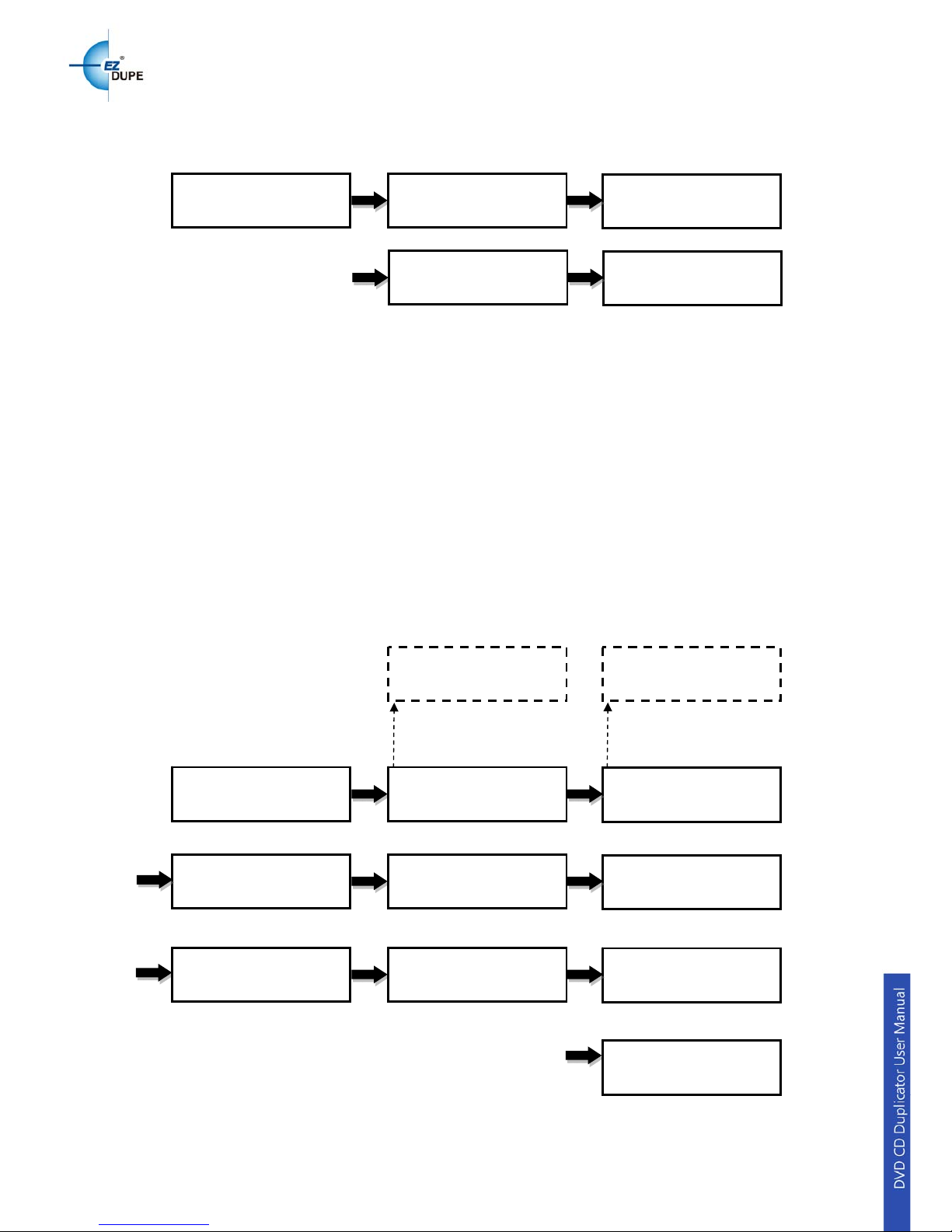1
I.INTRODUCTION ....................................................................................... 3
1.Features.............................................................................................................................3
2.LCD Front Panel Overview..............................................................................................3
3.
Specifications
...................................................................................................................4
II.WARNING ................................................................................................. 5
III.MENU ........................................................................................................ 5
1.Copy....................................................................................................................................5
2.Test.....................................................................................................................................5
3.Copy + Verify.....................................................................................................................6
4.Copy + Compare...............................................................................................................6
5.Verify...................................................................................................................................7
6.Compare.............................................................................................................................7
7.Set Burn Speed.................................................................................................................7
8.Source Select....................................................................................................................7
9.Track edit...........................................................................................................................8
9.1Copy track............................................................................................................................8
9.2Close Disc............................................................................................................................9
9.3Disc info................................................................................................................................9
10.Utility...................................................................................................................................9
10.1PreScan................................................................................................................................9
10.2Quick Erase.........................................................................................................................9
10.3Full Erase...........................................................................................................................10
10.4Eject All Trays...................................................................................................................10
10.5Disc Information...............................................................................................................10
10.6Drive Information.............................................................................................................10
10.7System Information.........................................................................................................11
10.8Update BIOS......................................................................................................................11
10.9Copy Counter....................................................................................................................11
10.9.1 Show Count..................................................................................................................11
10.9.2 Enable Counter............................................................................................................11
10.9.3 Clear Counter...............................................................................................................12
11.Setup.................................................................................................................................12
11.1 Start-up Menu..................................................................................................................12
11.2 Auto Start.........................................................................................................................12
11.3 Display Mode...................................................................................................................12
11.4 Beep...................................................................................................................................13