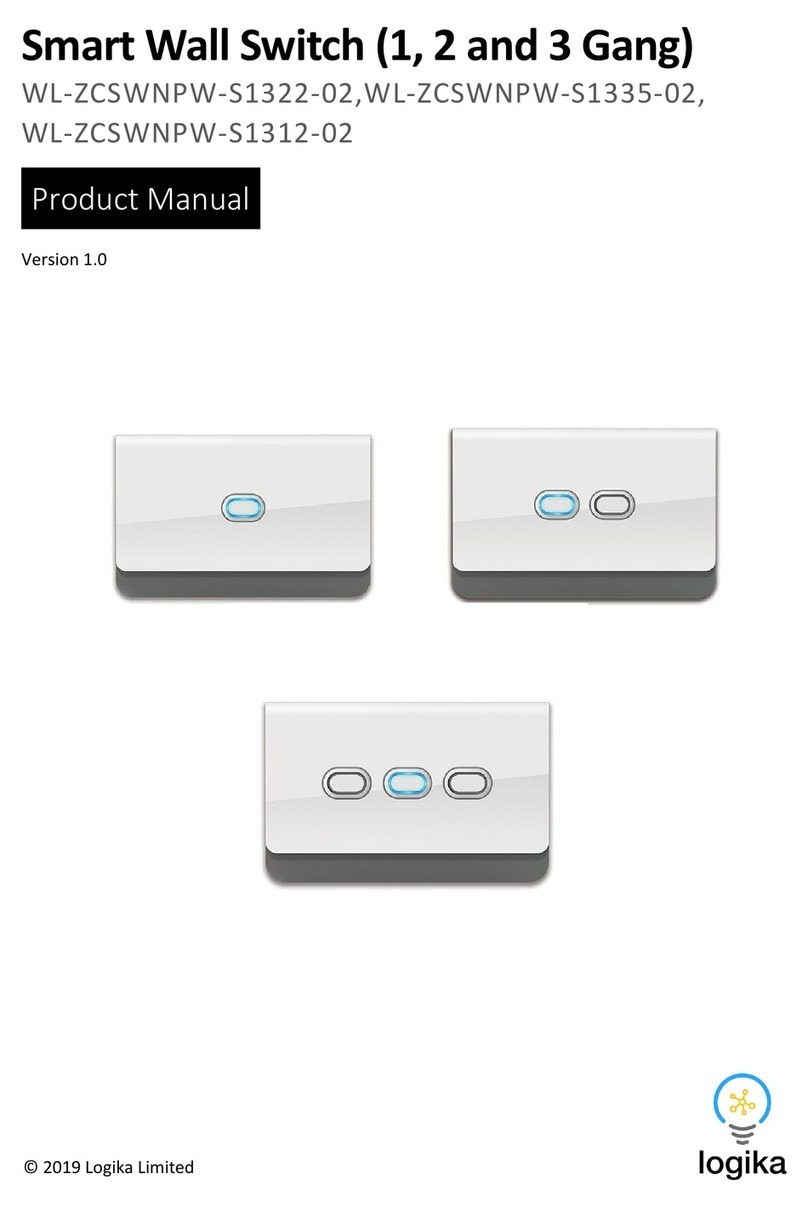6
Device Functions
When the device is first powered on, it will normally automatically attempt to connect to the Zigbee
Smart Home network. The System Indicator light will flash as it’s searching for the network. If it
connects, the light will remain on for 2 seconds and then go out.
If this does not happen, you can manually connect via the mobile app and follow the instructions
below.
Join the Zigbee Network
Press the Multi-Function Button 4 times in quick succession. The System Indicator light will start
flashing, signifying it’s searching for the network.
When it successfully connects, the System Indicator light will stay solid for 2 seconds then go out.
Quit the Zigbee Network
Long press the Multi-Function Button for 10 seconds. The System Indicator light will flash 4 times and
go out. The device has now been successfully removed from the network and been reset to the
factory defaults.
Binding the Switches
Although, you can program the Scene Switches from within the app, you can optionally bind them
direct. Only do this if you want to do this binding, otherwise use the mobile app.
To bind a switch:
1) Press and hold the Multi-Function Button at the same time as the Scene Switch you wish to
bind.
2) The Application Indicator will flash once, and a binding request will be sent from the device.
3) Perform the binding request on the other device (see the respective device manual) within
20 seconds.
4) If the binding succeeds, the Application Indicator will flash 3 times. On failure, it will flash 6
times.