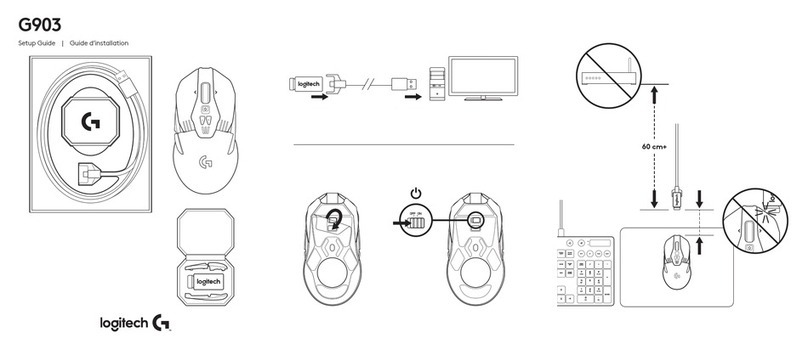8ENGLISH
SETTINGS
Report Rate
DPI
DPI steps colors
Default DPI
G6 button
PROGRAMMABLE CONTROLS
Left Main Button
Right Main Button
Middle Wheel Button
G4 Button
G5 Button
G7 Button
G8 Button
G9 Button
Scroll right (wheel tilt right)
Scroll left (wheel tilt left)
Wheel Scroll Up
Wheel Scroll Down
MAIN PROFILE GAMING
1 ms
800, 1200, 1600, 2400, 3200
1: White 2: Orange 3: Teal
4: Yellow 5: Magenta
1600
DPI Shift to 800
Left click - system/application
Right click - system/application
Wheel click/press - system/application
Side button - system/application
(commonly used backwords)
Side button - system/application
(commonly used backwords)
DPI Down
DPI Up
Prole cycle
Tilt Right- system/application
Tilt left- system/application
Scroll Up - system/application
Scroll Down - system/application
SECONDARY PROFILE PRODUCTIVITY SECONDARY PROFILE G-SHIFTED
(G-SHIFT on DPI Shift button)
2 ms no changes
800, 1200, 1600, 2400, 3200 no changes
1: White 2: Orange 3: Teal
4: Yellow 5: Magenta
1600 no changes
G-Shift (see right column) no changes
Left click - system/application no changes
Right click - system/application no changes
Wheel click/press - system/application Ctrl-T – opening a new tab in browser
Side button - system/application
(commonly used backwords) no changes
Side button - system/application
(commonly used backwords) no changes
DPI Down Ctrl-X
DPI Up Ctrl-Z
Prole cycle Ctrl-0
Tilt Right- system/application Ctrl-Tab
Tilt left- system/application Ctrl-Xhift-Tab
Scroll Up - system/application Volume Up
Scroll Down - system/application Volume Down
ONBOARD PROFILES BY DEFAULT
–Up to 5 Onboard memory proles can be unlocked and customized in G HUB.