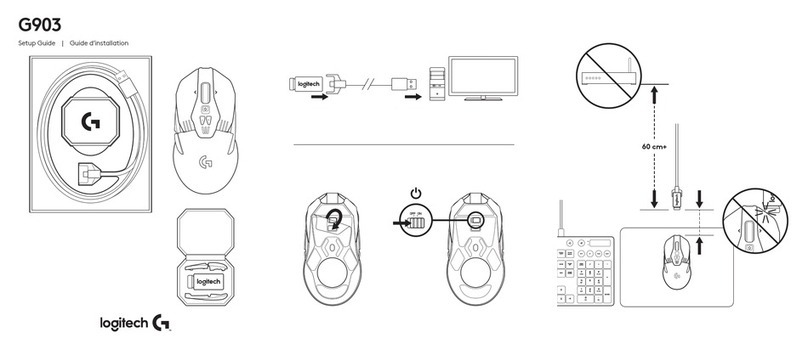Try using a Persistent Profile to determine if the software is working properly (see
answer 360023406013 for instructions).
Check that the correct .exe is selected for the game (see answer 360023406013 for help).
Make sure both the single player and multiplayer .exes have profiles (see
answer 360023406013 for help).
+Linking profiles between a G-Series keyboard and gaming mouse using Logitech
Gaming Software
Logitech Gaming Software (LGS) shares the profiles between your G-Series keyboard and your
gaming mouse, so no manual profile linking is needed. Macros and keystrokes you configured
for your G-Series keyboard can be assigned to your gaming mouse, and mouse button presses
you configured for your gaming mouse can be assigned to your G-Series keyboard.
NOTE: Certain mouse-specific buttons, like DPI Shift, can only be used with LGS-compatible
mice. If you assign a G-Key on your keyboard as DPI Shift with a non-LGS mouse, the button
will have no effect. Most other button presses, like Left and Right Click, can be assigned to your
G-Keys.
+Gaming mouse profile stops working in the middle of a game
When a profile stops working in the middle of a game, there are two possible causes. Either the
profile is:
Not associated with the correct .exe file
The profile is detected in the game launcher or menu, but stops working while playing the
game. This happens when the profile isn't associated to the correct .exe file. You can fix
this by assigning the game's .exe file to the profile and not the launcher's .exe file. See
360023405833 for instructions.
OR
Reverted to the Default Profile
Another application running on your computer may come to the foreground, causing the
active profile to revert to the Default Profile. You can fix this by locking the profile
assigned to the game. See 360023405833 for instructions.
+Cursor does not follow gaming mouse movements
If the cursor isn't following the movements of your mouse, try the following:
Make sure your mouse is firmly connected to a USB port on your computer (not to a
USB hub).
Try a different mouse pad.
Check the sensor port (on the bottom of the mouse) for dust or lint.
Avoid using your mouse on: