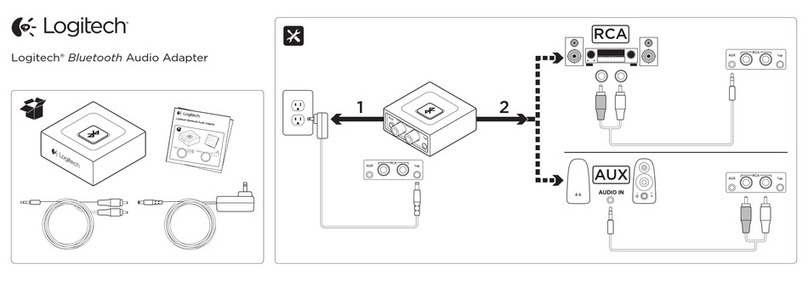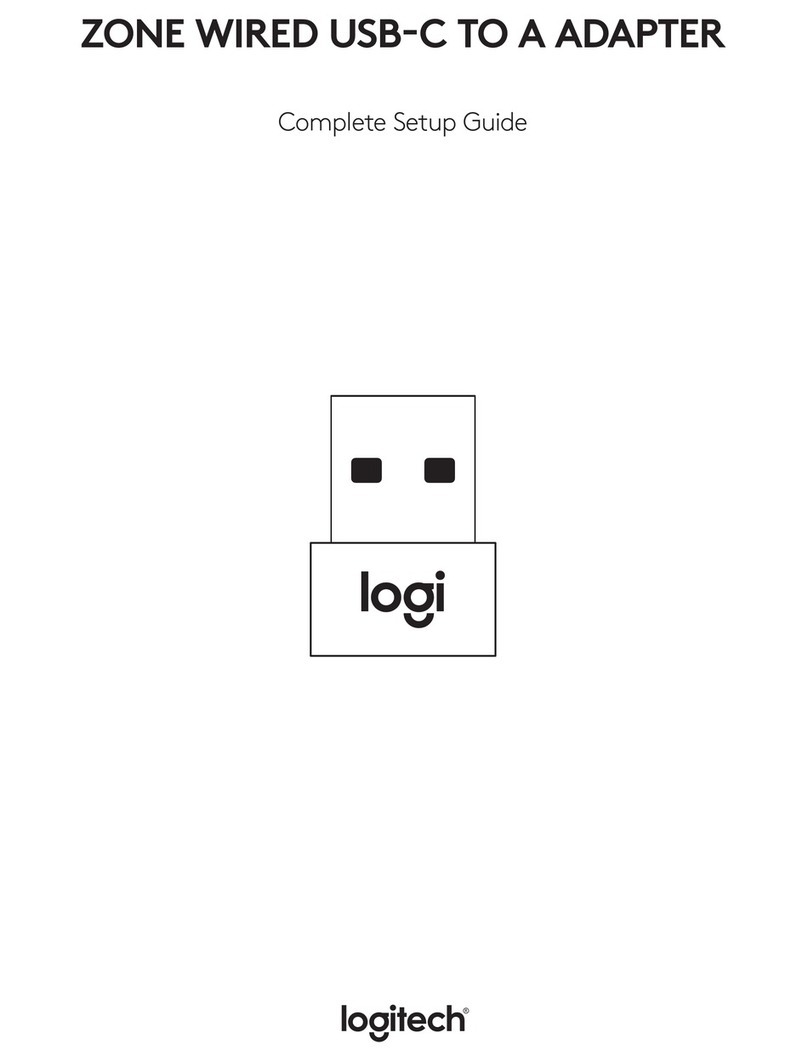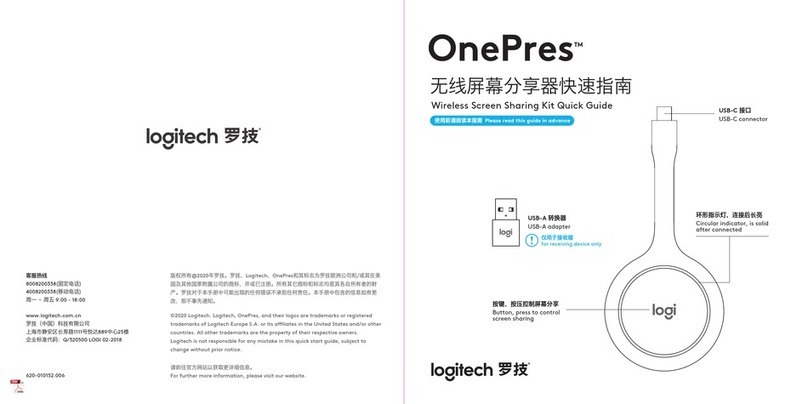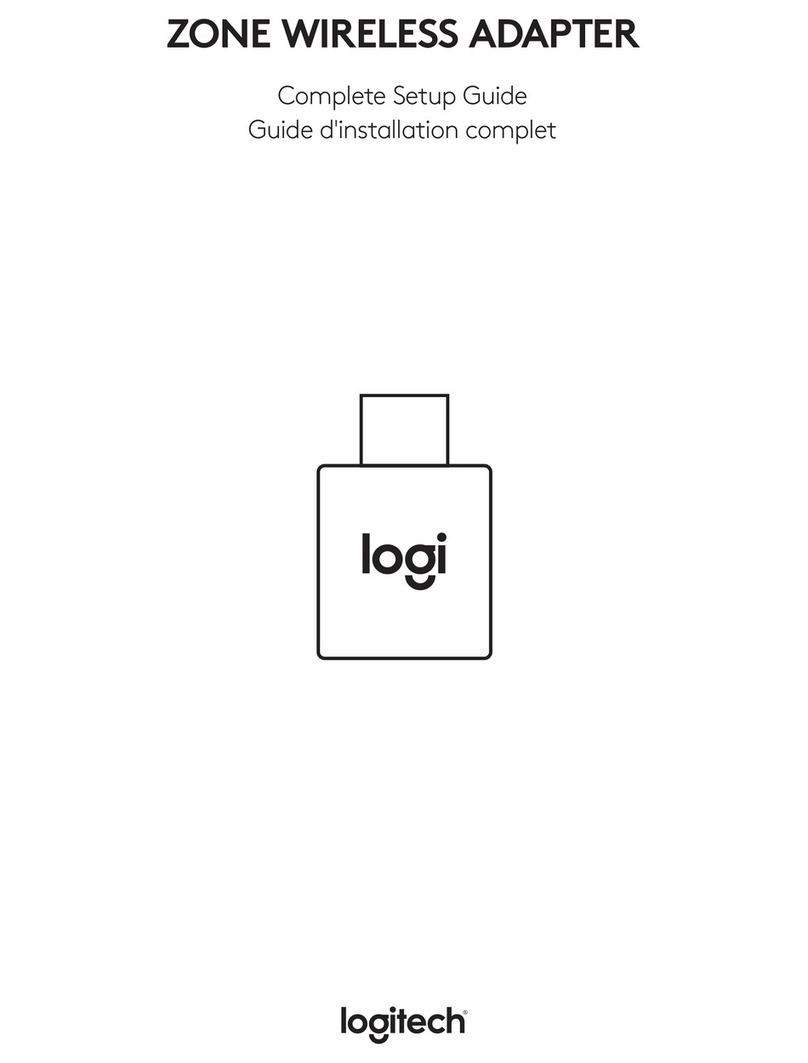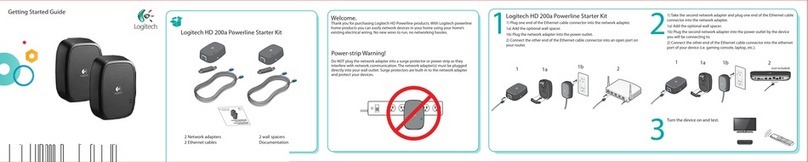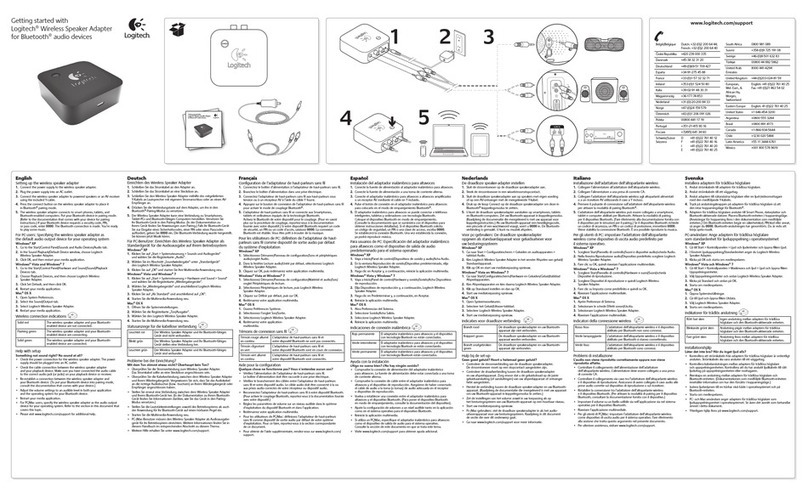Installing/Uninstalling Logitech desktop for Bluetooth on my computer
Can I use my existing Bluetooth®support?
Wondering whether you should use your Bluetoothsupport or the Logitech
wireless hub? The following table provides the answers.
My computer has built-in
Bluetoothsupport (e.g. laptop).
My computer has a Bluetooth
adapter (e.g. USB dongle).
Can I use my existing
Bluetoothsupport rather
than the Logitech wireless
hub?
• Approved for mobile use of the mouse,
providing HID devices are supported by
the built-in Bluetoothmodule.
• Advanced features such as hot keys
and LCD displays will not work.
• No Logitech Mobile Phone Suite
support.
• Bluetoothdevices such as PDAs can
connect directly to your built-in module.
See page 10.
• Your existing Bluetoothstack may not
support your mouse, keyboard
and MediaPad.
• Advanced features such as hot keys
and LCD displays will not work.
• No Logitech Mobile Phone Suite
support.
• Bluetoothdevices such as PDAs can
connect directly to your built-in module.
Can I use my existing
Bluetoothsupport with
the Logitech SetPoint
software?
• Logitech SetPoint supports only the
Logitech wireless hub.
• Logitech SetPoint supports only the
Logitech wireless hub.
Can I use both my existing
Bluetoothsupport and my
Logitech wireless hub?
• The Logitech wireless hub will only
work as an access point for Logitech
devices. The Logitech devices will be
fully functional.
• Other Bluetoothdevices should be
connected directly through the existing
Bluetoothmodule.
• No Logitech Mobile Phone Suite
support.
• The Logitech wireless hub will only work
as an access point for Logitech devices.
The Logitech devices will be fully
functional.
• Other Bluetoothdevices should be
connected directly through the existing
Bluetoothmodule.
• No Logitech Mobile Phone Suite
support.
Can I use my Logitech
wireless hub and the
Logitech SetPoint
software only?
• To be able to use the Logitech wireless
hub and SetPoint you have to disable
your Bluetoothdevices and ports, and
uninstall your existing stack.
• If you do this your computer’s built-in
Bluetoothsupport will no longer work.
• You must uninstall the Bluetoothstack
already installed which means losing
your previous Bluetoothsettings. See
page 13.
Recommended – works without limitations.
Possible – may work, possibly with limitations.
Not possible.
© 2003 Logitech, Inc. 7