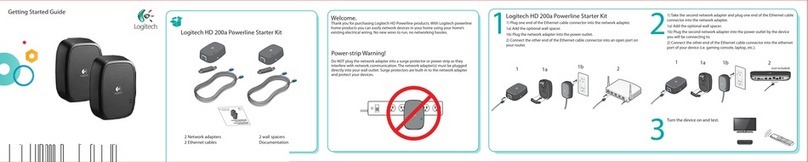Logitech SCREEN SHARE User manual
Other Logitech Adapter manuals
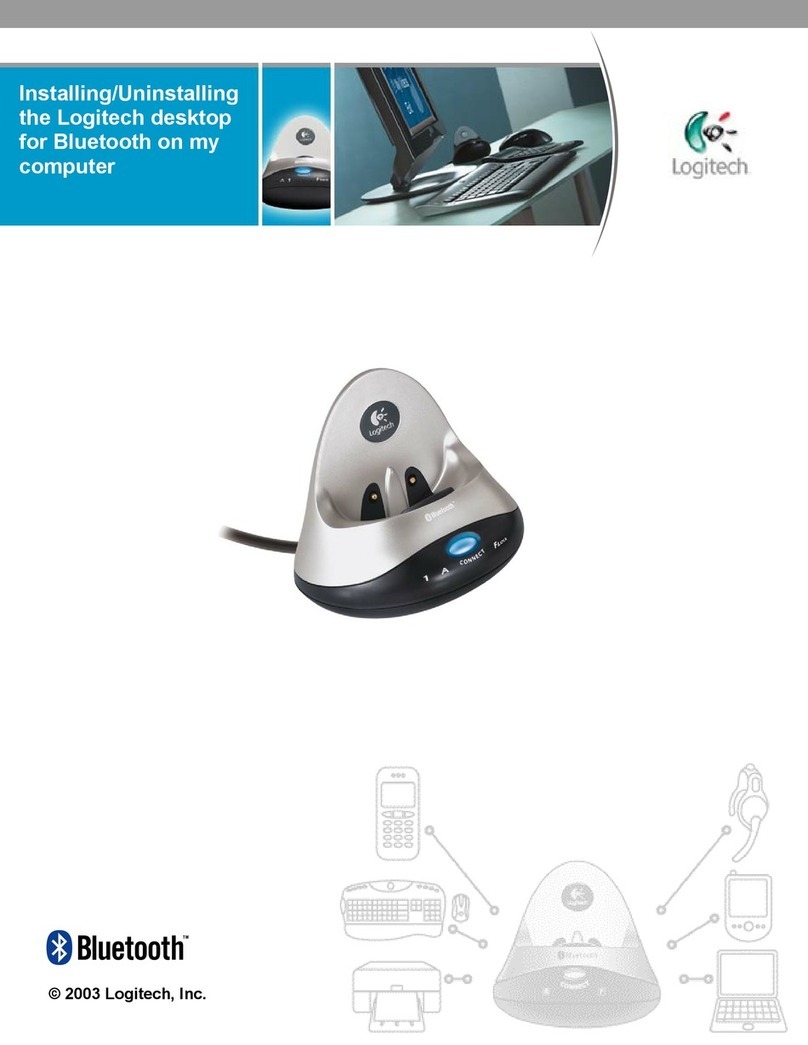
Logitech
Logitech Bluetooth User manual
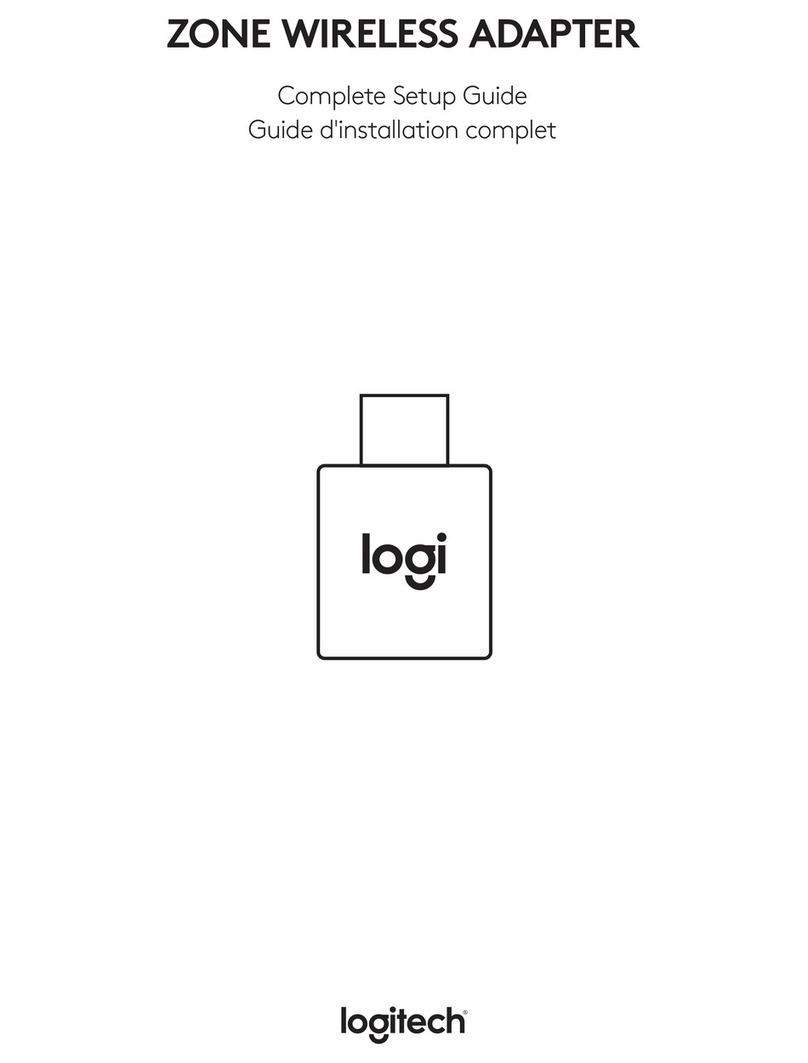
Logitech
Logitech ZONE WIRELESS Assembly Instructions

Logitech
Logitech SCREEN SHARE User manual

Logitech
Logitech Wireless Speaker Adapter User manual
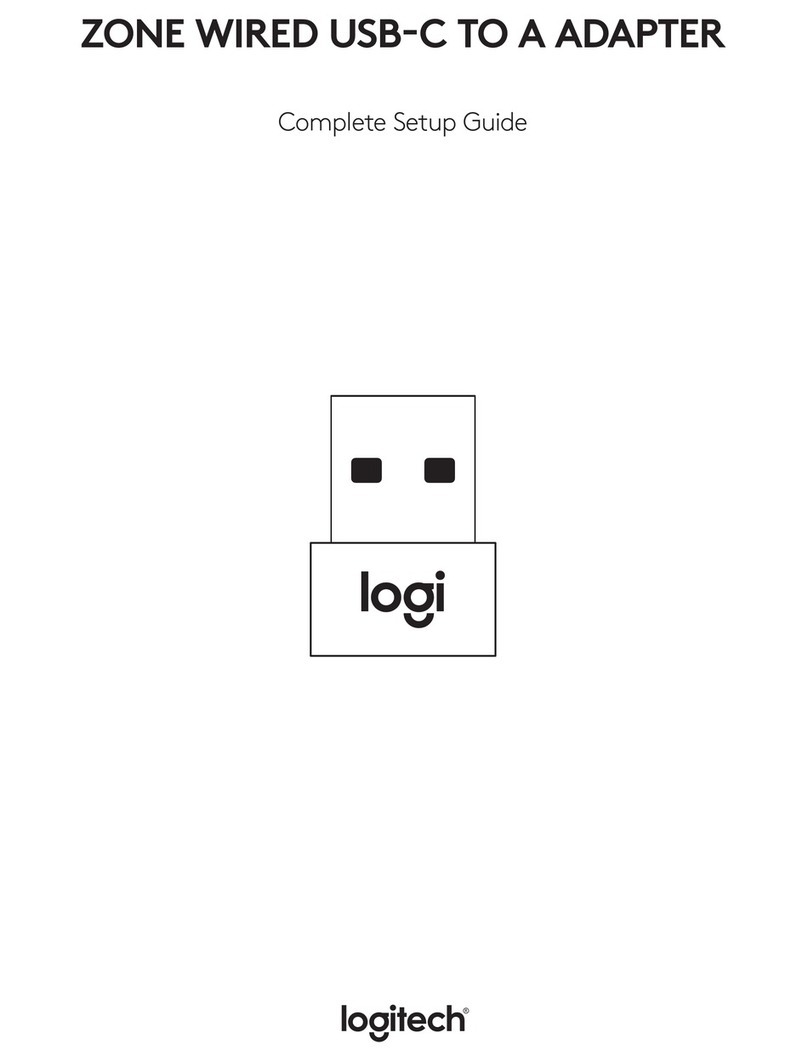
Logitech
Logitech 65990 Assembly Instructions
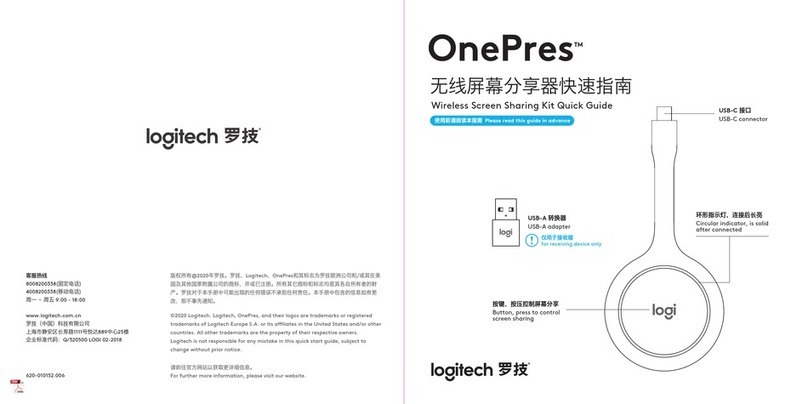
Logitech
Logitech OnePres User manual
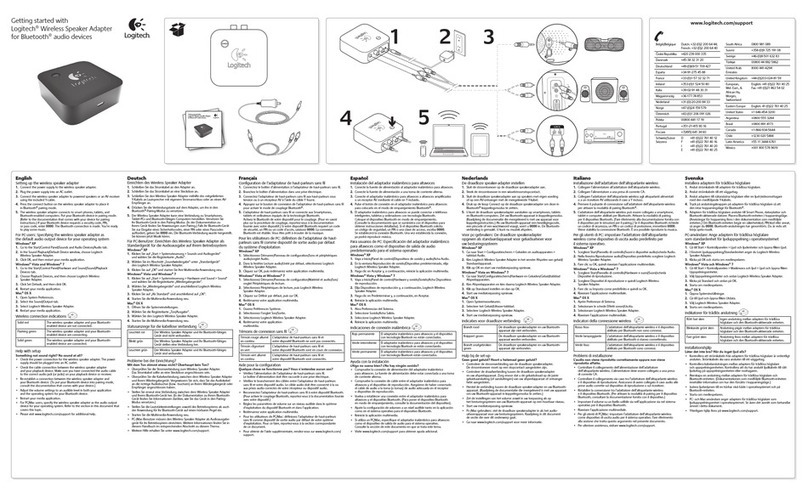
Logitech
Logitech Wireless Speaker Adapter User manual

Logitech
Logitech SCREEN SHARE User manual

Logitech
Logitech Bluetooth Audio Adapter User manual
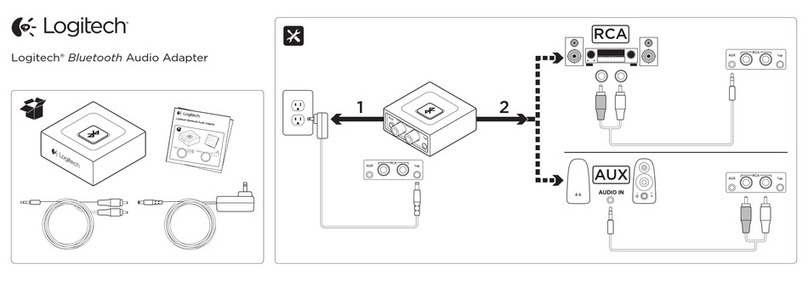
Logitech
Logitech BT Operating and maintenance instructions