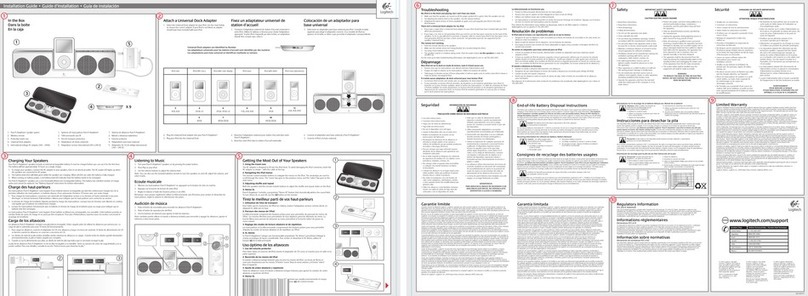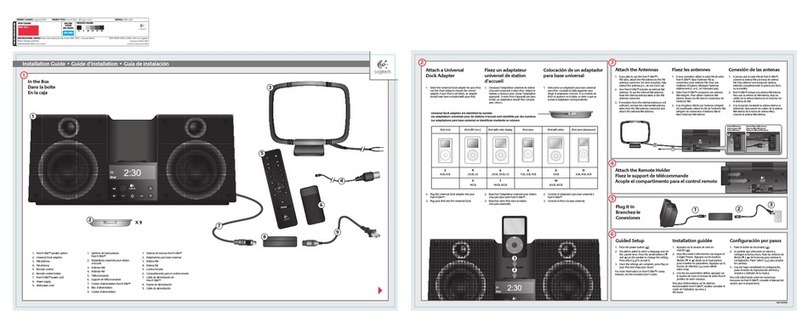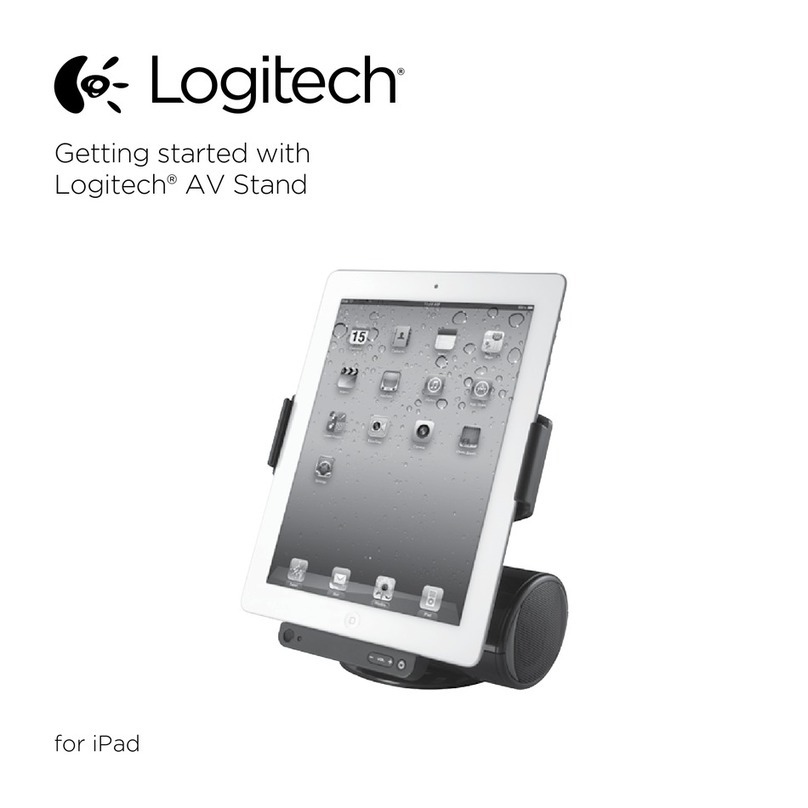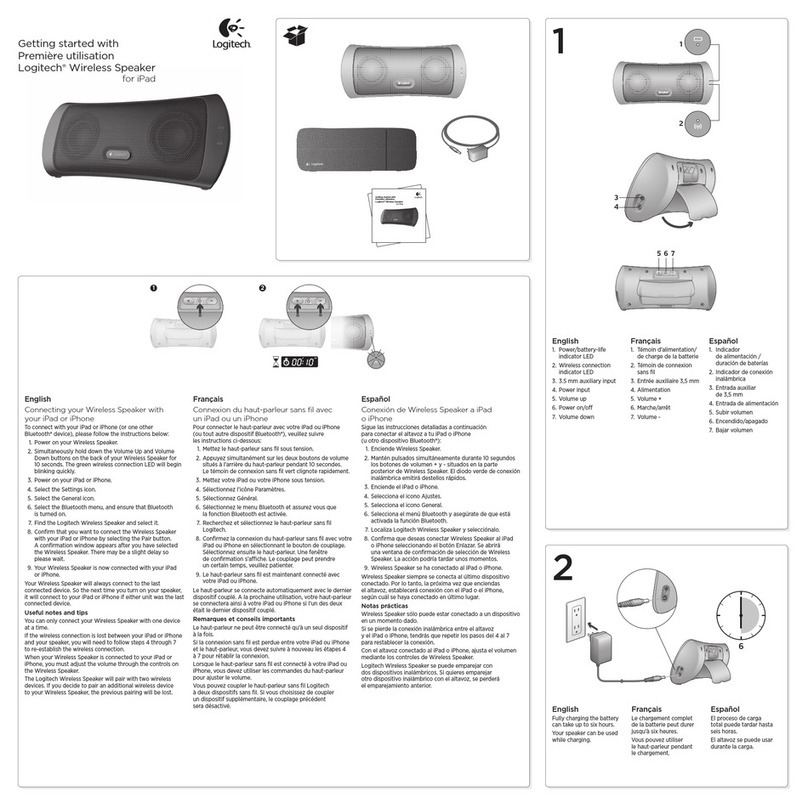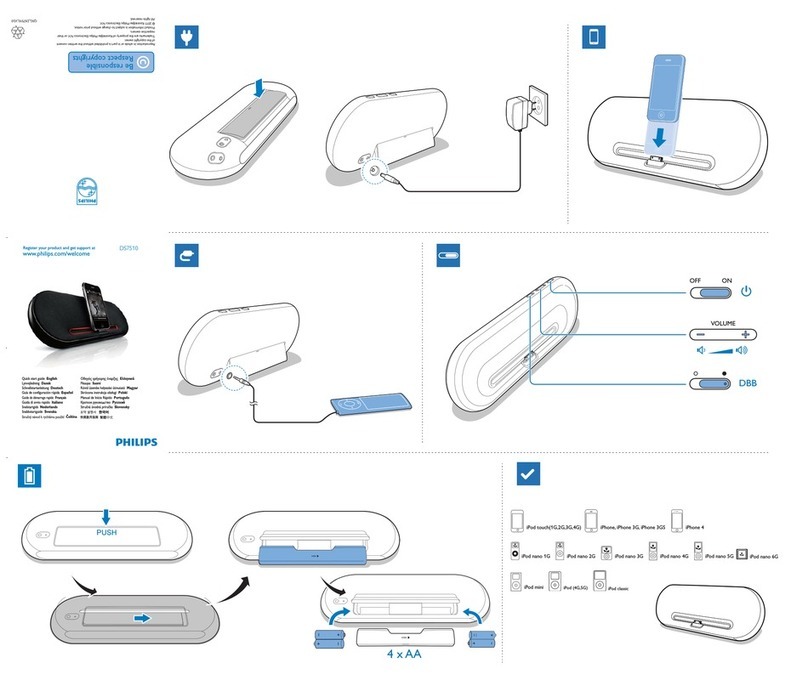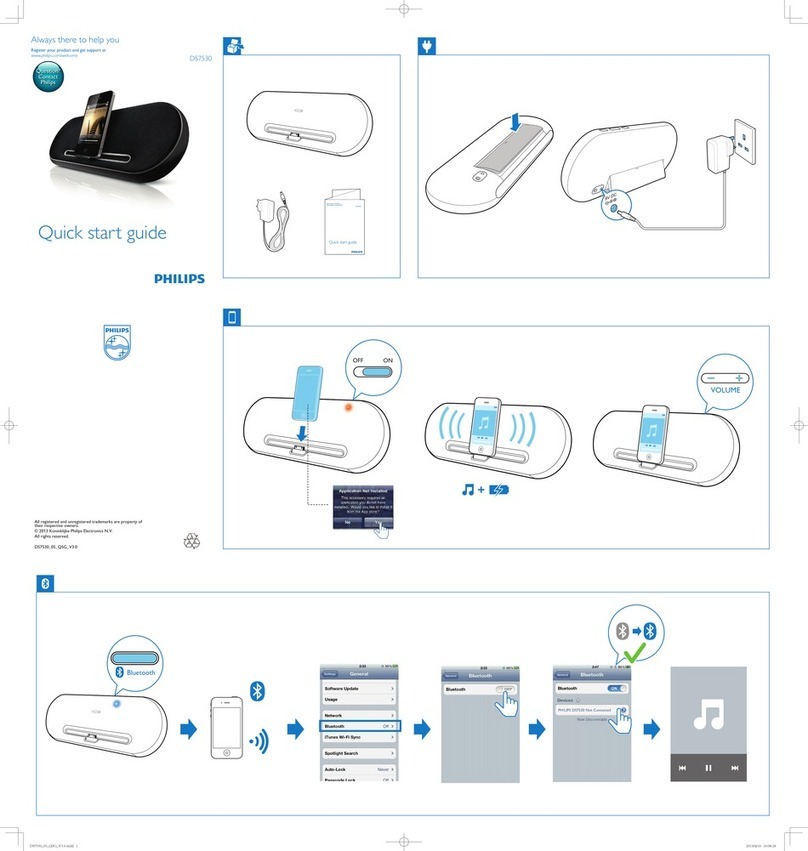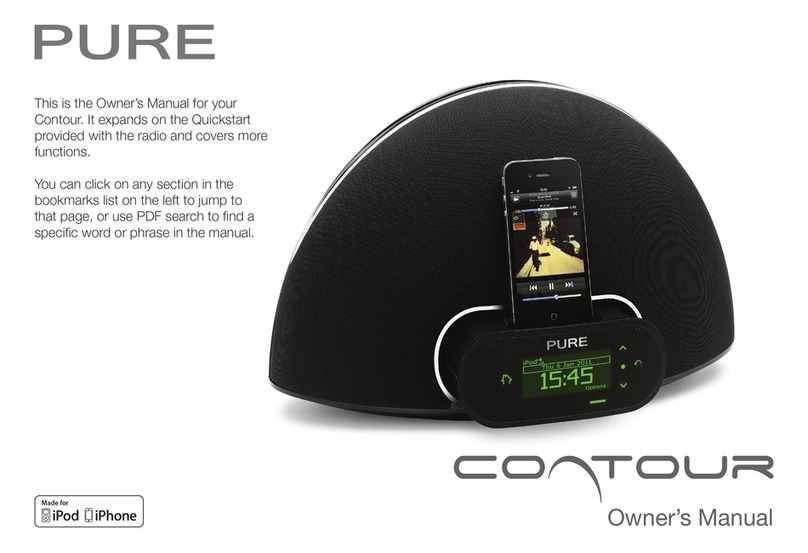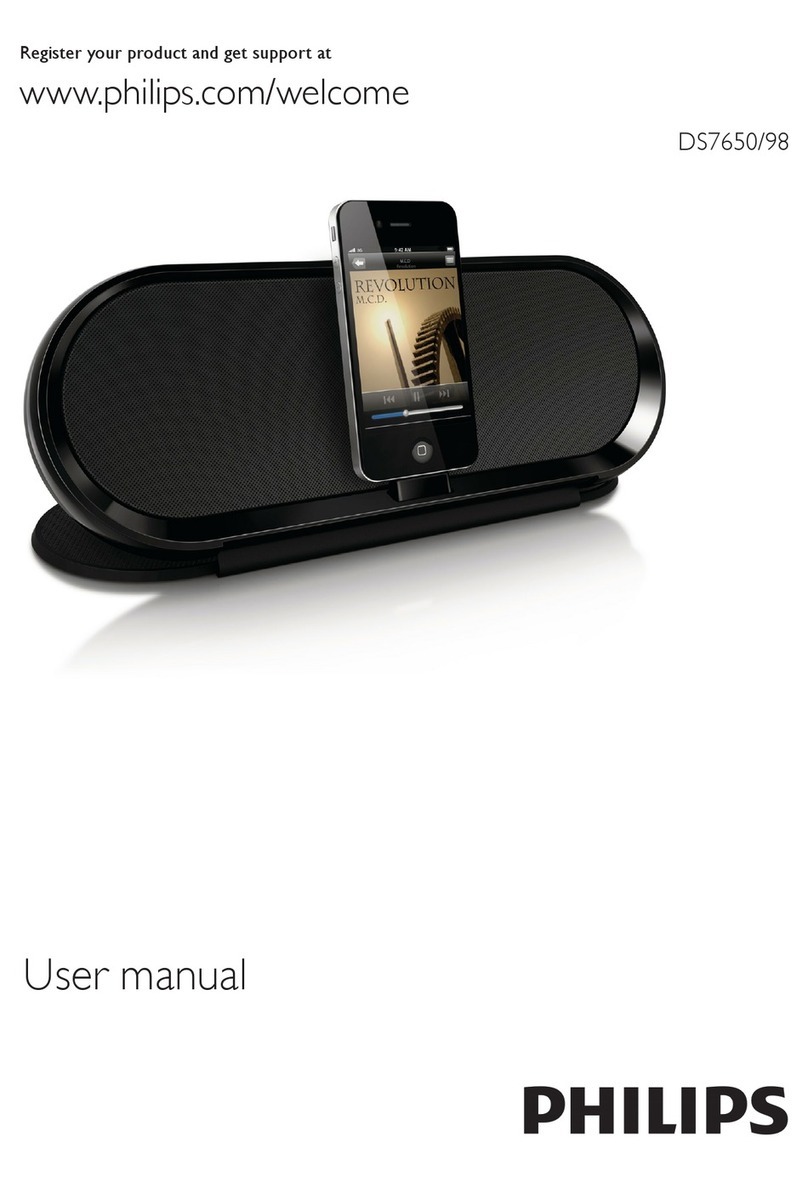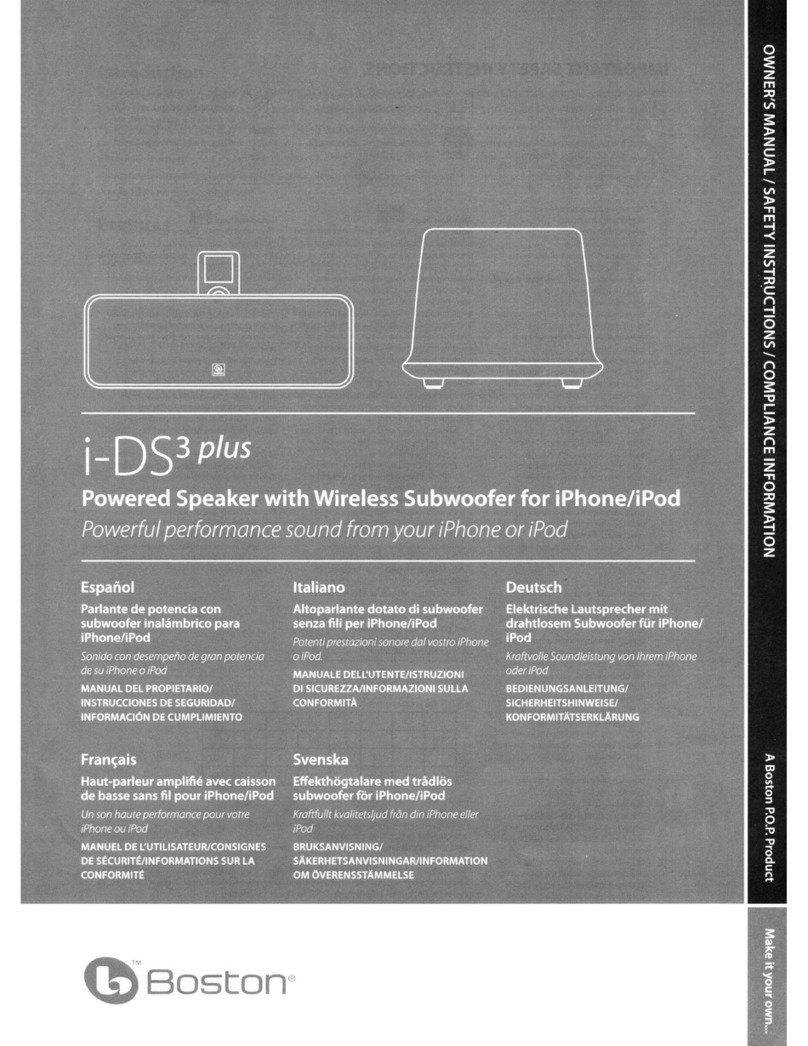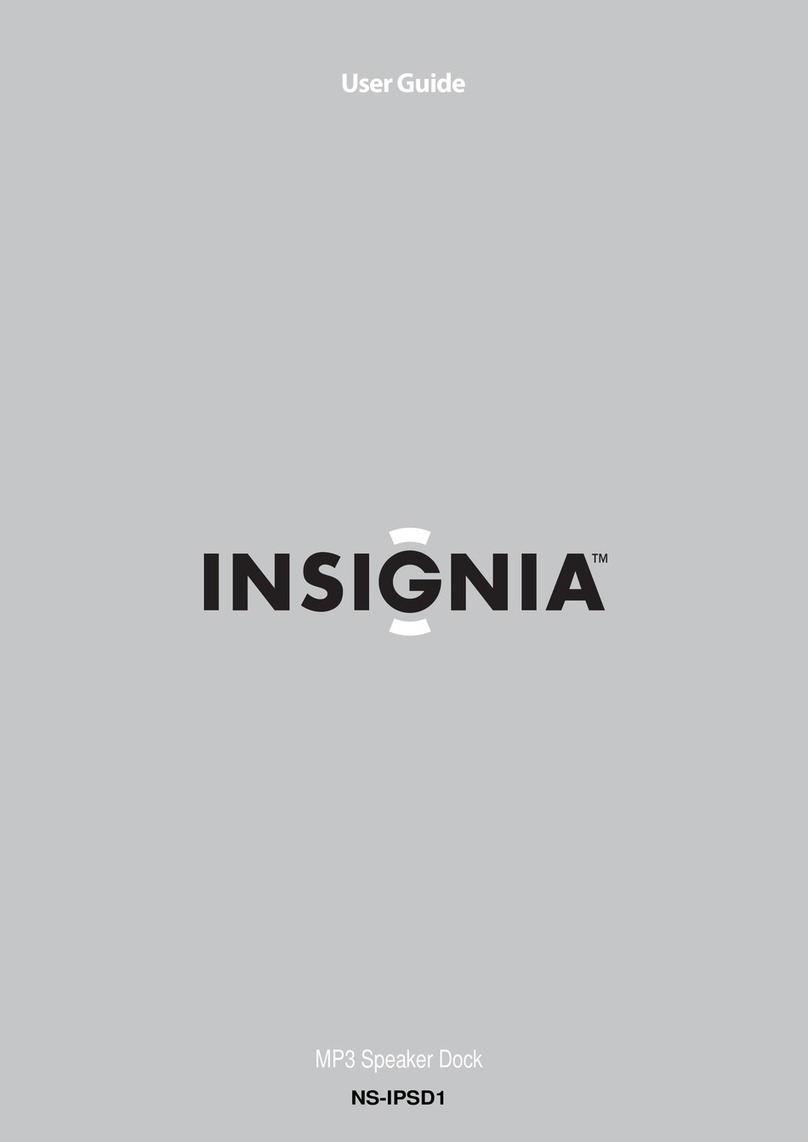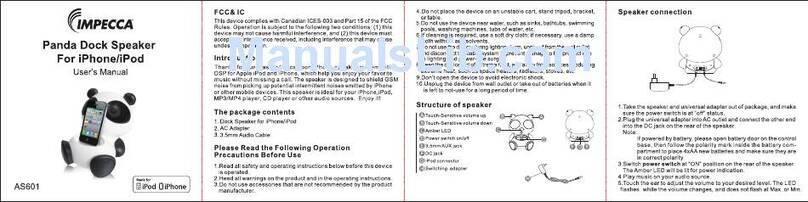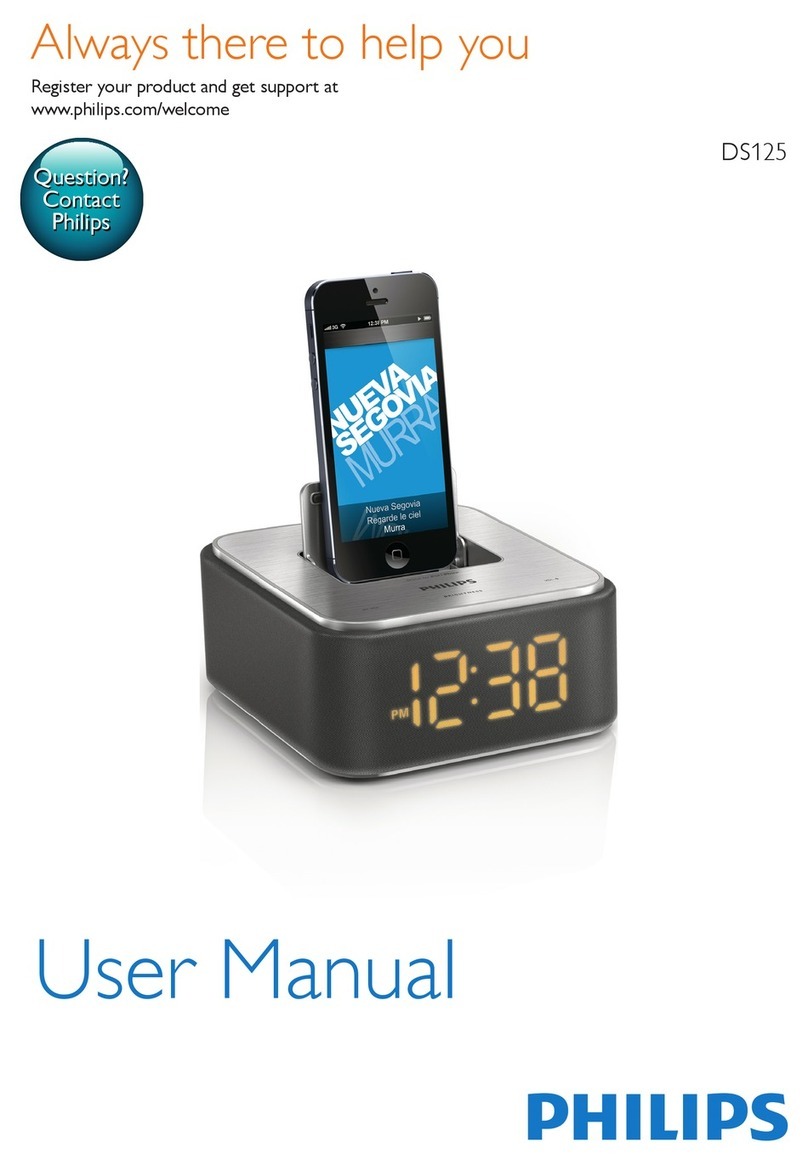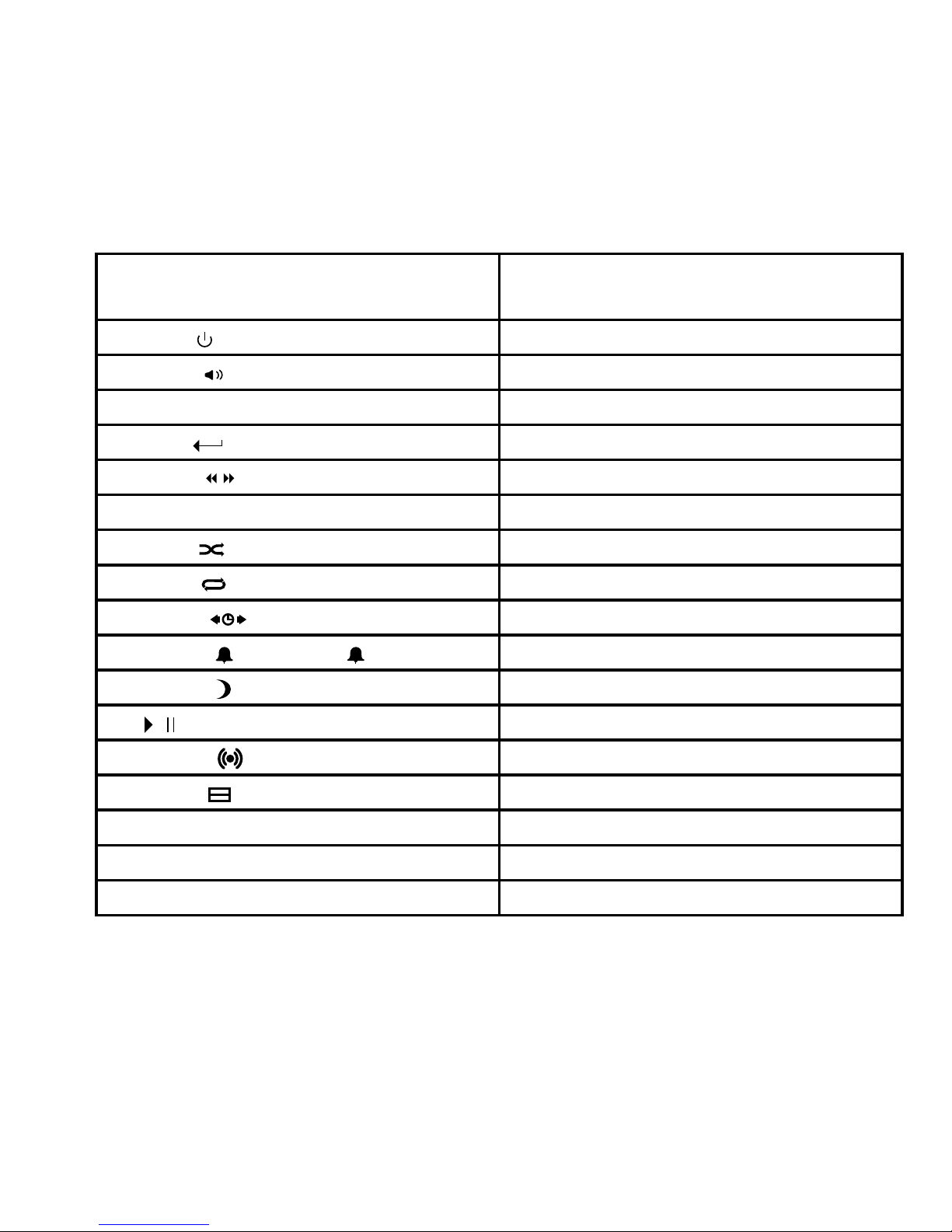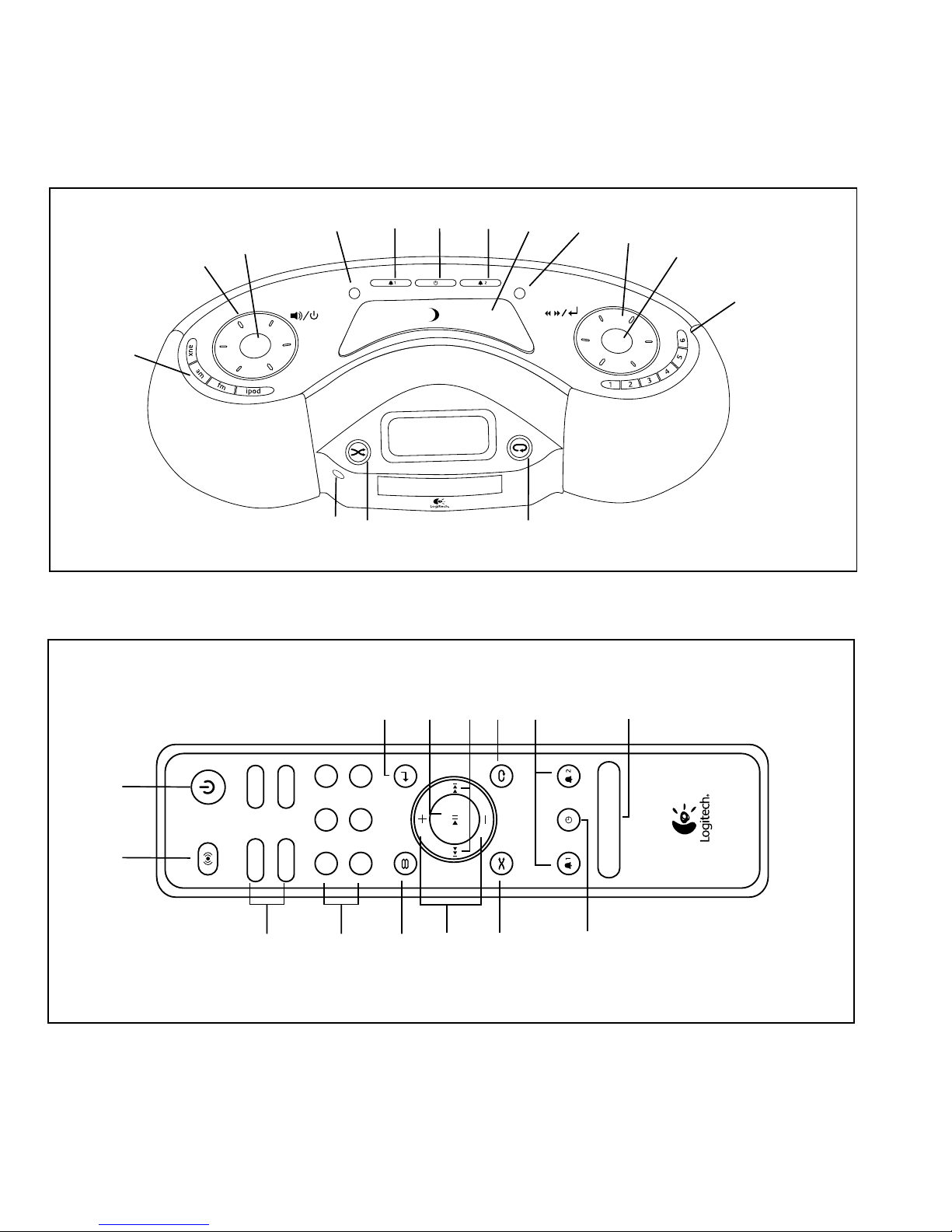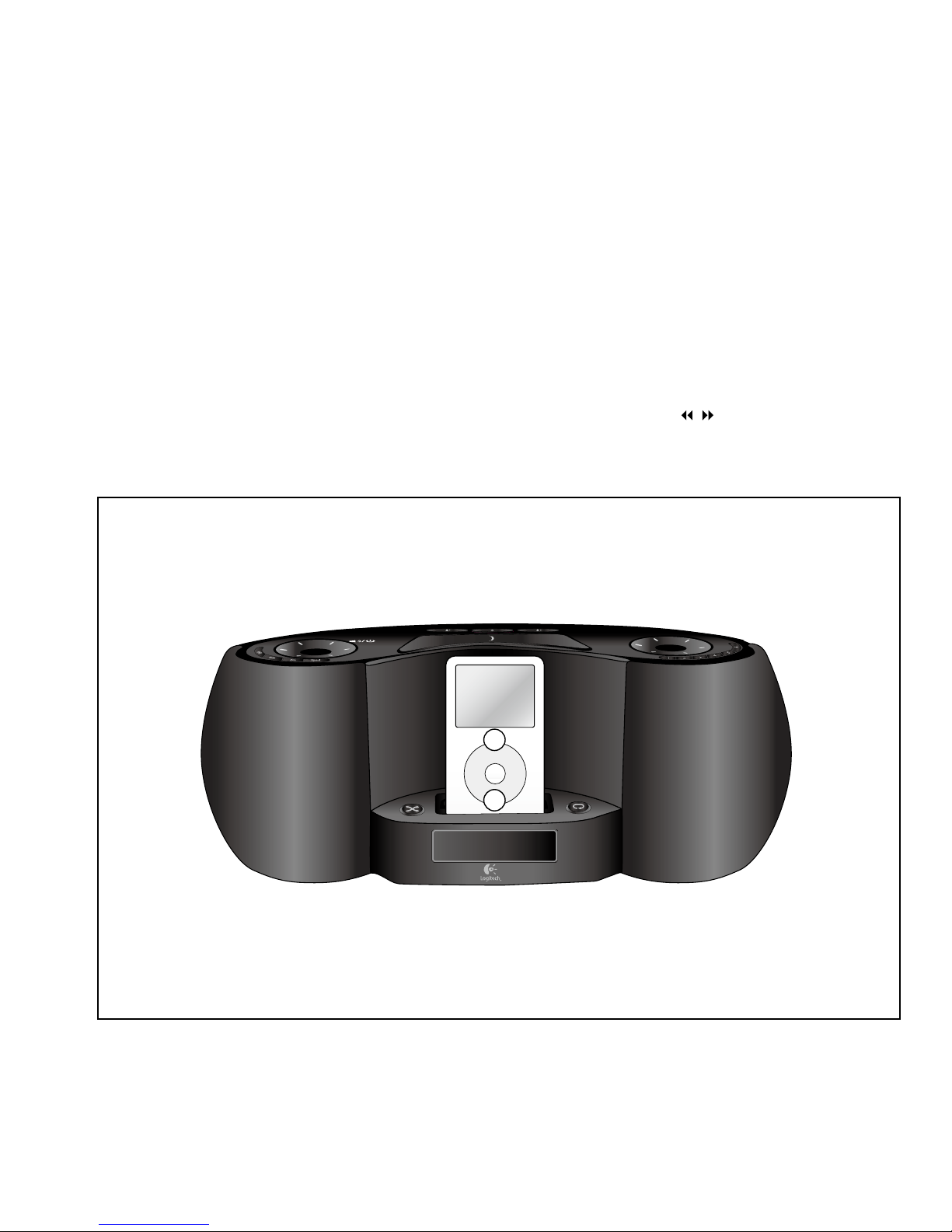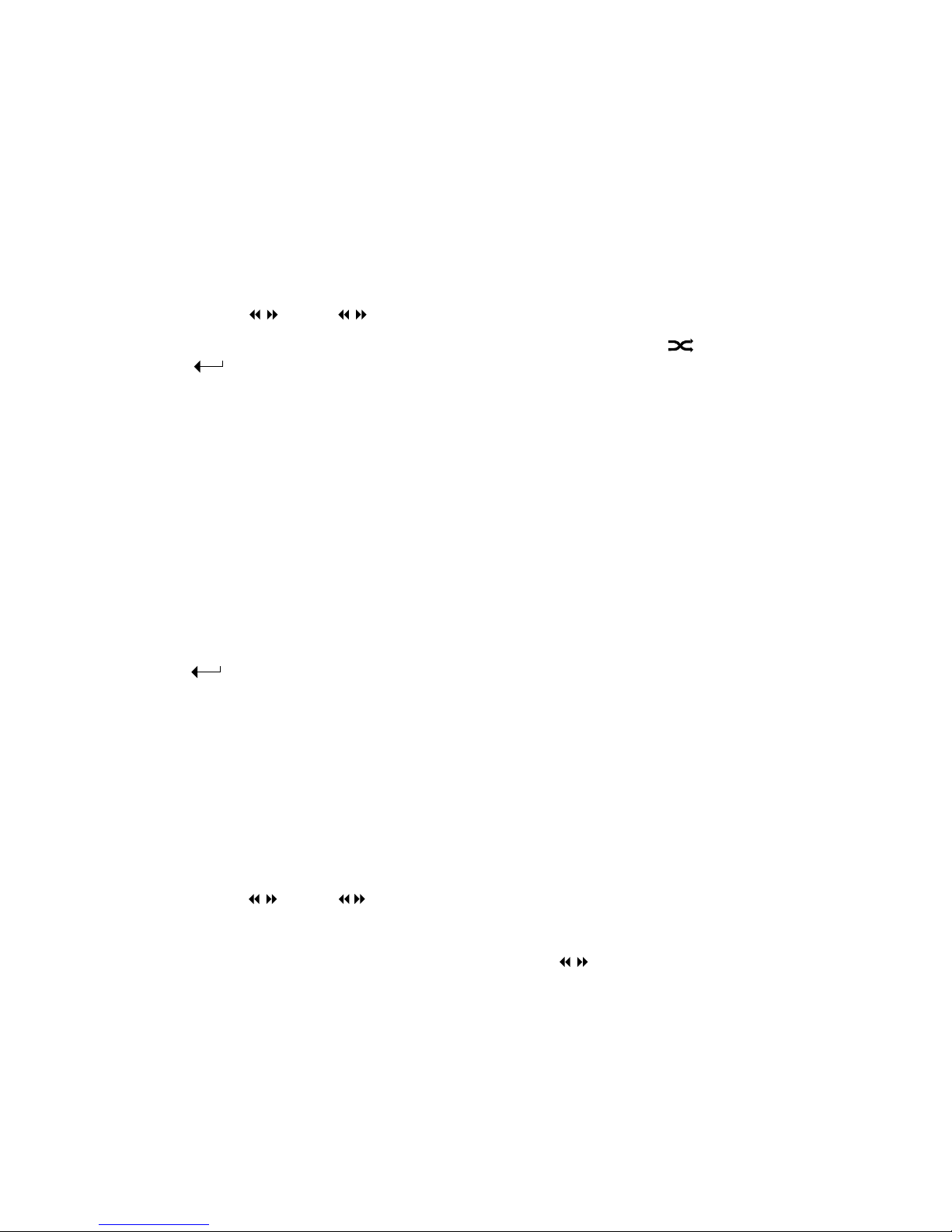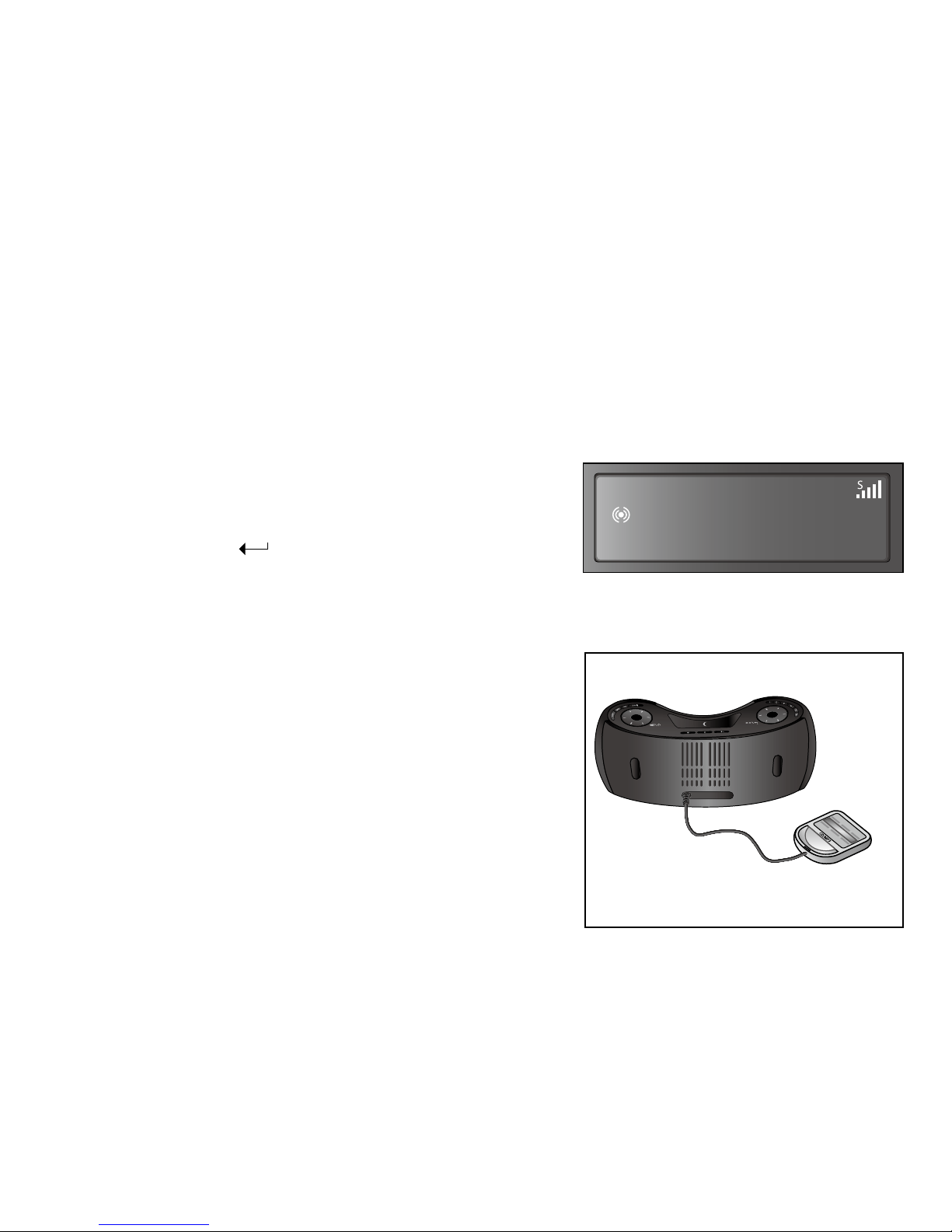• Read these instructions.
• Keep these instructions.
• Heed all warnings.
• Follow all instructions.
• Do not use this apparatus near water.
• Clean only with dry cloth.
• Do not block any ventilation openings. Install in accordance
with the manufacturer’s instructions.
• Do not install near any heat sources such as radiators, heat
registers, stoves, or other apparatus (including ampliers)
that produce heat.
• Do not defeat the safety purpose of the polarized or
grounding-type plug. A polarized plug has two blades with
one wider than the other. A grounding type plug has two
blades and a third grounding prong. The wide blade or the
third prong are provided for your safety. If the provided
plug does not t into your outlet, consult an electrician for
replacement of the obsolete outlet.
• Protect the power cord from being walked on or pinched
particularly at plugs, convenience receptacles, and the point
where they exit from the apparatus.
• Only use attachments/accessories specied by
the manufacturer.
• Unplug this apparatus during lightning storms or when
unused for long periods of time.
• Refer all servicing to qualied service personnel. Servicing is
required when the apparatus has been damaged in any way,
such as power-supply cord or plug is damaged, liquid has
been spilled or objects have fallen into the apparatus, the
apparatus has been exposed to rain or moisture, does not
operate normally, or has been dropped.
• Do not push objects into apparatus vents or slots because re
or electric shock hazards could result.
• Maintain a minimum distance of at least 15 cm around
apparatus for sufcient ventilation.
• Ventilation should not be impeded by covering the ventilation
openings with items, such as newspapers, table clothes,
curtains, etc.
• No naked (open) ame sources, such as lighted candles, should
be placed on or near the apparatus.
• The apparatus shall not be exposed to dripping or splashing.
No objects lled with liquids, such as vases, shall be placed on
the apparatus.
• Place apparatus in a stable location so it will not fall causing
product damage or bodily harm.
• Operate the apparatus only from the low level audio line output
jack of the computer or of an audio device.
• If headphone jack is provided, the following warning should
be observed: Excessive or extended sound pressure from
earphones and headphones can cause hearing damage or loss.
Listen at reasonable volume level.
• For apparatus weighing 7kg or less: the product label may be
afxed under a lid or on the exterior of the bottom of
the apparatus.
• The apparatus shall be disconnected from the mains by
placing the power/standby switch in the standby position and
unplugging the power cord of the apparatus from the AC
mains receptacle.
• The plug shall be installed near the equipment and shall be
easily accessible and the AC mains disconnect device shall
remain readily operable.
Placed on the product to mean...
Caution, refer to accompanying documentation before
proceeding. This symbol would then be located in the
manual section adjacent to the marking that refers to
the area of concern.
Placed on the product to mean...
Warning, access to this area is restricted.
Failure to comply could result in an electrical shock hazard.