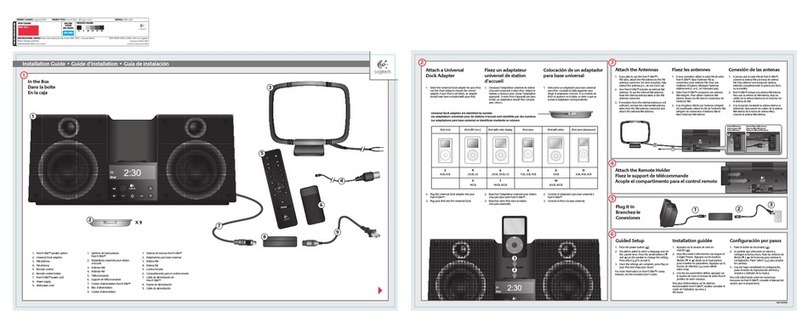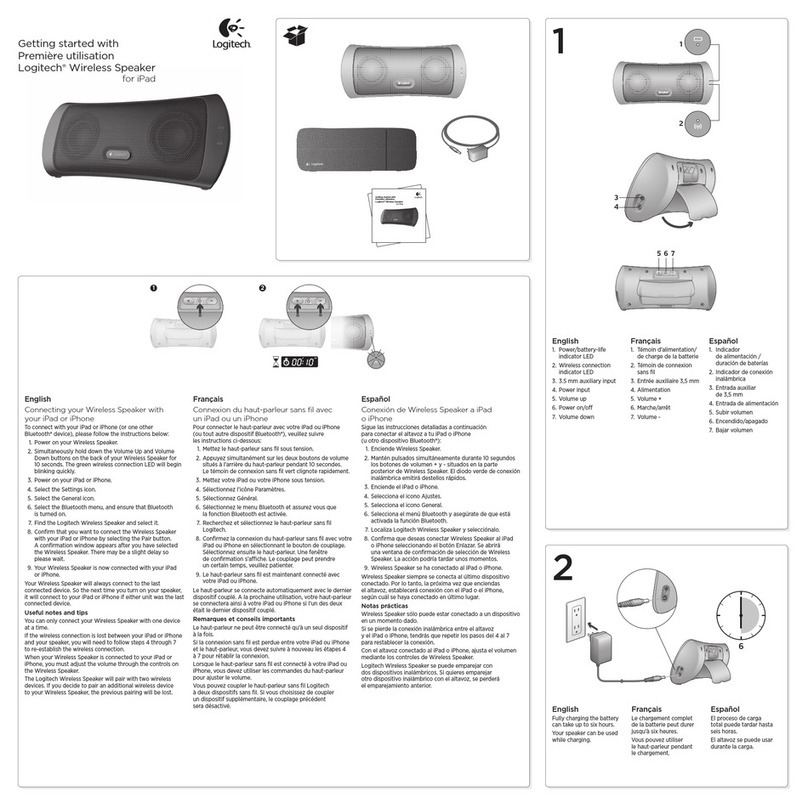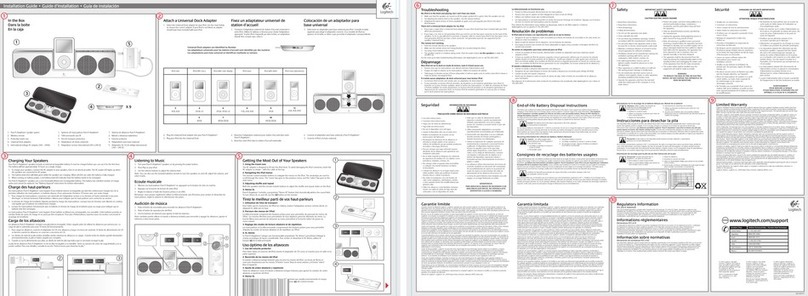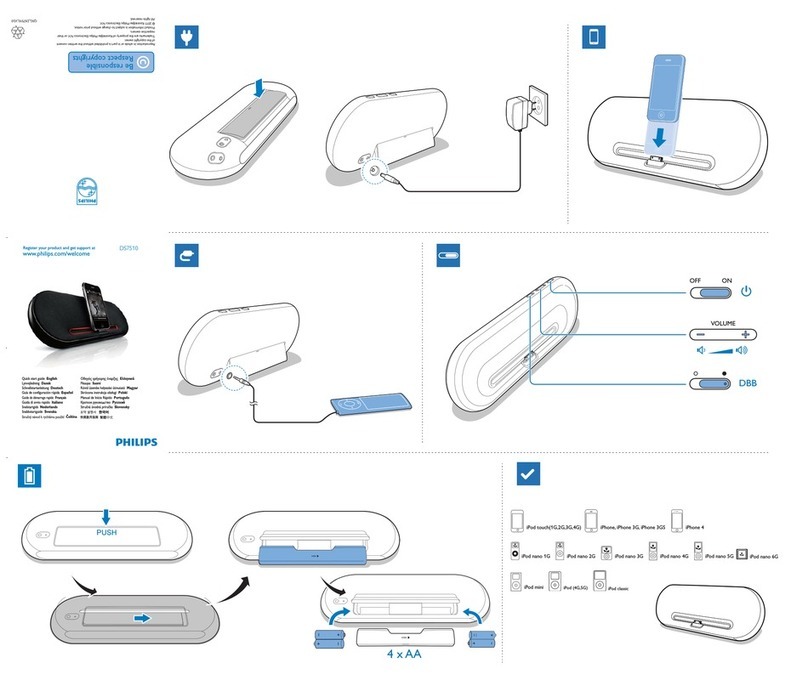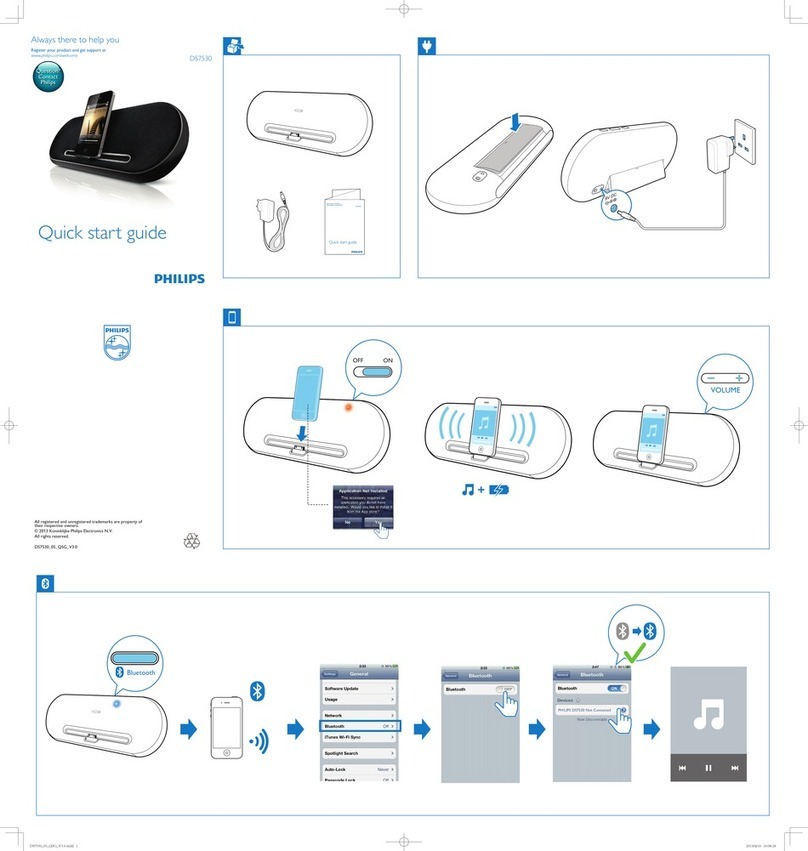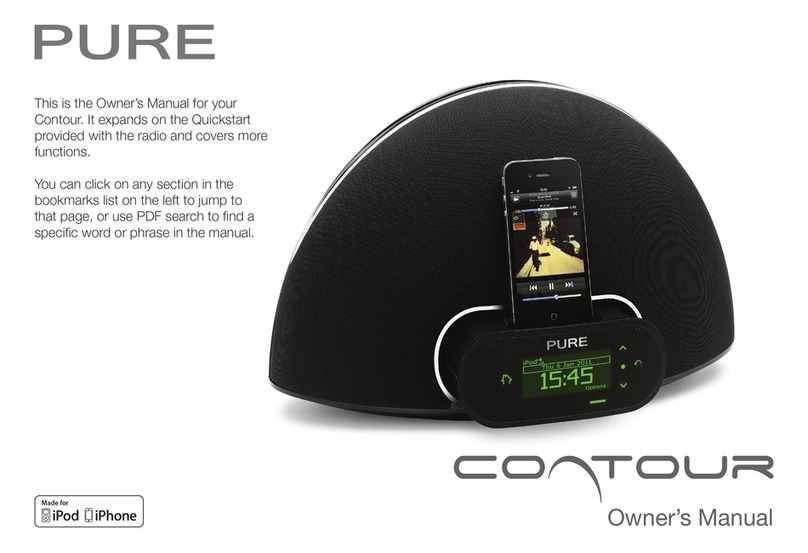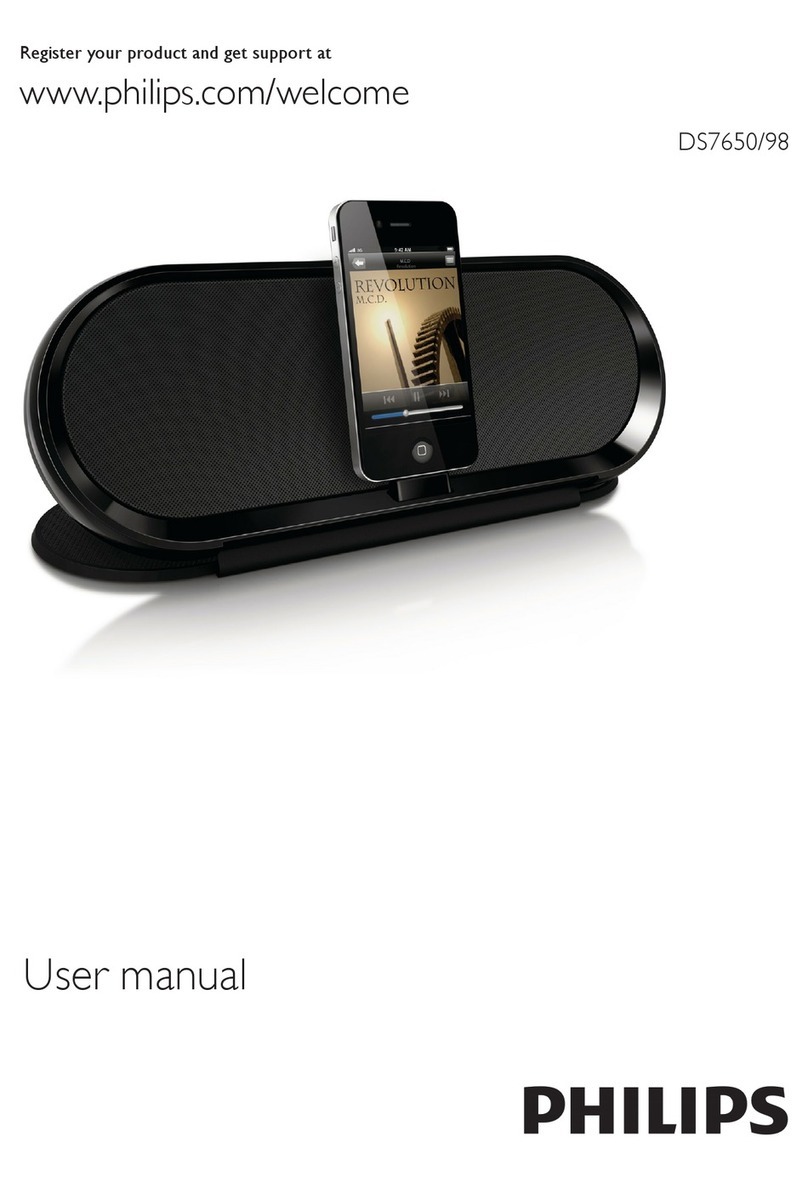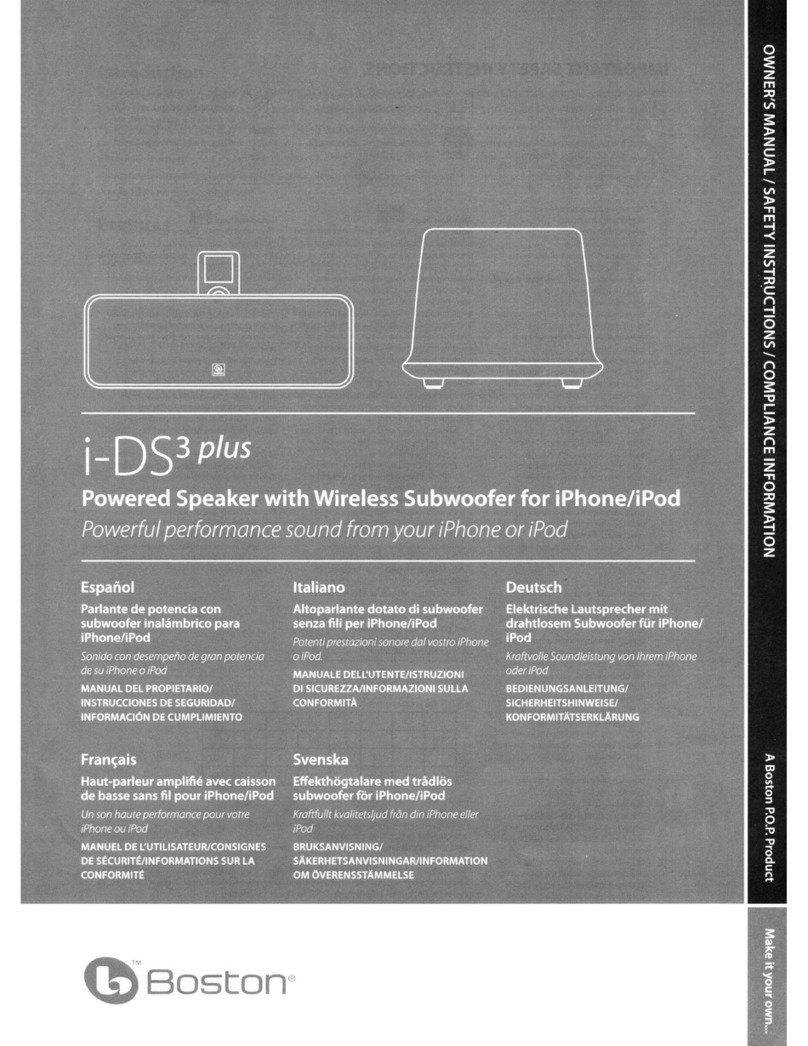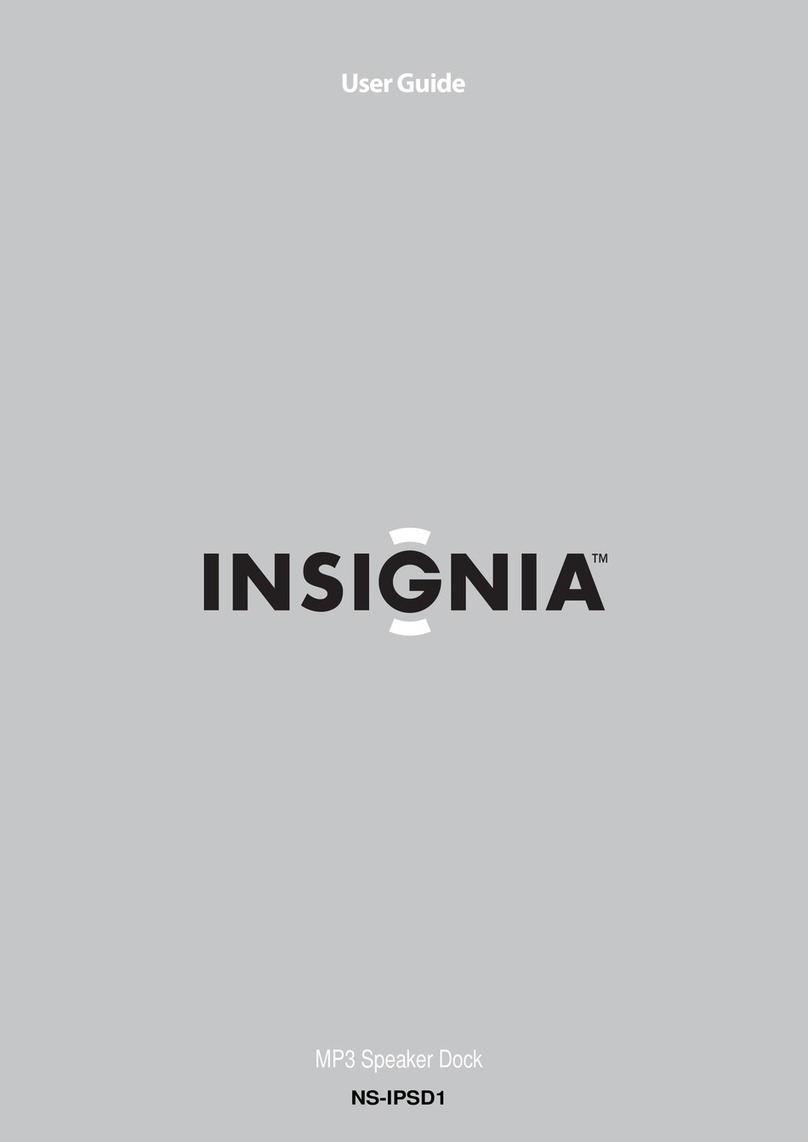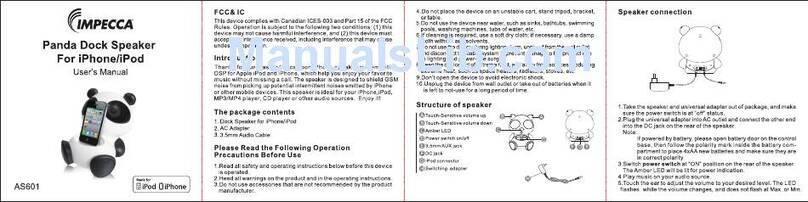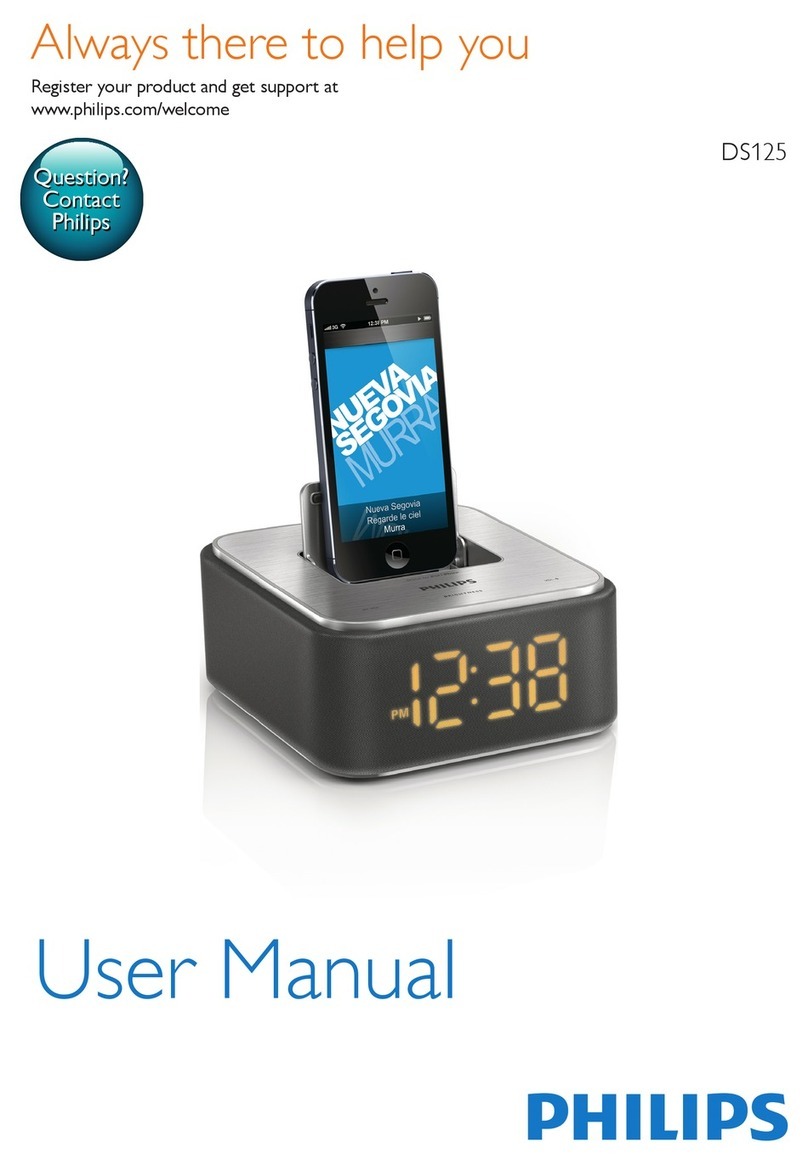Logitech® AV Stand
8 English
Setup for on-screen typing mode
1. Connect the iPad to the stand by
carefully fitting the iPad to the 30-pin
connector. To avoid damage, do not
force the connection.
2. Use the bracket to rotate the iPad
to landscape view.
3. Adjust the arm to its lowest position.
The iPad screen will be inclined at
about a 40 degree angle to allowing
on-screen typing.
Setup for watching video
(movies, podcasts, videos).
1. Connect the iPad to the stand
by carefully fitting the iPad to the
30-pin connector. To avoid damage,
do not force the connection.
2. Use the bracket to rotate the iPad
to portrait or landscape view.
3. Use the arm to adjust the iPad
to your preferred viewing angle.
4. Position the speaker stand near
your television, within cable’s length.
5. Connect the composite video cable
to the speaker stand’s video output
and the other end to a television with
composite video input.
6. Turn on the television and select
the proper INPUT of the video source.
7. Turn on the speaker stand with
the remote control.
8. On the remote control press the video
On/O button to send iPad video to
the television.
9. On the iPad browse and select the
movie, podcast or video you want
to watch.
10. With the video selected, use the remote
and press PLAY.
11. The remote will control PLAY, PAUSE,
SKIP and PREVIOUS for movie,
podcast or videos.