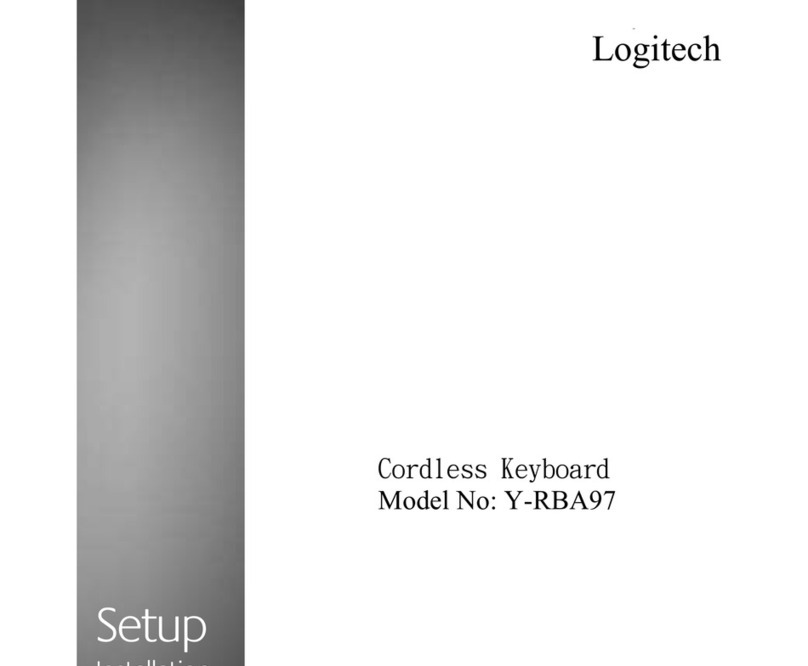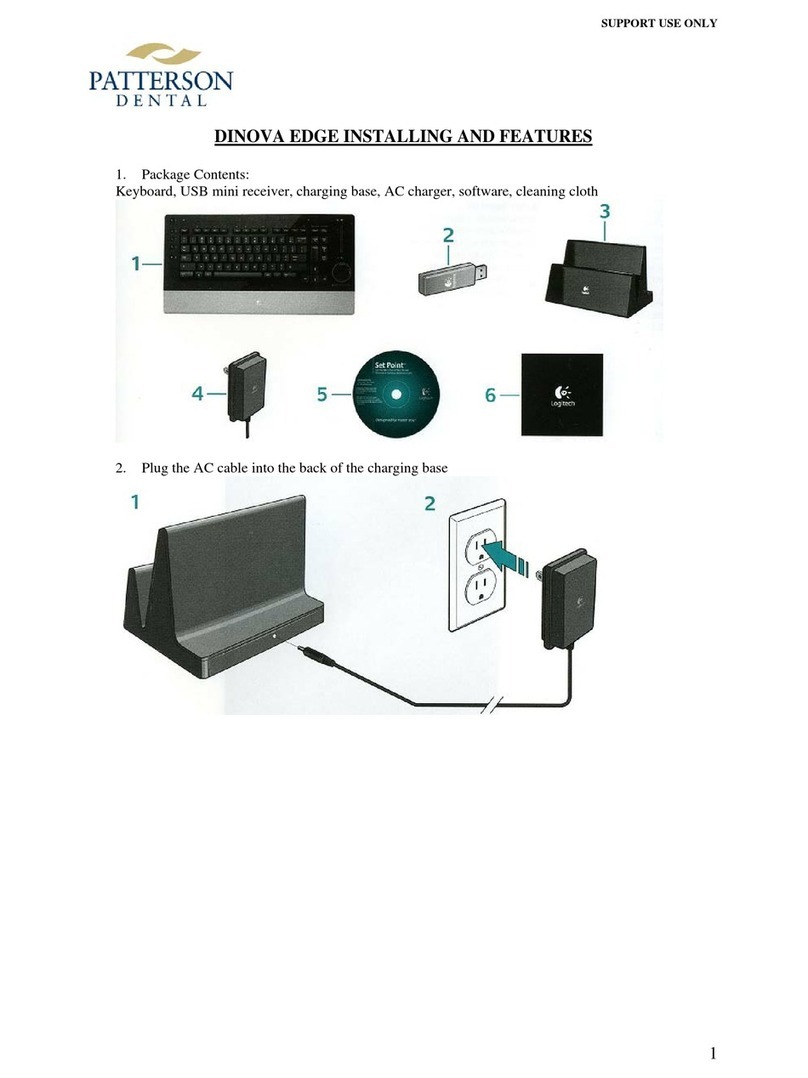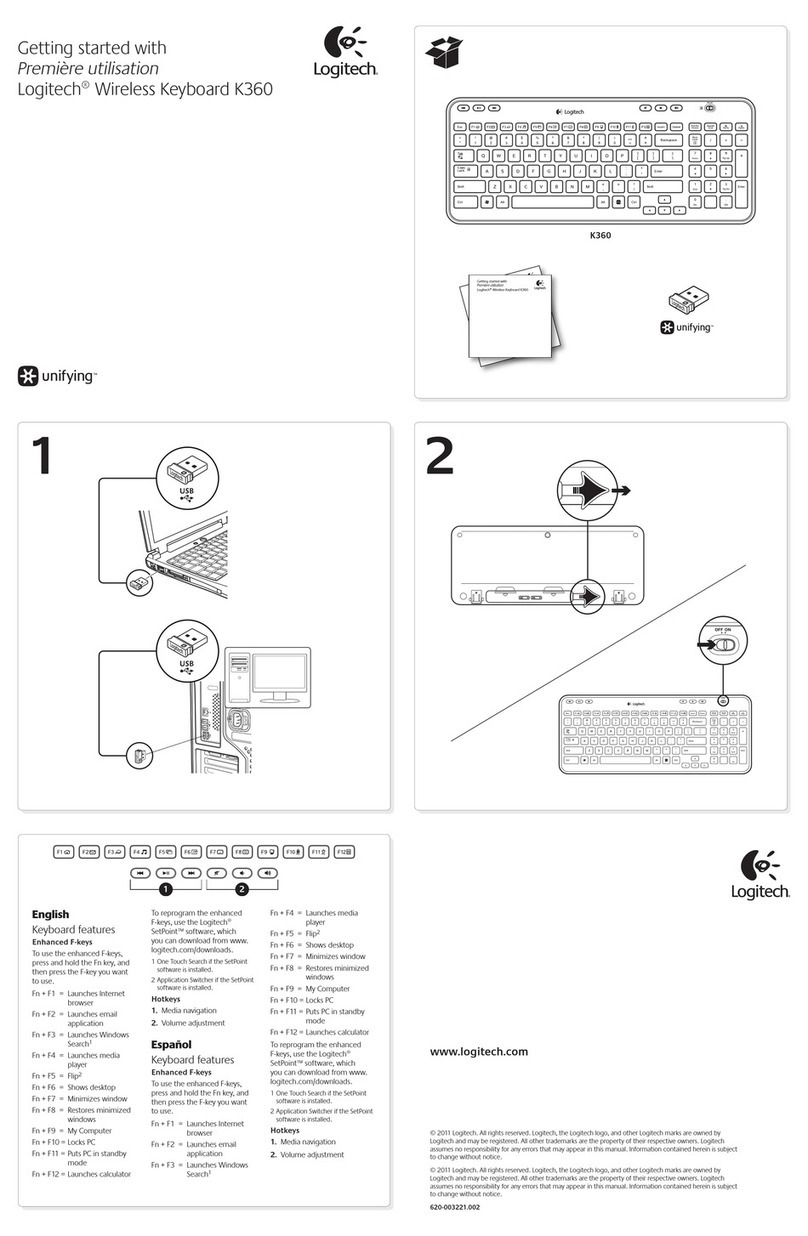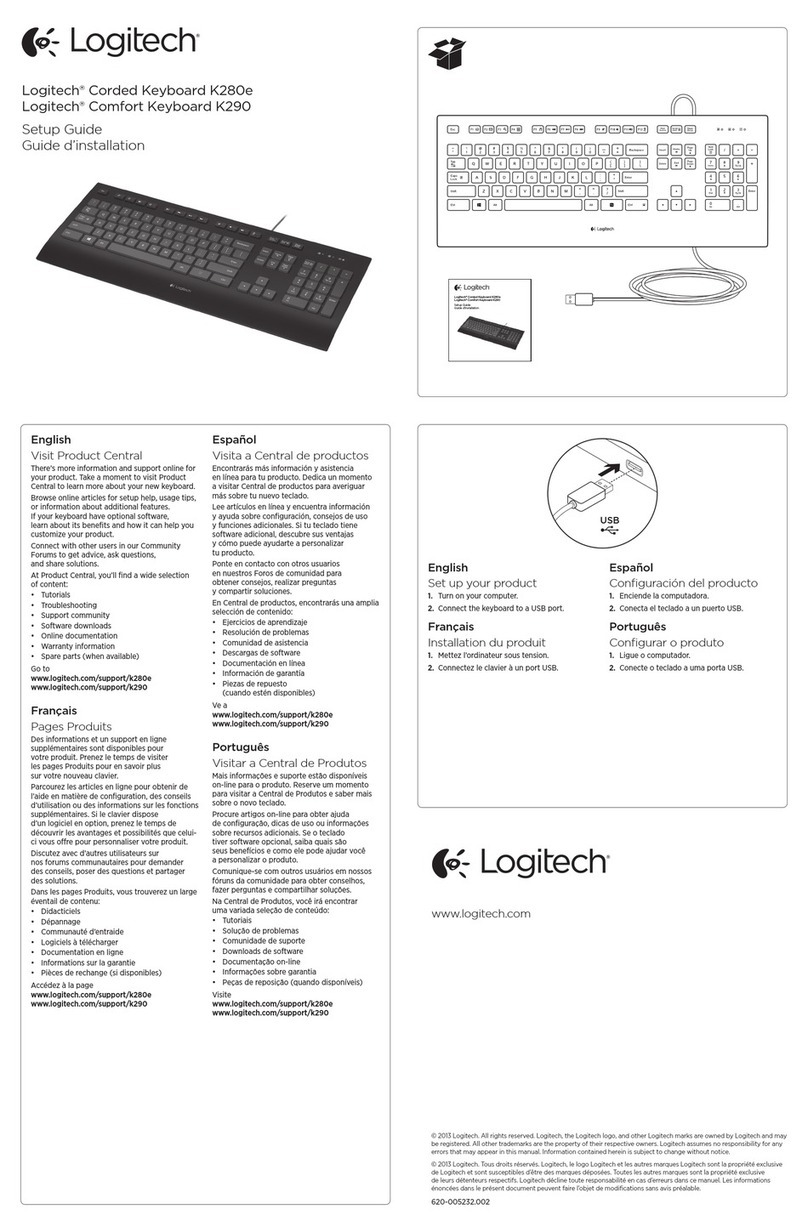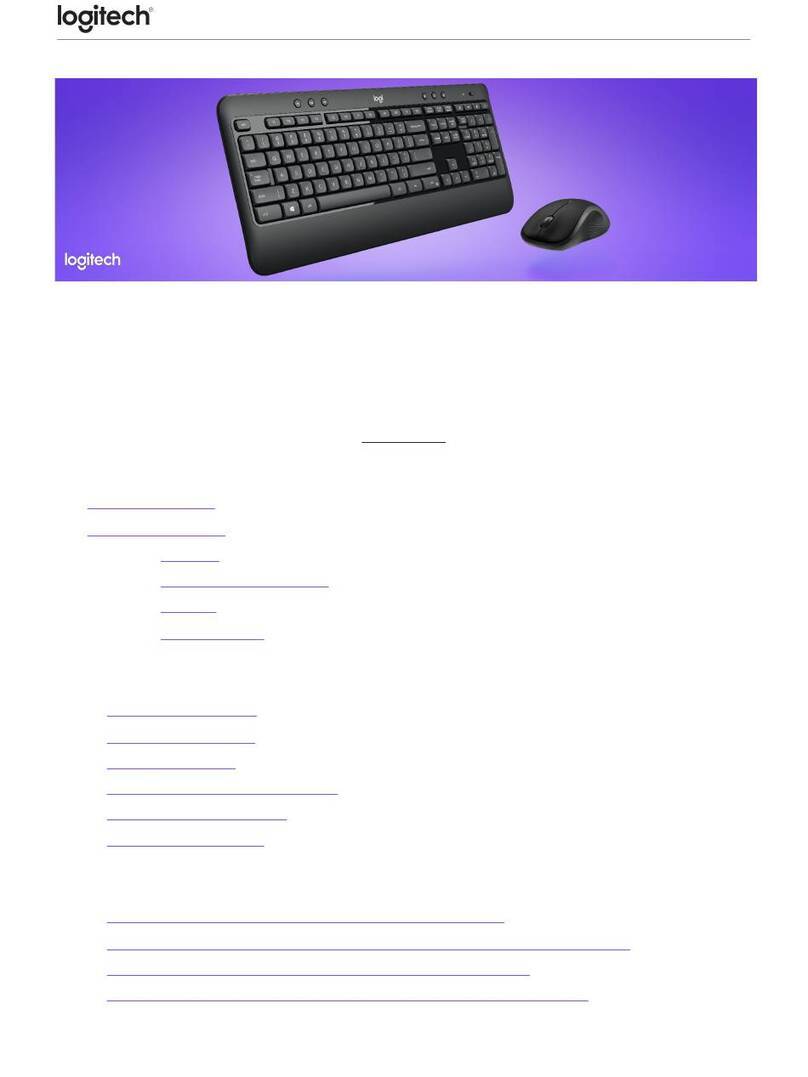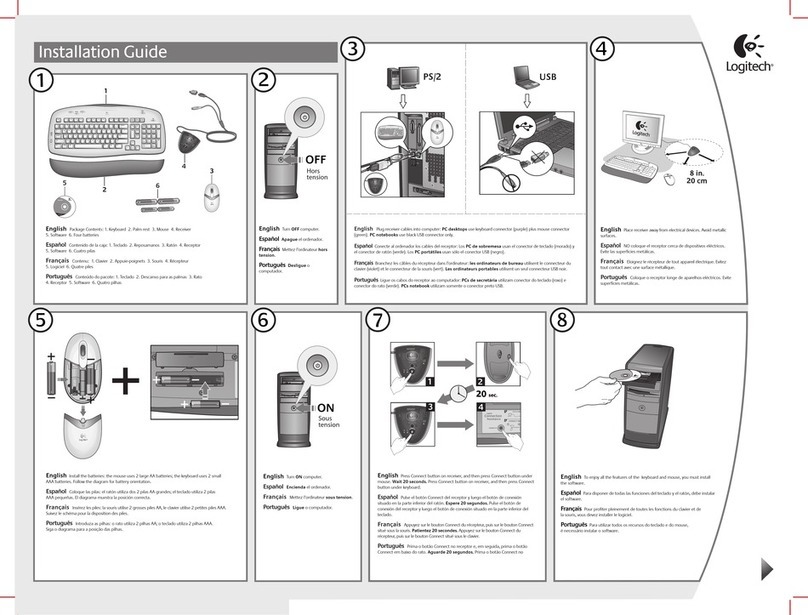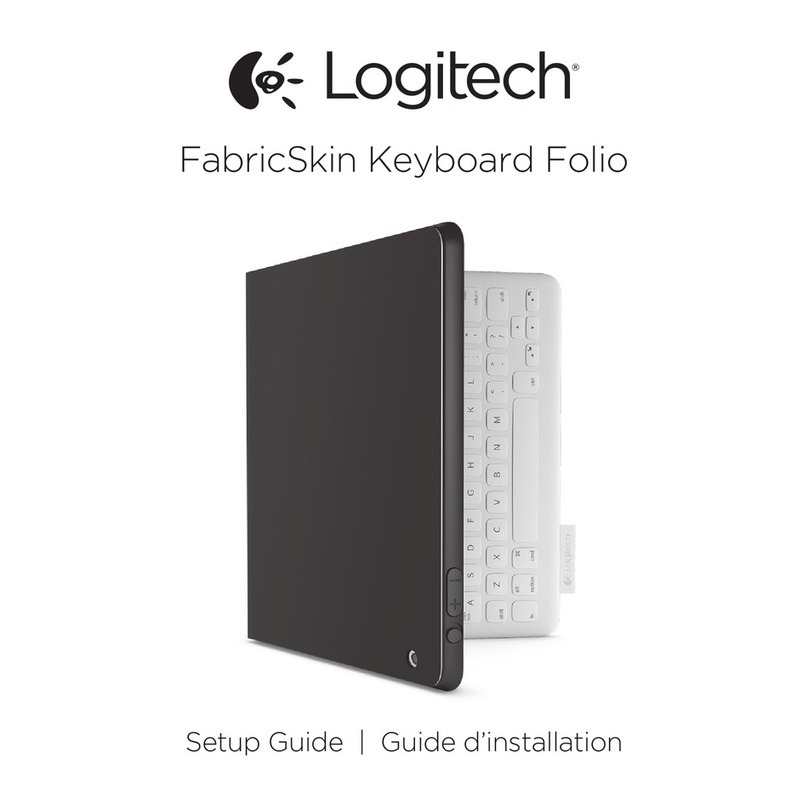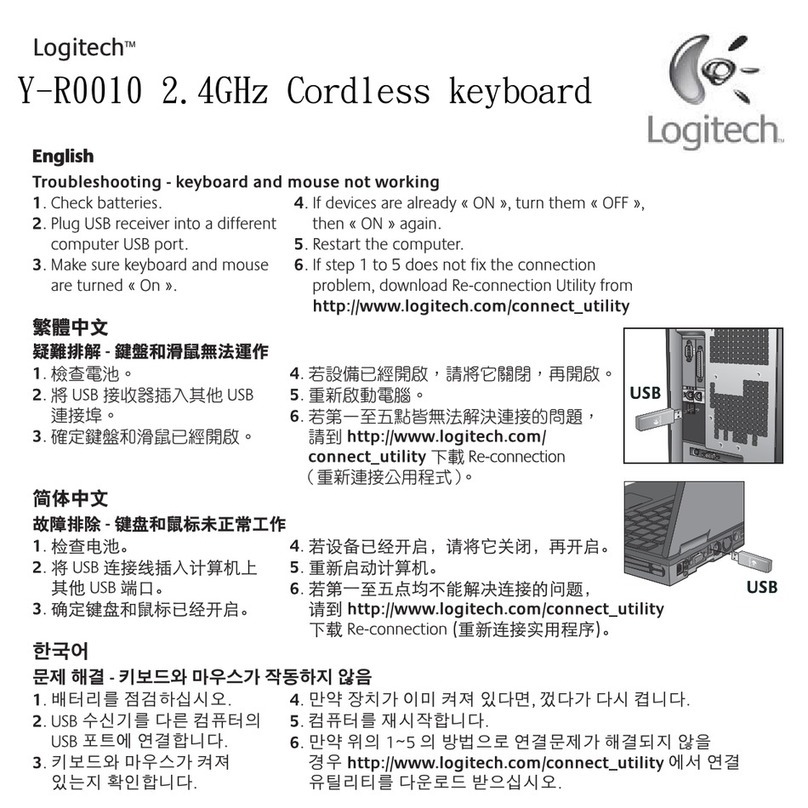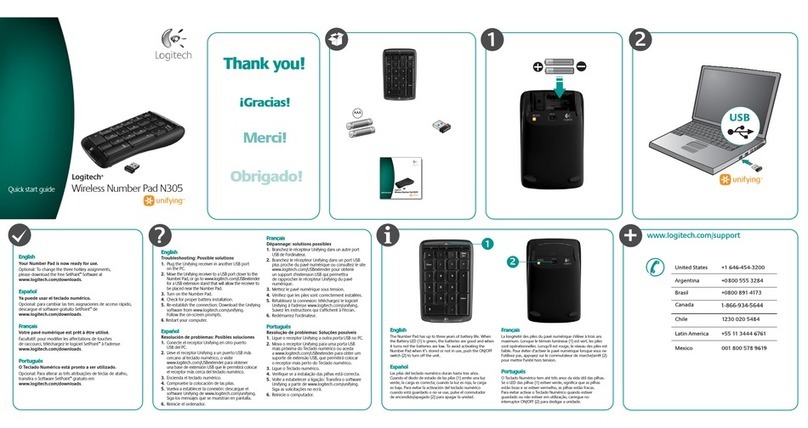DIE LINES
SPOT COLORS PROCESS COLORS
COLOR SPECIFICATIONS
BRAND /LAUNCH: Logitech 2009 PROJECT TITLE: Boracay DETAILS:AMR / GSW Guide
K 5 25 50 75 95
SPECIFICATIONS / NOTES: Final files
Job is greyscale
MODIFICATION DATE:January 28, 2010
THIS PRINT SIZE / SCALE: 100% of original
Designer: Gregory Gomez
Location: Fremont, CA, USA
DIE LINE
COLOR
(NO PRINT)
DIELINE NAME: n/a DIELINE RECEIVED: n/a
www.logitech.com
© 2010Logitech. All rights reserved. Logitech, the Logitech logo, and other Logitech marks areowned
by Logitech and may be registered.All other trademarks are the property of their respective owners.
Logitech assumes no responsibility for anyerrors that may appear in this manual. Information contained herein
is subject to change without notice.
© 2010Logitech. Tous droits réservés. Logitech, le logo Logitech et les autresmarques Logitech
sont la propriété exclusive de Logitechet sont susceptibles d’être des marques déposées. Toutes les autres
marques sont la propriété exclusive de leurs détenteursrespectifs. Logitech décline toute responsabilité
en cas d'erreurs dans ce manuel. Les informations énoncées dans le présent document peuvent fairel’objet
de modifications sans avis préalable.
620-002679.004
Getting started with
Première utilisation
Logitech
®
Wireless Keyboard K250
Print
Screen
MK250
Importantinformation
Safety,compliance, and warranty
Gettingstartedwith
Premièreutilisation
Logitech
®
WirelessKeyboard K250
1
English
Turn on the computer.
Español
Encienda el ordenador.
Français
Mettez l’ordinateur sous tension.
Português
Ligue o computador.
English
Plug the USB receiver into
a computer's USB port.
Español
Conecte el receptor USB al puerto USB del
ordenador.
Français
Branchez le récepteur USB
sur le port USB de l'ordinateur.
Português
Ligue o receptor USB à porta USB do
computador.
2 3
English
Pull
Español
Tirar
Français
Tirer
Português
Puxar
4
What do you think?
¿Cuál es su opinión?
Qu'en pensez-vous?
O que você acha?
Please take a minute to tell us. Thank you for purchasing our product.
Nos gustaría conocerla, si puede dedicarnos un minuto.
Le agradecemos la adquisición de nuestro producto.
Prenez quelques minutes pour nous faire part de vos commentaires.
Vous venez d'acheter ce produit et nous vous en remercions.
Reserve um minuto para nos dizer. Obrigado por adquirir nosso produto.
PC
45678910 11 12 13 14
Print
Screen
Print
Screen
MK250
1ST
2ND
Press and hold
Press
English
TousetheFN function (blueicons),pressandhold
theFN key, andthen pressthe F-keyyouwant
touse.
1. PutPC instandbymode
2. Mutevolume
3. Decreasevolume
4. Increasevolume
5. Launchmedia application
6. Play/pause
7. Previoustrack
8. Next track
9. NavigatetoInternet home
10. Launchemail application
11. InitiateInternetsearch
12. Launchcalculator
13. Contextmenu
14. Scrolllock
Español
Para usar lafunciónFN (iconosazules),
mantengapulsadala teclaFN mientraspulsa
lateclaF quedesea.
1. Activarel modode esperadelPC
2. Silenciar
3. Bajarvolumen
4. Subirvolumen
5. Iniciar aplicaciónmultimedia
6. Reproducir/Pausa
7. Pistaanterior
8. Pistasiguiente
9. Navegara página deiniciode Internet
10. Iniciar aplicaciónde correoelectrónico
11. Iniciar búsquedaen Internet
12. Abrircalculadora
13. Menú contextual
14. Bloq.Despl.
Français
Pour profiterde lafonction FN(icônesbleues),
appuyezsur latouche FNsansla relâcher,
puis surla touche F devotre choix.
1. Mise enveillede l'ordinateur
2. Sourdine
3. Baissedu volume
4. Augmentationduvolume
5. Démarragedel'applicationmultimédia
6. Lecture/ pause
7. Pisteprécédente
8. Pistesuivante
9. Page d'accueilInternet
10. Démarragedel'applicationde messagerie
électronique
11. Démarraged'unerecherchesur Internet
12. Démarragedela calculatrice
13. Menu contextuel
14. Arrêtdéfilement
Português
Para utilizara funçãoFN (íconesazuis),
mantenhapremidaa teclaFN e, emseguida,
primaa tecla F quepretendeutilizar.
1. Colocar o computadorem modo
deespera
2. Silenciarvolume
3. Diminuiro volume
4. Aumentaro volume
5. Iniciar a aplicaçãomultimédia
6. Reproduzir/pausa
7. Faixaanterior
8. Próxima faixa
9. Irparaa página inicial daInternet
10. Iniciar a aplicaçãodecorreioelectrónico
11. Iniciar pesquisana Internet
12. Iniciar a calculadora
13. Menu decontexto
14. Scrolllock
English
Plug it. Forget it. Add to it.
You’ve got a Logitech® Unifying receiver. Now
add a compatible wireless mouse that uses the
same receiver as your keyboard. It’s easy. Just
start the Logitech® Unifying software* and follow
the onscreen instructions.
For more information and to download the
software, visit
www.logitech.com/unifying
* Go to Start / All Programs / Logitech / Unifying /
Logitech Unifying Software
Español
Conéctalo. Olvídate de él. Agrega más.
Tienes un receptor Logitech® Unifying.
Agrega ahora un mouse inalámbrico compatible
que use el mismo receptor que el teclado. Es
fácil. Basta iniciar el software Logitech® Unifying*
y seguir las instrucciones en pantalla.
Para obtener más información y para descargar
el software, visita
www.logitech.com/unifying
* Selecciona Inicio / Todos los programas /
Logitech / Unifying / Software Logitech Unifying
Français
Branchez. Oubliez. Ajoutez.
Vous disposez d'un récepteur Logitech®
Unifying. Ajoutez à présent une souris
sans fil compatible qui utilise le même
récepteur que votre clavier. C'est facile!
Démarrez tout simplement le logiciel
Logitech® Unifying* et suivez les
instructions à l'écran.
Pour en savoir plus et pour télécharger
le logiciel, rendez-vous sur le site
www.logitech.com/unifying
*Cliquez sur Démarrer / Tous les
programmes / Logitech / Unifying /logiciel
Logitech Unifying
Português
Conecte-o. Esqueça-o. Adicione a ele.
Você possui um receptor Logitech®
Unifying. Agora adicione um mouse
sem fio compatível que usa o mesmo
receptor usado pelo teclado. É fácil.
Basta iniciar o software Logitech® Unifying*
e seguir as instruções na tela.
Para obter mais informações e fazer
o download do software, visite
www.logitech.com/unifying
* Vá para Iniciar / Todos os programas /
Logitech / Unifying / Logitech Unifying
Software
English
Your Keyboard is now ready
for use.
Español
Ya puedes usar el teclado.
Français
Votre clavier est prêt à être
utilisé.
Português
Seu teclado agora está
pronto para ser usado.
English
Having trouble with setup?
• The power switch for the keyboard must be
in the ON position.
• Check the keyboard battery installation or
replace the batteries.
• Plug the Unifying receiver into a different USB
port. Remove any metal object between the
Unifying receiver and the keyboard that may
interfere with reception.
• Try moving the keyboard closer to the Unifying
receiver, or order a USB extension cable at
www.logitech.com/usbextender.
•If the Unifying receiver is plugged into a USB
hub, try plugging it directly into your
computer.
• Use the Unifying software to reset the
connection between the keyboard and
Unifying receiver. Refer to the Unifying section
in this guide for more information.
• Restart the computer.
Español
¿Problemas de configuración?
• El conmutador de encendido del teclado debe
estar en la posición ON.
• Comprueba la colocación de las baterías
del teclado o cámbialas.
• Conectael receptor Unifying a otro puerto USB.
Retira cualquier objetometálicosituadoentre el
receptor Unifying y elteclado que pueda afectar
a la recepción.
• Intenta acercar el teclado al receptor Unifying,
o realizael pedido de un cable de extensión
USB en www.logitech.com/usbextender.
• Si elreceptor Unifyingestá conectado
a un concentradorUSB, conéctelo directamente
al ordenador.
• Usa el software Unifying para restablecer
la conexión entre el teclado y el receptor
Unifying. Consulta la sección Unifying
en esta guíapara obtener más información.
• Reinicia la computadora.
Français
Des problèmes avec l'installation?
• L'interrupteur d'alimentation du clavier doit
être en position de marche (“ON”).
• Vérifiez la bonne installation des piles dans
le clavier, ou remplacez-les.
• Branchez le récepteur Unifying sur un autre
port USB. Retirez tout objet métallique situé
entre le récepteur Unifying et le clavier
susceptible de causer des interférences
à la réception du signal.
• Essayez de rapprocher le clavier du récepteur
Unifying ou commandez une rallonge USB
à l'adresse www.logitech.com/usbextender.
• Si le récepteur Unifying est branché dans
un hub USB, branchez-le plutôt directement
sur l'ordinateur.
• Utilisez le logiciel Unifying pour réinitialiser
la connexion entre le clavier et le récepteur
Unifying. Pour en savoir plus, reportez-vous
à la section Unifying de ce guide.
• Redémarrez l'ordinateur.
Português
Problema com a configuração?
• O comutador de força para o teclado
deve estar na posição ON.
• Verifique a instalação das pilhas ou
substitua-as.
• Tente conectar o receptor Unifying a uma
outra porta USB. Remova quaisquer objetos
de metal entre o receptor Unifying e o teclado
que possam interferir na recepção.
• Tente mover o teclado para mais perto
do receptor Unifying ou encomende
um cabo de extensão USB em
www.logitech.com/usbextender.
• Se o receptor Unifying estiver ligado
a um concentrador USB, tente ligá-lo
directamente ao computador.
• Use o software Unifying para redefinir a
conexão entre o teclado e o receptor Unifying.
Para obter mais informações, consulte a seção
Unifying neste guia.
• Reinicie o computador.
United States +1 646-454-3200
Argentina +00800-555-3284
Canada +1866-934-5644
Brasil +0 800-891-4173
Chile 1230 020 5484
Latin America +1 800-578-9619
Mexico 001 800 578 9619
www.logitech.com/support