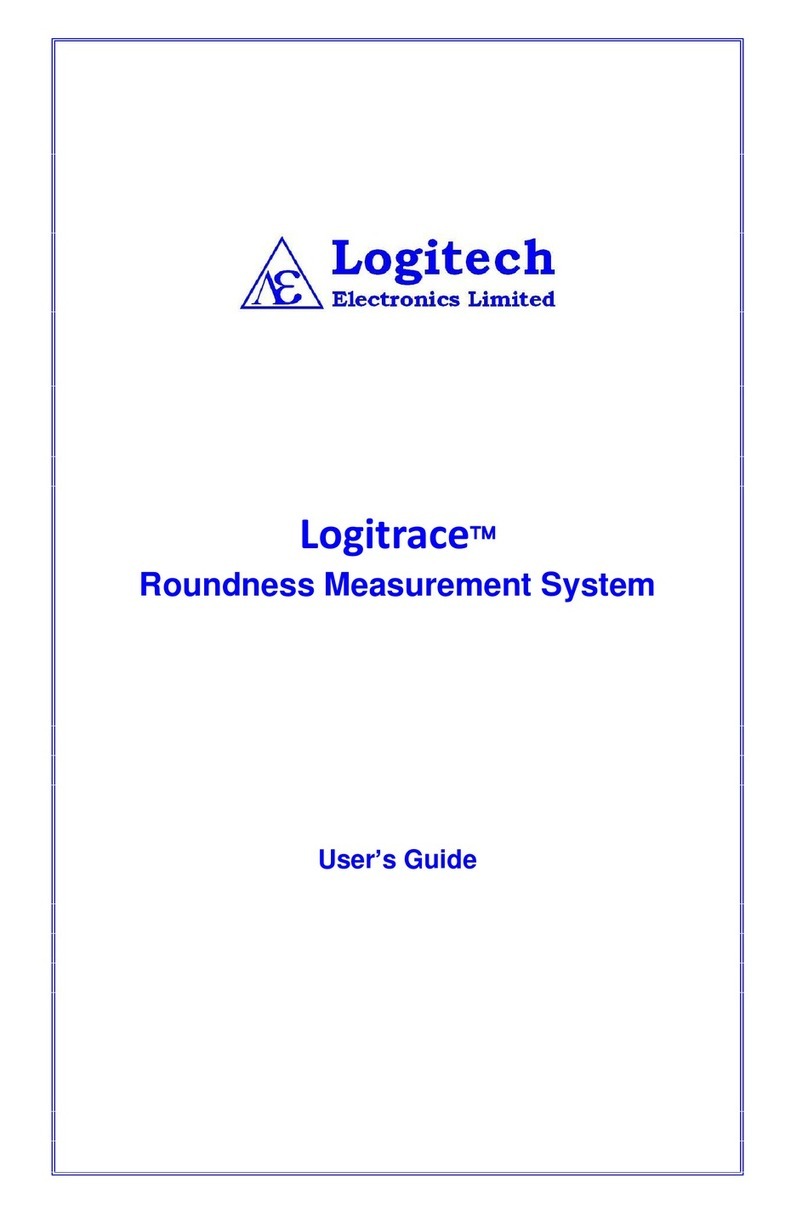7
Changing Settings
On first power up from factory settings, the unit will enter set mode. Set Mode can also
be accessed after initial configuration by holding the select touch button ← (A) and
then pressing the increment touch button ↑ (B). In set mode press select ← to move
between digits and between settings and increment ↑ to modify the value. Hold the
select touch button ← (A) and then press increment ↑ (B) at any time to update the
settings and return to Run Mode.
Text highlighted in red below shows what will appear on the display. Settings will be
displayed in the order below. If the unit does not support the listed setting it will not be
displayed and will instead move to the next applicable setting in the sequence. Once
all settings have been stepped through the unit will return to setting 1. The unit will
remain in set mode until run mode is entered as described above.
1. MODE – Set frequency mode [Default A]
Press increment ↑ to select from the below options.
A = Frequency A
A/B = Ratio A/B
2. IPUT – Set input mode [Default HS]
Press increment ↑ to select from the below options.
STD = Standard sensitivity (from 100mV)
HS = High sensitivity (from 10mV)
REED = Reed switch (max. input frequency 200Hz)
3. CALC – Set calculation mode [Default DIV]
Press increment ↑ to select from the below options.
MUL = Multiply by scaling factor
DIV = Divide by scaling factor (useful for entering ‘K’ factor directly)
4. SCLE - Set scaling factor. [Default 1.000]
Enter the scaling factor to be applied to the measured frequency value.
Depending on the calculation mode selected the measured frequency will either
be multiplied or divided by this value.
Press select ← to select digit and increment ↑ to change value. After cycling
through all four digits the decimal point position can be altered by pressing
increment ↑.
Set all digits to 0 to restore default settings (the position of the decimal point
does not matter when performing a restore to default).