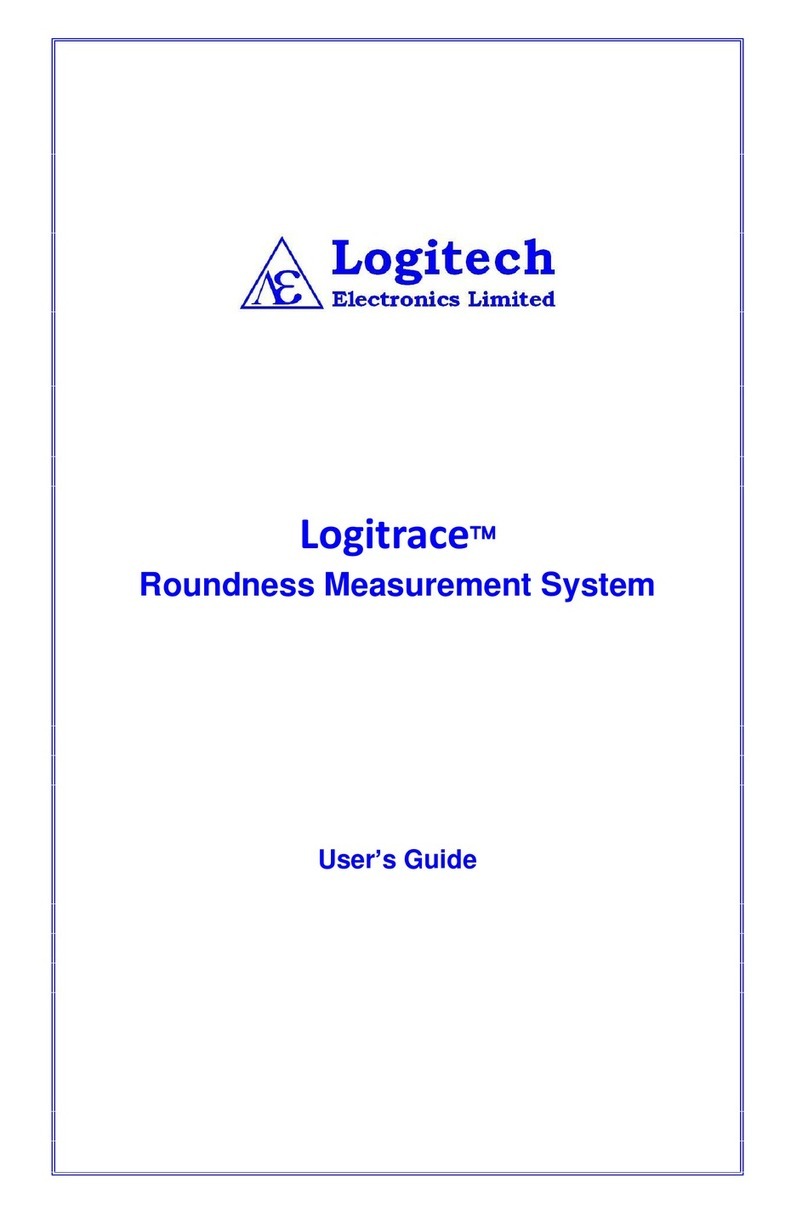3
General description
The 2000T MKIII SERIES Tachometers are 7-decade unsigned, or 6-decade signed, seven segment,
high brightness red LED display instruments. They are built into half DIN (96 mm x 48 mm)
panel mounting housings and operate on 12V-30Vdc power supplies, or from 110Vac/230Vac
supply using the supplied power adapter.
Two signal inputs are available, Input A (IPa) and Input B (IPb). Each input can be
independently set to operate in one of three modes: standard sensitivity, high sensitivity or
reed switch. Each input also has an independent sensitivity setting, which the user can adjust
electronically via the front panel.
The tachometer measures the input frequency on one or both inputs (depending on the mode
selected), then scales this value according to the user set scaling factor. The result of this
calculation is then displayed. By appropriate configuration of the scaling factor the unit can
be configured to display speed for instance in m/s, mph, or RPM, or the frequency can be
related to another measurement such as flow rate (e.g. litres/min) in the case of flow
metering applications.
The display can operate in one of four modes: Frequency A, Frequency B, Ratio A/B, Ratio B/A.
Each mode has independent settings and the active mode can be switched by the user during
operation.
The 2000T MKIII has 2 configurable alarm outputs, which can be set to operate as either high
or low alarms at the set scaled frequency thresholds.
2000T MKIII SERIES are available with factory fitted options, which must be specified when
ordering. Additionally, Logitech will customise the programmed operating modes of these
tachometers to suit specialised applications. Please contact our sales office to discuss this.
2000T MKIII SERIES Variants
2000T - Standard 2000T MKIII Series Tachometer
2000TX - 2000T MKIII Series Tachometer with optional extra features, where X can be one or
more of the following:
A - Analogue Voltage/Current Output
D - Digital Output (pulse to Vs)
L - Latching alarm outputs
IF - RS232 output
USB - USB connectivity (see “2000USB Software User Guide”)