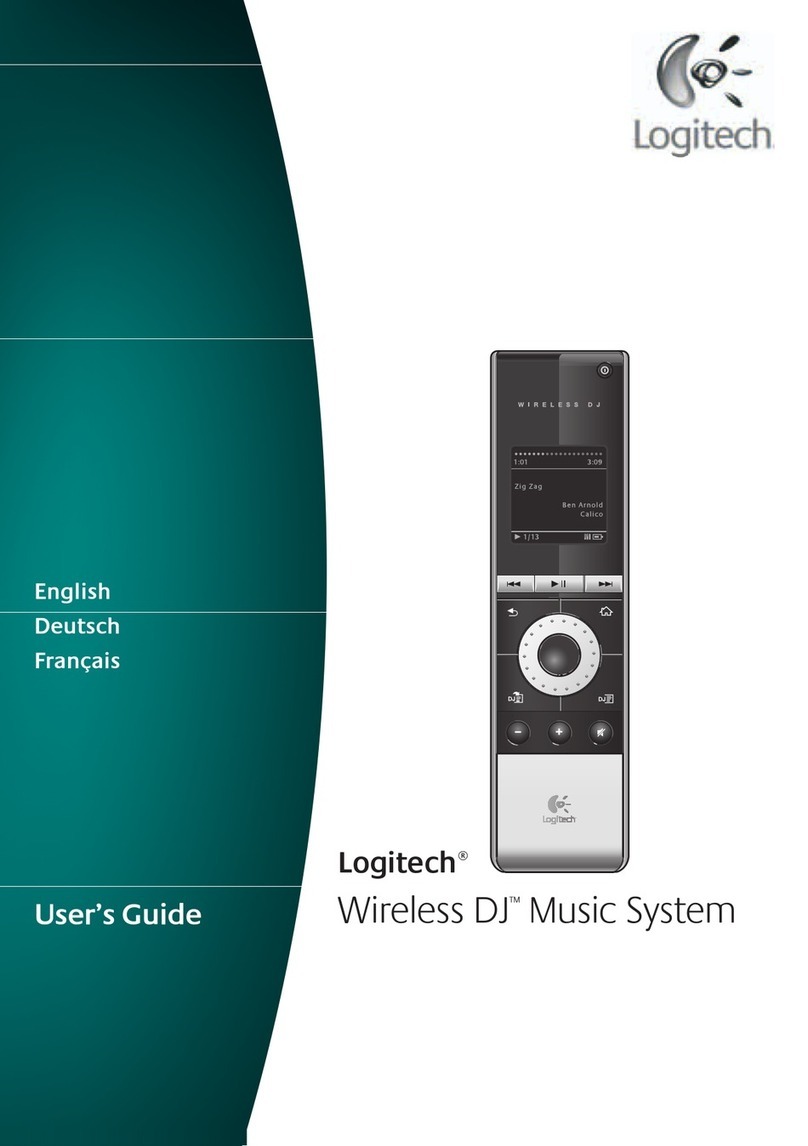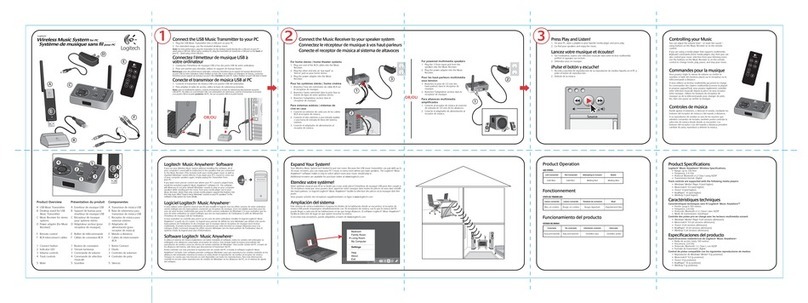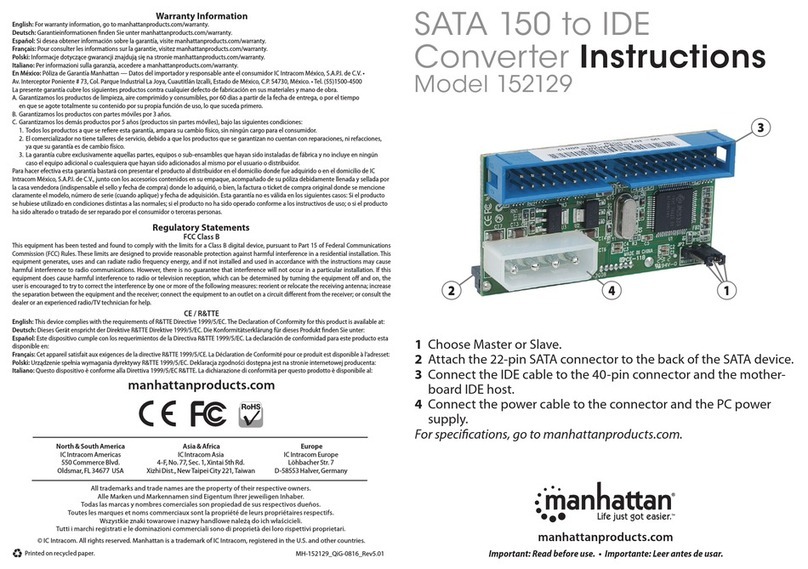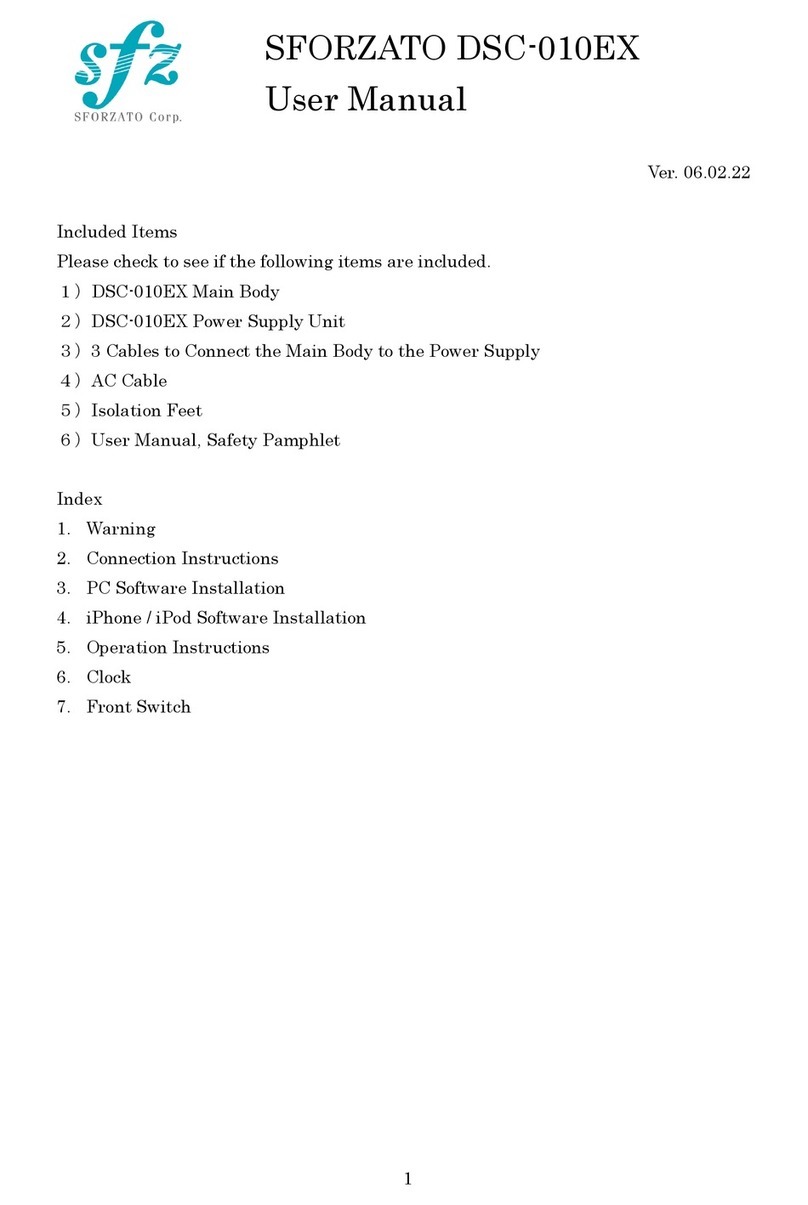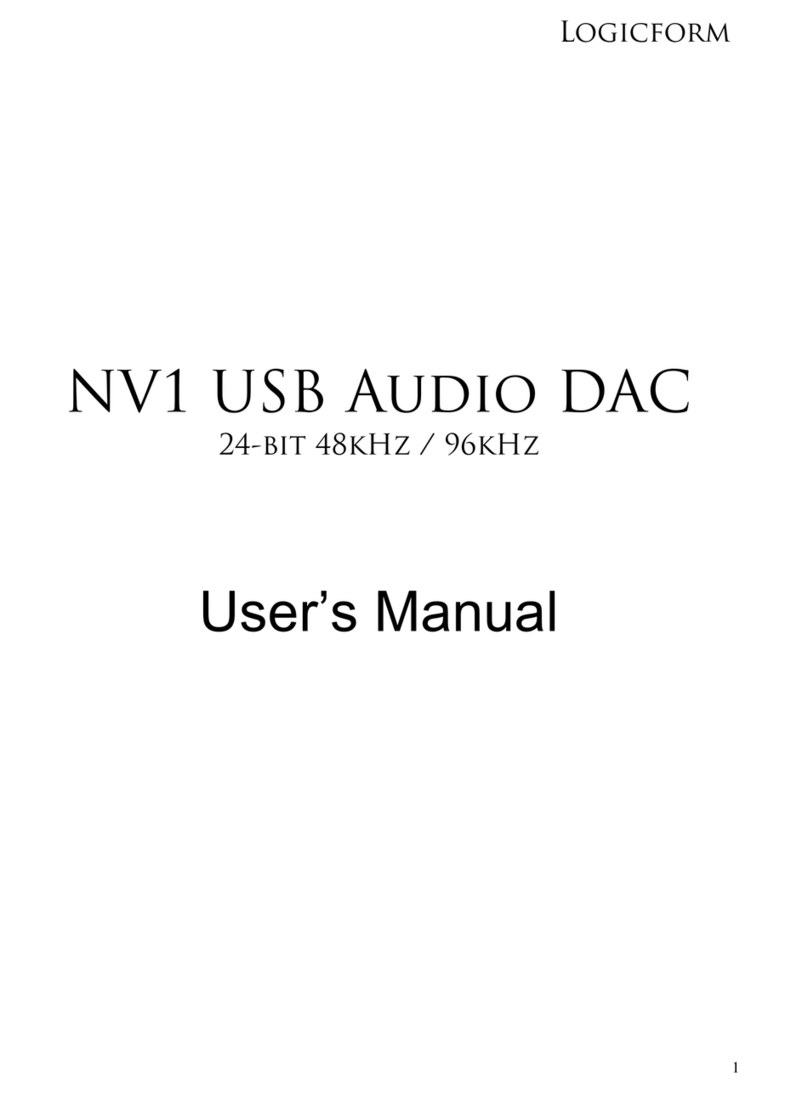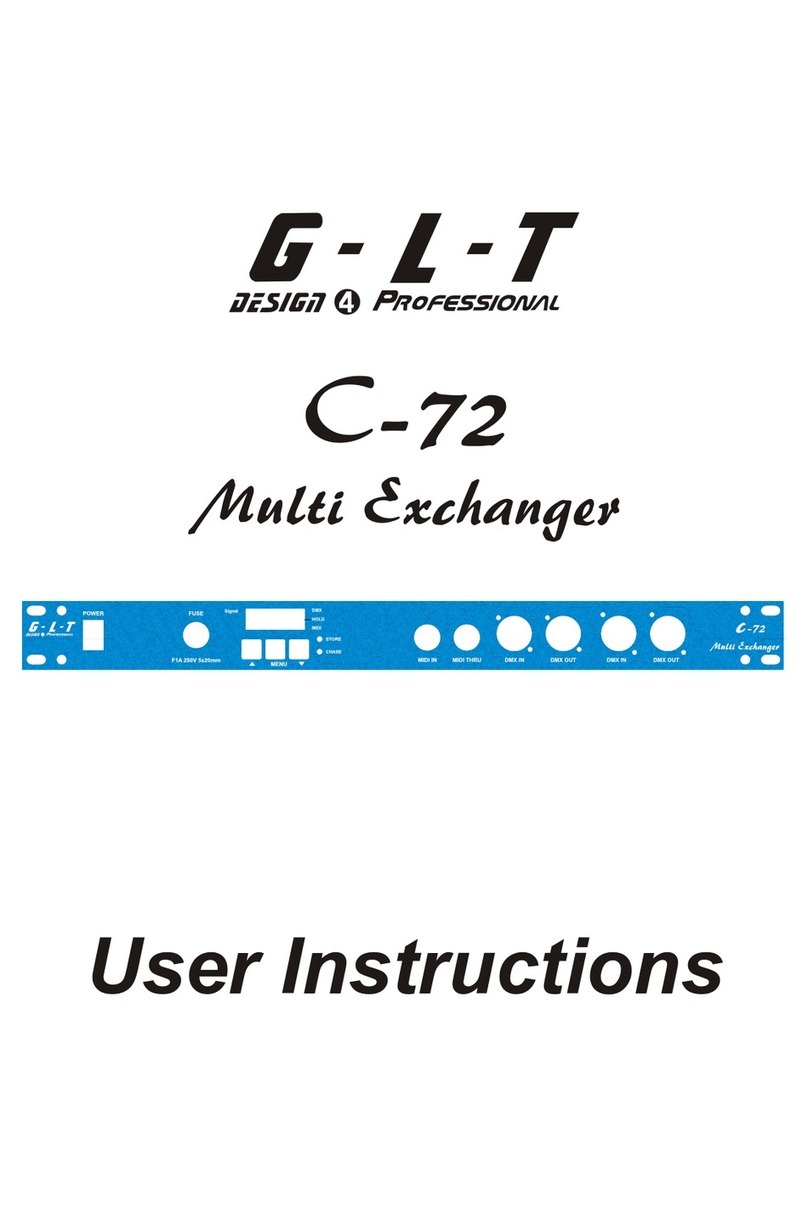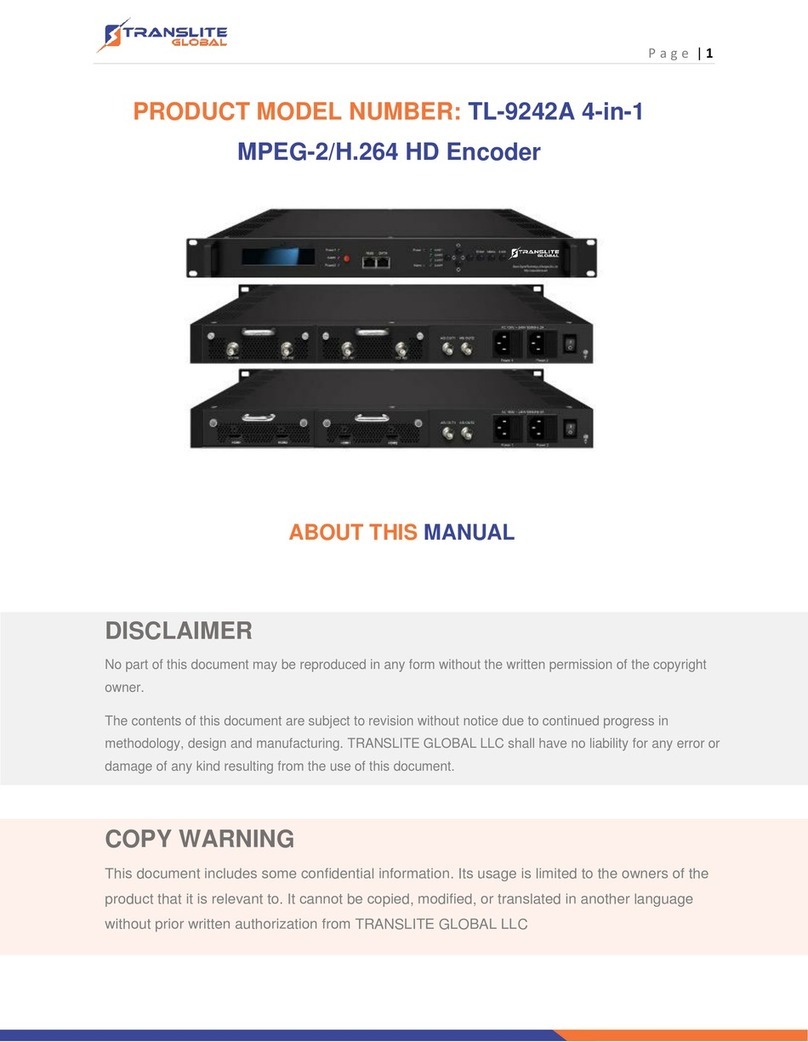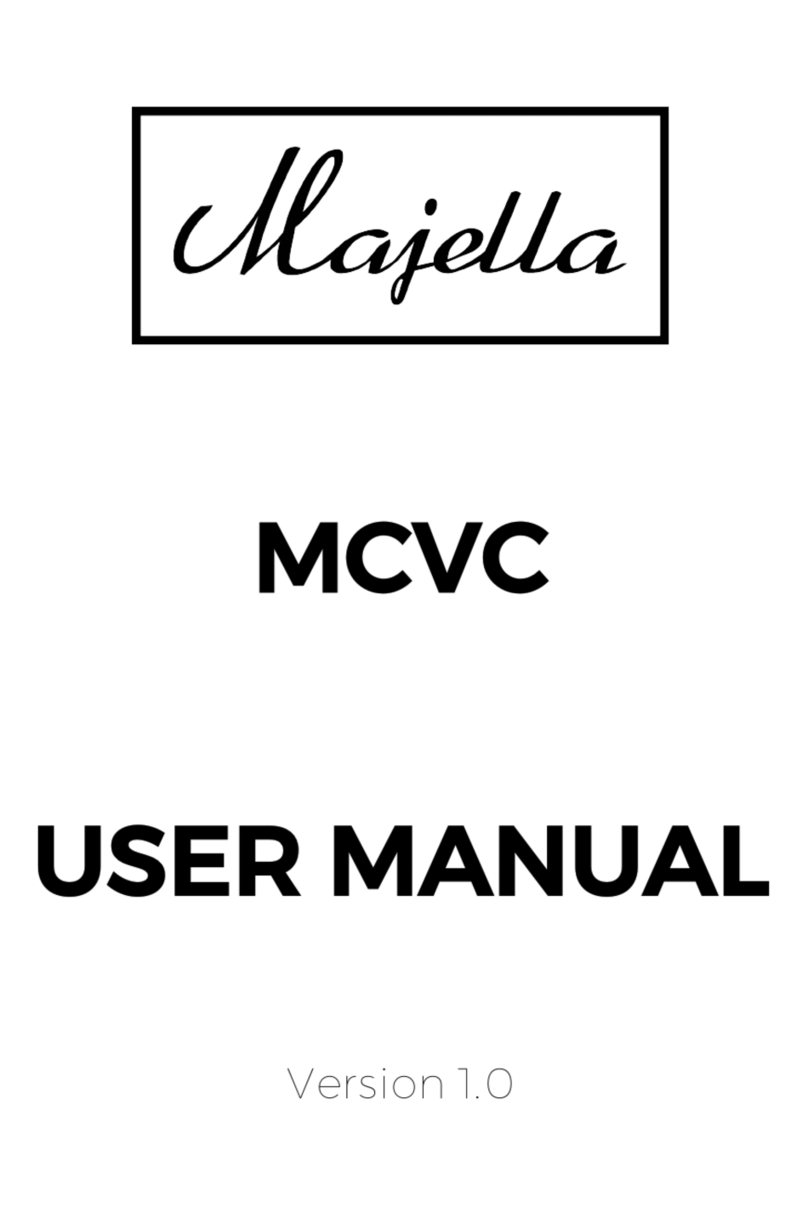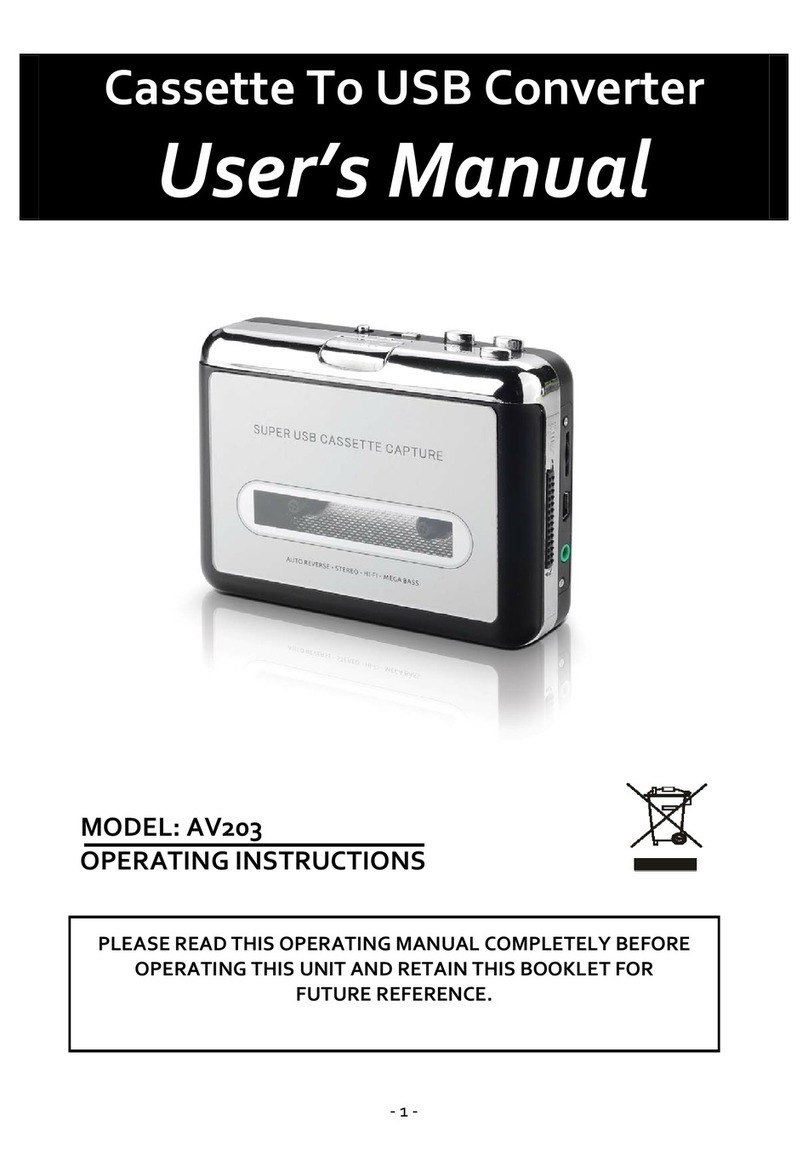Logitech 930-000033 - Squeezebox Duet Network Audio... User manual

User’s guide
Squeezebox™ Duet
Network Music System
Logitech®

Contents
English . . . . . . . . . . . . . . . . . . . . . . . . . . . . . . . . . . . . . . 3
Deutsch . . . . . . . . . . . . . . . . . . . . . . . . . . . . . . . . . . . . . 16
Français . . . . . . . . . . . . . . . . . . . . . . . . . . . . . . . . . . . . . 28
Italiano . . . . . . . . . . . . . . . . . . . . . . . . . . . . . . . . . . . . . 40
Español . . . . . . . . . . . . . . . . . . . . . . . . . . . . . . . . . . . . . 52
Português. . . . . . . . . . . . . . . . . . . . . . . . . . . . . . . . . . . . 64
Nederlands . . . . . . . . . . . . . . . . . . . . . . . . . . . . . . . . . . . 76
Svenska . . . . . . . . . . . . . . . . . . . . . . . . . . . . . . . . . . . . . 88
Dansk . . . . . . . . . . . . . . . . . . . . . . . . . . . . . . . . . . . . . 100
Norsk . . . . . . . . . . . . . . . . . . . . . . . . . . . . . . . . . . . . . 112
Suomi . . . . . . . . . . . . . . . . . . . . . . . . . . . . . . . . . . . . . 124
Ελληνικά . . . . . . . . . . . . . . . . . . . . . . . . . . . . . . . . . . . . 136
По-русски . . . . . . . . . . . . . . . . . . . . . . . . . . . . . . . . . . . 148
Magyar . . . . . . . . . . . . . . . . . . . . . . . . . . . . . . . . . . . . 160
Česká verze. . . . . . . . . . . . . . . . . . . . . . . . . . . . . . . . . . 172
Po polsku . . . . . . . . . . . . . . . . . . . . . . . . . . . . . . . . . . . 184
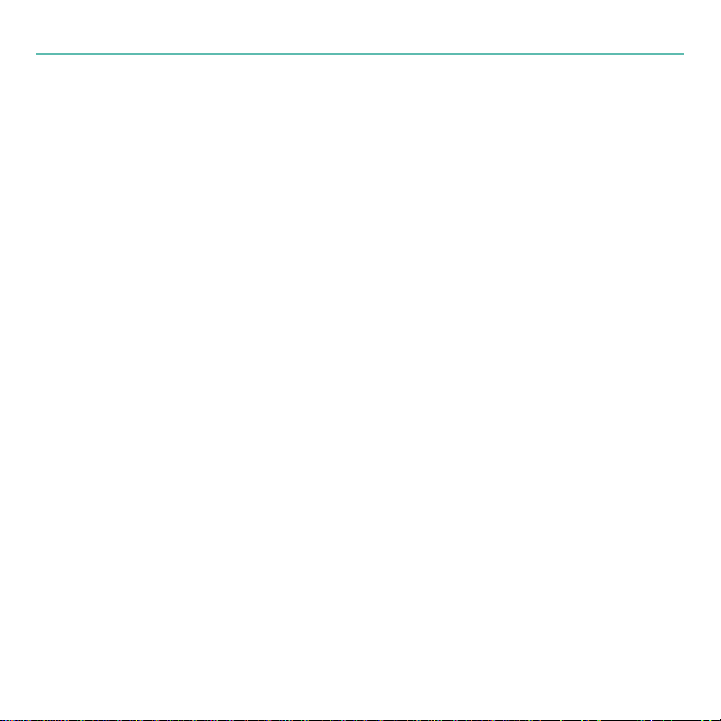
English 3
User’s Guide
Thank you!
Thank you for purchasing a Logitech® Squeezebox™ Duet network music system. We
hope you have as much fun using Squeezebox Duet as we did creating it for you.
The Squeezebox Duet includes a multi-room controller and one receiver, allowing you
to listen to the music you love in one room. You can add additional Squeezebox family
players to other rooms in your home so you can listen to different music in each room or
synchronize players to hear the same music in every room.
This Quick Start Guide helps you install the Squeezebox Duet in a home that includes
an 802.11 (Wi-Fi) network and a computer system where your music is stored. If you
have a different setup (e.g., a wired Ethernet network with no Wi-Fi access point or your
music is stored on a NAS drive), you can find detailed installation instructions for other
configurations in the Squeezebox Duet User Guide. An electronic version of this Guide is
included when you install SqueezeCenter. You may also download it from www.logitech.
com/support:
Click Downloads + Parts.
Select Speakers + Audio for product type.
Select Squeezebox Duet
•
•
•
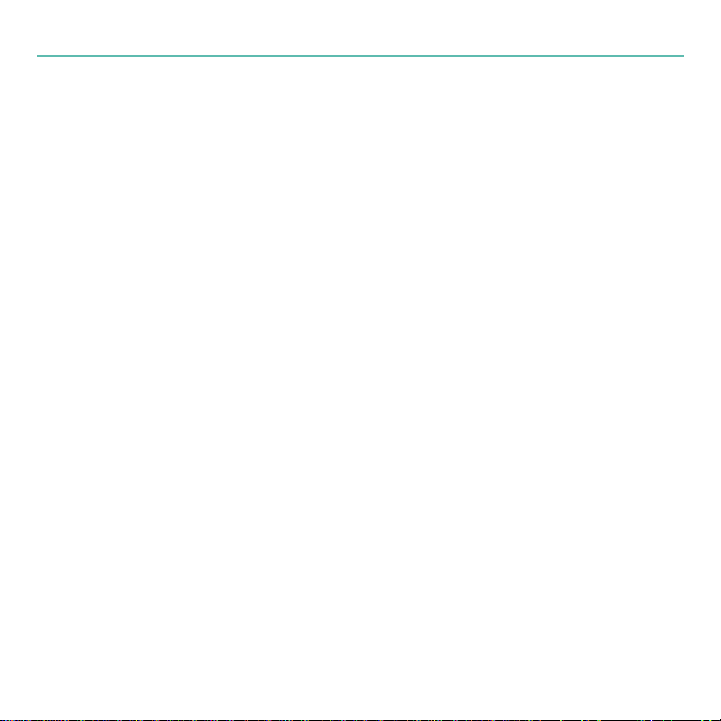
4 English
Logitech Squeezebox Duet
Package contents
Logitech®Squeezebox™Duet controller
Logitech®Squeezebox™Duet receiver with AC adapter
Charging station for controller with AC adapter
Rechargeable Li-ion battery pack for controller
Gold-plated RCA stereo cables for receiver
Quick Start Guide
Getting to know the Squeezebox Duet controller
Please take a moment to familiarize yourself with the controls of the Squeezebox Duet
controller. This multi-room, WiFi-based controller allows you to browse your music
collection, select the perfect mix of music, and control it all from the palm of your hand.
You will need to know the controls and their positions to make installation smooth and
easy.
•
•
•
•
•
•
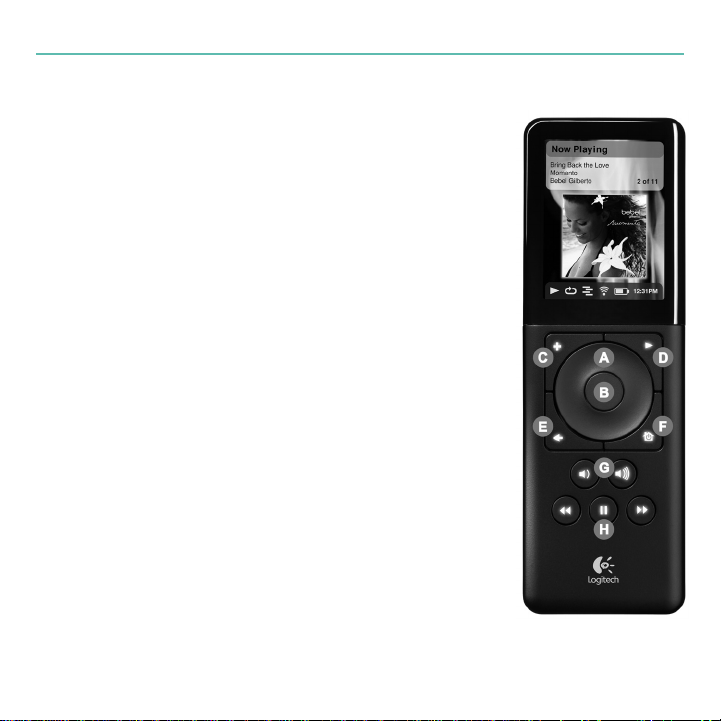
English 5
User’s Guide
Features
A. The Scroll Wheel allows you to move up and down through
lists.
B. Press the Center button to open a menu, song, album, artist,
or genre.
C. Press Add to add a song, album, artist, or genre to the
current playlist.
D. Press Play to play a song, album, artist, or genre.
E. Press Back to move back one menu.
F. Press Home to go to the top level menu. Press Home again
for the Now Playing screen.
G. Use the Volume Up and Down keys to control volume.
H. Rewind, Pause, and Forward control the playback of your
music.
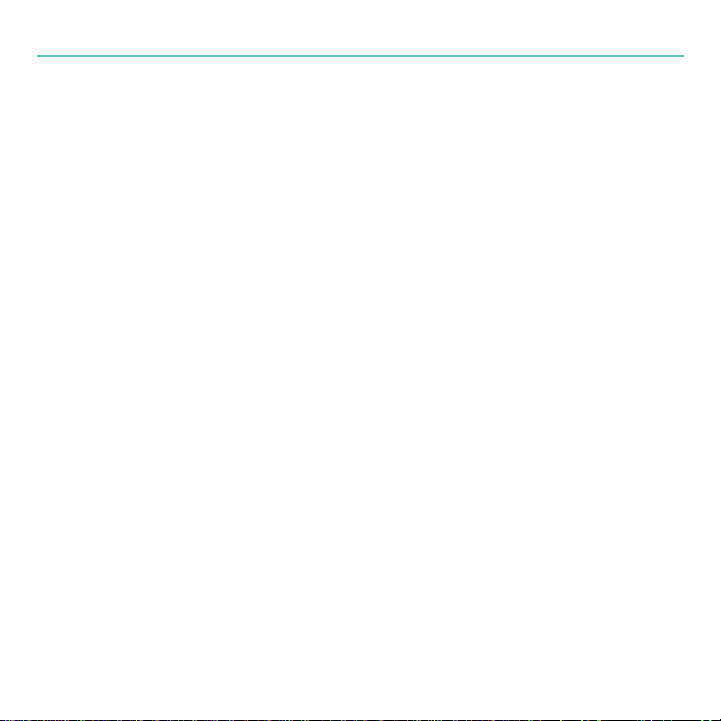
6 English
Logitech Squeezebox Duet
Charge the Li-ion battery pack
Fit the adapter onto the AC adapter plug of the charging station. Make sure the
adapter snaps into place.
Plug the AC adapter into an electrical outlet.
Insert the Li-ion battery pack into the controller:
Remove the battery cover on the back of the controller. Use your thumbs to press
down on the battery cover, and then slide it toward the bottom of the unit.
Insert the battery pack, making sure the This Side Up label faces up and reads
correctly.
Place the battery pack end (marked with three arrows) into the battery slot first.
Replace the battery door, fitting the tabs on the door into the slots on the
controller.
Slide the battery door up toward the top of the controller so it locks into place.
Place the controller into the charging station. The controller powers on and the
battery pack begins charging. It may take up to four hours to charge the battery pack
fully. However, you do not need a full charge to set up the controller.
1.
2.
3.
•
•
•
•
•
4.

English 7
User’s Guide
Acquire your network settings
If you can connect your computer to a Wi-Fi network, you should have little difficulty
setting up Squeezebox Duet. Gathering information about your network now will make it
easier to set up the Squeezebox Duet network music system.
Network name (SSID):____________________________________________________
Security Key: ____________________________________________________________
If your network is secured, you will need to enter the security key when you set up the
controller. It is important that you know the type of network security your access point
uses, and that you have the security key ready before you start. More information on
Wi-Fi networking can be found in the Squeezebox Duet User Guide. If you are not sure
about your network security setup, contact your ISP or the company that installed your
Wi-Fi router.

8 English
Logitech Squeezebox Duet
Set up a SqueezeNetwork™account
SqueezeNetwork is a free, Internet-based service provided by Logitech. It allows you to
connect to a wide variety of services, including Internet radio guides and music services,
like Rhapsody or Pandora Radio. You can store your own music collection in an online
music locker so you can listen even when your computer is turned off.
To get the most from your Squeezebox Duet, we recommend that you set up an account
by visiting www.squeezenetwork.com and using the sign-up wizard. If you already have
an account, simply log on.
Download and install SqueezeCenter™
SqueezeCenter is the application you run on a computer connected to your local
network to deliver your music collection to the Squeezebox players in your home.
After you complete the sign-up process at www.squeezenetwork.com, you are asked
to download SqueezeCenter. Select the correct version for your computer’s operating
system (e.g., Windows, Macintosh OS X, or Linux), and download the software, saving it to
a location you can find easily, like your desktop.
Once the download is complete, double-click on the file and follow the on-screen
directions for installing SqueezeCenter. When you are finished, SqueezeCenter is ready to
deliver music to your network music system.

English 9
User’s Guide
Connect the receiver
Fit the adapter onto the AC adapter plug of the receiver, making sure the adapter
snaps into place.
Plug the AC adapter into an electrical outlet, and then insert the barrel plug into the
receiver. The LED on the front of the receiver should blink red, indicating that the
receiver is powered up, but is not yet programmed for your network.
Connect your stereo or powered speakers to the receiver, using the supplied color-
coded, gold-plated RCA cables, which can be used with nearly any stereo or powered
speaker system. You can also connect the receiver to a DAC via the SP/DIF connector,
using your own optical or coaxial cable.
1.
2.
3.
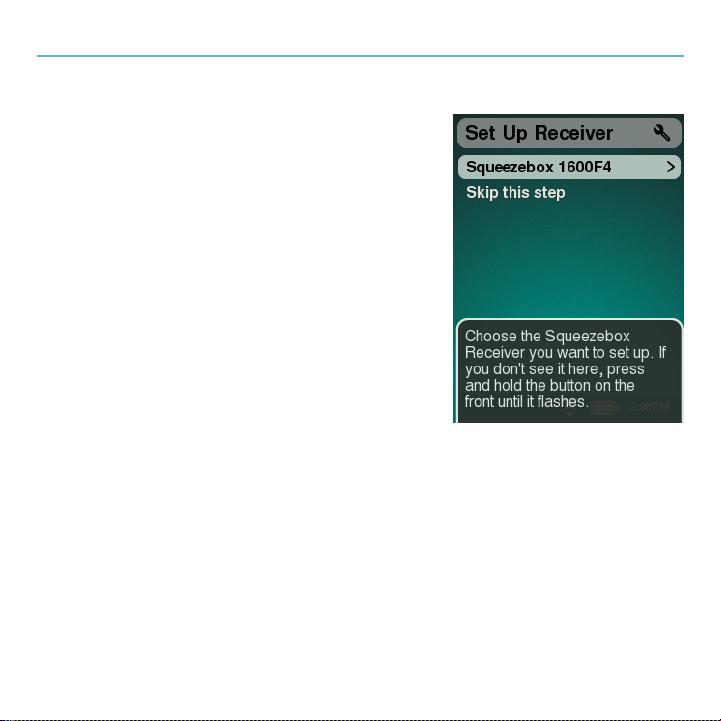
10 English
Logitech Squeezebox Duet
Connect the controller
Remove the controller from the charging station.
Follow the on-screen instructions shown on the
controller’s LCD. These instructions tell you how to
connect the controller to your computer network,
using the network name (SSID) and security key you
recorded in step 2.
Once the controller is connected to your network,
it will automatically look for the receiver so you
can set up the receiver. You should see the screen
shown here.
The number on the controller’s LCD screen is the last
six numbers of the MAC address. You may confirm this
number by looking at the label on the bottom of the
receiver where the MAC address is printed.
1.
2.
3.
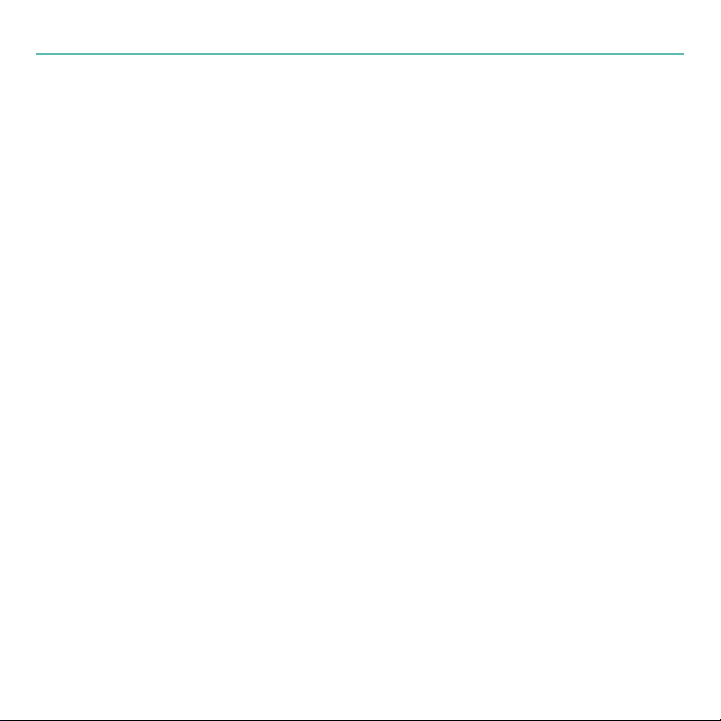
English 11
User’s Guide
Set up the receiver
Press the Center button on the controller. After a few moments, the LED on
the receiver should change colors. (These colors indicate different steps in the
configuration and connection process. A complete list of the colors can be found in
the Squeezebox Duet User Guide.)
On the controller’s LCD, you are asked to select a music source. Unless you have
multiple instances of SqueezeCenter running on your network, you should see just
one local music source listed, along with SqueezeNetwork.
Scroll to your listed music source using the controller’s Scroll Wheel, and press the
Center button to select your music source. The LED on the receiver should change to
white.
Tip If you do not see a local music source and you are sure SqueezeCenter is installed
and running, you may have a firewall that is blocking access. For assistance, refer
to the Troubleshooting section in the Squeezebox Duet User Guide or go on-line
at www.logitech.com/support. Click the Troubleshooting button, select the
wireless music systems, and follow the on-screen instructions.
1.
2.
3.
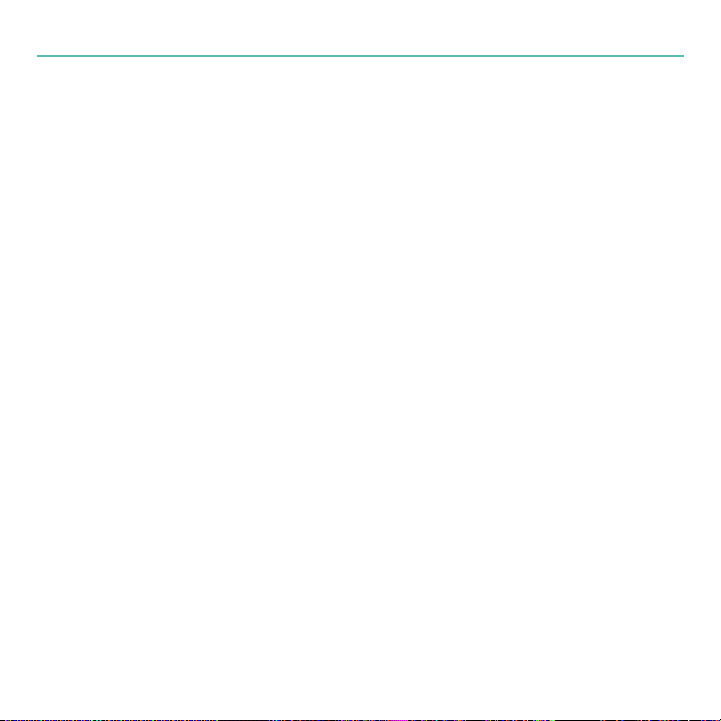
12 English
Logitech Squeezebox Duet
Play music!
Make sure your stereo or speakers are turned on and ready to play.
Use the Scroll Wheel on the controller to navigate to My Music, and then press the
Center button.
Scroll to Album and press the Center button.
Scroll to your favorite album and press Play.
What’s next?
You can obtain additional information about Squeezebox Duet by reading the
Squeezebox Duet User Guide. SqueezeCenter, our music server application, includes
extensive online documentation that you can access by clicking the ?icon. Finally, you
can visit www.slimdevices.com, where you will be able to participate in our active
online forums, obtain a wide range of customer-contributed information from our
wiki, as well as download plug-ins—called Extras—to add new features and functions to
SqueezeCenter and your network music system.
1.
2.
3.
4.
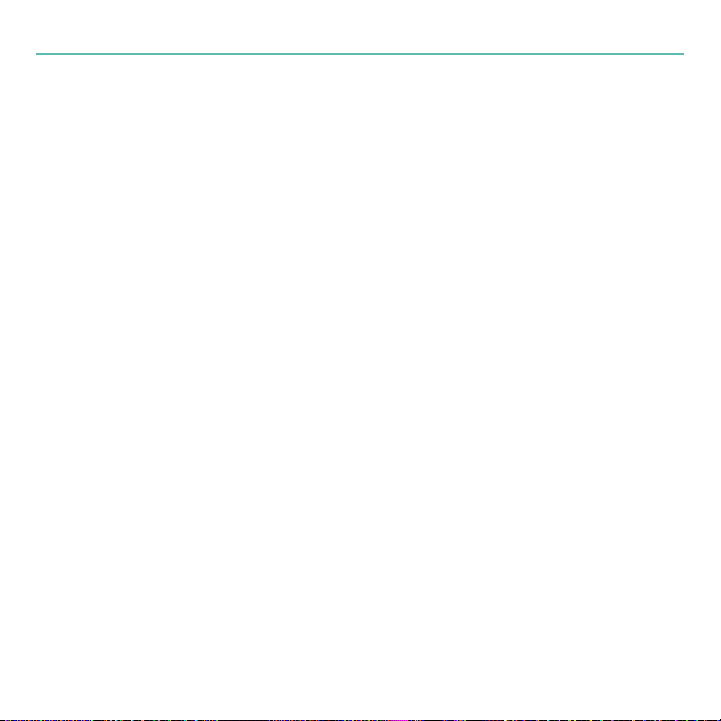
English 13
User’s Guide
Getting help
An extensive list of frequently asked questions can be found
at www.logitech.com/support. Click the Troubleshooting button, select the wireless
music systems, and follow the on-screen instructions.
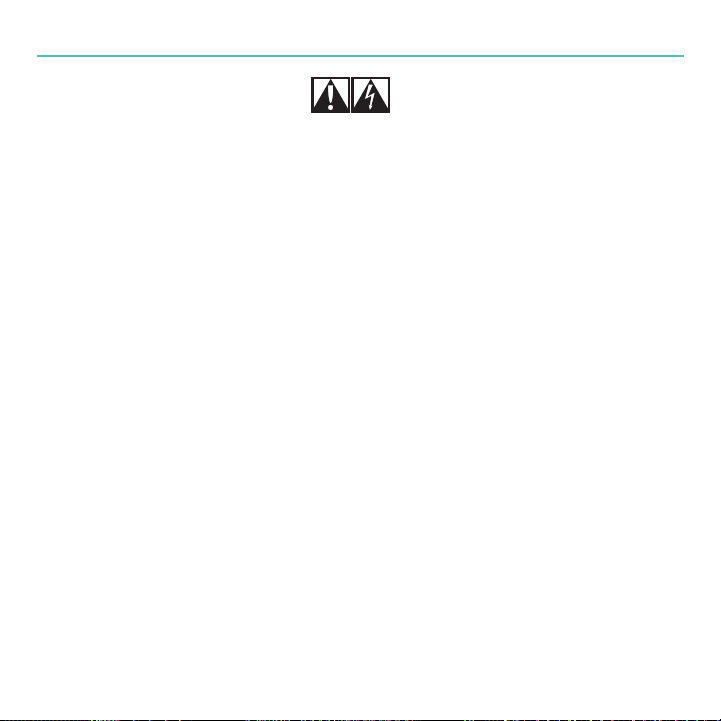
14 English
Logitech Squeezebox Duet
Important safety information:
CAUTION ELECTRIC SHOCK HAZARD!
1) Follow all instructions. 2) Do not use apparatus near water. 3) Clean only with a dry cloth. 4) Install in accordance with the manufacturer’s
instructions. 5) Do not install near any heat sources such as radiators, heat registers, stoves, or other apparatus (including amplifiers)
that produce heat.
WARNING: TO REDUCE THE RISK OF ELECTRIC SHOCK, DO NOT EXPOSE THIS APPARATUS TO RAIN OR MOISTURE.
Protect your hearing: listening advice to avoid hearing damage
High volume causes permanent hearing loss. The louder the volume, the less time is required before your hearing could be affected. To establish
a safe volume level: 1) Start your equipment with the volume control at its lowest setting. 2) Slowly increase the sound until you can hear it
comfortably and clearly, and without distortion. 3) Avoid setting the volume at a level that prevents you from hearing conversation and back-
ground noise in your environment. 4) After you have established a comfortable sound level, don’t change it! 5) If you experience ringing in
your ears, discomfort, or muffled speech, reduce the volume or stop listening and have your hearing checked.
Battery warning
Caution: risk of explosion and personal injury if batteries are replaced by incorrect type. Do not open, mutilate, or expose to conducting materials
(metal), moisture, liquid, fire, or heat (above 54° C or 130° F). Doing so may cause batteries to leak or explode, resulting in personal injury.
Dispose of spent, leaking, or damaged batteries according to manufacturer instructions and local laws. Do not use or charge batteries
(lithium-ion rechargeables) if leaking, discolored, or deformed. Do not mix battery types. Do not charge alkaline batteries. Do not leave
rechargeable batteries discharged or unused for extended periods. Battery life varies with usage. When replacing, remove all spent batteries,
and do not mix old batteries with new. When device is not in use for extended periods, remove batteries to avoid leakage and store away from
children in a cool, dry place at room temperature.
AC adapter warning
Caution electric shock hazard! Warning: to reduce risk of electric shock, do not expose AC adapter to rain, moisture, liquid, or heat sources
(e.g., radiators, heat registers, stoves, amplifiers, etc.) For indoor use only. Do not use any other AC adapter with product. Do not use a damaged
AC adapter or attempt to repair one. Inspect AC adapter regularly for cable, plug, or casing damage.
NRTL safety
Your product is NRTL tested. Use it only with NRTL tested devices.
Logitech compliance
For additional compliance information, go to http://www.logitech.com/compliance.
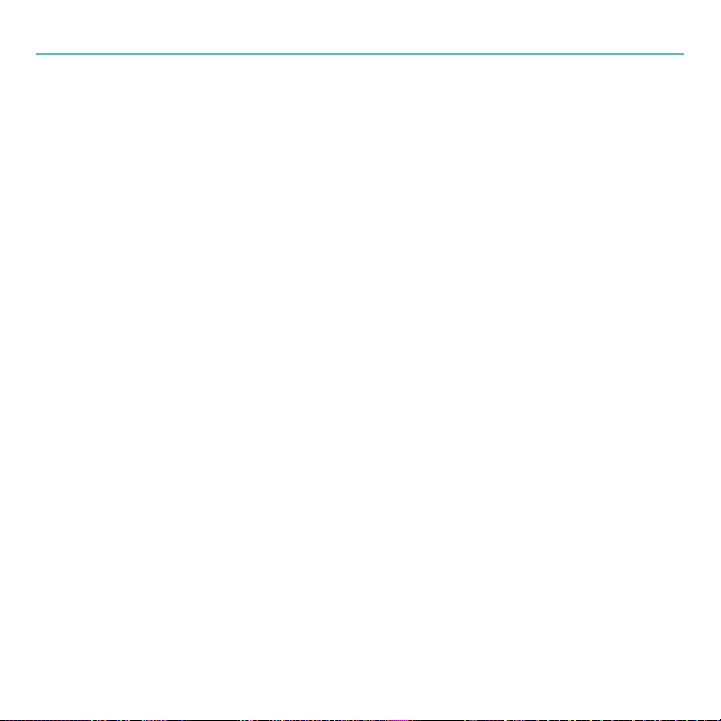
English 15
User’s Guide
Logitech Hardware Product Limited Warranty
Logitech warrants that your Logitech hardware product shall be free from defects in material and workmanship for two (2) years, beginning from the date of purchase.
Except where prohibited by applicable law, this warranty is nontransferable and is limited to the original purchaser. This warranty gives you specific legal rights,
and you may also have other rights that vary under local laws.
Remedies
Logitech’s entire liability and your exclusive remedy for any breach of warranty shall be, at Logitech’s option, (1) to repair or replace the hardware, or (2) to refund the
price paid, provided that the hardware is returned to the point of purchase or such other place as Logitech may direct with a copy of the sales receipt or dated itemized
receipt. Shipping and handling charges may apply except where prohibited by applicable law. Logitech may, at its option, use new or refurbished or used parts in good
working condition to repair or replace any hardware product. Any replacement hardware product will be warranted for the remainder of the original warranty period or
thirty (30) days, whichever is longer or for any additional period of time that may be applicable in your jurisdiction.
This warranty does not cover problems or damage resulting from (1) accident, abuse, misapplication, or any unauthorized repair, modification or disassembly;
(2) improper operation or maintenance, usage not in accordance with product instructions or connection to improper voltage supply; or (3) use of consumables,
such as replacement batteries, not supplied by Logitech except where such restriction is prohibited by applicable law.
How to obtain warranty support
Before submitting a warranty claim, we recommend you visit the support section at www.logitech.com for technical assistance. Valid warranty claims are generally
processed through the point of purchase during the first thirty (30) days after purchase; however, this period of time may vary depending on where you purchased
your product – please check with Logitech or the retailer where you purchased your product for details. Warranty claims that cannot be processed through the point of
purchase and any other product related questions should be addressed directly to Logitech. The addresses and customer service contact information for Logitech can be
found in the documentation accompanying your product and on the web at www.logitech.com/support.
Limitation of liability
LOGITECH SHALL NOT BE LIABLE FOR ANY SPECIAL, INDIRECT, INCIDENTAL OR CONSEQUENTIAL DAMAGES WHATSOEVER, INCLUDING BUT NOT LIMITED TO LOSS OF PROFITS,
REVENUE OR DATA (WHETHER DIRECT OR INDIRECT) OR COMMERCIAL LOSS FOR BREACH OF ANY EXPRESS OR IMPLIED WARRANTY ON YOUR PRODUCT EVEN IF LOGITECH
HAS BEEN ADVISED OF THE POSSIBILITY OF SUCH DAMAGES. Some jurisdictions do not allow the exclusion or limitation of special, indirect, incidental or consequential
damages, so the above limitation or exclusion may not apply to you.
Duration of implied warranties
EXCEPT TO THE EXTENT PROHIBITED BY APPLICABLE LAW, ANY IMPLIED WARRANTY OR CONDITION OF MERCHANTABILITY OR FITNESS FOR A PARTICULAR PURPOSE ON
THIS HARDWARE PRODUCT IS LIMITED IN DURATION TO THE DURATION OF THE APPLICABLE LIMITED WARRANTY PERIOD FOR YOUR PRODUCT. Some jurisdictions do not
allow limitations on how long an implied warranty lasts, so the above limitation may not apply to you.
National statutory rights
Consumers have legal rights under applicable national legislation governing the sale of consumer goods. Such rights are not affected by the warranties in this Limited
Warranty.
No other warranties
No Logitech dealer, agent, or employee is authorized to make any modification, extension, or addition to this warranty.
Logitech address: Logitech Europe S.A., Z.I. Moulin du Choc D, 1122 Romanel/Morges, Switzerland
© 2008 Logitech. All rights reserved. Logitech, the Logitech logo, and other Logitech marks are owned by Logitech and may be registered. All other trademarks are
the property of their respective owners. Logitech assumes no responsibility for any errors that may appear in any manual or on this website. Information contained herein
is subject to change without notice.

16 Deutsch
Logitech Squeezebox Duet
Vielen Dank!
Vielen Dank, dass Sie sich für das Netzwerk-Musiksystem Logitech®Squeezebox™Duet
entschieden haben. Wir hoffen, Sie haben so viel Spaß mit der Squeezebox Duet wie wir
bei der Konzeption und Konstruktion.
Die Squeezebox Duet enthält einen Multiraum-Controller und einen Empfänger,
damit Sie Ihre Lieblingsmusik in einem Raum hören können. Sie können weitere Player
der Squeezebox-Familie in anderen Räumen einrichten, damit Sie in jedem Raum
dieselbe oder auch andere Musik hören können.
In dieser Schnellstartanleitung wird beschrieben, wie Sie die Squeezebox Duet in
einer Wohnung mit einem 802.11-Netzwerk (WiFi) und einem Computer, auf dem die
Musik gespeichert ist, einrichten. Wenn Sie bei sich eine andere Konfiguration haben
(z. B. wenn Sie ein Ethernet-Netzwerk ohne WiFi-Zugriffspunkt haben oder die Musik
auf einem NAS-Laufwerk gespeichert ist), lesen Sie die entsprechenden Anweisungen
im Squeezebox Duet-Handbuch. Eine elektronische Version dieser Anleitung wird
zusammen mit SqueezeCenter installiert. Sie können Sie von www.logitech.com/support
herunterladen:
Klicken Sie auf Downloads + Ersatzteile.
Wählen Sie den Produkttyp Lautsprecher und Audio.
Wählen Sie Squeezebox Duet.
•
•
•
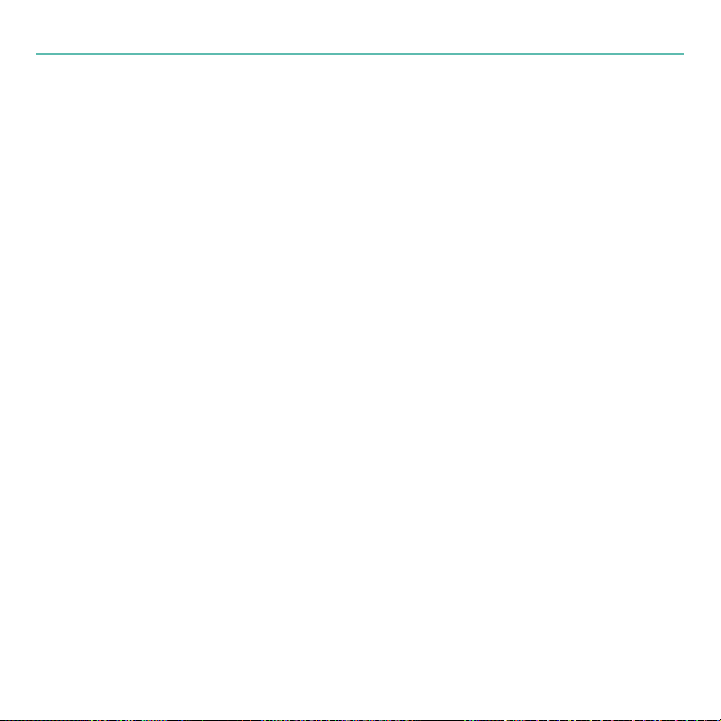
Deutsch 17
Handbuch
Inhalt
Logitech®Squeezebox™Duet-Controller
Logitech®Squeezebox™Duet-Empfänger mit Netzteil
Ladestation für Controller mit Netzteil
Li-Ionen-Akku für Controller
Stereokabel mit vergoldeten Cinch-Anschlüssen für den Empfänger
Schnellstartanleitung
Der Squeezebox Duet-Controller
Sie sollten sich zuerst mit den Bedienelementen des Squeezebox Duet-Controllers
vertraut machen. Mit diesem Multiraum-WiFi-Controller können Sie Ihre Musiksammlung
durchsuchen, Wiedergabelisten zusammenstellen und die Wiedergabe steuern.
Sie müssen wissen, welche Bedienelemente sich wo befinden, damit Sie das Gerät
problemlos installieren können.
•
•
•
•
•
•

18 Deutsch
Logitech Squeezebox Duet
Bedienelemente
A Mit dem Rad können Sie Menü- oder Listenelemente
markieren.
B Drücken Sie die mittlere Taste, um Menüs, Titel, Alben,
Interpreten oder Stilrichtungen auszuwählen.
C Drücken Sie diese Taste, um der aktuellen Wiedergabeliste
einen Titel, ein Album, einen Interpreten oder eine Stilrichtung
hinzuzufügen.
D Drücken Sie diese Taste, um einen Titel, ein Album,
einen Interpreten oder eine Stilrichtung wiederzugeben.
E Drücken Sie diese Taste, um das vorherige Menü aufzurufen.
F Drücken Sie diese Taste, um das Hauptmenü aufzurufen.
Drücken Sie diese Taste erneut, um “Aktueller Titel” aufzurufen.
G Mit diesen Tasten können Sie die Lautstärke regeln.
H Mit diesen Tasten können Sie die Musikwiedergabe
(schneller Rücklauf, Pause, schneller Vorlauf) steuern.

Deutsch 19
Handbuch
Aufladen des Li-Ionen-Akku
Schieben Sie den Adapter auf den Stecker des Netzteils der Ladestation,
bis er einrastet.
Schließen Sie das Netzteil an einer Steckdose an.
Legen Sie den Li-Ionen-Akku in den Controller ein:
Nehmen Sie den Batteriefachdeckel auf der Rückseite des Controllers ab,
indem Sie darauf drücken und ihn dann nach unten schieben.
Legen Sie den Akku so ein, dass die Aufschrift “This Side Up” lesbar ist.
Legen Sie dabei das mit drei Pfeilen markierte Ende des Akkus zuerst ein.
Bringen Sie den Batteriefachdeckel wieder an.
Schieben Sie den Deckel nach oben, bis er einrastet.
Legen Sie den Controller in die Ladestation. Der Controller wird aktiviert und der Akku
geladen. Es kann bis zu vier Stunden dauern, bis der Akku vollständig geladen ist.
Zum Einrichten muss der Controller jedoch nicht vollständig geladen sein.
1.
2.
3.
•
•
•
•
•
4.
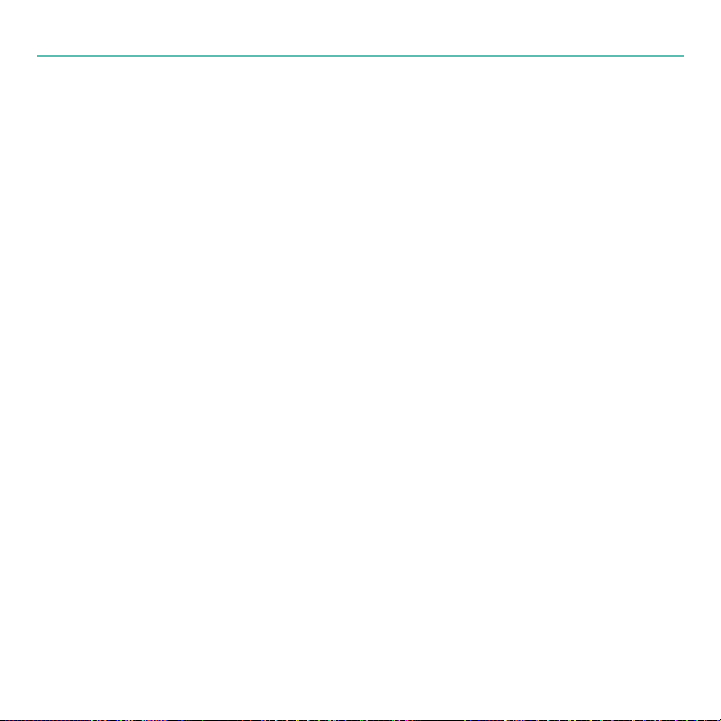
20 Deutsch
Logitech Squeezebox Duet
Erfassen der Netzwerkeinstellungen
Wenn Sie Ihren Computer mit einem WiFi-Netzwerk verbinden können,
sollte das Einrichten der Squeezebox Duet problemlos sein. Sammeln Sie jetzt
die Netzwerkeinstellungen, die zum Einrichten des Netzwerk-Musiksystems
Squeezebox Duet erforderlich sind.
Netzwerkname (SSID): ___________________________________________________
Sicherheitsschlüssel:_____________________________________________________
Ist Ihr Netzwerk gesichert, müssen Sie beim Einrichten des Controllers den
Sicherheitsschlüssel eingeben. Es ist wichtig, dass Sie wissen, welche Netzwerksicherheit
Ihr Zugriffspunkt nutzt, und dass Sie den Sicherheitssschlüssel zur Hand haben, bevor
Sie beginnen. Weitere Informationen zu WiFi-Netzwerken finden Sie im Squeezebox
Duet-Handbuch. Wenn Sie nicht wissen, wie die Netzwerksicherheit eingerichtet ist,
wenden Sie sich an Ihren ISP oder die Firma, die den WiFi-Router installiert hat.
This manual suits for next models
2
Table of contents
Languages:
Other Logitech Media Converter manuals