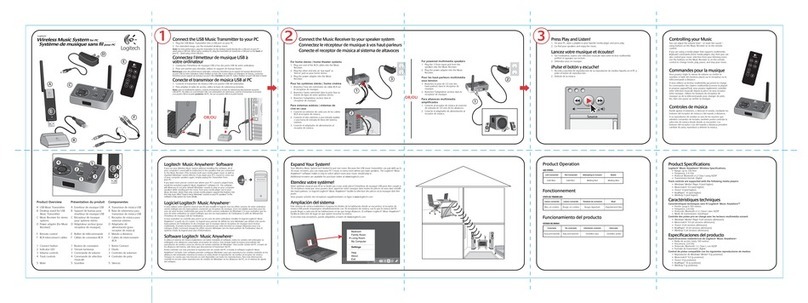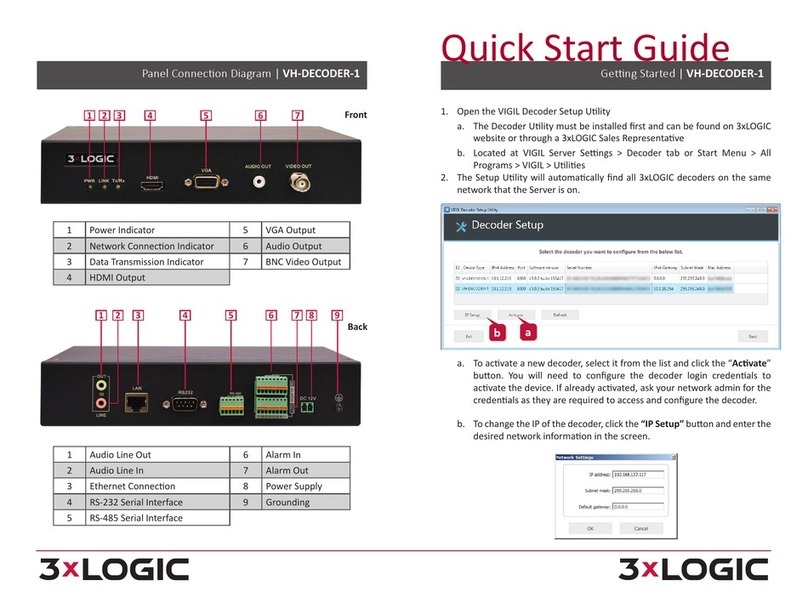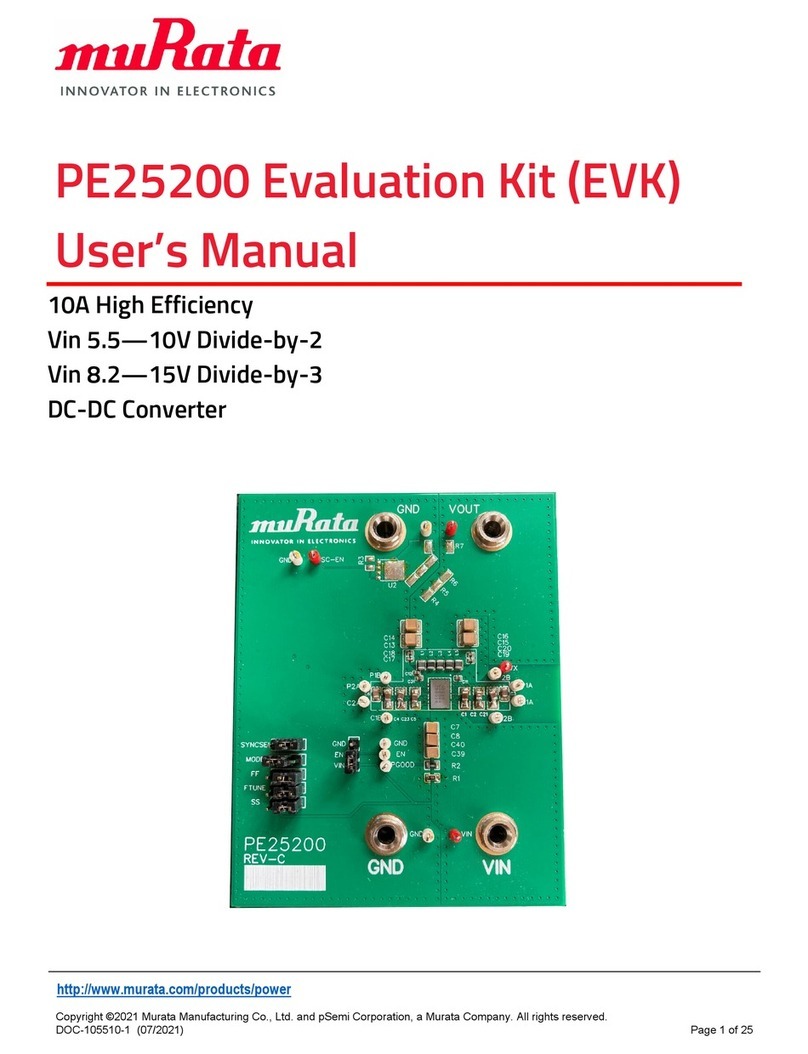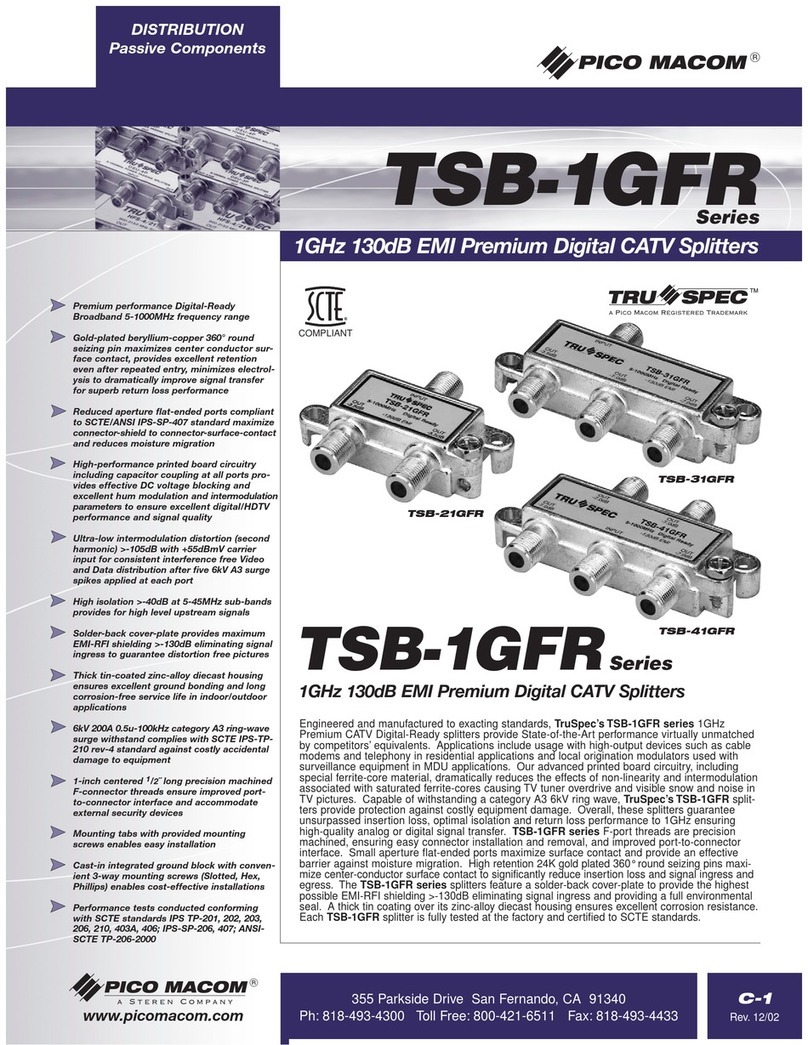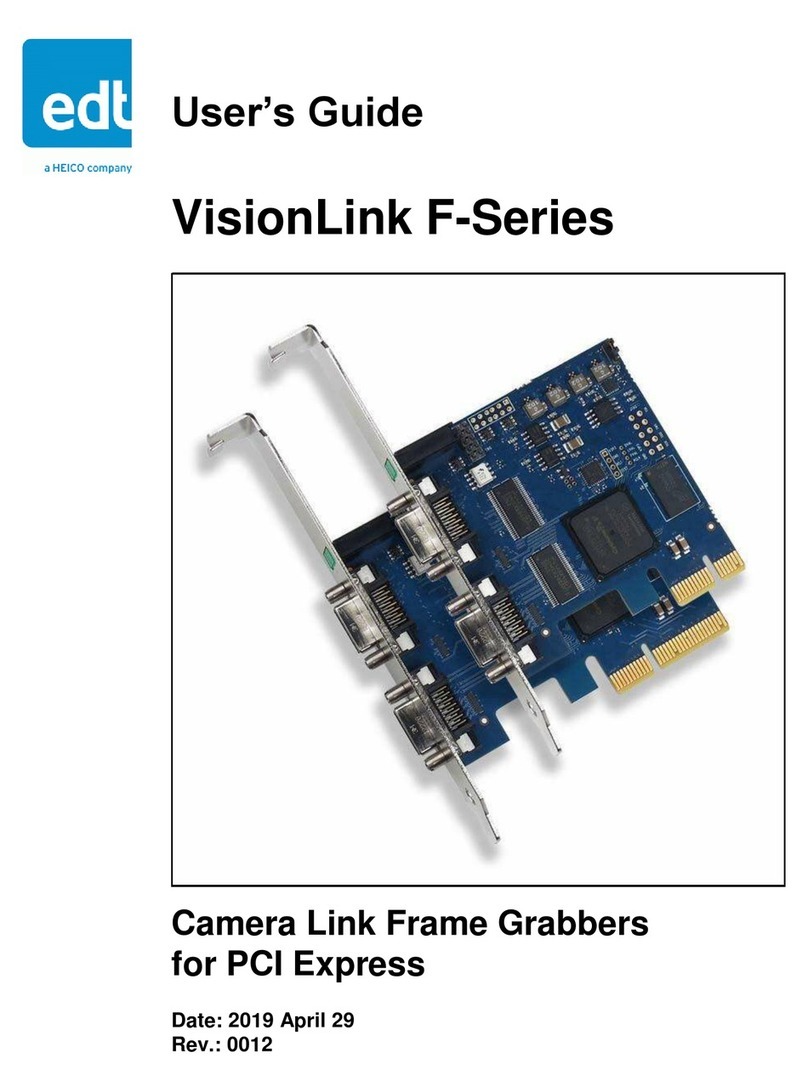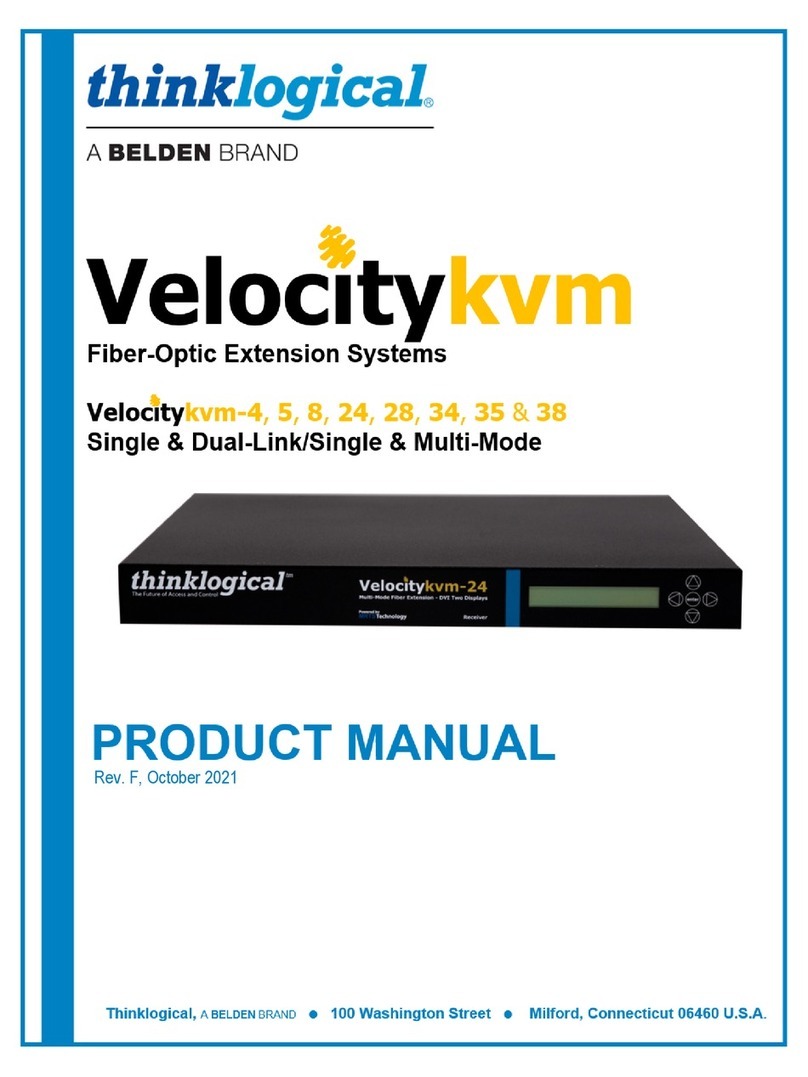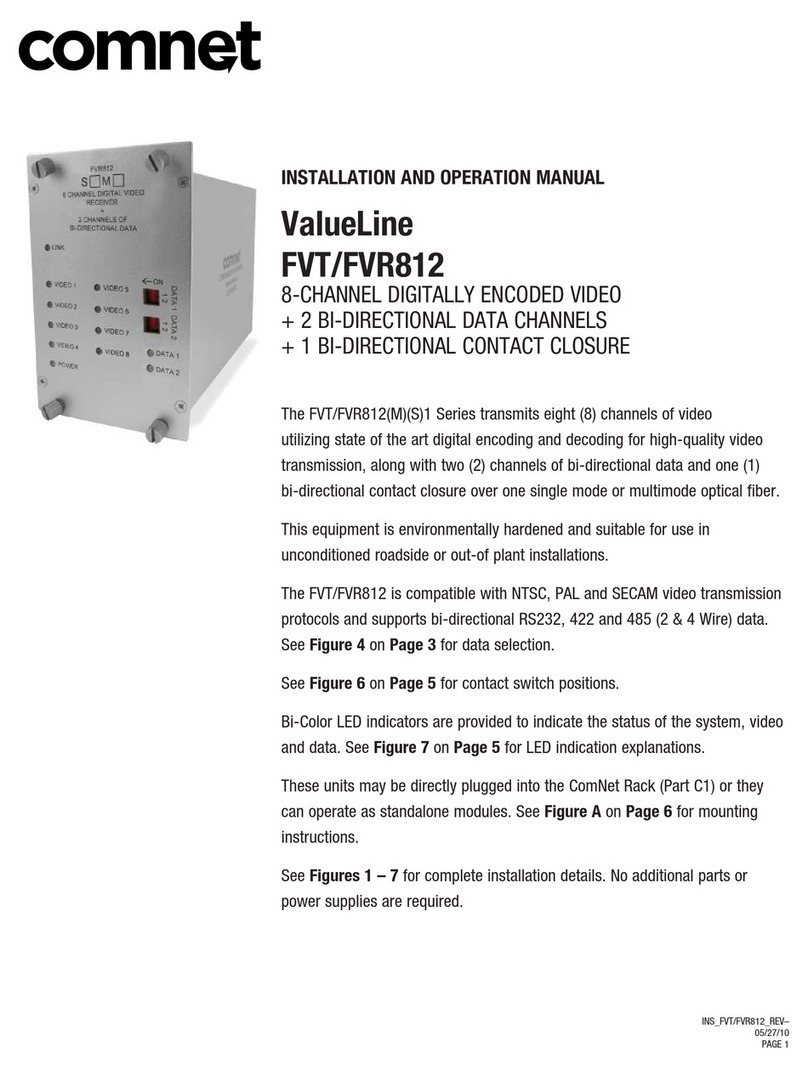Logitech 966194-0403 - Wireless DJ Music System Remote... User manual

User’s Guide
-PHJUFDI
8JSFMFTT%+.VTJD4ZTUFN
English
Deutsch
Français

English
Logitech® Wireless DJ™ Music System User’s Guide
English
Limited Warranty. Logitech warrants that any hardware product accompanying this documentation shall be free from signicant defects in material and
workmanship for a period of two (2) years from the date of purchase. Logitech’s limited warranty is nontransferable and is limited to the original purchaser.
This warranty gives you specic legal rights, and you may also have other rights which vary under local laws.
Remedies. Logitech’s entire liability and your exclusive remedy for any breach of warranty shall be, at Logitech’s option, to: (a) repair or replace
the hardware, or (b) refund the price paid, provided that the hardware is returned to the point of purchase or such other place as Logitech may direct,
with a copy of the sales receipt. Any replacement hardware will be warranted for the remainder of the original warranty period or thirty (30) days,
whichever is longer. These remedies are void if failure of the hardware has resulted from accident, abuse, misapplication, or any unauthorized repair,
modication or disassembly. Further, for cordless devices, these remedies are void if you use battery types other than those recommended by Logitech.
Upon request from Logitech, you must prove the date of the original purchase of the hardware by a dated bill of sale or dated itemized receipt.
DISCLAIMER OF WARRANTY. THE WARRANTIES EXPRESSLY SET FORTH IN THIS AGREEMENT REPLACE ALL OTHER WARRANTIES. LOGITECH AND ITS SUPPLIERS
EXPRESSLY DISCLAIM ALL OTHER WARRANTIES, INCLUDING, BUT NOT LIMITED TO, THE IMPLIED WARRANTIES OF MERCHANTABILITY AND FITNESS FOR A
PARTICULAR PURPOSE AND NONINFRINGEMENT OF THIRD-PARTY RIGHTS WITH RESPECT TO THE HARDWARE, SOFTWARE, DOCUMENTATION AND ANY OTHER
MATERIALS PROVIDED BY LOGITECH AND/OR ITS SUPPLIERS, AND ANY WARRANTIES OF NON-INTERFERENCE OR ACCURACY OF INFORMATIONAL CONTENT.
NO LOGITECH DEALER, AGENT, OR EMPLOYEE IS AUTHORIZED TO MAKE ANY MODIFICATION, EXTENSION, OR ADDITION TO THIS WARRANTY. Some jurisdictions
do not allow limitations on how long an implied warranty lasts, so the above limitation may not apply to you.
LIMITATION OF LIABILITY. IN NO EVENT WILL LOGITECH OR ITS SUPPLIERS BE LIABLE FOR ANY COSTS OF PROCUREMENT OF SUBSTITUTE PRODUCTS
OR SERVICES, LOST PROFITS, LOSS OF INFORMATION OR DATA, OR ANY OTHER SPECIAL, INDIRECT, CONSEQUENTIAL, OR INCIDENTAL DAMAGES ARISING IN ANY
WAY OUT OF THE SALE OF, USE OF, OR INABILITY TO USE ANY LOGITECH PRODUCT OR SERVICE, EVEN IF LOGITECH HAS BEEN ADVISED OF THE POSSIBILITY
OF SUCH DAMAGES. IN NO CASE SHALL LOGITECH’S AND ITS SUPPLIERS’ TOTAL LIABILITY EXCEED THE ACTUAL MONEY PAID FOR THE LOGITECH PRODUCT
OR SERVICE GIVING RISE TO THE LIABILITY. Some jurisdictions do not allow the exclusion or limitation of incidental or consequential damages, so the above
limitation or exclusion may not apply to you. The above limitations will not apply in case of personal injury where and to the extent that applicable law
requires such liability.
Deutsch
Beschränkte Garantie. Logitech garantiert, dass bei der den Unterlagen beiliegenden Hardware im Wesentlichen für einen Zeitraum von zwei (2) Jahren ab
Kaufdatum keine Fehler an Material oder Verarbeitung auftreten. Die beschränkte Garantie von Logitech ist nicht übertragbar und auf den ursprünglichen
Käufer beschränkt. Diese Garantie gewährt Ihnen bestimmte Rechte. Entsprechend der Gesetzgebung Ihres Landes werden Ihnen evtl. noch weitere Rechte
gewährt.
Garantieleistungen. Logitechs Haftungsumfang und Ihre ausschließlichen Ansprüche beschränken sich im Garantiefall nach Ermessen von Logitech auf: (a)
die Reparatur bzw. den Ersatz der Hardware oder (b) die Rückerstattung des Kaufpreises, vorausgesetzt, dass die Hardware mit einer Kopie des Kaufbelegs
zum Händler bzw. zu einem von Logitech genannten Ort zurückgebracht wird. Für jedwede Ersatzhardware gilt die restliche Gewährleistungszeit des
ursprünglichen Gewährleistungszeitraums, mindestens jedoch eine Gewährleistungszeit von 30 Tagen. Diese Garantieleistungen nden keine Anwendung,
wenn das Hardwareproblem auf Unfall, Missbrauch, falsche Verwendung oder nicht genehmigte Reparatur, Veränderung oder Demontage zurückzuführen
ist. Sie müssen auf Anfrage von Logitech das ursprüngliche Kaufdatum der Hardware mit einer Rechnung oder einer datierten, ausführlichen Quittung
nachweisen können.
Haftungsausschluss: Die im vorliegenden Vertrag genannten Garantien ersetzen alle anderen Garantien. Logitech und seine Lieferanten weisen alle
anderen Garantien ausdrücklich von sich, einschließlich der, aber nicht beschränkt auf, die impliziten Garantien für die Eignung zum Verkauf oder für
einen bestimmten Zweck sowie die Wahrung der Rechte Dritter im Hinblick auf die Dokumentation, die Software und die Hardware. Kein Logitech-Händler,
-Vertreter oder -Angestellter ist berechtigt, eine beliebige Änderung, Erweiterung oder Ergänzung dieser Garantie zu gewähren. In bestimmten Ländern ist
es evtl. nicht gestattet, die Gültigkeit einer stillschweigenden Garantie einzuschränken. Die oben genannten Beschränkungen treffen dann nicht zu.
Haftungsbeschränkung. In keinem Fall haften Logitech oder seine Lieferanten für eventuelle Kosten für die Beschaffung von Ersatzprodukten
oder -dienstleistungen, entgangenem Gewinn, Verlust von Daten bzw. Informationen oder beliebige andere konkrete, indirekte, Folge- oder verbundenen
Schäden, die sich in irgendeiner Weise aus dem Verkauf, der Nutzung oder der mangelnden Verwendungsfähigkeit von beliebigen Logitech-Produkten
oder -Dienstleistungen ergeben, selbst wenn Logitech über die Möglichkeit solcher Schäden informiert wurde. In keinem Fall übersteigt die Haftung von
Logitech oder seiner Lieferanten den tatsächlichen Kaufpreis der Produkte. Da nach der Gesetzgebung einiger Länder der Ausschluss bzw. die Einschränkung
der Haftung für indirekte oder Folgeschäden nicht zulässig sind, nden die vorstehenden Beschränkungen nicht immer Anwendung. Vorstehende
Beschränkungen nden keine Anwendung bei einem Personenschaden, für den das geltende Recht eine solche Haftung in einem bestimmten Umfang
verlangt.

English
Logitech® Wireless DJ™ Music System User’s Guide
Français
GARANTIE LIMITEE. Logitech certie que les produits matériels accompagnant cette documentation sont exempts de tout défaut de fabrication et
sont garantis pendant une période de deux (2) ans à compter de la date d’achat. La garantie Logitech est limitée à l’acheteur initial et ne peut faire l’objet
d’un transfert. La présente garantie vous confère des droits légaux spéciques, qui peuvent varier d’un pays à l’autre.
RECOURS. En cas de rupture de garantie, l’intégralité de la responsabilité de Logitech et votre recours exclusif consisteront, à la discrétion de Logitech, à:
(a) réparer ou remplacer le matériel, sous réserve qu’il soit renvoyé au point de vente ou à tout autre lieu indiqué par Logitech, accompagné d’une copie
du justicatif d’achat, ou (b) rembourser le prix d’achat. Tout produit remplacé sera garanti jusqu’à l’échéance de la garantie d’origine ou pour une durée
de trente (30) jours, selon la période la plus longue. Ces recours sont nuls si la défaillance du matériel est due à un accident, à un mauvais traitement,
à une utilisation inappropriée ou à des réparations, modications ou démontages non autorisés. De plus, pour les dispositifs sans l, ces recours sont nuls
si vous utilisez des types de piles différents de ceux conseillés par Logitech. A la demande de Logitech, vous devez prouver la date de l’achat initial du
matériel en présentant une facture datée de la vente ou un reçu détaillé et daté.
GARANTIE LIMITEE. LES GARANTIES PREVUES DANS CET ACCORD REMPLACENT TOUTES LES AUTRES GARANTIES. LOGITECH ET SES FOURNISSEURS
DECLINENT EXPRESSEMENT TOUTE AUTRE GARANTIE, Y COMPRIS SANS QUE CETTE ENUMERATION SOIT LIMITATIVE, TOUTE GARANTIE IMPLICITE DU
CARACTERE ADEQUAT POUR LA COMMERCIALISATION OU UN USAGE PARTICULIER AINSI QUE TOUTE GARANTIE DE NON VIOLATION DES DROITS DE TIERS
A L’EGARD DU MATERIEL. AUCUN DISTRIBUTEUR, AGENT OU EMPLOYE DE LOGITECH N’EST AUTORISE A EFFECTUER DES MODIFICATIONS, DES EXTENSIONS
OU DES AJOUTS DANS CETTE GARANTIE. Certaines juridictions ne reconnaissent pas les limitations de durée des garanties implicites; il est donc possible
que la limitation susmentionnée ne s’applique pas à votre cas.
LIMITES DE RESPONSABILITE. EN AUCUN CAS LOGITECH OU SES FOURNISSEURS NE SAURAIENT ETRE TENUS RESPONSABLES A L’EGARD DES COUTS
D’APPROVISIONNEMENT EN PRODUITS OU SERVICES DE REMPLACEMENT, DU MANQUE A GAGNER, DE LA PERTE D’INFORMATIONS OU DE DONNEES,
OU DE TOUT AUTRE DOMMAGE PARTICULIER, INDIRECT OU ACCIDENTEL DECOULANT DE QUELQUE FAÇON QUE CE SOIT DE LA VENTE, DE L’UTILISATION
OU DE L’IMPOSSIBILITE D’UTILISER UN PRODUIT OU UN SERVICE LOGITECH, MEME SI LOGITECH A ETE INFORME DE L’EVENTUALITE DE TELS DOMMAGES. LA
RESPONSABILITE DE LOGITECH ET DE SES FOURNISSEURS NE SAURAIT EN AUCUN CAS DEPASSER LE MONTANT DEBOURSE POUR L’ACQUISITION DES PRODUITS
OU SERVICES LOGITECH MIS EN CAUSE. Certaines juridictions n’autorisent pas l’exclusion ou la limitation des dommages accessoires ou consécutifs; il est
donc possible que la limitation ou l’exclusion susmentionnée ne s’applique pas à votre cas. En outre, il est possible que les limitations susmentionnées ne
s’appliquent pas en cas de blessures corporelles là où les juridictions n’autorisent pas de telles limitations.
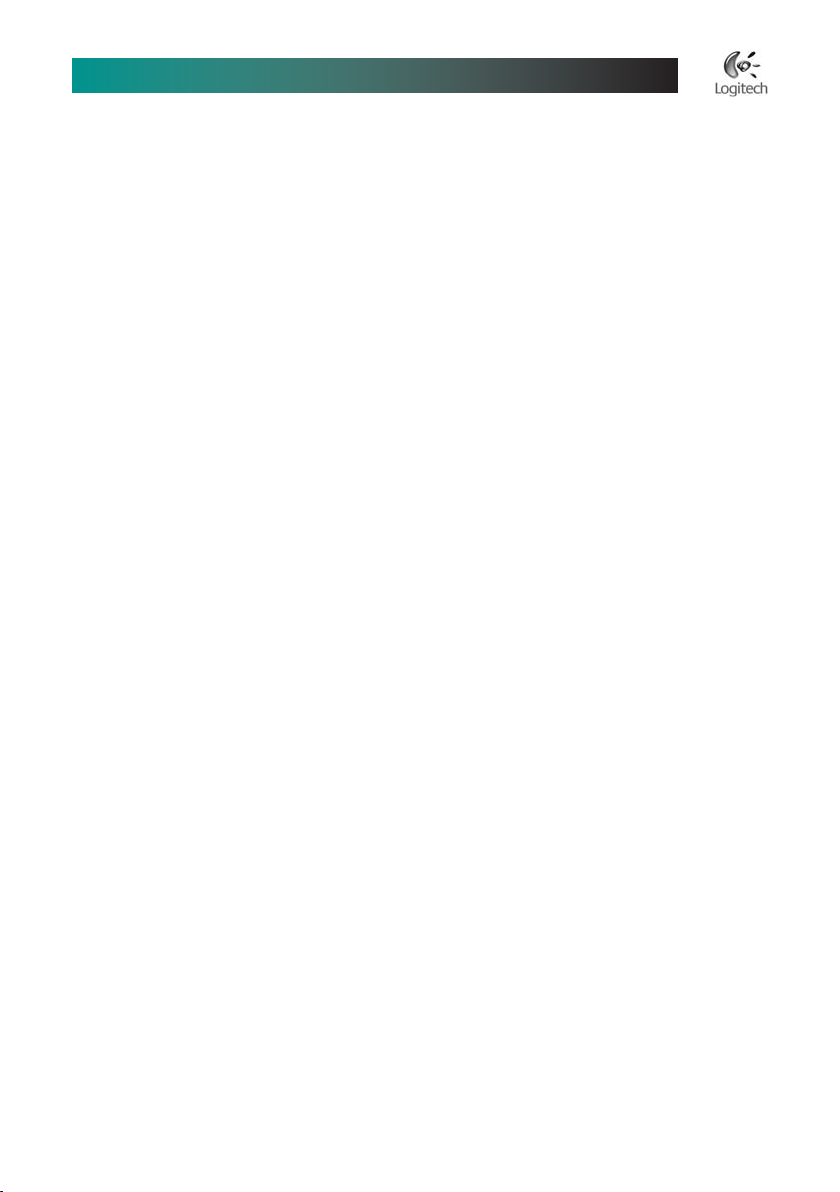
English
Logitech® Wireless DJ™ Music System User’s Guide
English
Table of Contents
Introduction ............................................ 5
Package Contents and System Requirements . . . . . . . . . . . . . . . . . . . . 5
Product Installation ........................................ 7
Using the Wireless DJ™ Remote
to Select and Play Audio .................................... 9
Using the DJ List ........................................... 12
Using the StreamPoint Software . . . . . . . . . . . . . . . . . . . . . . . . . . . . . . .13
Internet Radio ............................................ 19
Podcasts ................................................. 19
Expanding Your Wireless DJ Music System . . . . . . . . . . . . . . . . . . . . . . . 19
Getting More Information ................................... 20
Battery Charging and Safety ................................. 20
Important Product Information . . . . . . . . . . . . . . . . . . . . . . . . . . . . . . . 22
Troubleshooting ........................................... 22
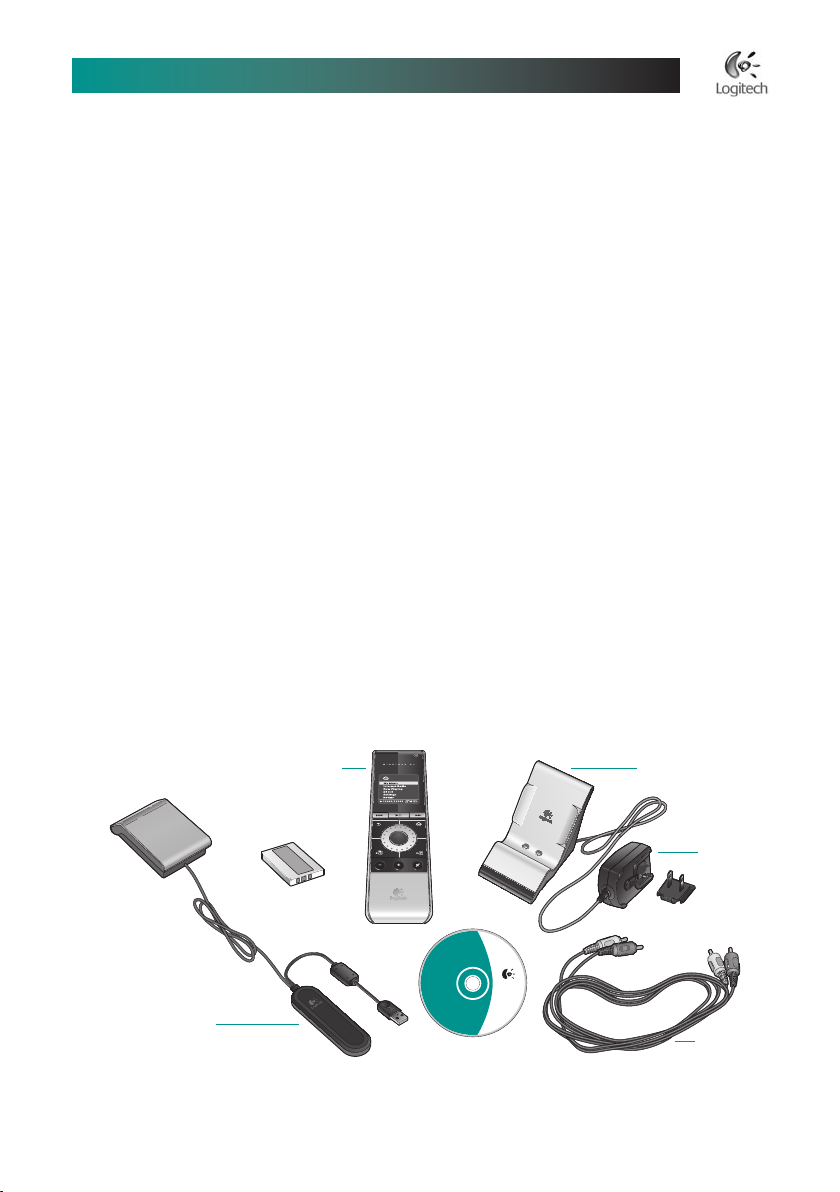
English
Logitech® Wireless DJ™ Music System User’s Guide
Introduction
The Logitech Wireless DJ™ Music System makes it easy to play your PC music on your stereo.
Enjoy all of your music—MP3s, WMAs, iTunes®, internet radio stations, even podcasts and
subscription audio—in your living room. Without wires. Without hassles. Without getting up
from the sofa.
The Logitech StreamPoint™ software works with popular media players like Windows Media®
Player, Apple iTunes®, and Musicmatch® Jukebox to build a unied music library. The Wireless
DJ remote, with its backlit display and intuitive clickable scroll wheel, makes it easy to browse
through your entire music collection, play exactly what you want, and see what’s playing.
The Wireless DJ Music System is a better wireless music solution, combining plug-and-play
simplicity with the clarity of digital audio. Logitech’s Music Anywhere™ wireless technology works
throughout your home with no home network required.
Stream music from your PC to your stereo. Now it’s easy!
Package Contents and System
Requirements
The Logitech® Wireless DJ™ Music System includes the following major components:
Logitech Wireless DJ™ Remote with rechargable battery
USB Music Transmitter
Music Receiver / Dock with AC adapter and stereo RCA audio cable
Logitech StreamPoint™ Software CD
•
•
•
•
-PHJUFDI
XXXMPHJUFDIDPN
Wireless DJ™ Remote Music Receiver / Dock
USB Music
Transmitter
Rechargeable
Battery
Stereo RCA
Audio Cable
StreamPoint™
Software
AC Adapter

English
Logitech® Wireless DJ™ Music System User’s Guide
Logitech Wireless DJ Remote
Using the clickable scroll wheel of your Logitech Wireless DJ Remote you can browse through
your entire music collection and play exactly what you want. The long range remote can be
used throughout the home.
USB Music Transmitter
The USB Music Transmitter streams music from your PC to the Music Receiver/Dock. It also
communicates with the Wireless DJ Remote.
The transmitter’s LED is red when powered but not actively connected to the Music Receiver /
Dock. The LED is blue when there is an active wireless connection to the Music Receiver / Dock.
Music Receiver / Dock
The Music Receiver / Dock receives the wireless audio streamed from the USB Music Transmitter.
It also docks and recharges the Wireless DJ Remote. Leave the Wireless DJ Remote in the Music
Receiver / Dock when not in use so that the remote is always fully charged.
The Music Receiver / Dock’s LED is red when powered but not actively communicating with the
USB Music Transmitter. The LED is blue when there is an active wireless connection to the USB
Music Transmitter.
Logitech® StreamPoint™ Software
Your StreamPoint™ software plays all major digital media formats (including MP3, M4A, M4P,
and WMA). It also plays internet radio stations and Musicmatch® on-demand songs.
StreamPoint works with your existing media player software (Windows Media® Player, Apple®
iTunes®, and Musicmatch® Jukebox). It can also directly access music les from specied le
folders on your PC. You can congure StreamPoint to automatically detect and incorporate
music library changes or you can initiate this process manually.
System Requirements
Intel or AMD CPU (1GHz or higher)
Windows® XP Home or Professional (SP1+)
512 MB RAM (1 GB recommended)
300 MB available disk space
Available 1.1 or 2.0 USB port
CD-ROM drive
•
•
•
•
•
•
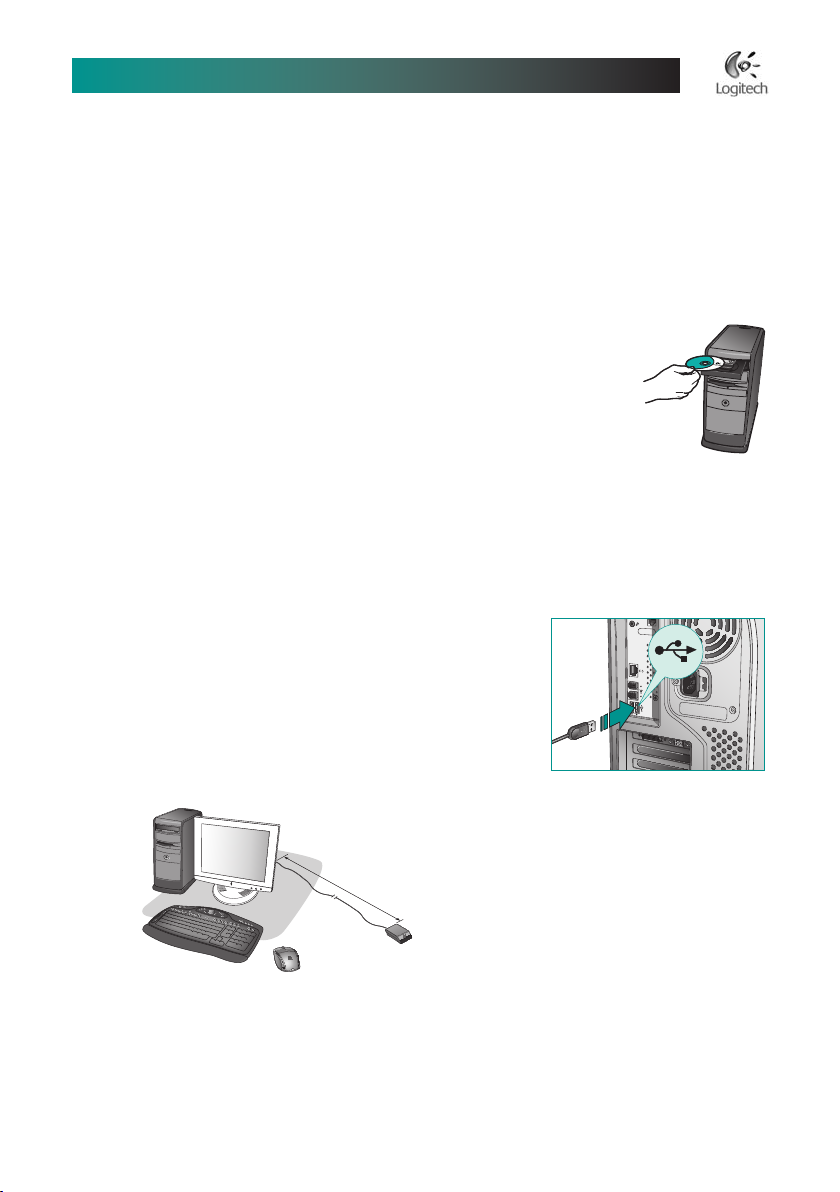
English
Logitech® Wireless DJ™ Music System User’s Guide
Product Installation
Please install the StreamPoint™ software rst, and only connect the hardware when prompted to
do so by the Setup Wizard.
1 Install the StreamPoint Software and Build
Your Library
Follow the Setup Wizard. It tells you when to connect your Wireless DJ Music
System hardware, one component at a time. During software installation,
you do the following:
Select the media player software and content (songs, playlists, or Internet
radio stations) to be accessed.
Specify music le folders (if any).
Build the StreamPoint™ music library.
Note StreamPoint uses song information (like song title and artist name) that is usually
stored in the library of a media player like iTunes®. Please refer to your media player
documentation for more details on how to edit this information.
2 Connect the USB Music Transmitter
When prompted by the Setup Wizard, plug the USB Music
transmitter into an available USB port on your PC.
Verify the USB connection when a green checkmark appears
in the Setup Wizard.
Note Place the music transmitter as far from your PC as
the cable allows to ensure the highest quality wireless
connection.
•
•
•
•
•
USB
20 in. / 51 cm.
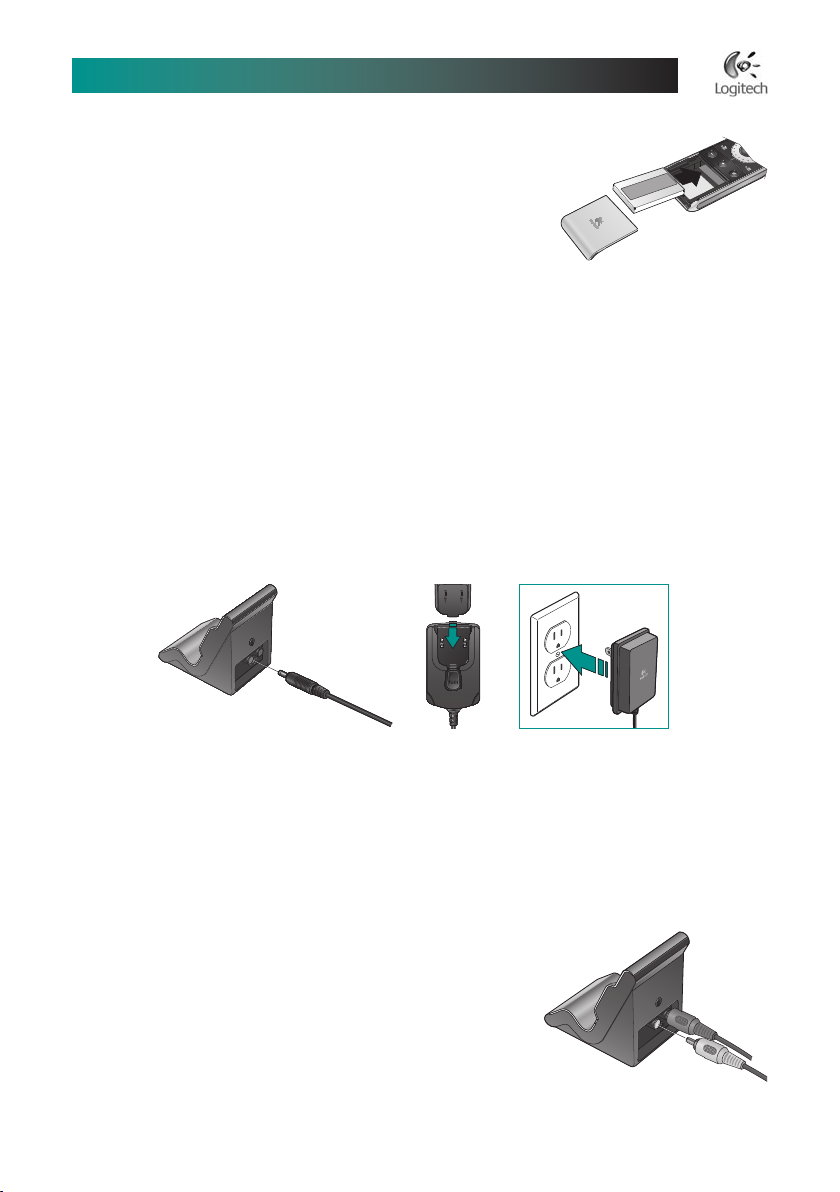
English
Logitech® Wireless DJ™ Music System User’s Guide
3 Turn On the Wireless DJ Remote
When prompted by the Setup Wizard, insert the battery into
the Wireless DJ remote to turn it on.
On the LCD screen of the remote you should see a “Trying to
Connect” screen followed by a “Connection Successful” screen
(see LCD Screens - Initial Connection later in this manual for more
details).
A green checkmark in the Setup Wizard veries the wireless connection with the PC.
After establishing a connection, the StreamPoint software checks the rmware version
of the remote. If required, at this point you will be guided through the necessary steps
to update the rmware.
Note Be sure to remove the transparent lm from the front of the remote’s LCD screen
before trying to use it.
4 Turn On the Music Receiver / Dock
When prompted by the Setup Wizard, connect the supplied power cable and adapter
to the back of the Music Receiver / Dock, and then plug the power adapter into an AC ACAC
outlet.
The Music Receiver / Dock must be less than 50 meters (150 feet) from the USB Music
Transmitter. (The maximum effective range depends on a number of environmental factors,
and will probably be less than this distance.) The receiver LED is initially red, and turns blue
after achieving a successful wireless connection.
Verify the connection when a green checkmark appears in the Setup Wizard.
5Connect the Music Receiver / Dock to Your Stereo
When prompted by the Setup Wizard, connect the Music
Receiver / Dock to your stereo amplier using the included
RCA audio cable. Alternatively, you can connect to
powered multimedia speakers using the stereo-mini
(3.5 mm) output on the back of the Receiver / Dock.
Using the Setup Wizard, test the Logitech Wireless
DJ Music System by playing a short test song Music System by playing a short test songMusic System by playing a short test song System by playing a short test songSystem by playing a short test song
(click on the Play Test button).
•
•
•
•
•
•
•
•
•

English
Logitech® Wireless DJ™ Music System User’s Guide
Using the Wireless DJ Remote to Select
and Play Audio
Button Layout and Description
Power turns the remote on and off and
wakes up a PC if it is in standby mode.
Previous Track plays the previous song
in the DJ List. Pressing and holding scans
backward in the song currently being
played.
Play/Pause plays the highlighted item
on the LCD screen (like an album, playlist,
or Internet radio station). Pause stops the
currently playing song.
Next Track plays the next song in the DJ
List. Pressing and holding scans forward in
the song currently being played.
Back goes to the previous menu screen.
Home returns to the Home screen.
Clickable Scroll Wheel moves
up and down a displayed list when
turning clockwise or counter-clockwise.
With a menu item highlighted, pressing a menu item highlighted, pressinga menu item highlighted, pressing
the scroll wheel button selects the item.
DJ List displays the current list of songs
selected for playback.
DJ List Add appends the selected song songsong
or list of songs to the end of the DJ List. list of songs to the end of the DJ List.list of songs to the end of the DJ List.
Mute sets the volume level to zero;
pressing it again restores the volume to
its previous level. previous level.previous level.
Volume Up increases the sound level.
Volume Down decreases the sound level.
1.
.
.
.
.
.
.
.
.
10.
11.
1.
1
10
11
1
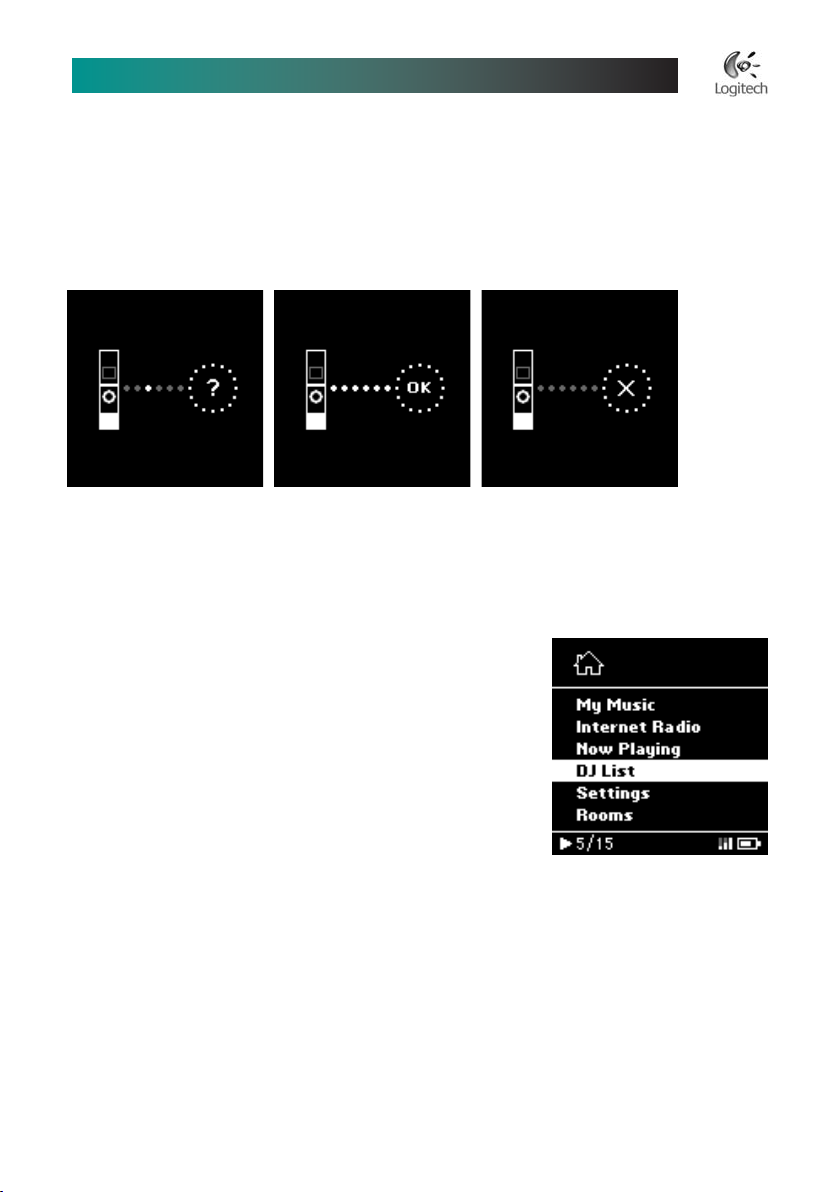
10
English
Logitech® Wireless DJ™ Music System User’s Guide
LCD Screens
Initial Connection
When you rst turn on your Wireless DJ Remote, you’ll see a “Trying to Connect” screen
followed by either a “Connection Successful” or a “Connection Failure” screen.
Trying to Connect Connection Successful Connection Failure
If the remote moves out of range from the PC, it displays the “Trying to Connect” screen.
Home Screen
My Music displays your unied music library organized
by artist, playlist, genre, album, and song title.
Internet Radio displays favorite Internet radio stations.
If you are using more than one media player, you must rst
select the media player associated with that radio station.
Now Playing displays details about the currently playing song.
DJ List displays the current list of songs selected for playback.
Settings controls aspects of how the remote operates
(including screen contrast and timeout delays).
Rooms changes the room in which your music is being played.
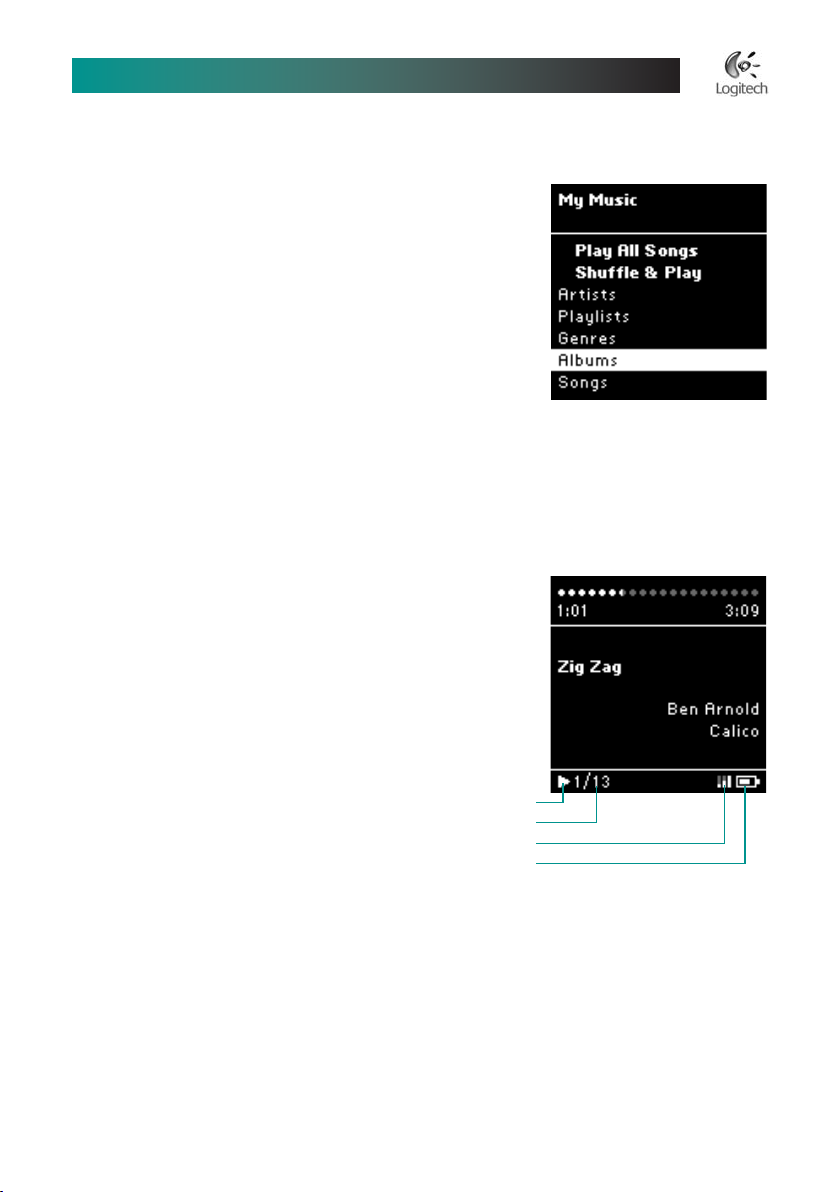
English
11
Logitech® Wireless DJ™ Music System User’s Guide
My Music Menu
Artists alphabetically lists the names of artists in your music
library. Choose between viewing artists by album (the default)
or by song from the Home Screen by selecting Settings,
Artist View.
Playlists lets you select a playlist. If you are using more
than one media player, you must rst select the media player one media player, you must rst select the media playerone media player, you must rst select the media player
associated with that playlist.
Genres lists the types of songs (such as rock, jazz, or blues)
in your music library. Selecting a genre displays all of the songs
of that genre in alphabetical order by title.
Albums lists all the albums in your music library in alphabetical order by album name.
Selecting an album displays the songs on that album in track number order. Albums with songs an album displays the songs on that album in track number order. Albums with songsan album displays the songs on that album in track number order. Albums with songs
by more than one artist (such as soundtracks and compilation albums) will be shown with
“Various Artists” as the artist name.
Songs lists all the songs in your music library in alphabetical order.
Status Bar
The status bar at the bottom of most screens
includes the following:
Play / Pause indicator
Currently playing song number followed by the total
number of songs in the DJ List
Wireless signal strength indicator
Battery charge level indicator
1.
2.
3.
4.
1

1
English
Logitech® Wireless DJ™ Music System User’s Guide
Using the DJ List
The Wireless DJ Music System includes a special feature called the DJ List, which is the current
list of songs that you have selected for playback. Each time you play an album (for example)
the songs on that album appear in the DJ List. And each time you play something new
(like a different album) the new songs replace the earlier songs. different album) the new songs replace the earlier songs.different album) the new songs replace the earlier songs.
You can view the DJ List at any time by pressing the dedicated DJ List button on the remote,
or by selecting “DJ List” from the Home Screen. by selecting “DJ List” from the Home Screen.by selecting “DJ List” from the Home Screen.
The title bar of the DJ List displays the number of songs in the
list. Below that, in the menu, are action items (indented and in
a bold font) followed by the list of songs. The specic action
items available depend on whether or not music is playing.
When music is playing, a small ‘play’ indicator is added to the
left of the song that is currently playing.
The Play/Pause button either starts playing
the DJ List or, if music is already playing,
pauses the playback. When music is playing, the playback. When music is playing,the playback. When music is playing,
pressing the Next Track button plays
the next song in the list, and pressing the song in the list, and pressing thesong in the list, and pressing the
Previous Track button plays the previous
song in the list. You can also jump to any list. You can also jump to anylist. You can also jump to any
song in the DJ List by turning the clickable
scroll wheel, highlighting the desired song,
and then pressing the scroll wheel button then pressing the scroll wheel buttonthen pressing the scroll wheel button pressing the scroll wheel buttonpressing the scroll wheel button
to start playing it. start playing it.start playing it.
Play/Pause Next Track
Wireless DJ™ Remote
Previous Track
DJ ListDJ List Add
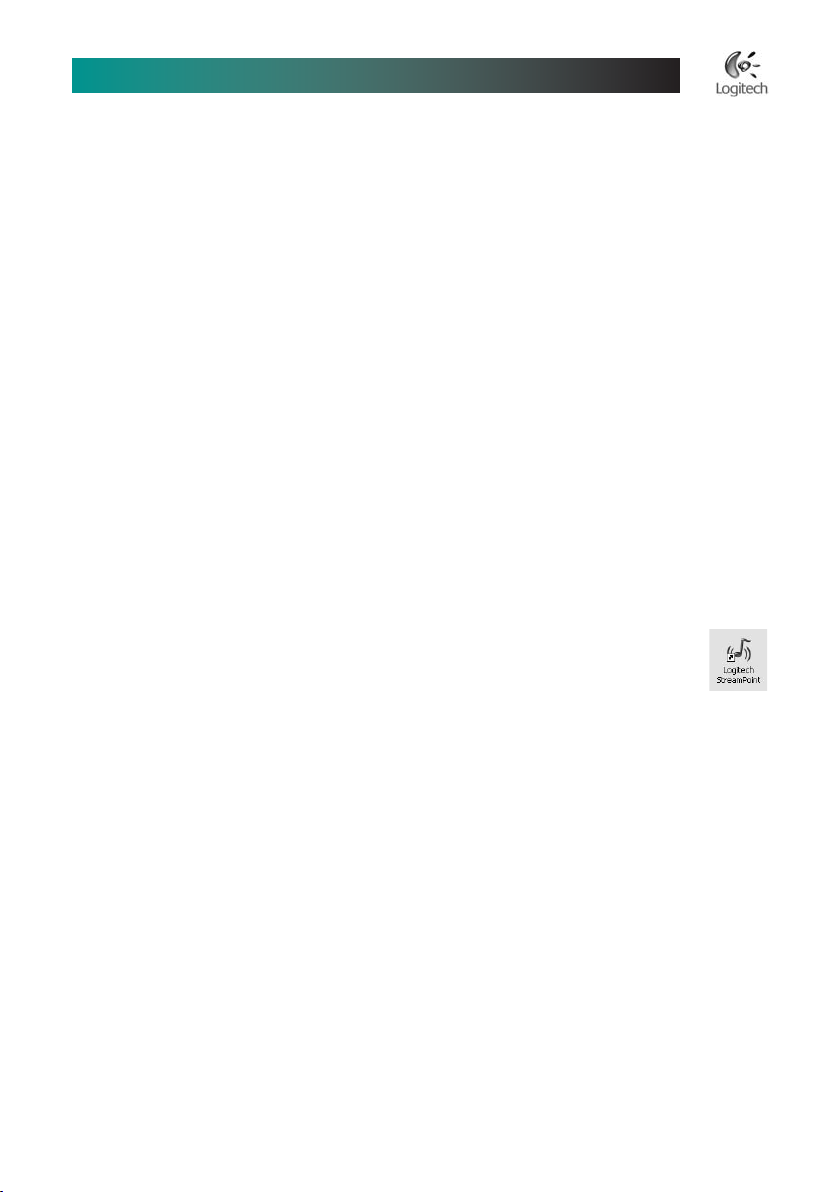
English
1
Logitech® Wireless DJ™ Music System User’s Guide
The DJ List Add button, an advanced feature, doesn’t replace the DJ List, but instead appends
the selected song(s) to the end of the list. Each time you press the DJ List Add button,
the highlighted item ashes twice, conrming its successful addition to the end of the list.
This method of dynamically building a playlist can be fun when entertaining
(passing the Wireless DJ remote among your friends, each adding a song to the end of the list),
or for creating a custom mix listening session. Just follow these steps:
Press the DJ List button, and then select “Clear DJ List.”
Press the Home button, navigate to an album, for example, and then press DJ List Add List AddList Add.
Repeat step 2 as many times as you want.
Press the DJ List button, and then select “Shufe & Play.”
Enjoy.
Using the StreamPoint Software
Starting the StreamPoint Software
The StreamPoint software must be running for the Wireless DJ Music System to operate.
By default, StreamPoint starts every time you start Windows®. To start StreamPoint manually,
on your Windows your Windowsyour Windows® desktop, double-click the Logitech StreamPoint icon. Alternatively, on the
Start Menu, point to Programs, Logitech, StreamPoint, and then click Logitech StreamPoint.
When the StreamPoint icon in the Windows® system tray appears grey, StreamPoint
is running. When teal, the connection with the Wireless DJ remote is active.
When orange, music is playing.
StreamPoint Settings
To open the StreamPoint Settings window using the Windows® system tray, double-click the
StreamPoint icon, or right-click the StreamPoint icon to display the popup menu and then click
StreamPoint Settings.
1.
2.
3.
4.
5.

1
English
Logitech® Wireless DJ™ Music System User’s Guide
StreamPoint Settings—Rooms / Receivers
Name displays the name of the room (such as Living Room or Bedroom) where the Music
Receiver / Dock is installed. The bullet to the left of a room / receiver indicates that the room
is selected to play audio. Each sound card on your local PC also appears here as a room.
Status displays one of four conditions:
Connecting indicates that StreamPoint is attempting to establish contact with
the Music Receiver / Dock.
Connected indicates that a wireless connection is established.
Playing indicates that StreamPoint is playing audio to the room/receiver.
Not Connected indicates that the wireless connection failed.
Play To Room/Stop Playing selects or deselects the chosen room for playback.
Play Test Sound plays a short piece of music to the selected room.
Rename lets you change the name of the selected room.
Delete lets you delete a room from the list of known rooms/receivers.
Add New lets you add a new receiver, such as the Logitech Wireless Music System Add-on
Receiver (sold separately).
Local PC Playback While Streaming enables playback to the local PC speakers while
also streaming to a remote wireless receiver.
Note: Enabling this feature will result in poor
audio quality when using Apple iTunes unless an Apple QuickTime audio setting is changed.
See the Troubleshooting section of this manual, StreamPoint Help, or the product support
website (www.logitech.com/wirelessdj/support) for more details.
1.
2.
•
•
•
•
3.
4.
5.
6.
7.
8.
1
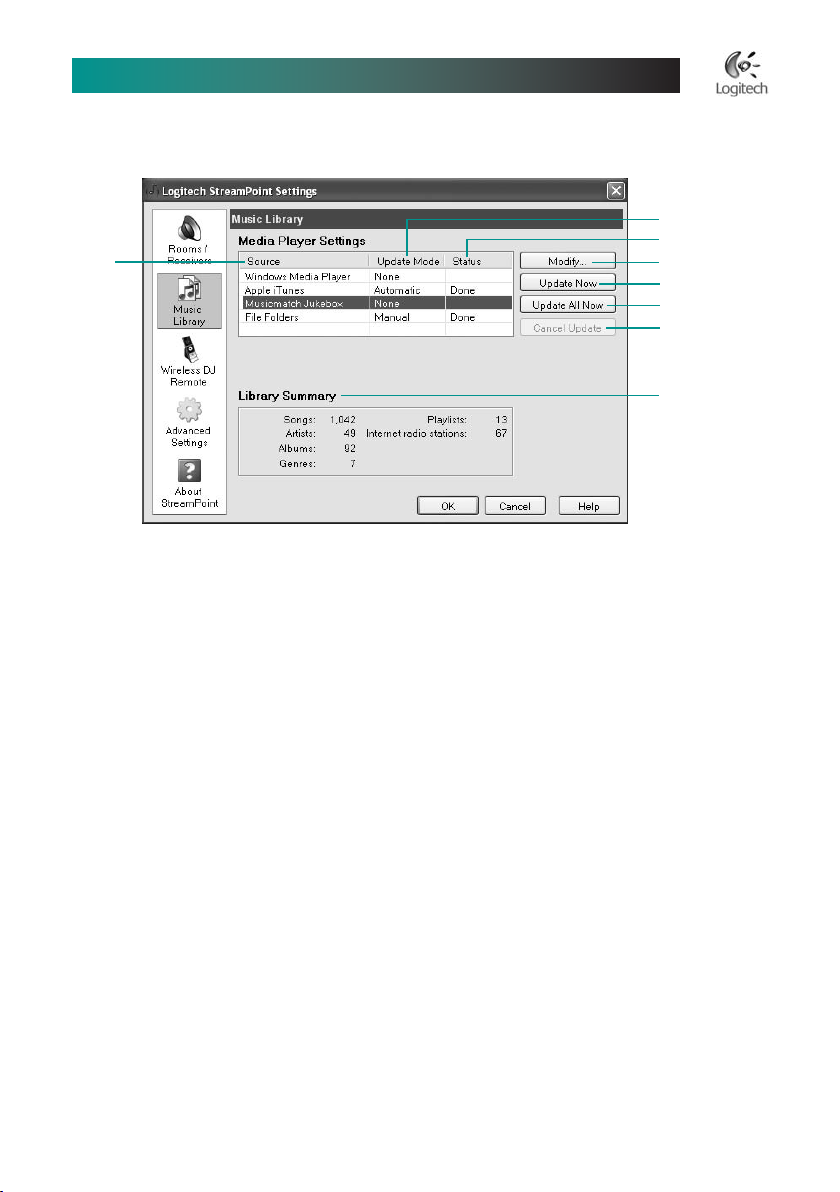
English
1
Logitech® Wireless DJ™ Music System User’s Guide
StreamPoint Settings—Music Library
Source displays the name of the media players or audio le folders that StreamPoint
can access.
Update Mode displays how each media source is updated.
None excludes the media source from all music library updates.
Automatic includes the media source in automatic music library updates.
Manual excludes the media source from all automatic music library updates. You click
the Update Now or Update All Now buttons to update.
Status displays the progress of the current music library update.
Done indicates that your music library is successfully updated.
Working indicates that your music library is currently being updated.
Pending indicates that your music library is soon to be updated (which happens when
you click Update All Now).
Modify lets you modify the settings for the selected media player or audio le folders.
Update Now updates the music library using the selected source. If the source displays an
update mode of None, it will not be included in the Library Summary.
Update All Now updates the music library for all sources. If the source displays an update
mode of None, it will not be included in the Library Summary.
Cancel Update stops a music library update and is only enabled during a library update.
Library Summary displays the contents of your music library including the number of
unique songs, artists, albums, genres, playlists, and Internet radio stations.
1.
2.
•
•
•
3.
•
•
•
4.
5.
6.
7.
8.
1

1
English
Logitech® Wireless DJ™ Music System User’s Guide
StreamPoint Settings—Wireless DJ Remote
Keypad backlight turns off after is the length of time the Wireless DJ Remote must be
inactive before the button backlight turns off. The default is 1 minute.
LCD display turns off after is the length of time the Wireless DJ Remote must be inactive
before the LCD screen turns off. The default is 5 minutes.
Restore defaults returns all Wireless DJ Remote settings to the pre-dened,
factory settings. These provide the best balance of usability and battery life.
Inactive remote sleeps after is the length of time the Wireless DJ Remote must be
inactive before it goes into sleep mode. The default is 30 minutes. Pressing any button or
turning the clickable scroll wheel awakens the remote. If the Wireless DJ Remote is asleep
for more than 30 minutes, it automatically turns off to conserve battery power. Press the
Power button to turn it back on.
Battery Level displays the current battery charge level (if the Wireless DJ Remote is on and on andon and
connected).
Firmware Version displays the current rmware version of the Wireless DJ Remote (if the thethe
Wireless DJ Remote is on and connected).
Bluetooth ID displays the unique Bluetooth® ID of the Wireless DJ Remote (if the Wireless the Wirelessthe Wireless WirelessWireless
DJ Remote is on and connected).
1.
2.
3.
4.
5.
6.
7.
1
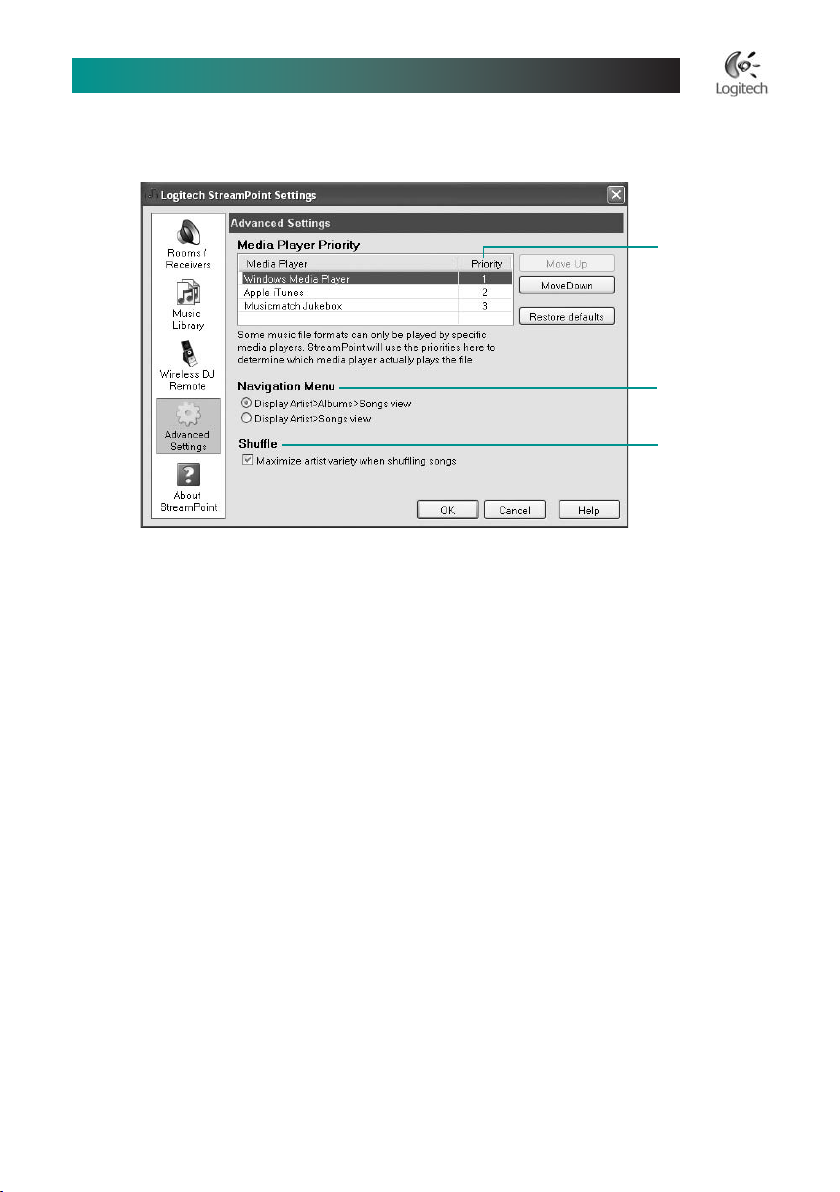
English
1
Logitech® Wireless DJ™ Music System User’s Guide
StreamPoint Settings—Advanced Settings
Media Player Priority displays the current media players and their relative priority for
playing songs. (If you are primarily an iTunes user, for example, you should move it to #1 in
this list.) To change a selected player’s position, click the Move Up or Move Down buttons.
To restore the original settings, click Restore defaults.
Navigation Menu species how to display songs for an artist.
Display Artist > Albums > Songs View displays the albums of an artist in alphabetical
order. Selecting an album displays the songs contained in that album in track order.
Display Artist > Songs View displays all of an artist’s songs in alphabetical order.
Shufe maximizes artist variety when you shufe songs. This is useful when you have many
songs by a few artists and only a few songs by other artists yet you want the most variety
possible when shufed.
1.
2.
•
•
3.
1
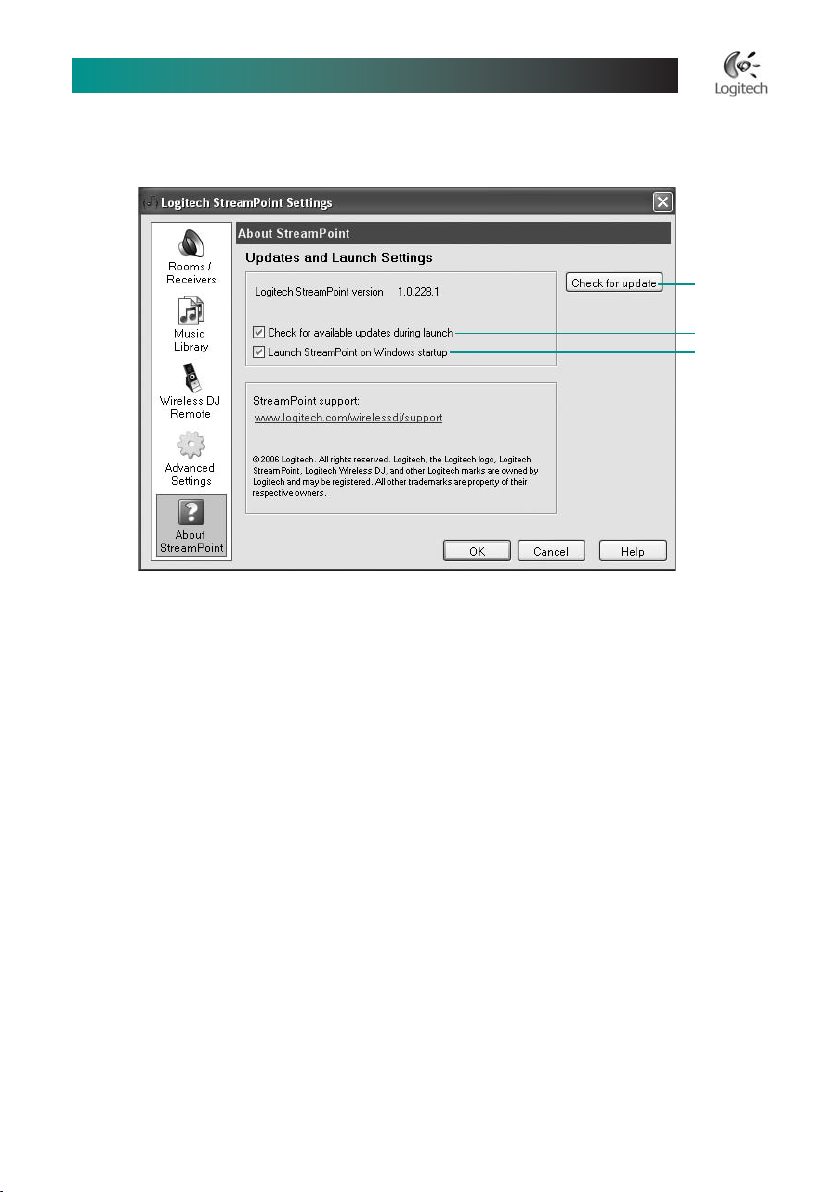
1
English
Logitech® Wireless DJ™ Music System User’s Guide
StreamPoint Settings—About StreamPoint
Check for update lets you manually check for updates.
Check for available updates during launch causes StreamPoint to periodically check
for updates when it launches (recommended).
Launch StreamPoint on Windows startup launches StreamPoint every time Windows
starts.
System Tray Menu
To gain access to the StreamPoint system tray menu, right-click the StreamPoint icon in the
Windows system tray. The system tray menu is where StreamPoint can be put into PC Control
Mode (see below for details). It can also be used to change the room/receiver for listening,
and to launch the Settings application.
PC Control Mode
Enabling PC Control Mode lets you stream anything that your PC can play (such as music
from a web site or a different media player). When in PC Control Mode you control the audio web site or a different media player). When in PC Control Mode you control the audioweb site or a different media player). When in PC Control Mode you control the audio
playback from your PC, and the functionality of the Wireless DJ remote is limited to basic track
and volume controls.
1.
2.
3.
1
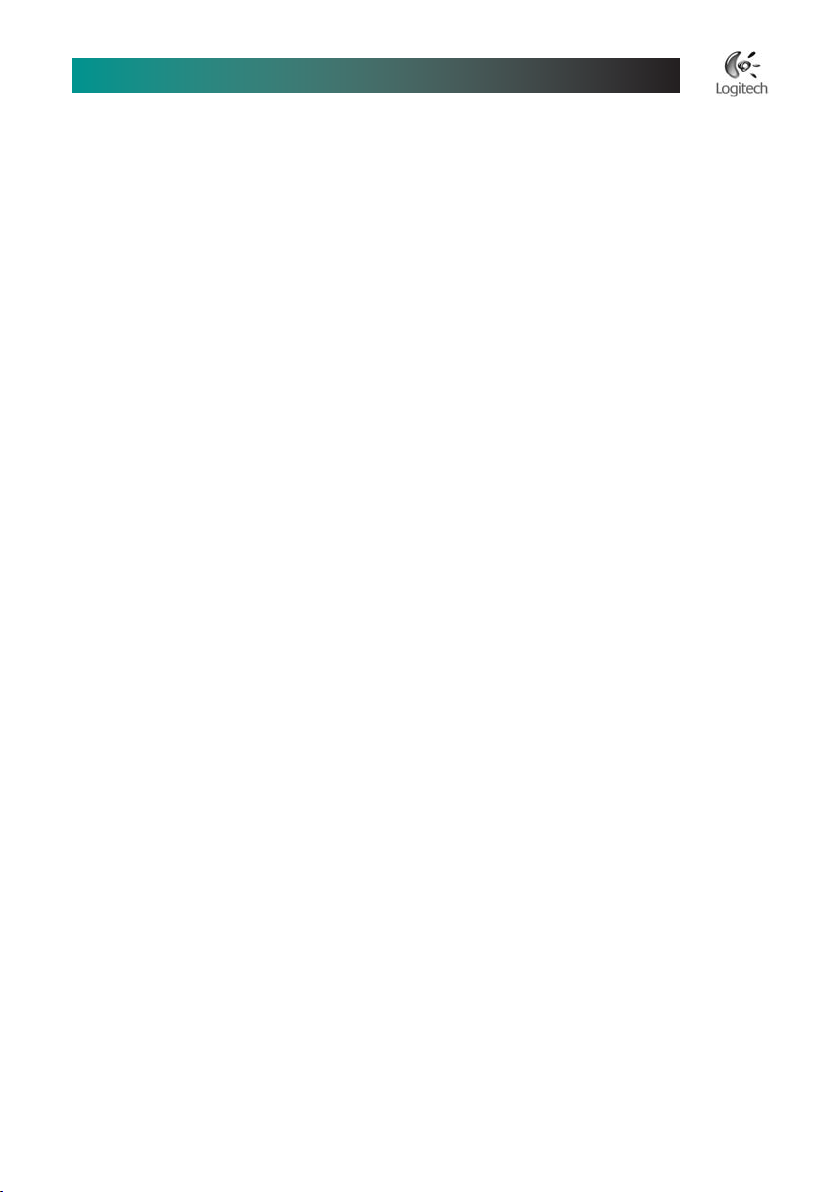
English
1
Logitech® Wireless DJ™ Music System User’s Guide
Internet Radio
Logitech’s StreamPoint software integrates the Internet radio stations identied as favorites in
your media player software (such as Apple iTunes). The method for identifying and managing
favorite stations varies with each media player, and the specic player documentation is your
best source of detailed information on the process.
Another source of up-to-date information is the support web site for the Wireless DJ Music
System: www.logitech.com/wirelessdj/support
Podcasts
StreamPoint software fully integrates podcasts—audio les that you can subscribe to and
download automatically—into your music library. Podcast les appear in the Genre submenu of
My Music (with genre = “Podcast”).
There are many different ways to ensure that your podcasts are available when you want
to listen to them. The easiest way is to use a media player like Apple iTunes® that supports
subscribing to and downloading podcasts. New podcast les are added to your iTunes library
when they are downloaded. Set up StreamPoint to access iTunes in automatic update mode
so that the new podcasts are automatically detected and added to your StreamPoint library as
well. (Note: To automatically download podcasts, iTunes must be running, and your PC must
have an Internet connection.)
An alternative is to use a third-party program (like “Juice”) to subscribe to and download
podcasts. Congure this program to save the podcasts to a le folder that you are accessing
in StreamPoint (like “My Music” or “My Podcasts”), and ensure that StreamPoint is in automatic
update mode (to detect and add the podcasts to your library).
You can nd the latest information about product support for podcasts at the support web site
for the Wireless DJ Music System: www.logitech.com/wirelessdj/support
Expanding Your Wireless DJ Music System
To expand the capability of your Wireless DJ Music System, add a Logitech Wireless Music
System Add-on Receiver (not included). This receiver lets you listen to music in another room
of your house. (Remember that you can only stream to one remote room at a time.)
When adding a new receiver, open StreamPoint Settings, click the Rooms /Receivers icon,
and then click Add New.

0
English
Logitech® Wireless DJ™ Music System User’s Guide
Getting More Information
You can nd more information about your Wireless DJ Music System in the StreamPoint help:
Click the Help button in most StreamPoint Software dialog boxes.
Click the Windows® Start button, point to Logitech, StreamPoint, and then click
StreamPoint Help.
In the StreamPoint Settings dialog box, press the F1 key.
Another source of up-to-date information is the support web site for the Wireless DJ Music
System: www.logitech.com/wirelessdj/support
Battery Charging and Safety
Charging the Battery
The battery supplied with the Wireless DJ Remote is rechargeable.
From the factory it has enough initial charge, in most cases, to enable you
to set up the Wireless DJ Music System without recharging the battery. set up the Wireless DJ Music System without recharging the battery.set up the Wireless DJ Music System without recharging the battery.
Should the remote lose battery power during the installation process,
a 5-minute charge in the Music Receiver / Dock should provide enough
power to complete the installation.
The battery charge indicator on the remote’s LCD indicates when
the battery charge is low. For a full battery charge, place the remote
in the Music Receiver / Dock for about 3 hours. the Music Receiver / Dock for about 3 hours.the Music Receiver / Dock for about 3 hours.
Whenever you place the remote in a powered Music Receiver / Dock,
the battery automatically begins charging, and communication
is suspended between the remote and the PC. A battery icon is
displayed on the remote’s LCD to indicate battery charging.
Battery charge is affected by use. When you are not using
the remote, consider storing it in the Music Receiver / Dock to keep remote, consider storing it in the Music Receiver / Dock to keepremote, consider storing it in the Music Receiver / Dock to keep
the battery fully charged and ready for use.
•
•
•
This manual suits for next models
1
Table of contents
Languages:
Other Logitech Media Converter manuals