Logitech G Series User manual
Other Logitech Mouse manuals

Logitech
Logitech G303 Daedalus Apex User manual
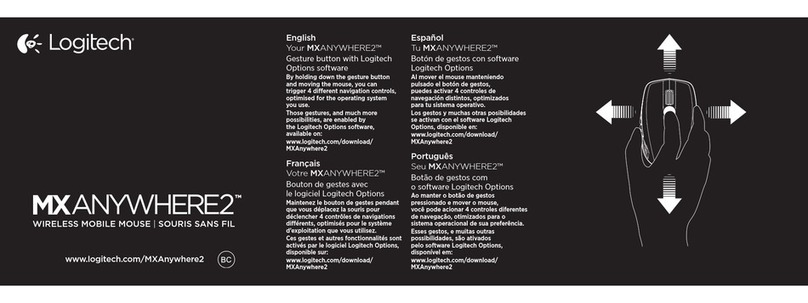
Logitech
Logitech MXANYWHERE2 User manual
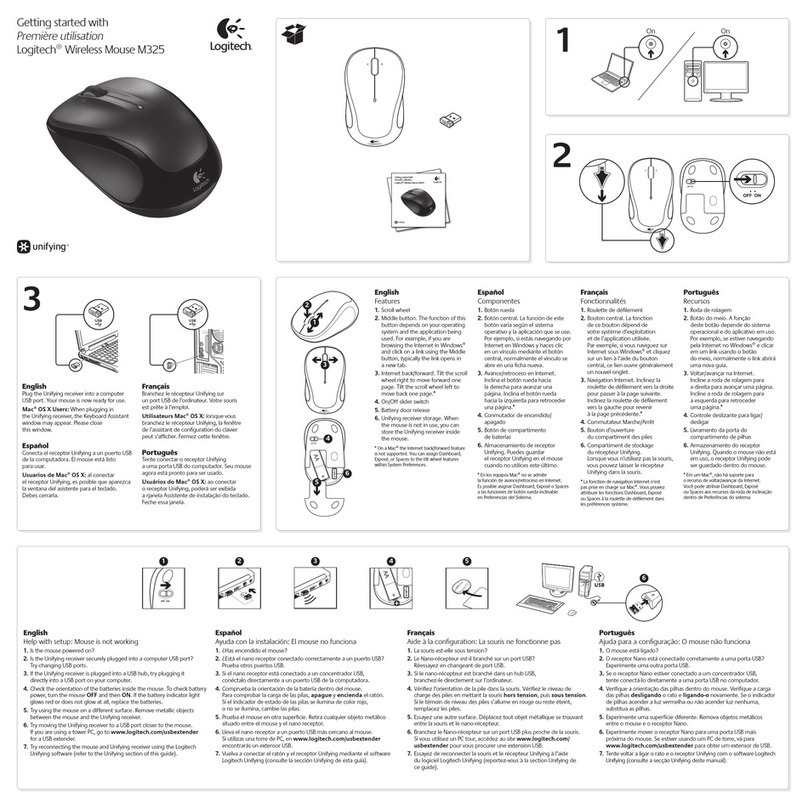
Logitech
Logitech M325 User manual

Logitech
Logitech G400s User manual

Logitech
Logitech M185 User manual
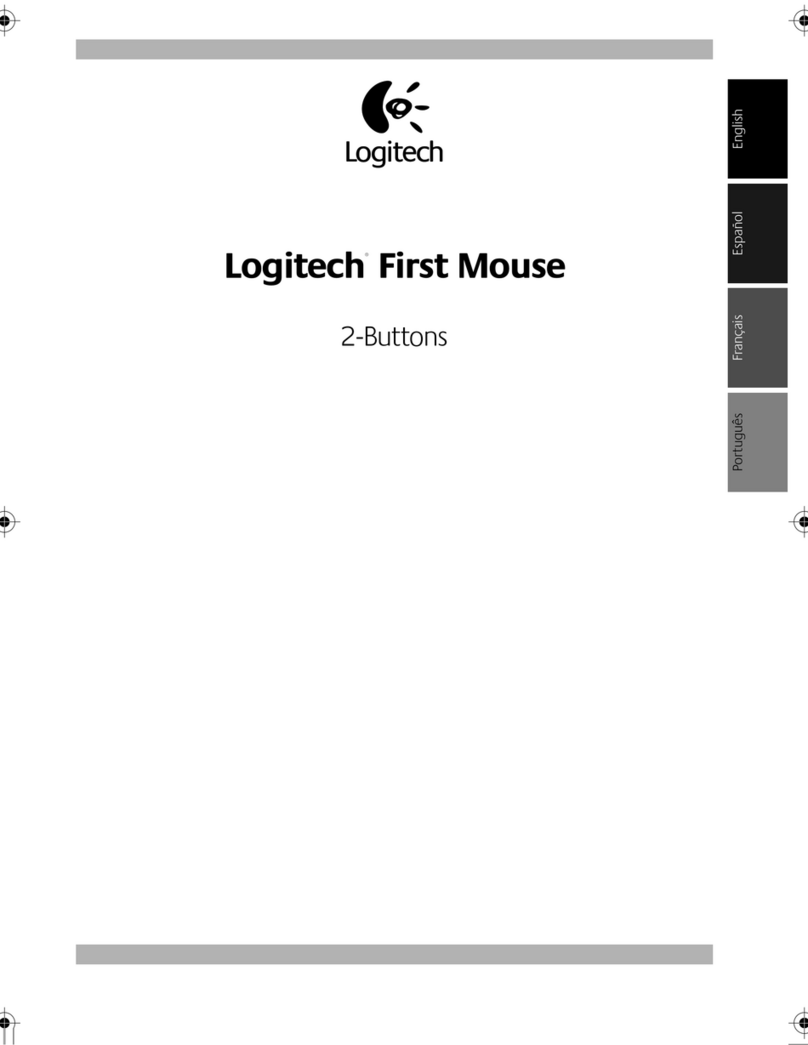
Logitech
Logitech 201372 User manual

Logitech
Logitech MX Anywhere 2 User manual
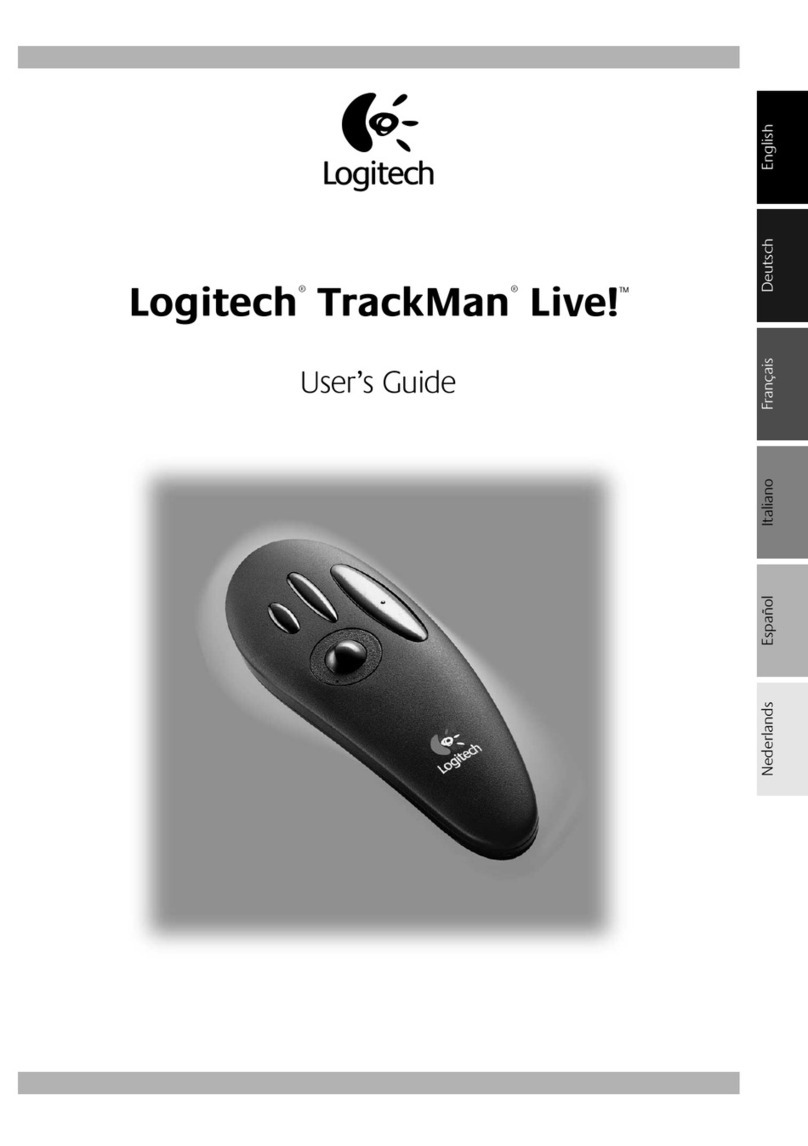
Logitech
Logitech 904286-0403 - Marble Mouse Trackball User manual

Logitech
Logitech MX 310 User manual
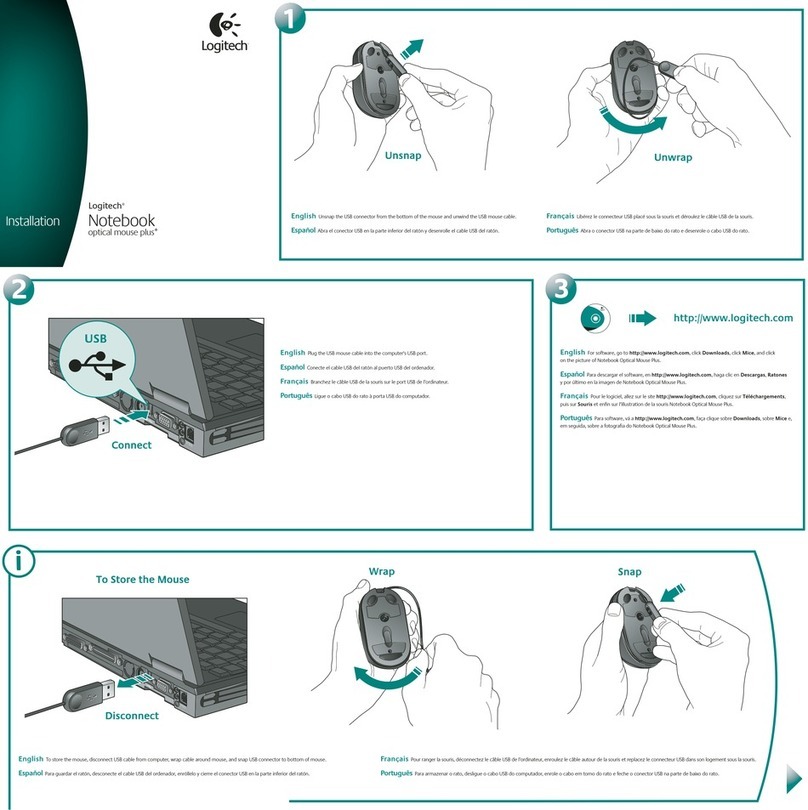
Logitech
Logitech 931073-0403 - Notebook Optical Mouse User manual

Logitech
Logitech LX7 User manual

Logitech
Logitech MX Air User manual

Logitech
Logitech M310 User manual

Logitech
Logitech M525 User manual
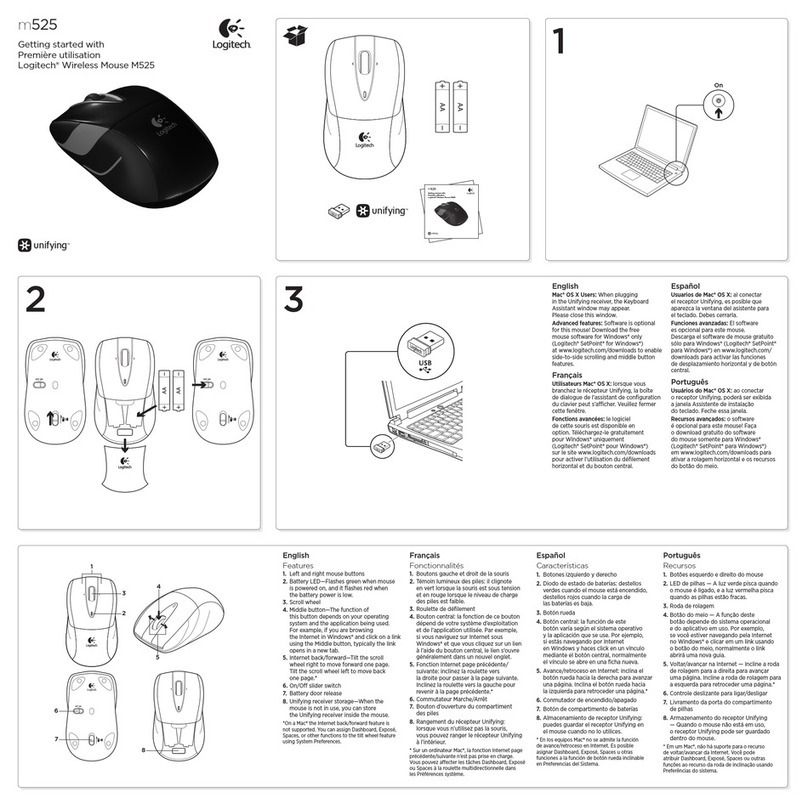
Logitech
Logitech M525 User manual
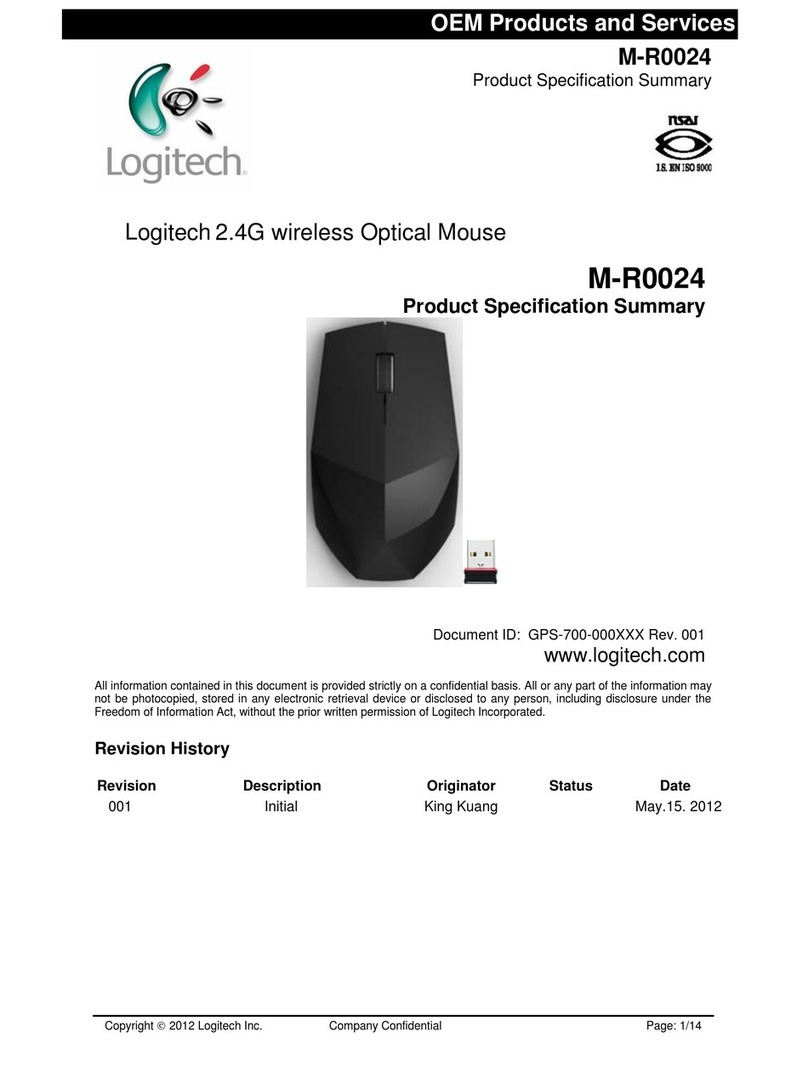
Logitech
Logitech M-R0024 Owner's manual
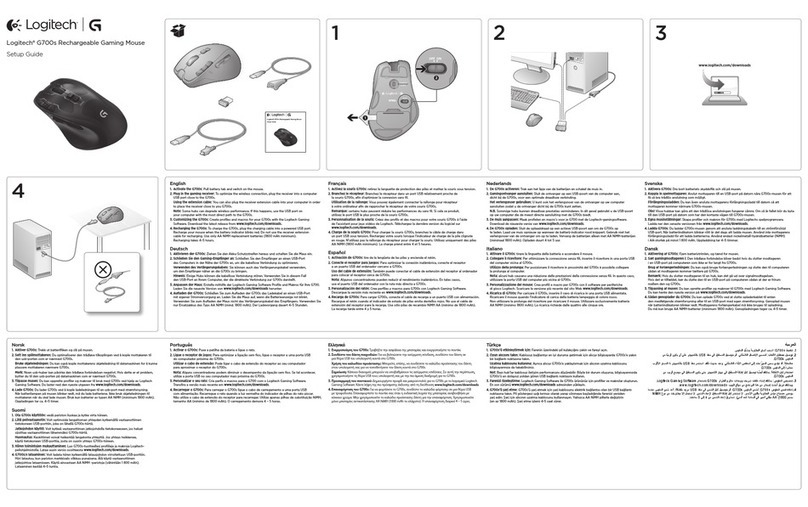
Logitech
Logitech G700s User manual
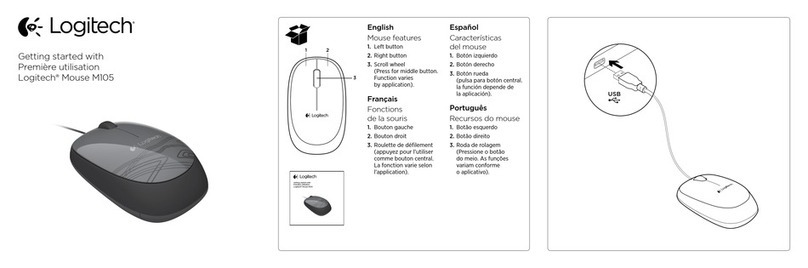
Logitech
Logitech M105 User manual
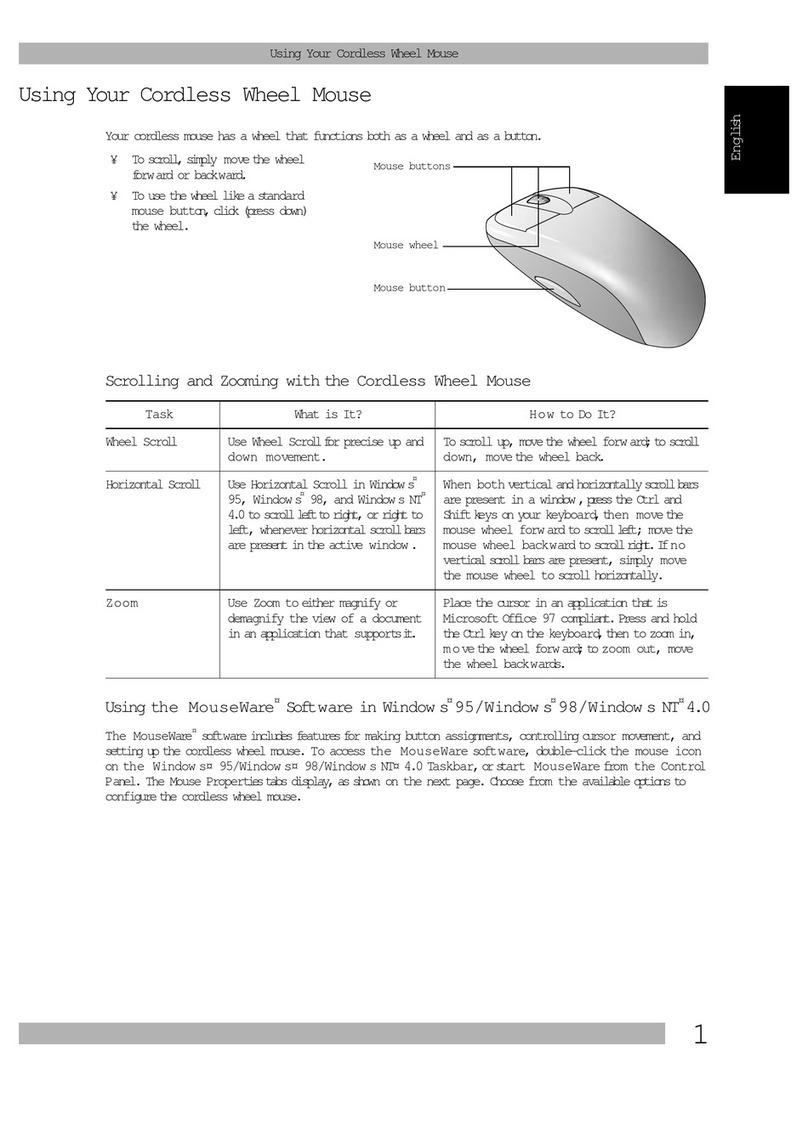
Logitech
Logitech M-RK53 User manual

Logitech
Logitech G400s User manual































