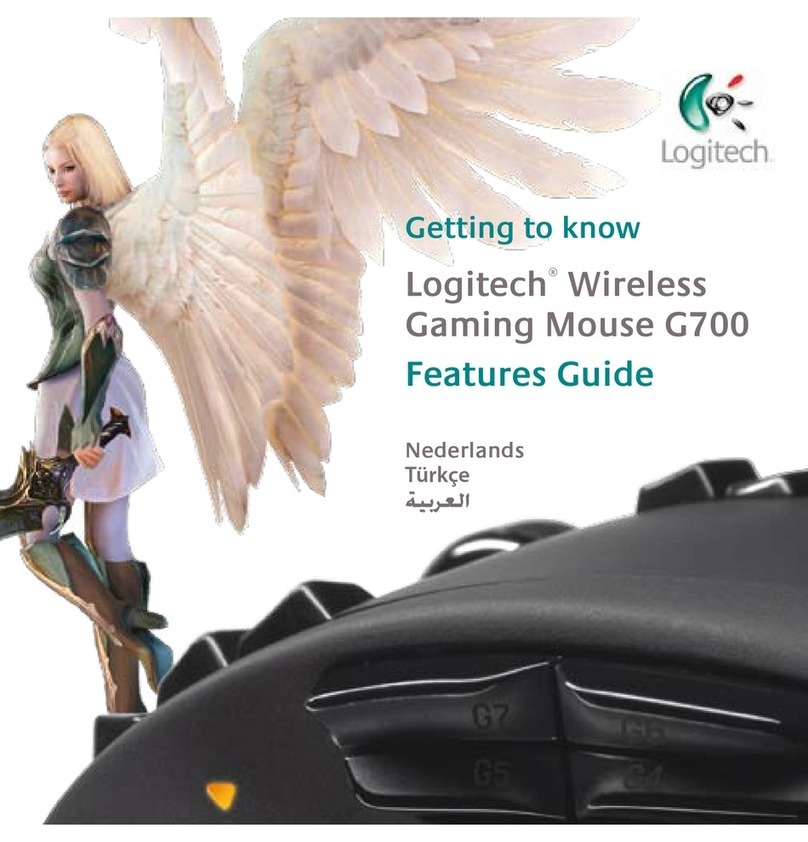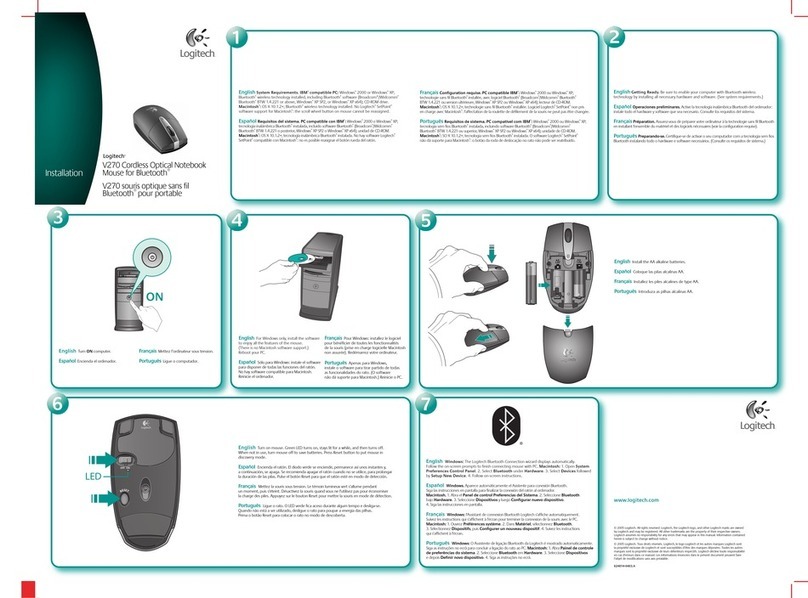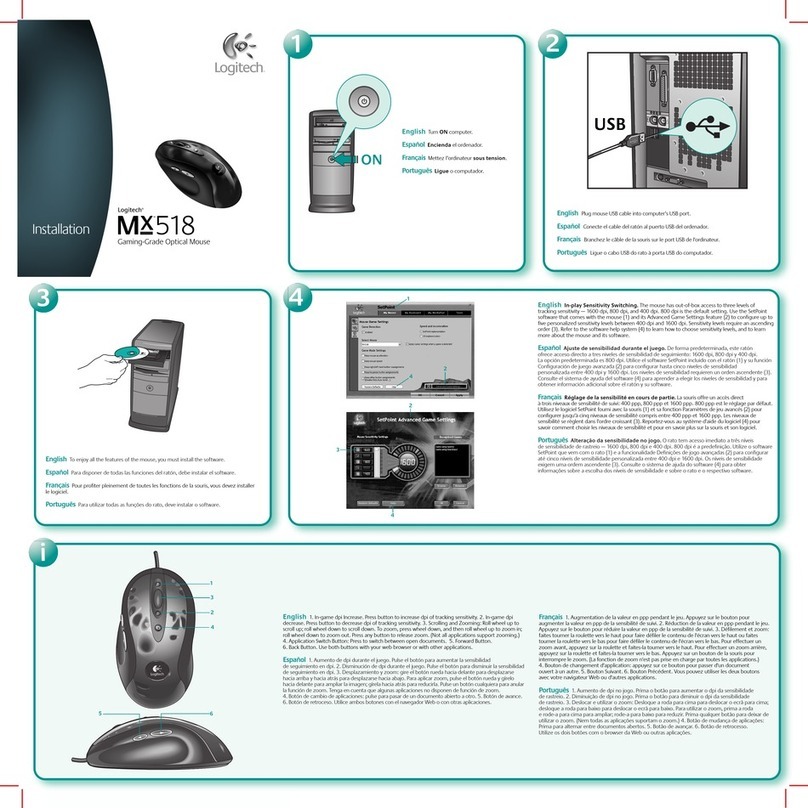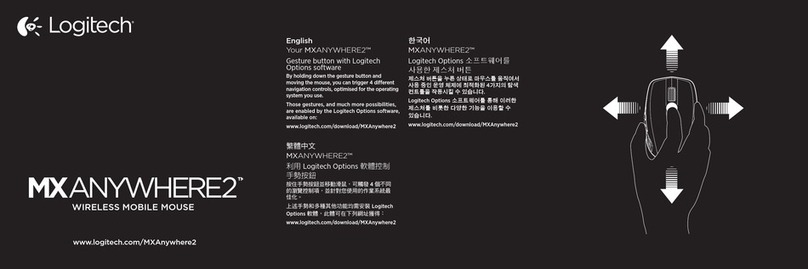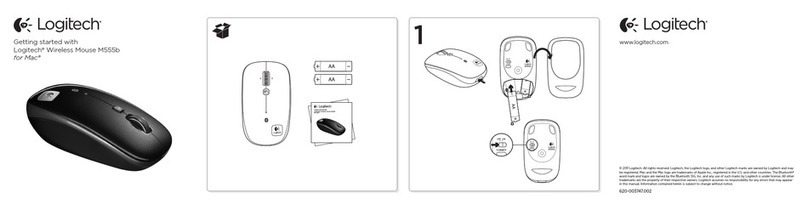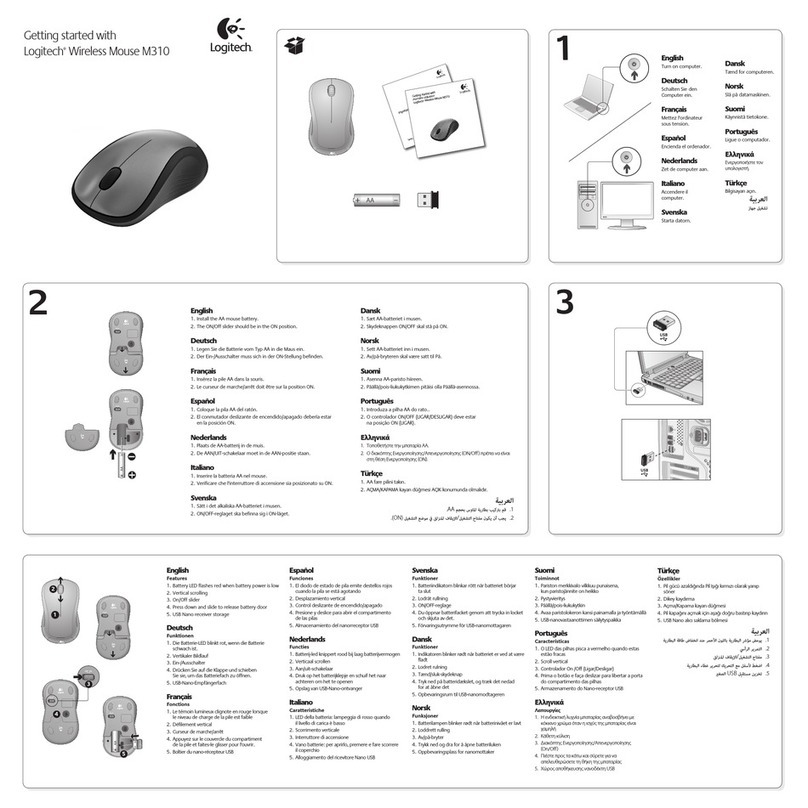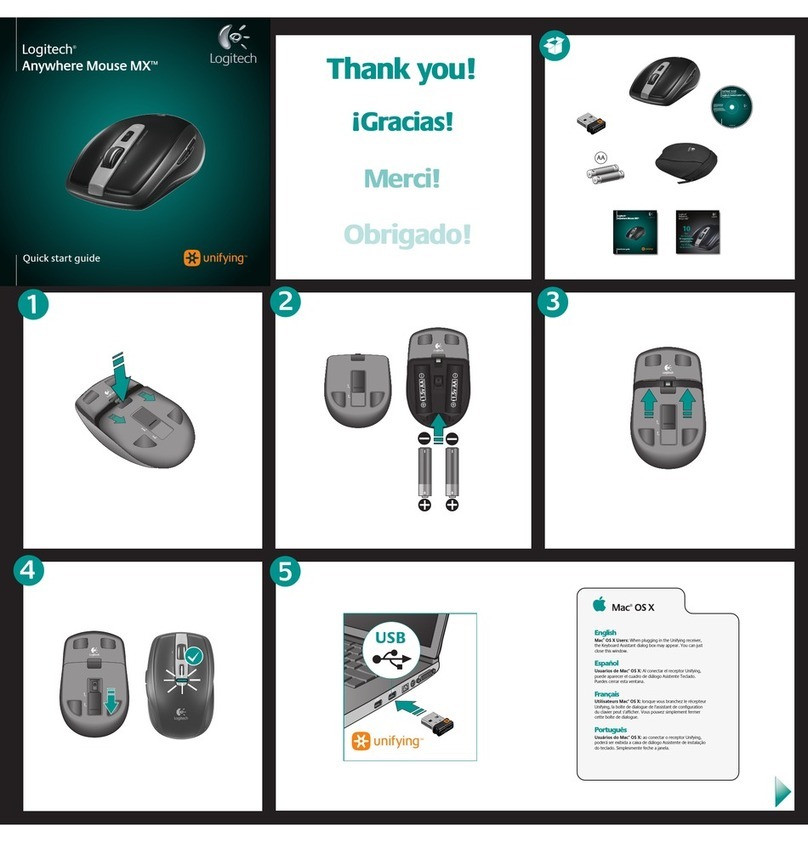© 2013 Logitech. All rights reserved. Logitech, the Logitech logo, and other Logitech marks are owned by Logitech and may
be registered. All other trademarks are the property of their respective owners. Logitech assumes no responsibility for any
errors that may appear in this manual. Information contained herein is subject to change without notice.
Apple, Mac, and Macintosh are trademarks of Apple Inc., registered in the U.S. and other countries.
620-001690.007
www.logitech.com
My
Home
Back
Volume
EMail
Calc
English
No pointer movement?
1. Make sure the power switch is in the ON position.
2. Confirm that the batteries are charged and polarity is correct.
3. Try plugging the Unifying receiver into another USB port.
4. Try reconnecting the mouse and Unifying receiver using the
Logitech Unifying software (see the Unifying section).
Erratic pointer movement or missed button clicks?
1. Remove metallic objects between the mouse and Unifying
receiver.
2. If the Unifying receiver is plugged into a USB hub, try plugging
it directly into your computer.
3. Move the Unifying receiver closer to the mouse by using a
shielded USB-extender cable.
If these tips fail, contact Logitech Customer Support at
www.logitech.com/support, or call using the phone numbers
listed in this guide.
繁體中文
指標不移動?
1. 請確定電源開關在 ON(開啟)的位置。
2. 確認電池已充電,同時電池的極性正確。
3. 嘗試將 Unifying 接收器插入其他的 USB 連接埠。
4. 使用 Logitech Unifying 軟體嘗試重新連接滑鼠和 Unifying 接
收器(請參閱 Unifying 一節)。
指標的移動不穩定或點選按鈕時沒有反應?
1. 將滑鼠和 Unifying 接收器之間的金屬物件移開。
2. 如果 Unifying 接收器插至 USB 集線器,請嘗試將它直接插入
電腦。
3. 使用絕緣的 USB 延長線,將 Unifying 接收器移動到更靠近滑
鼠的位置。
如果這些秘訣皆無效,請連絡 Logitech 客戶支援
www.logitech.com/support,或撥打本指南中所列的電話號碼。
简体中文
指针不移动?
1. 确保电源开关处于 ON(打开)位置。
2. 确认电池已充电并且极性正确。
3. 尝试将 Unifying 接收器插入到其它 USB 端口。
4. 尝试使用 Logitech Unifying 软件重新连接鼠标和 Unifying 接
收器(请参阅 Unifying 部分)。
指针无规律移动或按键点击失误?
1. 移开鼠标与 Unifying 接收器之间的金属物体。
2. 如果 Unifying 接收器是插入到 USB 集线器中,请尝试将其直
接插入计算机中。
3. 使用屏蔽性良好的 USB 延长线,将 Unifying 接收器移近鼠标。
如果这些技巧均不起作用,请联系 Logitech 客户支持
www.logitech.com/support,或拨打本指南所列的电话号码。
한국어
포인터가 움직이지 않습니까?
1. 전원 스위치가 ON 위치에 있는지 확인하십시오.
2. 배터리가 충전되어 있고 극성이 맞게 설치되어 있는지
확인하십시오.
3. Unifying 수신기를 다른 USB 포트에 연결해 보십시오.
4. Logitech Unifying 소프트웨어를 사용하여 마우스와 Unifying
수신기를 재연결해 보십시오(Unifying 부분 참조).
포인터가 엉뚱한 방향으로 움직이거나 버튼 클릭이 작동하지
않습니까?
1. 마우스와 Unifying 수신기 사이의 금속 물질을 제거하십시오.
2. Unifying 수신기가 USB 허브에 연결된 경우에는 직접 컴퓨터
USB 포트에 연결해 보십시오.
3. 차폐형 USB 연장 케이블을 사용하여 Unifying 수신기를
마우스 가까이로 이동합니다.
이러한 팁이 적용되지 않을 경우에는 Logitech 고객 지원 센터
(www.logitech.com/support)로문의 하십시오.
English
Plug it. Forget it. Add to it.
You’ve got a Logitech® Unifying receiver. Now add a compatible wireless keyboard that
uses the same receiver as your mouse. It’s easy. Just start the Logitech® Unifying software*
and follow the onscreen instructions.
For more information and to download the software, visit www.logitech.com/unifying
•PC: Go to Start / All Programs / Logitech / Unifying / Logitech Unifying Software
•Mac: Go to Applications / Utilities / Logitech Unifying Software
繁體中文
隨插即忘,加入即用。
您擁有的是 Logitech® Unifying 接收器。現在可以加入一個相容的無線鍵盤,來共用滑鼠
的接收器。方法很簡單。只要啟動 Logitech® Unifying 軟體* 並且遵照螢幕上的指示進行
即可。
如需更多資訊以及要下載軟體,請瀏覽 www.logitech.com/unifying
•PC:前往開始 / 所有程式 / Logitech / Unifying / Logitech Unifying Software
•Mac:前往 Applications(應用程式)/ Utilities(公用程式)/ Logitech Unifying
Software
简体中文
即插即忘,添加即可。
您已拥有 Logitech® Unifying 接收器。现在即可加入兼容的无线键盘,与鼠标共用同一个
接收器。方法非常简单。只需启动 Logitech® Unifying 软件* 并按照屏幕上的说明进行即
可。
有关该软件的更多信息以及下载该软件,请访问 www.logitech.com/unifying.
•PC:访问“开始/所有程序/Logitech/Unifying/Logitech Unifying Software”
•Mac:访问“Applications(应用程序)/Utilities(实用程序)/Logitech Unifying
Software”
한국어
간편한 설치. 자유로운 이동. 다양한 장치 추가.
Logitech® Unifying 수신기를 이미 가지고 계십니다. 이제 마우스와 동일한 수신기를
사용하는 호환 가능한 무선 키보드를 추가합니다. 간단합니다. Logitech® Unifying
소프트웨어*를시작하고 화면의 지시를 따르면 됩니다.
자세한 내용을 보거나 소프트웨어를 다운로드하려면 www.logitech.com/unifying을
방문하십시오.
•PC: 시작 / 모든 프로그램 / Logitech / Unifying / Logitech Unifying 소프트웨어로 이동
•Mac: 응용프로그램 / 유틸리티 / Logitech Unifying 소프트웨어로 이동
?
+www.logitech.com/support
Taiwan 0800-012-300
Korea 00798-601-8207
Hong Kong 800-966-992
Australia 1-800-025-544
India 800-600-1133
Malaysia 1800-88-0719
Singapore 800-6011-372
New Zealand 0800-447-361
www.logitech.com
English
Plug it. Forget it. Add to it.
You’ve got a Logitech
®Unifying receiver. Now add a compatible wireless keyboard that
uses the same receiver as your mouse. It’s easy. Just start the Logitech
®Unifying software*
and follow the on-screen instructions. For more information and todownload the software,
visitwww.logitech.com/unifying
* PC: Go to Start / All Programs / Logitech / Unifying / Logitech Unifying Software
Mac: Go to Applications / Utilities / Logitech Unifying Software
繁體中文
隨插即忘,加入即用。
您擁有的是Logitech
®Unifying接收器。現在可以加入一個相容的無線鍵盤,來共用滑
鼠的接收器。方法很簡單。只要啟動 Logitech
®Unifying軟體* 並且遵照螢幕上的指示
進行即可。如需更多資訊以及要下載軟體,請瀏覽 www.logitech.com/unifying
* PC:前往開始 / 所有程式 / Logitech / Unifying / Logitech Unifying Software
Mac:前往Applications(應用程式)/ Utilities(公用程式)/ Logitech Unifying Software
?
English
No pointer movement?
1. Make sure the power switch is in theON position.
2. Conrm that the batteries are charged and polarity is correct.
3. Try plugging the Unifying receiver into another USB port.
4. Try reconnecting the mouse and Unifying receiver using the Logitech Unifying
software (see the Unifying section).
Erratic pointer movement or missed button clicks?
1. Remove metallic objects between the mouse and Unifying receiver.
2. If the Unifying receiver is plugged into a USB hub, try plugging it directly into your
computer.
3. Move the Unifying receiver closer to the mouse by using the included receiver
extender cable.
If these tips fail, contact Logitech Customer Support atwww.logitech.com/support ,
or call using the phone numbers listed in this guide.
繁體中文
指標不移動?
1. 請確定電源開關在 ON
(
開啟
)
的位置。
2. 確認電池已充電,同時電池的極性正確。
3. 嘗試將 Unifying接收器插入其他的 USB 連接埠。
4.
使用 Logitech Unifying軟體嘗試重新連接滑鼠和Unifying接收器(請參閱Unifying一節)。
指標的移動不穩定或點選按鈕時沒有反應?
1. 將滑鼠和 Unifying接收器之間的金屬物件移開。
2. 如果 Unifying接收器插至 USB 集線器,請嘗試將它直接插入電腦。
3. 使用內附的接收器延長線將 Unifying接收器移近滑鼠。
如果這些秘訣皆無效,請連絡 Logitech 客戶支援 www.logitech.com/support ,或撥打
本指南中所列的電話號碼。
简体中文
指针不移动?
1. 确保电源开关处于 ON(打开)位置。
2. 确认电池已充电并且极性正确。
3. 尝试将 Unifying接收器插入到其它 USB 端口。
4.
尝试使用Logitech Unifying软件重新连接鼠标和Unifying接收器(请参阅Unifying部分)。
指针无规律移动或按键点击失误?
1. 移开鼠标与 Unifying接收器之间的金属物体。
2. 如果 Unifying接收器是插入到 USB 集线器中,请尝试将其直接插入计算机中。
3. 使用附带的接收器延长电缆,将 Unifying接收器移到距离鼠标更近的位置。
如果这些技巧均不起作用,请联系Logitech 客户支持 www.logitech.com/support ,或拨
打本指南所列的电话号码。
한국어
포인터가 움직이지 않습니까?
1. 전원 스위치가 ON 위치에 있는지 확인하십시오.
2. 배터리가 충전되어 있고 극성이 맞게 설치되어 있는지 확인하십시오.
3. Unifying수신기를 다른 USB 포트에 연결해 보십시오.
4. Logitech Unifying소프트웨어를 사용하여 마우스와 Unifying수신기를 재연결해
보십시오(Unifying부분 참조).
포인터가 엉뚱한 방향으로 움직이거나 버튼 클릭이 작동하지 않습니까?
1. 마우스와 Unifying수신기 사이의 금속 물질을 제거하십시오.
2. Unifying수신기가 USB 허브에 연결된 경우에는 직접 컴퓨터 USB 포트에 연결해
보십시오.
3. 동봉되어 있는 수신기연장 케이블을사용하여Unifying수신기를마우스에좀 더
가까운 곳에 설치해 보십시오.
이러한 팁이 적용되지 않을 경우에는 Logitech고객 지원
센터(www.logitech.com/support) 로문의 하십시오.
简体中文
即插即忘,添加即可。
您已拥有 Logitech
®Unifying 接收器。现在即可加入兼容的无线键盘,与鼠标共用同
一个接收器。方法非常简单。只需启动Logitech
®
Unifying 软件* 并按照屏幕上的说明进
行
即可。有关该软件的更多信息以及下载该软件,请访问 www.logitech.com/unifying
* PC:访问“开始/所有程序/Logitech/Unifying/Logitech Unifying Software”
Mac
:访问“Applications(应用程序)
/
Utilities(实用程序)
/
Logitech Unifying Software”
한국어
간편한 설치. 자유로운 이동. 다양한 장치 추가.
Logitech
®Unifying수신기를 이미 가지고 계십니다. 이제 마우스와 동일한 수신기를
사용하는 호환 가능한 무선 키보드를 추가합니다. 간단합니다. Logitech®Unifying
소프트웨어*를시작하고 화면의 지시를 따르면 됩니다. 자세한 내용을 보거나
소프트웨어를 다운로드하려면 www.logitech.com/unifying 을 방문하십시오.
* PC: 시작 / 모든 프로그램 / Logitech / Unifying / Logitech Unifying소프트웨어로 이동
Mac: 응용프로그램 / 유틸리티 / Logitech Unifying소프트웨어로 이동
www.logitech.com/support
+
© 2012 Logitech. All rights reserved. Logitech, the Logitech logo, and other Logitech marks are owned
by Logitech and may be registered. All other trademarks are the property of their respective owners.
Logitech assumes no responsibility for any errors that may appear in this manual. Information contained herein
is subject to change without notice.
Apple, Mac, and Macintosh are trademarks of Apple Inc., registered in the U.S. and other countries.
620-001690.006
®
당해 무선 설비는 전파혼신 가능성이
있으므로 인명안전과 관련된 서비스는 할 수 없음
依據台灣「低功率電波輻射性電機管理辦法」規定:
第十二條 經型式認證合格之低功率射頻電機,非經許可,
公司、商號或使用者均不得擅自變更頻率、加大
功率或變更原設計之特性及功能。
第十四條 低功率射頻電機之使用不得影響飛航安全及干擾
合法通信;經發現有干擾現象時,應立即停用,
並改善至無干擾時方得繼續使用。前項合法通信
,指依電信法規定作業之無線電通信。低功率射
頻電機須忍受合法通信或工業、科學及醫療用電
波輻射性電機設備之干擾。