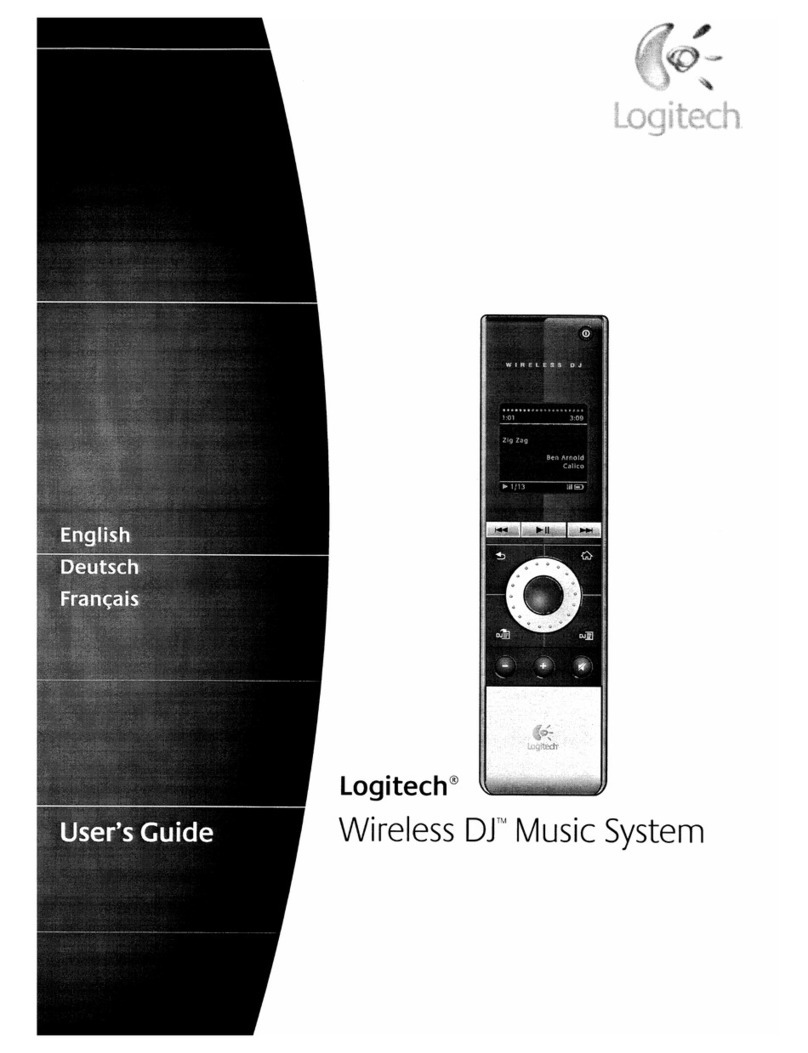9
2.3The buttons on the Harmony 785
The buttonsof the Harmony 785 may have different functionsor control
different devicesdepending on which Activity you are in. For further
information, refer to section 'Commandscommon to thecurrent Activity'
on page 10.
A
USB Connector:Connect one end of the
USB cable tothis connector and the
other end to your computer so that you
can download your configuration using
the HarmonyRemote Software.
BPowerButton:Turns alldevices off
with one button press.
CACTIVITIES:Press Activities to view
alist ofActivities you haveadded. Press
the displaybutton next to the Activity
you wantandthe Harmony785 will set
up your entertainment system.
DDEVICES:Lists all your Devices on the
display,and allows you to select and di-
rectlycontrol anydevice.
EHELP:Asksyou simplequestions so
that your Harmony 785 can fix problems
you are having within an Activity.
FDisplay:Shows lists of your Activities
and Devices,help, infrared (IR) com-
mands and any available listings.
GDisplay Buttons:Use the buttons at the
side of the displayto select the corre-
sponding command.
HLeft /Right Arrow:Allows you to view
more options on the display.
ISmart Buttons:While there is adefault
setting for the buttons in most Activities,
you can customize thesebuttons to send
different commands.
JPREV:Goes to previous television
channel (for example).
KMENU:Gives youaccessto the menu
systemon adevice, if you have adevice
with this feature.
LEXIT:Exits fromthe an displaymenu
or listing.
MGUIDE:Gives access toview program
listings or on-screen menus, if you have
a device with this feature.
NINFO:Gives youadditional informa-
tion, if you have adevice with this fea-
ture.
OInfrared Learning Port:The Harmony
785 uses thisport to learn commands
fromyour original remote.
PTeletextButtons:This is aservice
provided bythe television provider. Use
Teletext Buttons to accessthis service;
however, yourTV set mustbe equipped
with aTeletext decoder. While Teletext
is the default setting for these buttons in
the Watch TVActivity,you can custom-
ize these buttons to send different com-
mands.