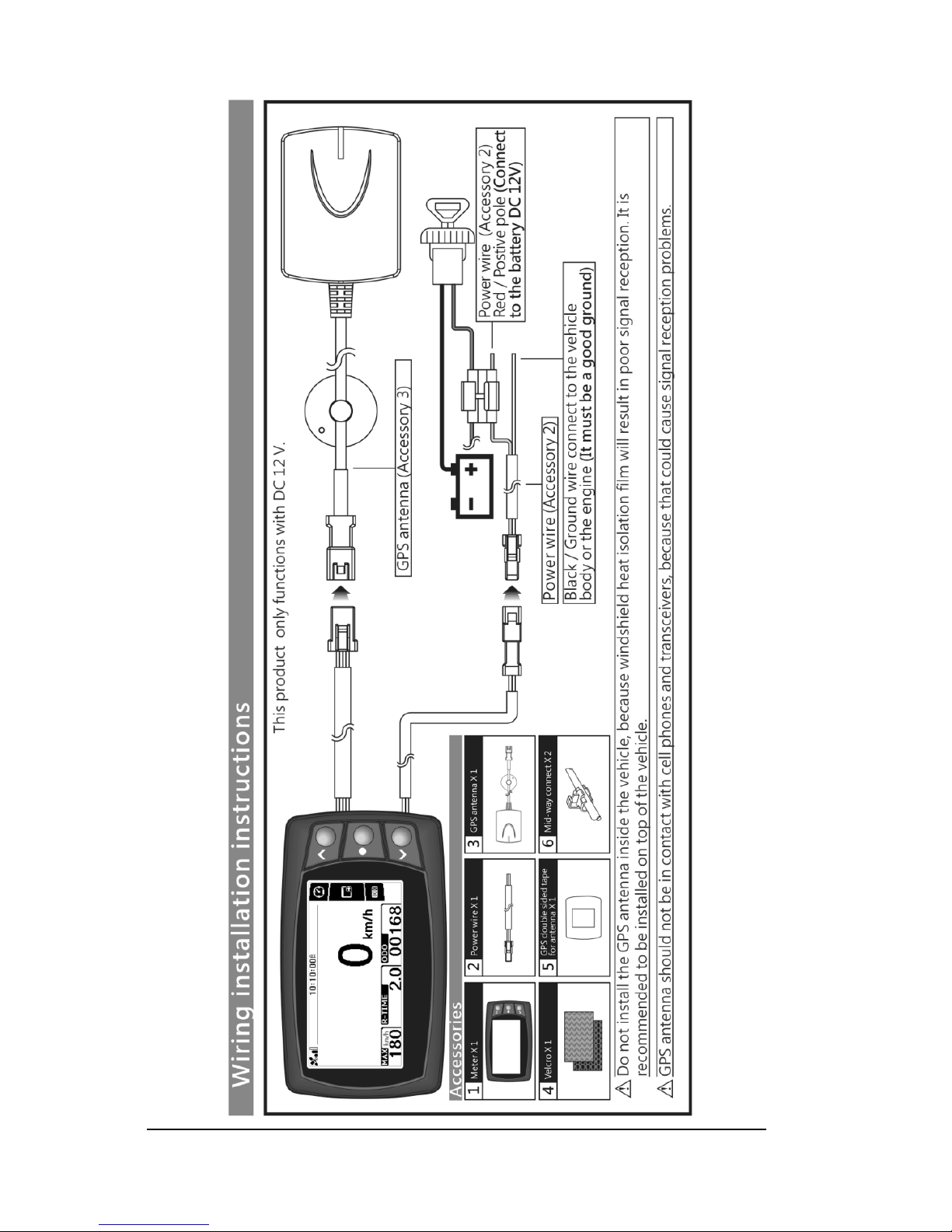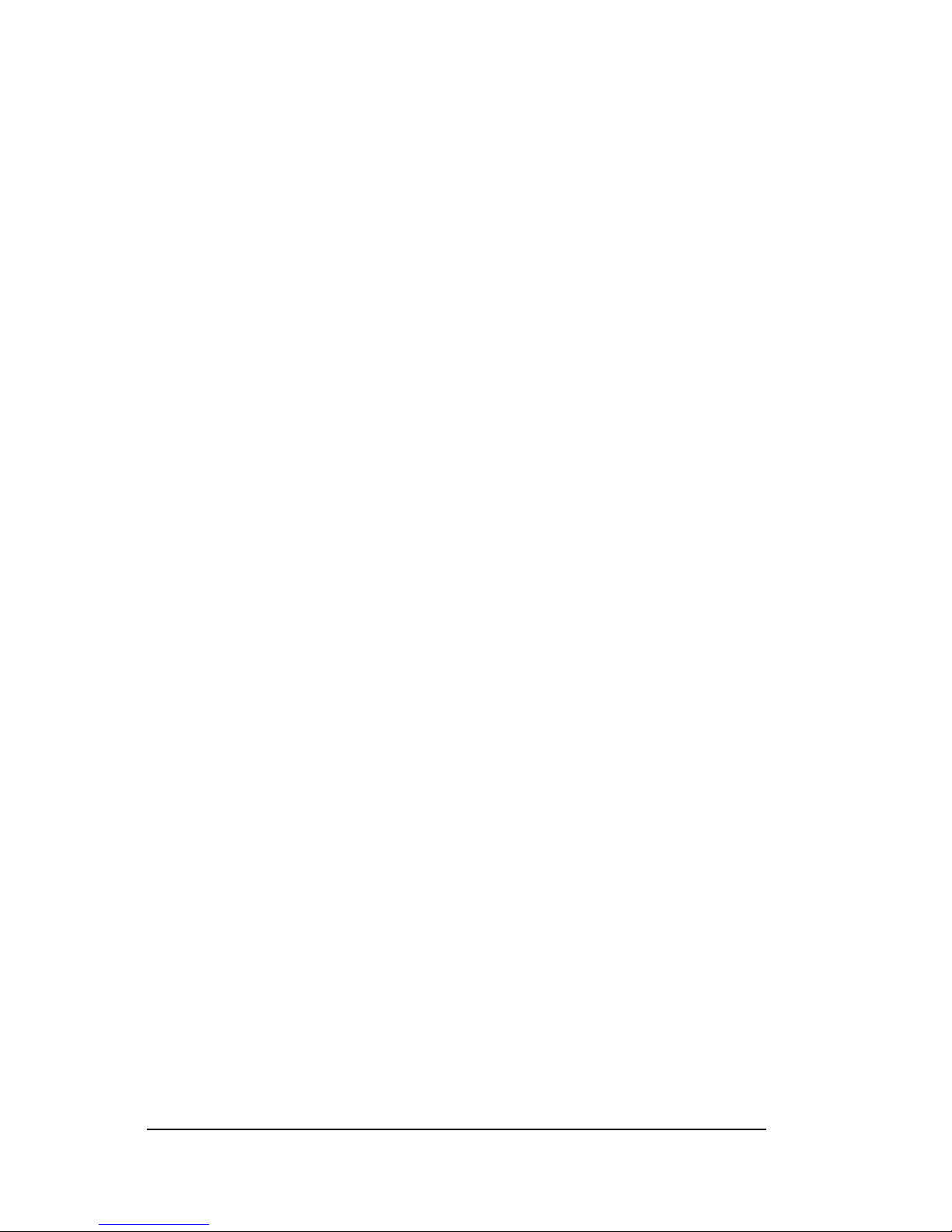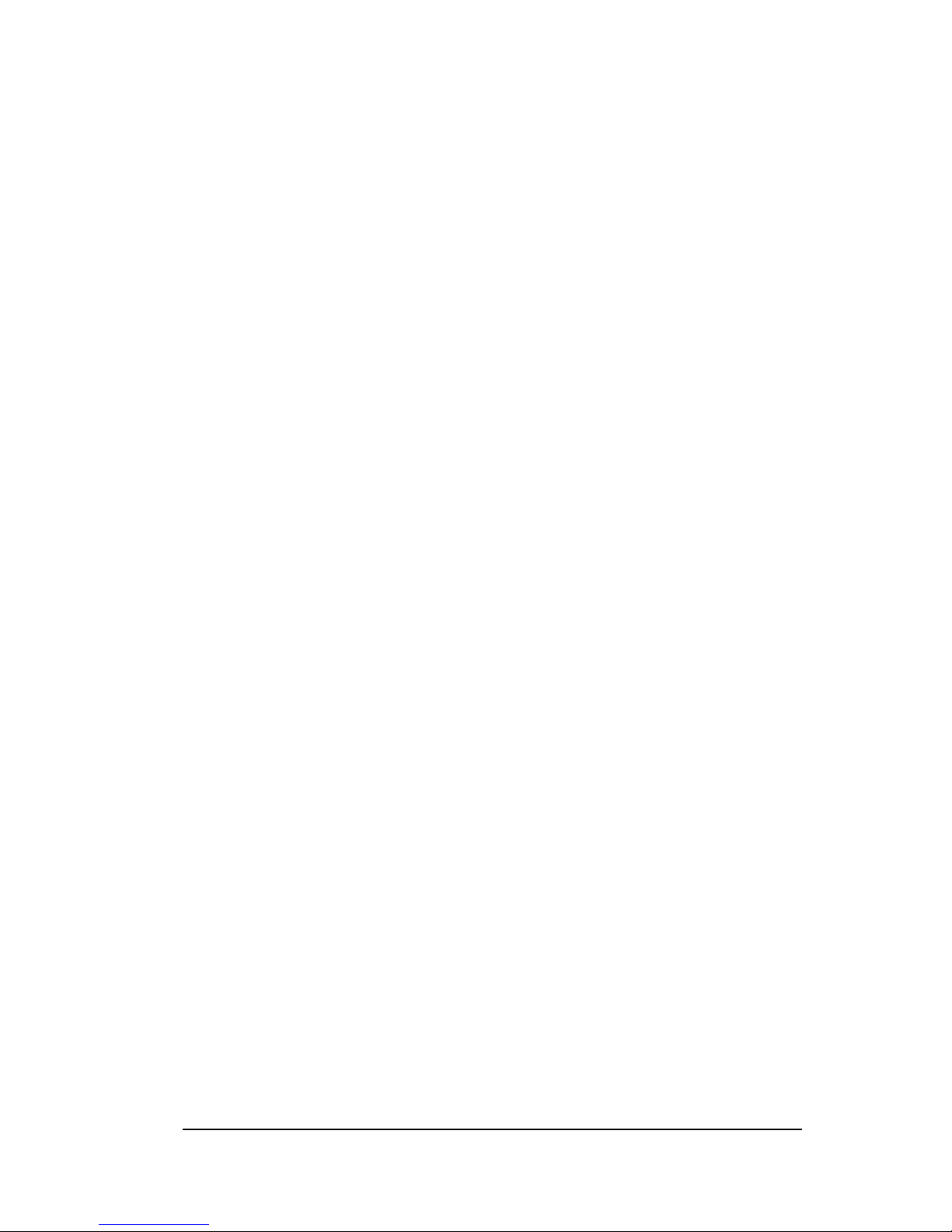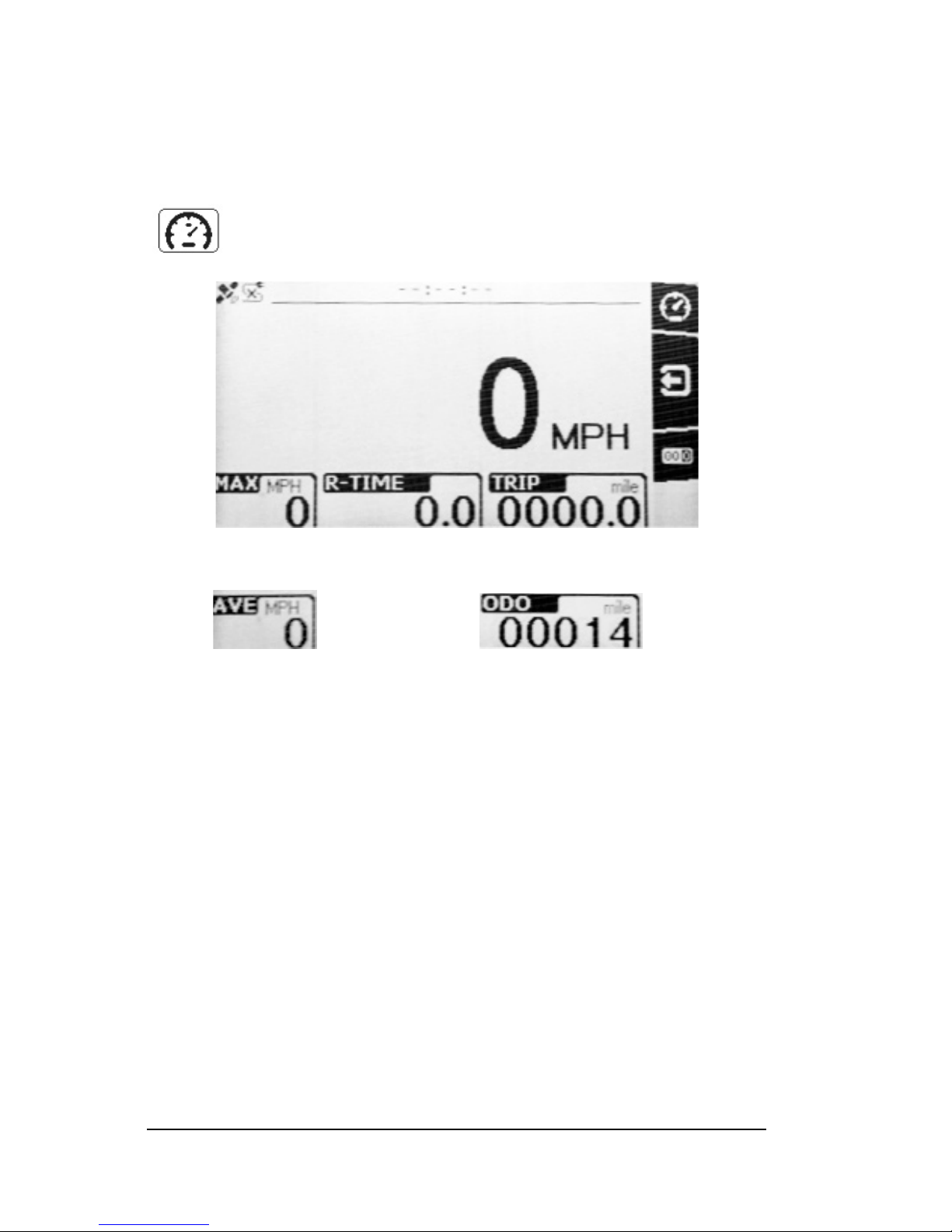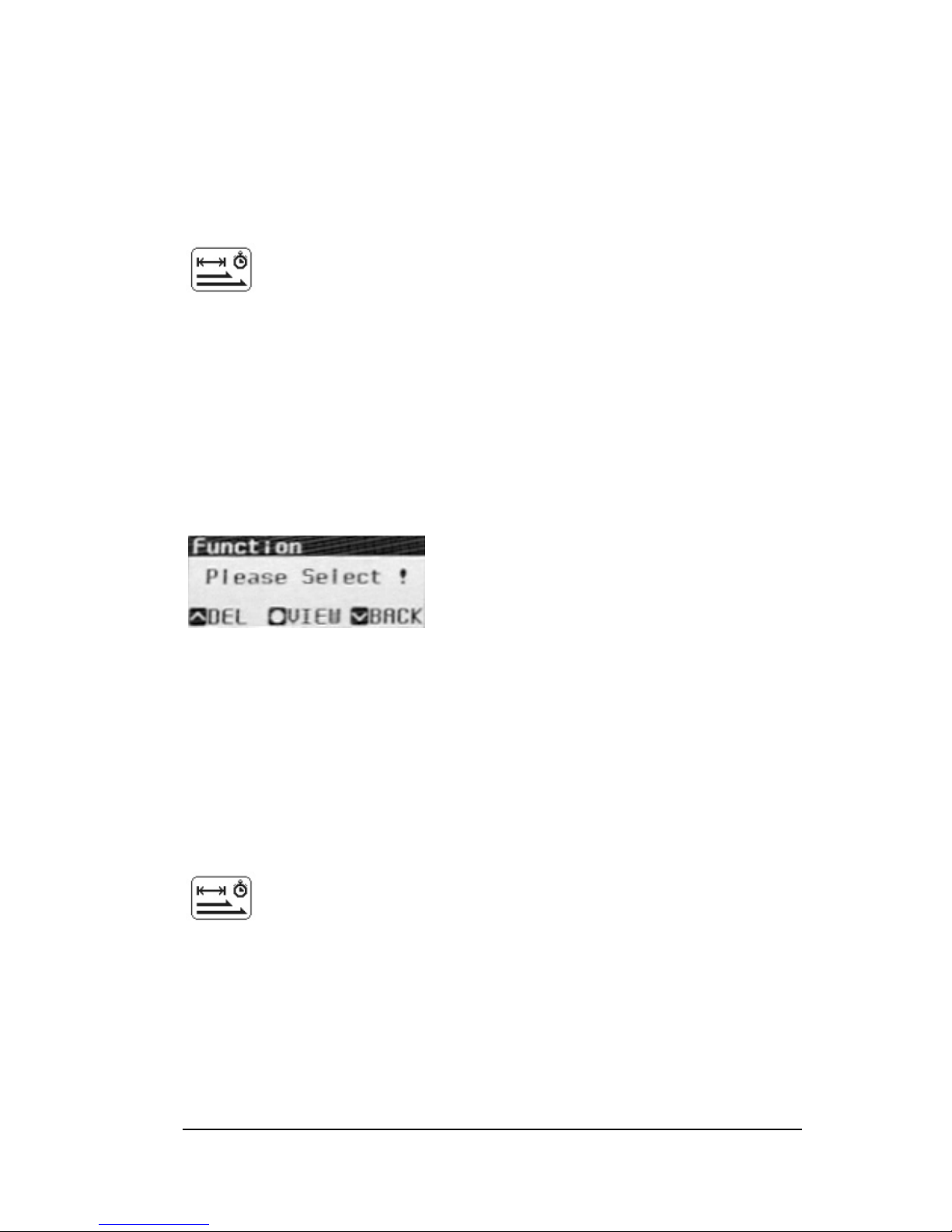→Press the DOWN button to highlight the Create/View Track icon
and press the CENTER button to create a track.
→Press the DOWN button to scroll to the Track Name field and press
the CENTER button to edit the Track Name.
•Change the letters with the UP and DOWN buttons
•Press the CENTER button to move to the next character
•When done with the name press and HOLD the CENTER button
for 3 seconds to return to the previous screen
→Press the DOWN button to scroll to the Track Width field and press
the CENTER button to increase the Track Width.
→Press the DOWN button to scroll to the Start Track Learn field
•Press the UP [S] button to Start learning the track
•Press the DOWN [F] button to set up your Finish line
•Press the CENTER button for 3 seconds to return to the main
screen
A NOTE about setting your START/STOP line for lap times: The GPS
records your position within 6-10 feet so you should choose a location
on the track where you will have the most consistent positioning.
Choosing an area where you frequently change your line may result in
laps not being recorded.
Create a Session
→Press the DOWN button to highlight the Circuit Race icon and press
the CENTER button to create a new session.
→Press the DOWN button to scroll to the Session Name field and
press the CENTER button to edit the Session Name.
•Change the letters with the UP and DOWN buttons
•Press the CENTER button to move to the next character
•When done with the name press and HOLD the CENTER button
for 3 seconds to return to the previous screen