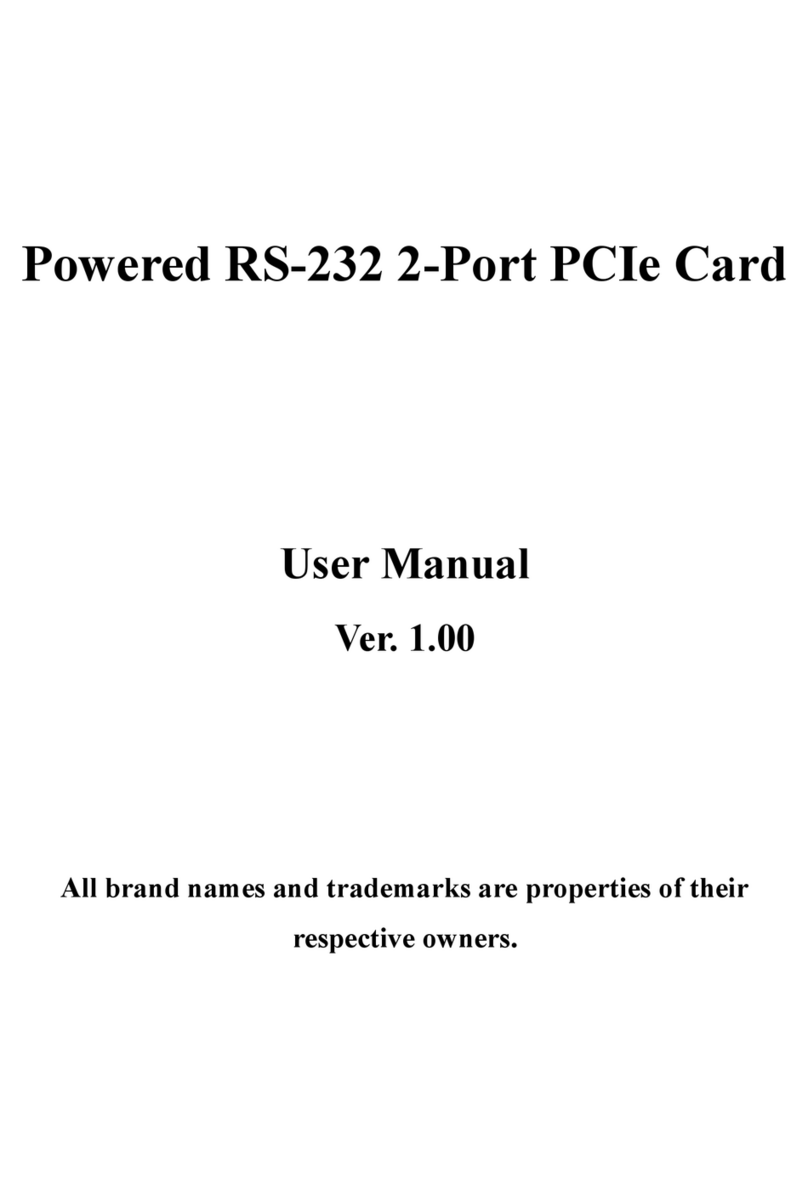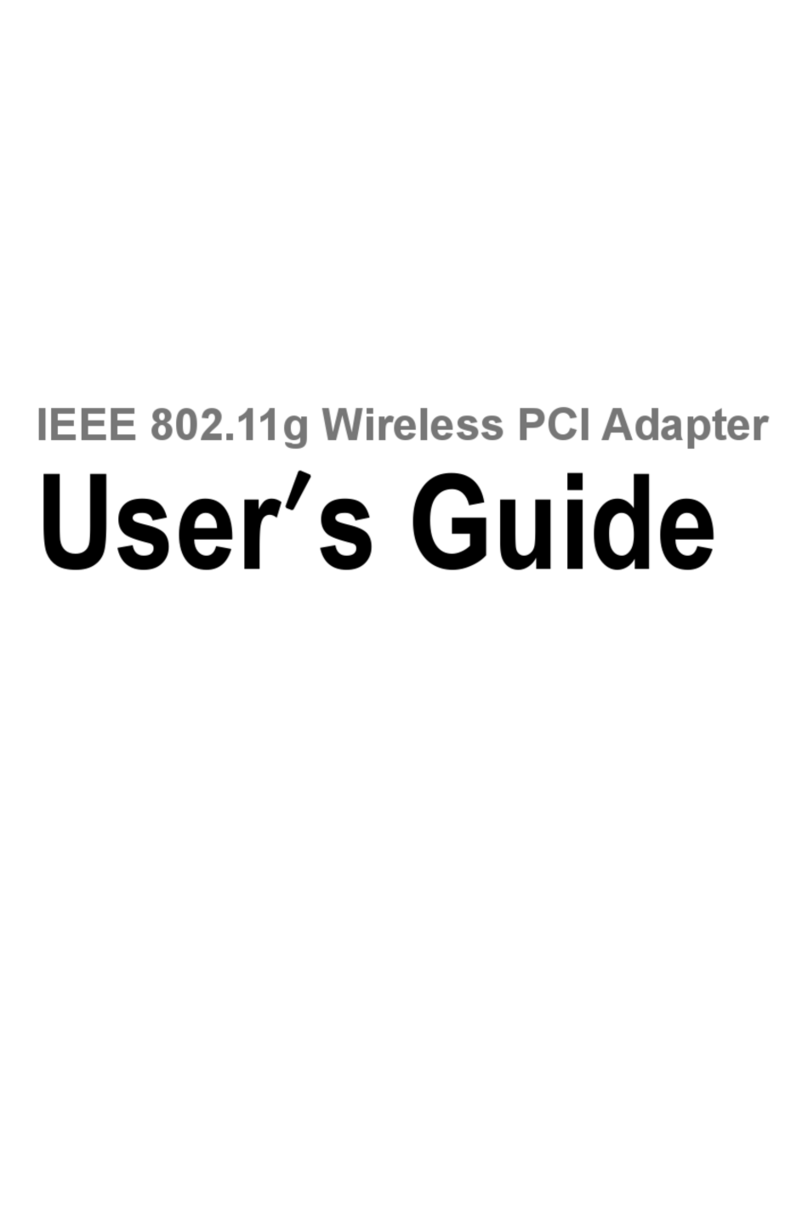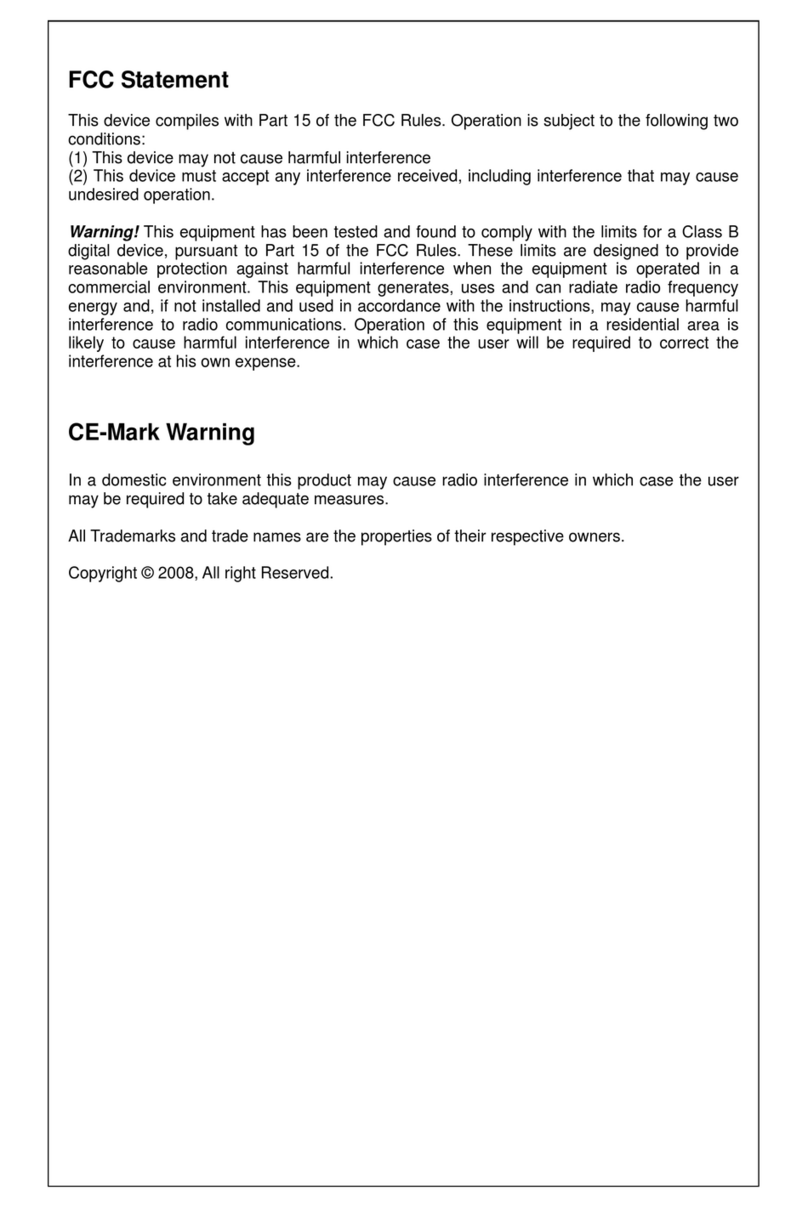Wireless 11n 1T2R PCI Card
CONTENTS
Chapter 1 Introduction........................................................................................................................................ 6
1.1 Overview of the Product...................................................................................................................... 6
1.2 Features.............................................................................................................................................. 6
1.3Application Diagram............................................................................................................................. 7
1.4 LED Status.......................................................................................................................................... 7
Chapter 2 Installation Guide for Windows.......................................................................................................... 8
2.1 Hardware Installation........................................................................................................................... 8
2.2 Software Installation............................................................................................................................ 8
2.2.1 Overview........................................................................................................................8
2.2.2 Software Installation........................................................................................................9
Chapter 3 Management Guide..........................................................................................................................12
3.1 Making A Basic Network Connection..................................................................................................12
3.1.1 Select AConfiguration Tool............................................................................................12
3.1.2 To Connect with Microsoft Zero Configuration Tool...........................................................12
3.1.3 To Connect with 802.11n Wireless LAN Utility..................................................................13
3.2 Introduction to the 802.11n Wireless LAN Utility.............................................................................14
3.2.1 Interfaces.....................................................................................................................14
3.2.2Available Network .........................................................................................................15
3.2.3 Profile..........................................................................................................................17
3.2.4 General........................................................................................................................20
3.2.5 Advanced.....................................................................................................................21
3.2.6 Status..........................................................................................................................22
3.2.7 Statistics......................................................................................................................23
3.2.8 Wi-Fi Protect Setup.......................................................................................................24
Chapter 4 Introduction for Vista User................................................................................................................27
4.1 Installation..........................................................................................................................................27
4.1.1 Overview......................................................................................................................27
4.1.2 Software Installation for Vista.........................................................................................27
4.2 Management Guide............................................................................................................................30
4.2.1 Interfaces.....................................................................................................................30
4.2.2Available Network .........................................................................................................31
4.2.3 Profile..........................................................................................................................32
4.2.4 General........................................................................................................................35
4.2.5 Advanced.....................................................................................................................37
4.2.6 Status..........................................................................................................................37
4.2.7 Statistics......................................................................................................................39
4.2.8 Wi-Fi Protect Setup.......................................................................................................40
Chapter 5 Introduction for Windows 7...............................................................................................................42
4.1 Installation..........................................................................................................................................42
4.2 Management Guide............................................................................................................................44
4.2.1 Interfaces.....................................................................................................................44
4.2.2Available Network .........................................................................................................45
4.2.3 Profile..........................................................................................................................47
4.2.4 General........................................................................................................................49
4.2.5 Advanced.....................................................................................................................51
4.2.6 Status..........................................................................................................................51
4.2.7 Statistics......................................................................................................................53
4.2.8 Wi-Fi Protect Setup.......................................................................................................54
Appendix A: Specifications................................................................................................................................57
Appendix B: Glossary........................................................................................................................................58
-5-