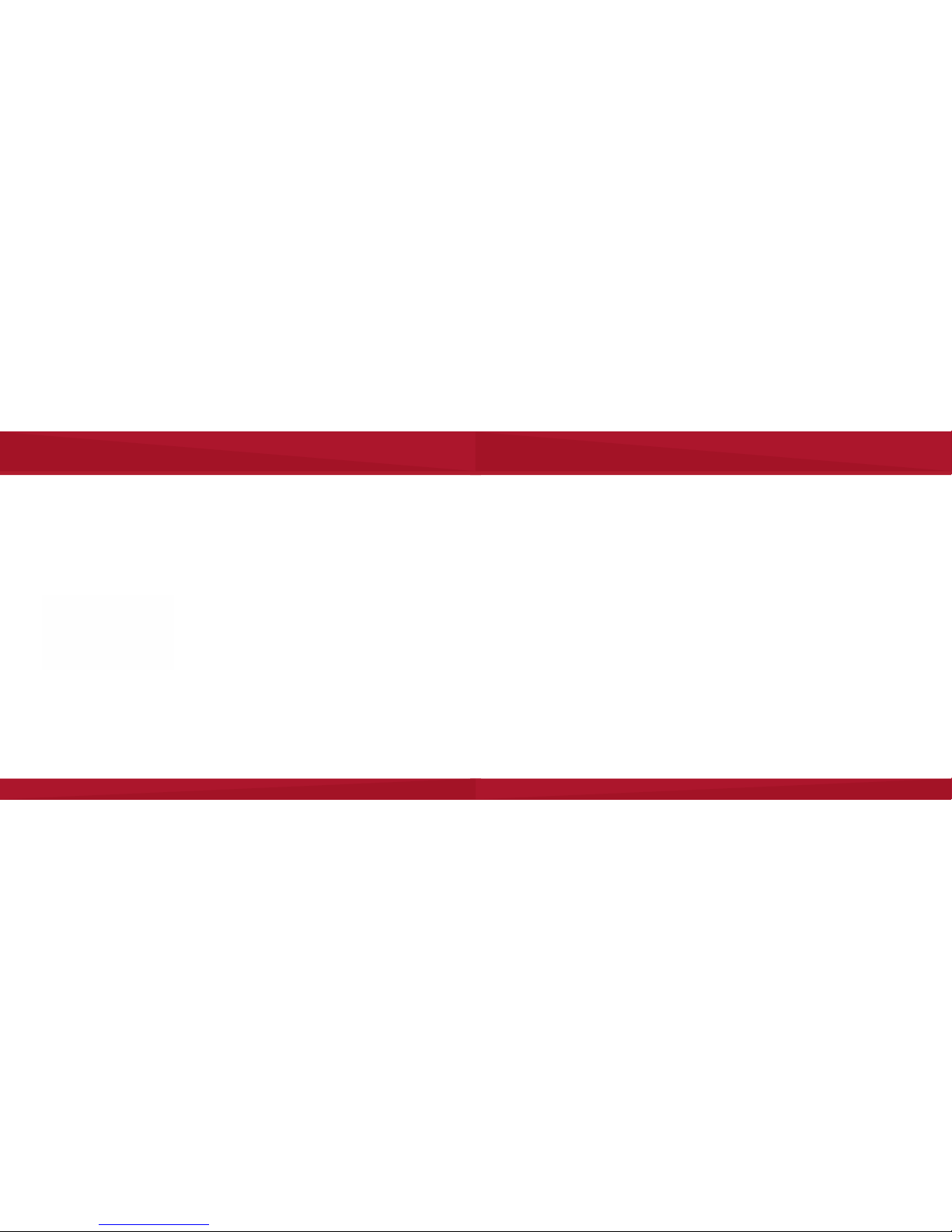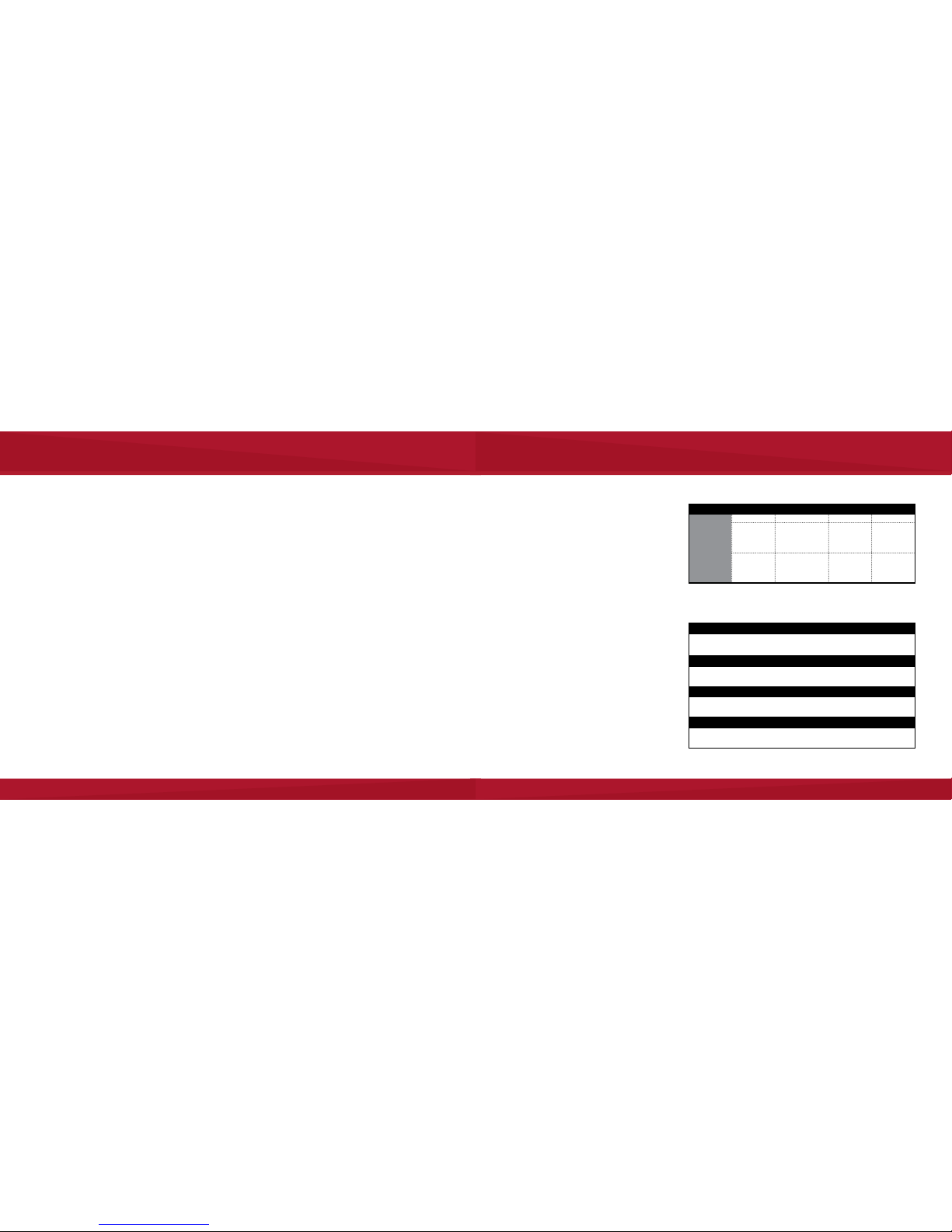2 3
Charge
Fully charge battery before rst use.
1. Remove rubber rear panel cover. Conrm power switch is
in OFF position (closest to micro-USB port).
2. Plug USB Cable into camera’s micro-USB port.
3. Plug USB Cable into USB port on computer or AC adapter.
(Power switch blinks green, turns solid green when charging is
complete)
4. Replace rubber rear panel cover to ensure weather resistance.
Download & Update
LooxcieDesktop Utility
You must download the free LooxcieDesktop utility to update
your camera’s rmware and transfer recorded video from your
camera to your computer. Check back for future rmware updates
for better performance and new features.
Visit http://www.looxcie.com/products/apps/ to download,
install, and launch the LooxcieDesktop utility on a PC or Mac.
1. Download, install and launch LooxcieDesktop.
2. Slide the camera’s power switch to the center position to turn
the camera on.
3. Connect the camera to your computer with the provided USB
cable. The LooxcieDesktop utility automatically discovers your
attached camera and checks for rmware updates.
4. You must click Update Firmware to install the update if the
LooxcieDesktop indicates an update is available.
Note: To transfer video from your camera to your computer, see
“DELETE VIDEO ON YOUR CAMERA”, on page 4.
INSTALL BATTERY
1. Align metal prongs on battery & camera.
2. Insert front battery hooks into camera.
3. Close back of battery to lock in place.
4. To release battery, slide battery latch on
rear panel.
Note: Extra batteries are available for separate purchase.
Setup
INSTALL MEMORY CARD (not included)
Camera requires a microSD card Class 4 (or higher) up to
64 GB.
1. Slide silver slot toward USB port to unlock & lift to open (as
shown below).
2. Insert card with metal prongs facing down directly on top of
metal prongs in slot. Make sure card is seated properly (card
should lie at).
3. Close slot & slide forward to lock in place.
Connect
The camera connects via WiFi to your smartphone or tablet to
stream live video. To establish a connection between your camera
and mobile device for the rst time:
1. Slide the camera’s power switch to the WiFi ON position
(furthest from the micro-USB port). Switch blinks blue when
WiFi is enabled.
2. Start the Looxcie mobile app and sign into your account.
3. Turn on WiFi on your mobile device and look for
LOOXCIE_######:
• Android: under Settings/Wireless & Networks/WiFi
• iOS: under Settings/WiFi
4. Select the Looxcie HD from your list of WiFi devices to restart
the camera automatically (Android onlyiOS users must
restart the camera manually).
Note: Android users can also establish or reestablish a connection
with the camera by selecting Record or Stream from the app’s
home screen or when you change Camera options on a right swipe
from the preview screen. iOS users must follow steps 1 - 4, above.
Note: You need a solid 3G/4G connection to stream but not to
record.
Setup/Charge/Download Install Mobile App/Connect
Install Mobile App & Create Account
The free Looxcie Mobile App for Android and iOS enables you to:
• View live video streams and recorded video from the Looxcie
community and your friends.
• View and share videos from your Looxcie camera.
• Use your smartphone as a viewnder for videos recorded on
your Looxcie camera.
• Loop Record video in your Looxcie camera.
• Stream live video from your camera to selected Facebook or
Looxcie friends, or publicly to the Looxcie community or Face-
book.
DOWNLOAD & CREATE ACCOUNT
1. Download the Looxcie Mobile App for your phone:
http://www.looxcie.com/products/apps/
2. Install and launch the app on your smartphone or tablet.
3. Choose a method to sign up for a Looxcie account, either
Facebook or Other Ways to Sign In.
Note: If you choose Other Ways to Sign In you must sign up for a
Looxcie account before you can sign in.
4. Record and stream live video or watch video from your friends
and the Looxcie community.
Note: For detailed instructions on using the Looxcie mobile app to
view, record, and stream video, see the Looxcie Mobile App User’s
Guide.