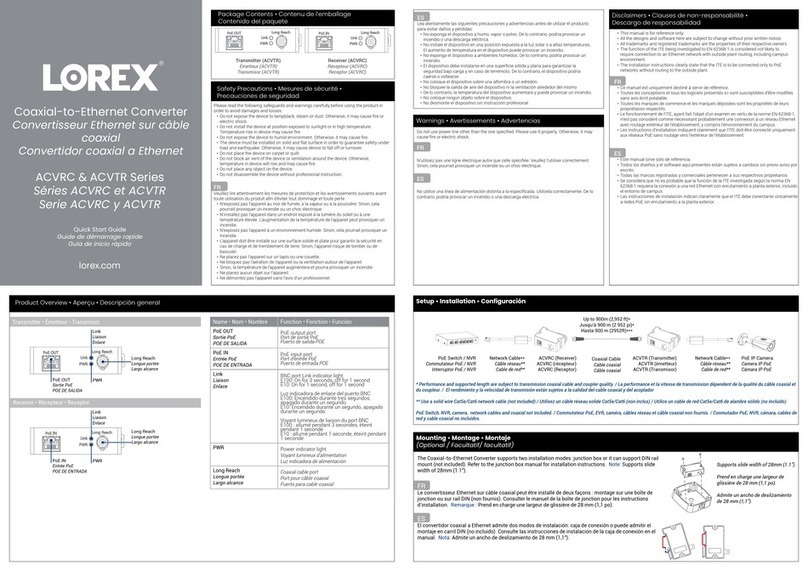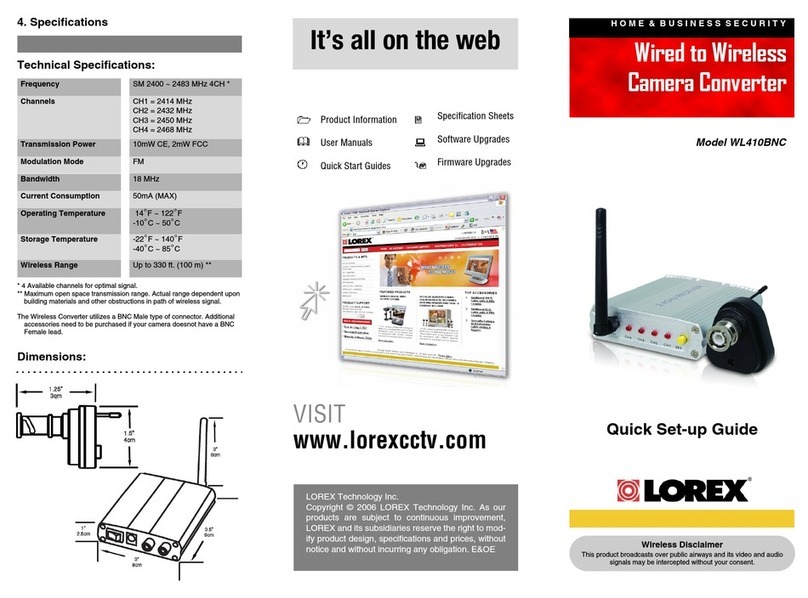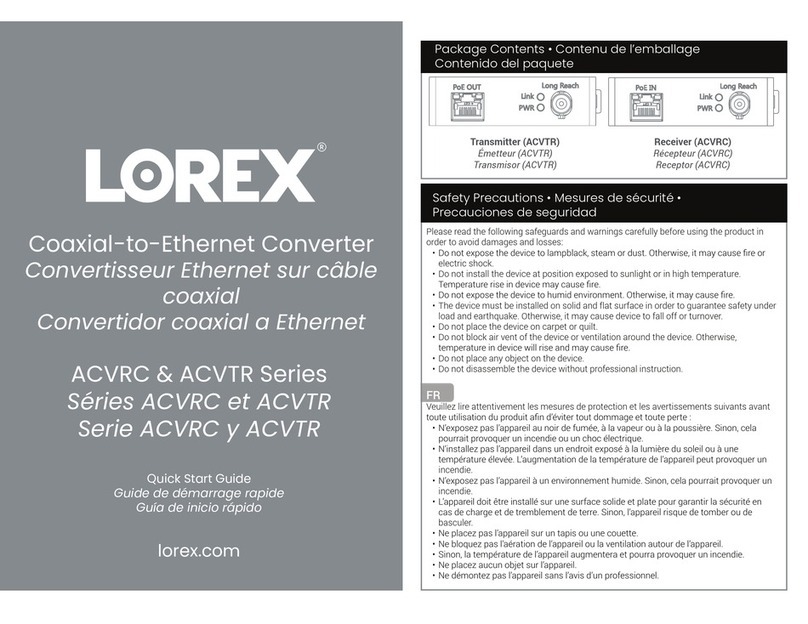Using the PATA to SATA Converter
2
Figure 1.1 Fasten the PATA-to-SATA
Converter to the bracket using the
included screws
Figure 1.2 Complete HDD with PATA-to-SATA Converter
(ACCP2SATA)
Figure 1.3 Complete HDD with PATA-to-
SATA Converter (ACCP2SATA—SG19)
The converter will slide over the bracket.
5. Secure the PATA to SATA Converter to the mounting bracket and HDD using the included screws (see
figure 1.1).
NOTE: The included screws are longer than the screws used in your DVR system. This allows the PATA-to-
SATA converter to be fastened securely to the mounting plate.
6. Connect the PATA data and power cables to the converter.
7. Replace the hard drive and mounting bracket to your system.
8. Power on your system and format the new hard drive.
NOTE: If using two hard drives, first format HDD 1, then format
HDD 2.
ACCP2SATA—SG19
1. Power off your DVR system.
2. Carefully remove the mounting plate from the rear panel of the system.
3. Disconnect the power and data cables from the hard drive.
4. Attach the PATA to SATA Converter to the new SATA hard drive (not included) (see figure 1.0).
NOTE: The PATA to SATA Converter can only connect one way. Make sure the converter is firmly connected
to the SATA hard drive.
5. Insert the SATA HDD with converter into the included mounting
plate. The converter will slide over the plate.
6. Secure the PATA to SATA Converter to the mounting bracket
and HDD using the included screws. Carefully line up the
converter and HDD with the mounting plate.
NOTE: The included screws are longer than the screws used in
your DVR system. This allows the PATA-to-SATA converter to be
fastened securely to the mounting plate.
7. Connect the PATA data and power cables to the converter.
8. Replace the hard drive and mounting plate to the rear panel of the system.
9. Power on your system and format the new hard drive.