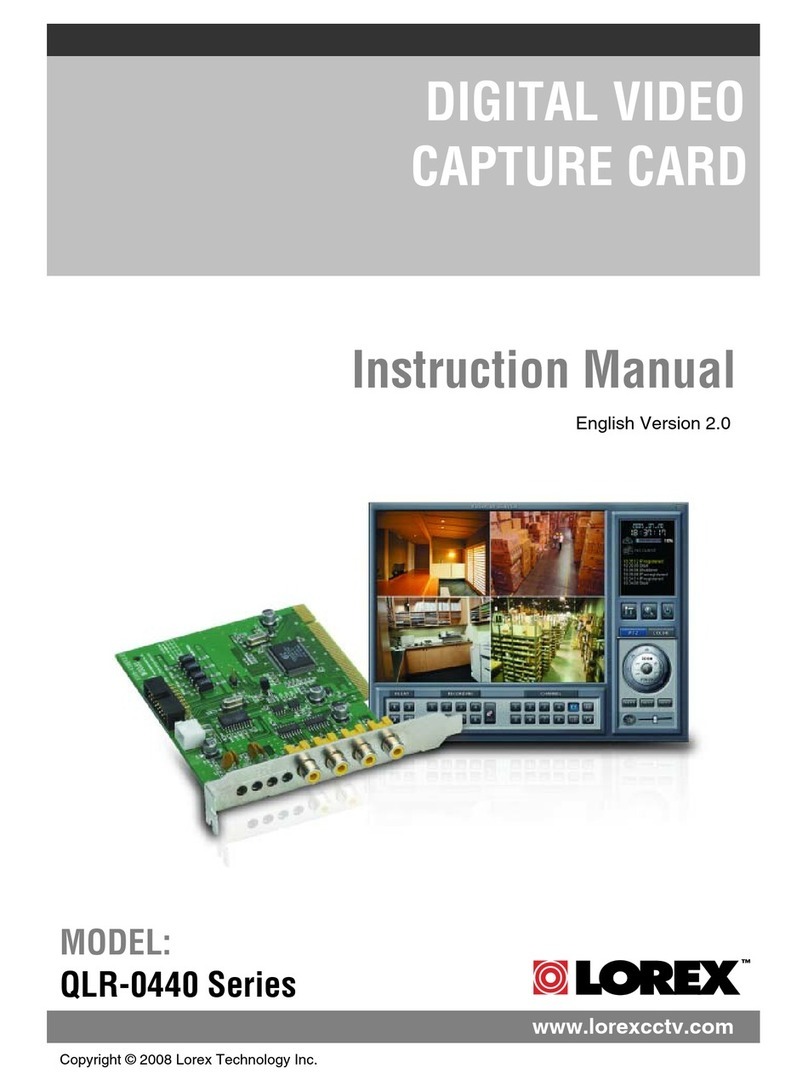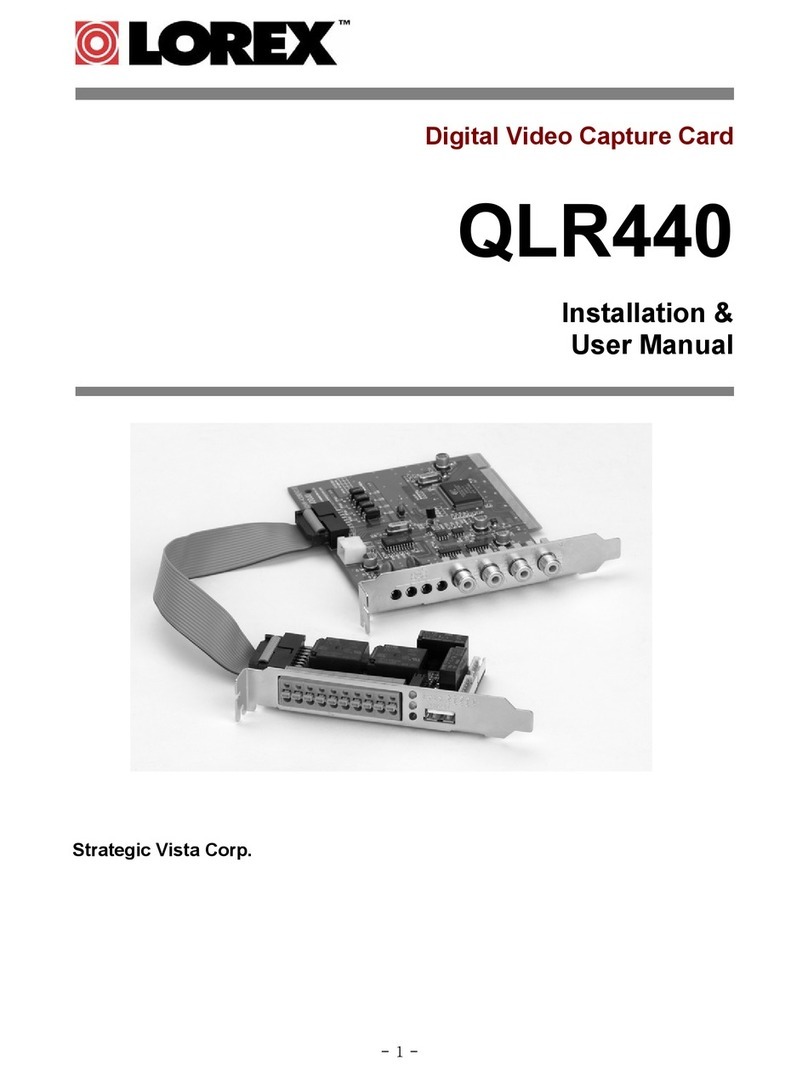Skills - Easy
Hardware Installation
NOTE: Please turn off the computer’s power and unplug the power cord
prior to installing the QLR Capture Card.
If you are unfamiliar with installing PC hardware, it is recommended to
have a PC technician perform the installation.
1
Remove the computer’s cover panel
Refer to your computer’s owner’s
manual for instructions on how
to remove the case cover if you
are unsure of how to do so.
2
Remove the PCI cover plate
Remove the PCI slot’s metal
plate at the back of the system.
Be careful of
sharp edges
while removing
the metal plate.
3
Insert the PCI card
Push the card firmly into an
available PCI slot until it clicks in
place. The gold-colored connector
pins should not be visible after the
card is secure.
4
Secure the PCI card
Secure the PCI Card by tightening
the screw with a screw driver.
5
Replace the computer’s cover panel
Slide the computer cover panel
back on and secure it with screws
using a screw driver.
Congratulations!
You have completed Step 1 successfully.
Your computer can now support up to 4 cameras.
Congratulations!
You have successfully installed the VistaPro 6 Server software.
You can now view, record and playback video on your local computer.
1
Connect to BNC extension cable
Connect the camera’s BNC
connector into the extension cable’s
BNC connector. The connection
should be snug and secure.
2
Connect power cable
Plug the camera’s power connector
into the power connector end of the
extension cable.
3
Connect BNC to the computer
Screw in the BNC connector from
the extension cable to the back
of the QLR card. The connection
should be snug and secure.
4
Connect power adaptor
Connect the 4-in-1 12V DC power
adaptor to the power connector end
of the extension cable.
5
Connect additional cameras
Repeat these steps for up to three
additional cameras.
6
Plug in the power adaptor
Plug the power adaptor into the wall
outlet. This will provide power for
up to 4 cameras.
For QLR464, you are required to use the included power adaptor.
Use of a non-regulated, nonconforming power adaptor can
damage the cameras and will void the warranty.
WARNING
Camera Installation
Before you install a camera, carefully plan where and how you will
position the camera, and where you will route the cables.
NOTE: The 4 Port PCI card has 4 Video inputs, allowing you to
connect up to 4 cameras (the instructions below apply to the
cameras included with QLR464). You may connect your own
cameras, however please make sure to use a proper power adaptor
NOT EXCEEDING 12V DC for each camera.
Make sure your
cameras are fully
functional before
mounting them in
the final location.
TIP
Logging In to VistaPro 6 Server
Click the DVR shortcut on your desktop , or locate the application
in the start menu. If a Windows Firewall warning pops up, select the
“Unblock” option.
8
NOTE: Click the Virtual Keyboard button to type in the User ID and Password if you do
not have access to a keyboard.
NOTE: It is recommended to change the default password. For details on changing the admin
password, see “Changing User Account Password” on page 34.
NOTE: Click the Exit button on the bottom right hand corner of the window to exit the program.
Under ID, enter admin; under Password, enter 1111. Click the
checkmark button to log in.
10
If your system does not support
auto-run, you can browse the CD,
and search for the Vista Pro 6
Server in the X:\Package\Remote
Client directory, where “X” is your
CD/DVD drive.
Follow the auto-run
instructions on screen. Click
on the “Run SetupDisc.exe”
option if prompted.
2
Note: A pop-up window may
appear asking you to verify the
software. Click the button to
allow the installation.
Note:
16 Channel QLR1670 includes a
16-in-1 BNC multi-channel cable.
For more information on the QLR1670
please refer to the User Manual.
The installation screen will
open. Click on the Install
button and then click the
Express installation button.
3
The installation window
will pop up. Follow the
instructions by clicking the
“Next” buttons after making
your selections. You will be
asked to set the installation
location, language and
program folder.
4
Note: It is recommended that
you select “automatically”. This
ensures that your DVR is always
ready to record, even after
restarting your computer.
Once installed, you will be
asked to select whether you
want the program to start
automatically or manually.
5
Note: If you set more than 90% of
your hard drive to be allocated to the
QLR460 storage, your computer may
read the drive as being full, as this
hard drive space is being saved for the
program.
You will be asked to select a
drive for storage, and to set
the storage size.
6
It is recommended that you remove the installation CD and then
restart your computer before running the VistaPro 6 Server Software.
7
Insert the installation disc into your
computer’s CD/DVD drive.
1
Click the Lock Button . The Logon window appears.
9
Default ID: admin
Default Password: 1111
EXPRESS INSTALLATION
(DRIVER AND LOCAL SOFTWARE)
CONTINUED
STEP 3
64 bit Vista/7 users: A Windows
Security window appears during
setup. Select the checkbox beside
“Always trust software from “Cap Co”.
Click the Install button to continue.
tib-46 & 23
elbitapmoC
QLR460 SERIES
• QLR464 - 4 CHANNEL CARD
• QLR1670 - 16 CHANNEL CARD
Quick Setup Guide
PCI CARD
DIGITAL VIDEO RECORDER
For detailed setup information, please refer to
your included User’s Manual. For additional
information, please visit our website
www.lorextechnology.com
It’s all on the Web