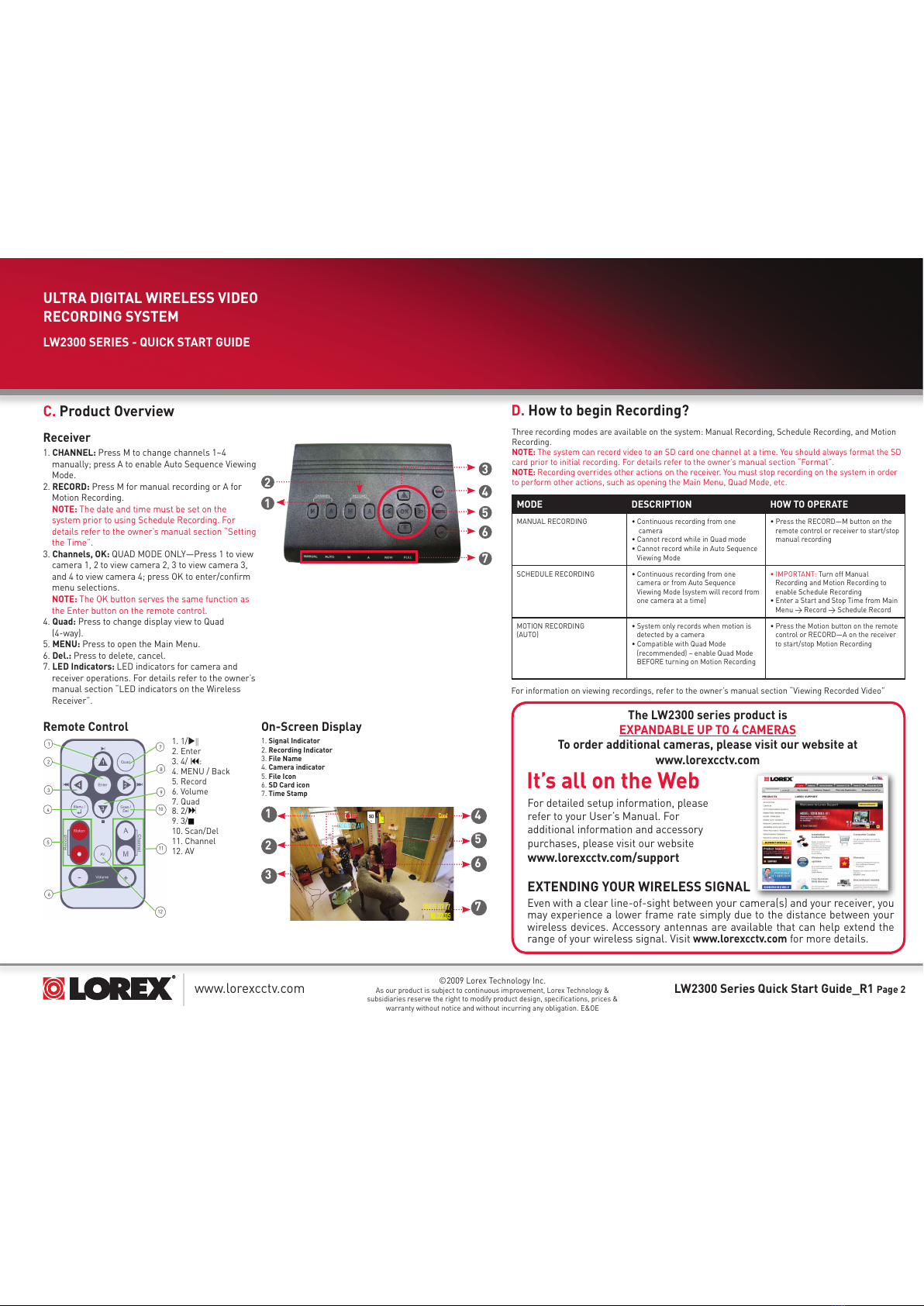www.lorexcctv.com LW2300 Series Quick Start Guide_R1 Page 2
C. Product Overview
1. CHANNEL: Press M to change channels 1~4
manually; press A to enable Auto Sequence Viewing
Mode.
2. RECORD: Press M for manual recording or A for
Motion Recording.
NOTE: The date and time must be set on the
system prior to using Schedule Recording. For
details refer to the owner’s manual section “Setting
the Time”.
3. Channels, OK: QUAD MODE ONLY—Press 1 to view
camera 1, 2 to view camera 2, 3 to view camera 3,
and 4 to view camera 4; press OK to enter/confirm
menu selections.
NOTE: The OK button serves the same function as
the Enter button on the remote control.
4. Quad: Press to change display view to Quad
(4-way).
5. MENU: Press to open the Main Menu.
6. Del.: Press to delete, cancel.
7. LED Indicators: LED indicators for camera and
receiver operations. For details refer to the owner’s
manual section “LED indicators on the Wireless
Receiver”.
©2009 Lorex Technology Inc.
As our product is subject to continuous improvement, Lorex Technology &
subsidiaries reserve the right to modify product design, specifications, prices &
warranty without notice and without incurring any obligation. E&OE
4
5
6
7
1
2
3
Receiver
1. Signal Indicator
2. Recording Indicator
3. File Name
4. Camera indicator
5. File Icon
6. SD Card icon
7. Time Stamp
1
2
3
4
5
6
7
Three recording modes are available on the system: Manual Recording, Schedule Recording, and Motion
Recording.
NOTE: The system can record video to an SD card one channel at a time. You should always format the SD
card prior to initial recording. For details refer to the owner’s manual section “Format”.
NOTE: Recording overrides other actions on the receiver. You must stop recording on the system in order
to perform other actions, such as opening the Main Menu, Quad Mode, etc.
D. How to begin Recording?
MODE DESCRIPTION HOW TO OPERATE
MANUAL RECORDING • Continuous recording from one
camera
• Cannot record while in Quad mode
• Cannot record while in Auto Sequence
Viewing Mode
• Press the RECORD—M button on the
remote control or receiver to start/stop
manual recording
SCHEDULE RECORDING • Continuous recording from one
camera or from Auto Sequence
Viewing Mode (system will record from
one camera at a time)
• IMPORTANT: Turn off Manual
Recording and Motion Recording to
enable Schedule Recording
• Enter a Start and Stop Time from Main
Menu > Record > Schedule Record
MOTION RECORDING
(AUTO)
• System only records when motion is
detected by a camera
• Compatible with Quad Mode
(recommended) – enable Quad Mode
BEFORE turning on Motion Recording
• Press the Motion button on the remote
control or RECORD—A on the receiver
to start/stop Motion Recording
ULTRA DIGITAL WIRELESS VIDEO
RECORDING SYSTEM
LW2300 SERIES - QUICK START GUIDE
1. 1/||
2. Enter
3. 4/:
4. MENU / Back
5. Record
6. Volume
7. Quad
8. 2/
9. 3/
10. Scan/Del
11. Channel
12. AV
Remote Control On-Screen Display
It’s all on the Web
For detailed setup information, please
refer to your User’s Manual. For
additional information and accessory
purchases, please visit our website
www.lorexcctv.com/support
EXTENDING YOUR WIRELESS SIGNAL
Even with a clear line-of-sight between your camera(s) and your receiver, you
may experience a lower frame rate simply due to the distance between your
wireless devices. Accessory antennas are available that can help extend the
range of your wireless signal. Visit www.lorexcctv.com for more details.
The LW2300 series product is
EXPANDABLE UP TO 4 CAMERAS
To order additional cameras, please visit our website at
www.lorexcctv.com
For information on viewing recordings, refer to the owner’s manual section “Viewing Recorded Video”