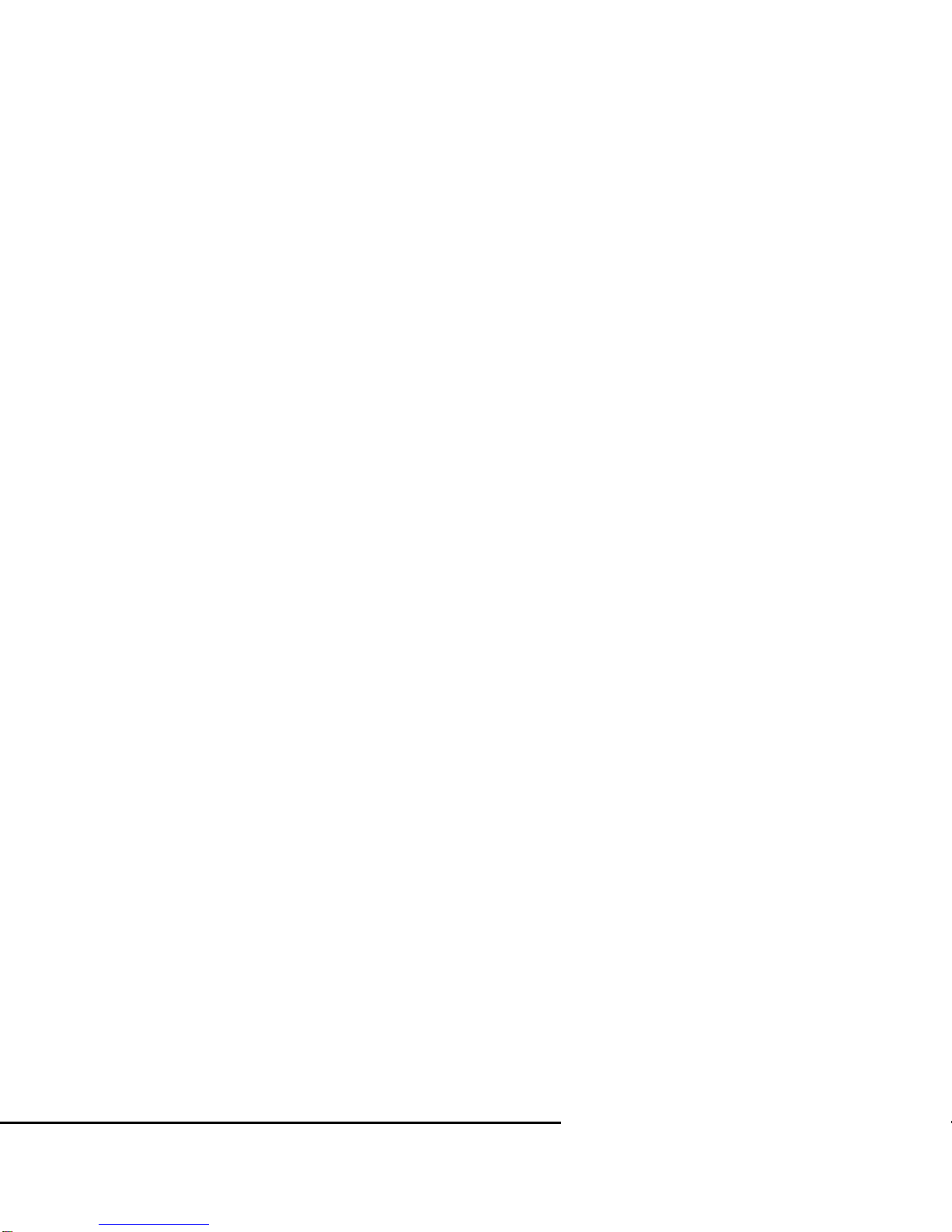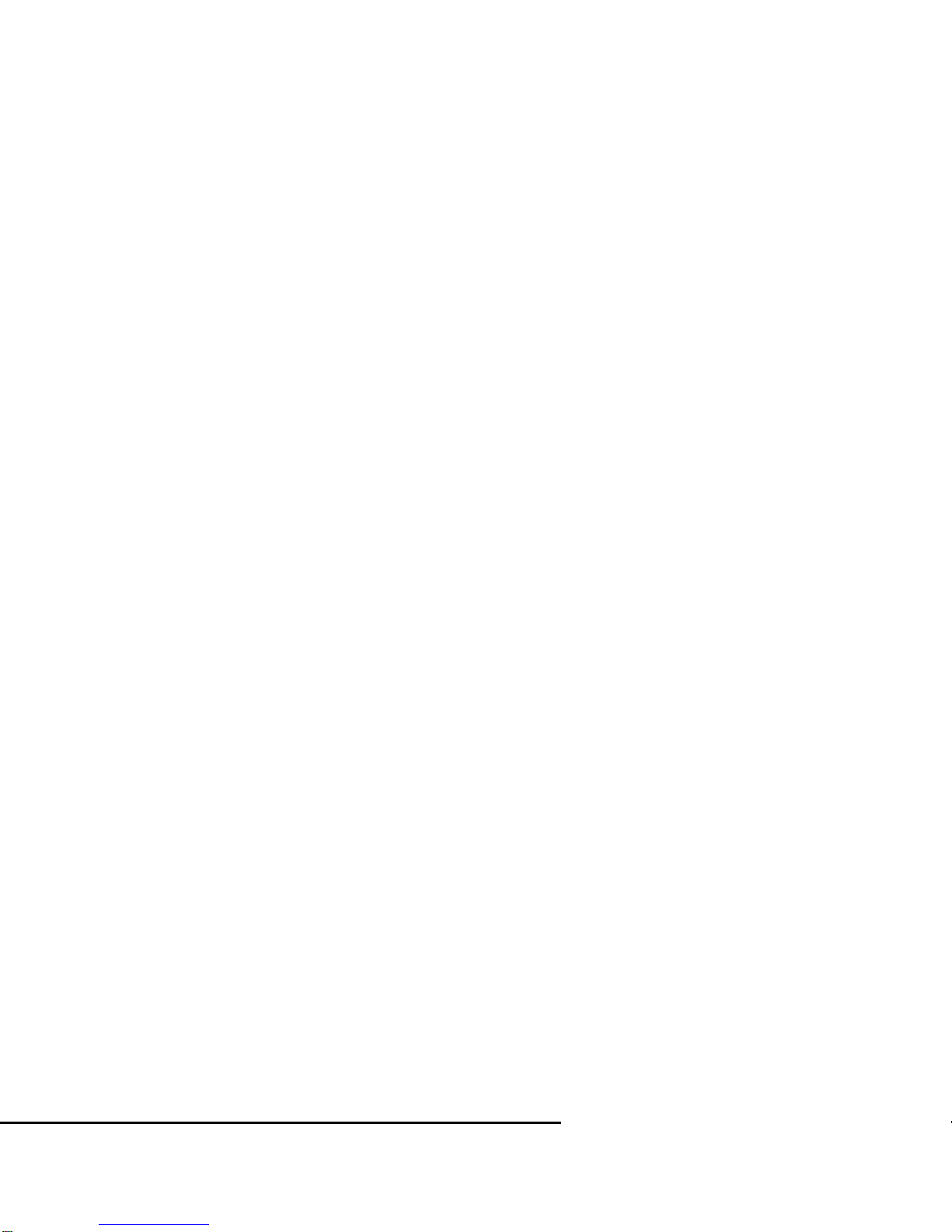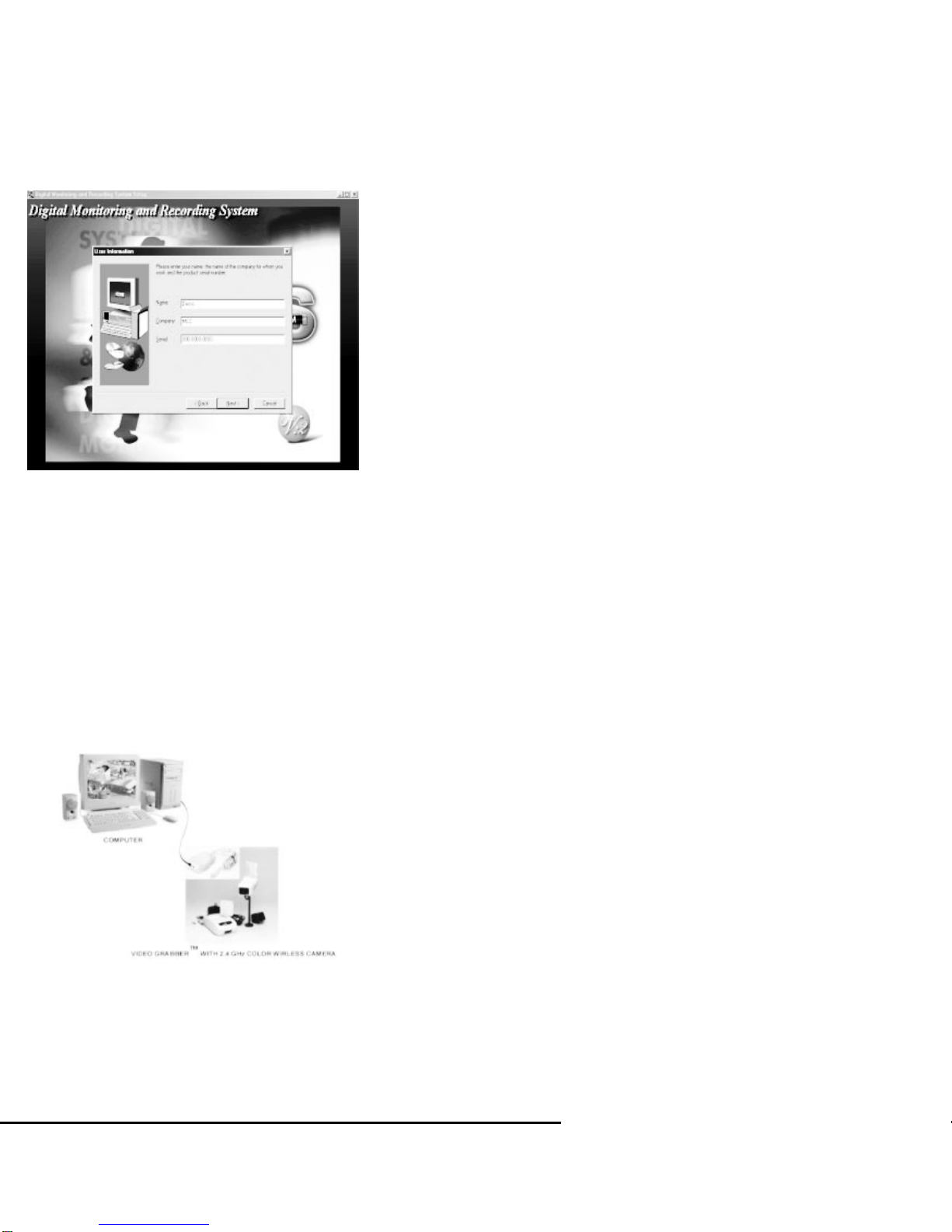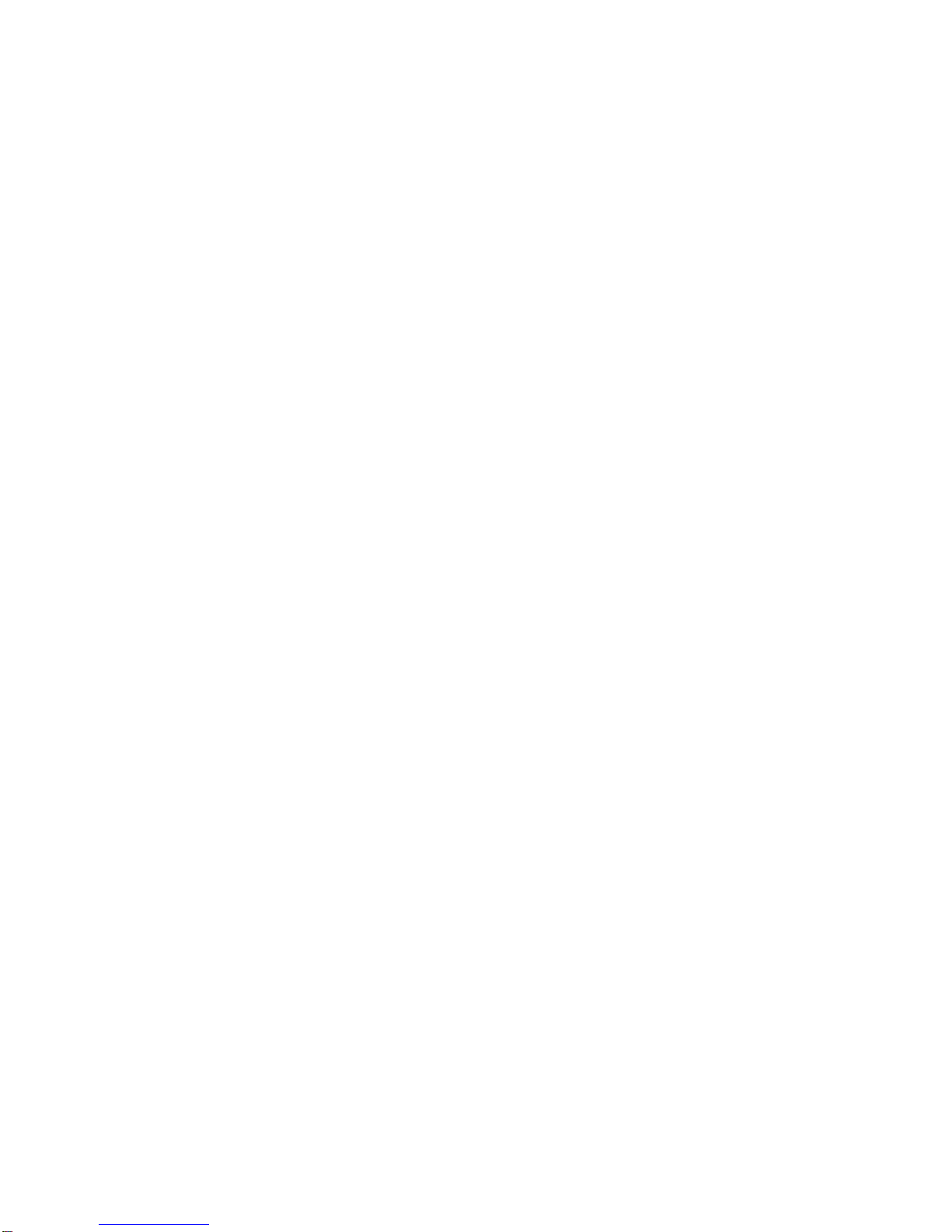DM111 Digital Monitoring System Starter’s Guide
TABLE OF CONTENTS
1 INTRODUCTION. . . . . . . . . . . . . . . . . . . . . . . . . . . . . . . . . . . . . . . . . . . . . . . . . . . . . 1
1.1 SYSTEM OVERVIEW . . . . . . . . . . . . . . . . . . . . . . . . . . . . . . . . . . . . . . . . . . . . . 1
1.2 MINIMUM SYSTEM REQUIREMENTS . . . . . . . . . . . . . . . . . . . . . . . . . . . . . . . . 1
1.3 SYSTEM CONTENTS. . . . . . . . . . . . . . . . . . . . . . . . . . . . . . . . . . . . . . . . . . . . . 1
1.4 VIDEO IMAGE . . . . . . . . . . . . . . . . . . . . . . . . . . . . . . . . . . . . . . . . . . . . . . . . . . 1
2 INSTALLATION. . . . . . . . . . . . . . . . . . . . . . . . . . . . . . . . . . . . . . . . . . . . . . . . . . . . . . 2
3 APPLICATION SOFTWARE . . . . . . . . . . . . . . . . . . . . . . . . . . . . . . . . . . . . . . . . . . . . 5
3.1 DMRS MAIN . . . . . . . . . . . . . . . . . . . . . . . . . . . . . . . . . . . . . . . . . . . . . . . . . . . . 7
3.1.1 Main Screen . . . . . . . . . . . . . . . . . . . . . . . . . . . . . . . . . . . . . . . . . . . . . . . . 7
3.1.2 DMRS Main - ICONS. . . . . . . . . . . . . . . . . . . . . . . . . . . . . . . . . . . . . . . . . .8
3.1.3 Program Configuration . . . . . . . . . . . . . . . . . . . . . . . . . . . . . . . . . . . . . . . . 8
3.1.4 Advanced Camera Settings. . . . . . . . . . . . . . . . . . . . . . . . . . . . . . . . . . . . 13
3.1.5 Viewing Options . . . . . . . . . . . . . . . . . . . . . . . . . . . . . . . . . . . . . . . . . . . . 27
3.1.6 JPEG Image. . . . . . . . . . . . . . . . . . . . . . . . . . . . . . . . . . . . . . . . . . . . . . . 27
3.2 DMRS VIEWER. . . . . . . . . . . . . . . . . . . . . . . . . . . . . . . . . . . . . . . . . . . . . . . . . 29
3.2.1 DMRS Viewer. . . . . . . . . . . . . . . . . . . . . . . . . . . . . . . . . . . . . . . . . . . . . . 29
3.2.2 Remote Control Functions. . . . . . . . . . . . . . . . . . . . . . . . . . . . . . . . . . . . . 30
3.2.3 Searching a Recorded file. . . . . . . . . . . . . . . . . . . . . . . . . . . . . . . . . . . . . 31
3.2.4 Viewing Options . . . . . . . . . . . . . . . . . . . . . . . . . . . . . . . . . . . . . . . . . . . . 31
3.3 DMRS CLIENT . . . . . . . . . . . . . . . . . . . . . . . . . . . . . . . . . . . . . . . . . . . . . . . . . 33
3.3.1 Run DMRS Client . . . . . . . . . . . . . . . . . . . . . . . . . . . . . . . . . . . . . . . . . . . 33
3.3.2 Main menu of DMRS Client application . . . . . . . . . . . . . . . . . . . . . . . . . . . 34
3.3.3 Setup Connection Device Using Modem . . . . . . . . . . . . . . . . . . . . . . . . . . 34
3.3.4 Setting Up The Camera Configuration Of Local PC . . . . . . . . . . . . . . . . . . 37
NEED ASSISTANCE
Should you need more information that was not found in this manual you can reach
our automated support services 24 hours a day, every day.The services contain
the most up to date information about our products.You can access installation
instructions, trouble shooting information and general product information.
Our website is: www.strategicvista.com
TECHNICAL SUPPORT
There are 2 options available for technical support:
•Online Option: Please visit our website at www.strategicvista.com for free
technical assistance anytime.
•Telephone Support: Should you need to talk to a DMRS technician, you may
access our telephone support line.This service is provided free for the first 90
days. Call toll free 1-877-304-3226.
3.3.4 Setting Up The Camera Configuration Of Local PC
DMRS allows user to setup or change the camera configuration of Local PC when user is
in remote site.
Please check chapter 3.3.3 to Setup Connection Device for local and remote PC.
DM111 Digital Monitoring System Starter’s Guide 37