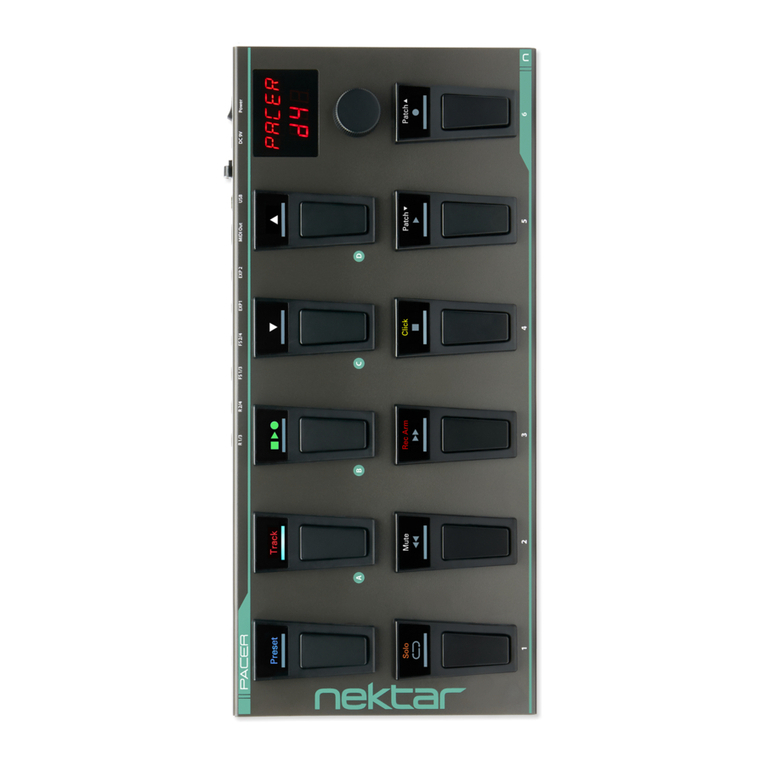2 Nektar Aura Cubase Integration www.nektartech.com
When Aura is connected and detected by Cubase, the [DAW] button is illuminated blue and the display has been updated.
The [DAW] button toggles Cubase control on/off when Nektarine is present on a track.
Transport Buttons
Aura‘s transport buttons control Cubase ‘s transport functions exclusively, regardless of whether Nektarine mode, Aura‘s Sequencer,
Internal mode or Repeat is selected.
The buttons activate primary and secondary functions. The secondary functions are accessed when [Shift] is pressed:
Aura and Cubase Working Together
Buttons: Shift Click Rewind Forward
Description: Switch Metronome On/
O. Cubase does not
update the LED‘s color.
Moves the play position
backwards by 1 bar. Hold
for continued rewind.
Moves the play forward
by 1 bar. Hold for conti-
nued forward.
Secondary functions:
Press [Shift]+ [Button] to
activate
n/a Pre-Count: Not in use.
Cubase does not have a
pre-count feature.
Set L: Sets the left loop
point to current play
position.
Set R: Sets the right loop
point to current play
position.
Buttons: Loop Stop Play Record
Description: Switch Loop On/O. The
buttons LED is green
when on.
Stops playback or record. Activates play. Activates Record
Secondary functions:
Press [Shift]+ [Button] to
activate
Goto L: Moves Song
Position to the left loop
point.
Undo: Activates Cubase‘s
Undo function.
Read: Switch Automation
Read on/o in Cubase.
Write: Switch Automation
Write on/o in Cubase.
Using the transport buttons to set loop points can be done quickly once it has been practiced a little:
• Use Forward/Rewind to move the Song Play Position to where you want the left locator.
• Press [Shift]+[<<] to set the left locator.
• Press the Forward/Rewind buttons again to move the Song Play Position to where you want the right locator.
• Press [Shift]+[>>] to set the right locator.
[R1-8] and Display Functions
The [R1-8] pots control Cubase arrangement functions
[R1 - Loop]: Move the current loop by the length of the loop. Press [Shift] while moving [R1] to move in 1 bar increments.
[R2 - Loop Length]: Change the length of the loop in 1 bar increments. Press [Shift] while moving [R2] to adjust in beats.
[R3 - Tempo]: Adjust the tempo in BPM. Press [Shift] while moving [R3] to adjust in 1/10 of a BPM increments.
[R4 - Footswitch]: Programs the footswitch behavior with a selection of 6 options.
INTERNAL: Retains the assignment from Aura‘s Internal Mode.
PLAY/STOP: Toggle Cubase‘s Play/Stop buttons.
RECORD: Activates Cubase‘s Record button.
TAP TEMPO: Tap the footswitch to set the tempo in Cubase
LOOP: Switch Loop On/Off
ADVANCE LOOP: Moves the loop the length of the loop to the next location.
[R5 - <Track>]: Scroll through Cubase tracks by moving the pot.
[R6 - Song Pos]: Moves the Song Position.
[R7 - <Marker>]: Selects Cubase markers