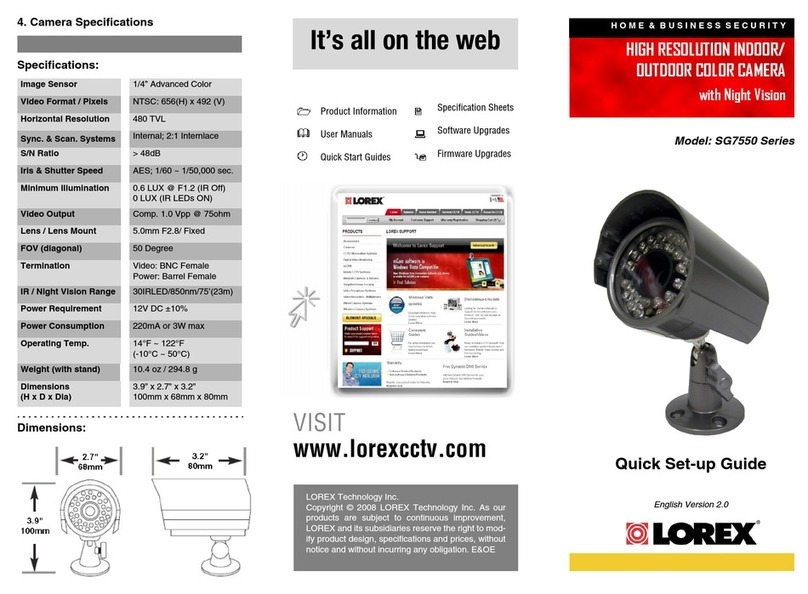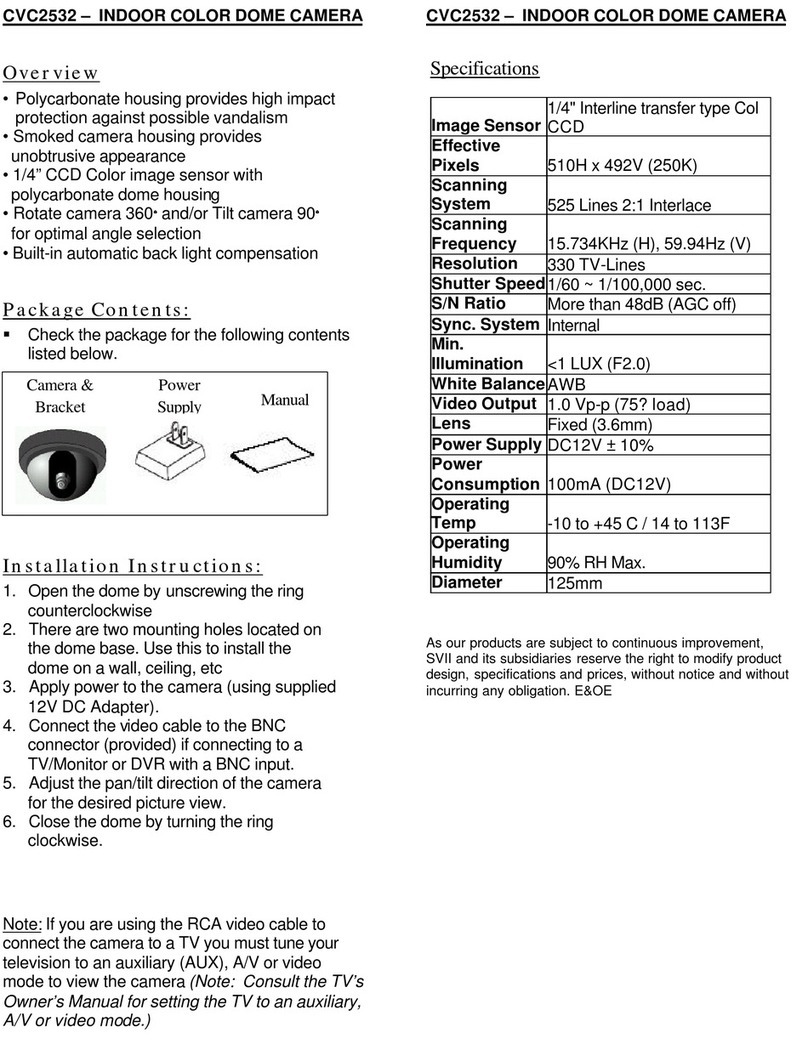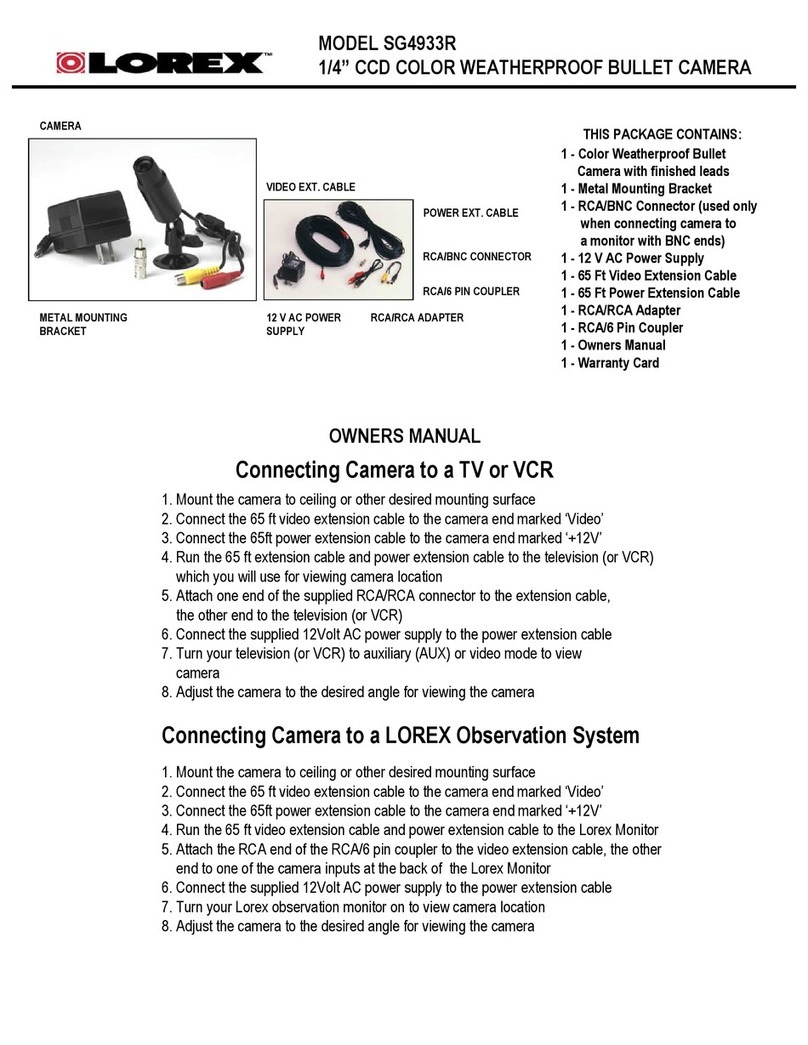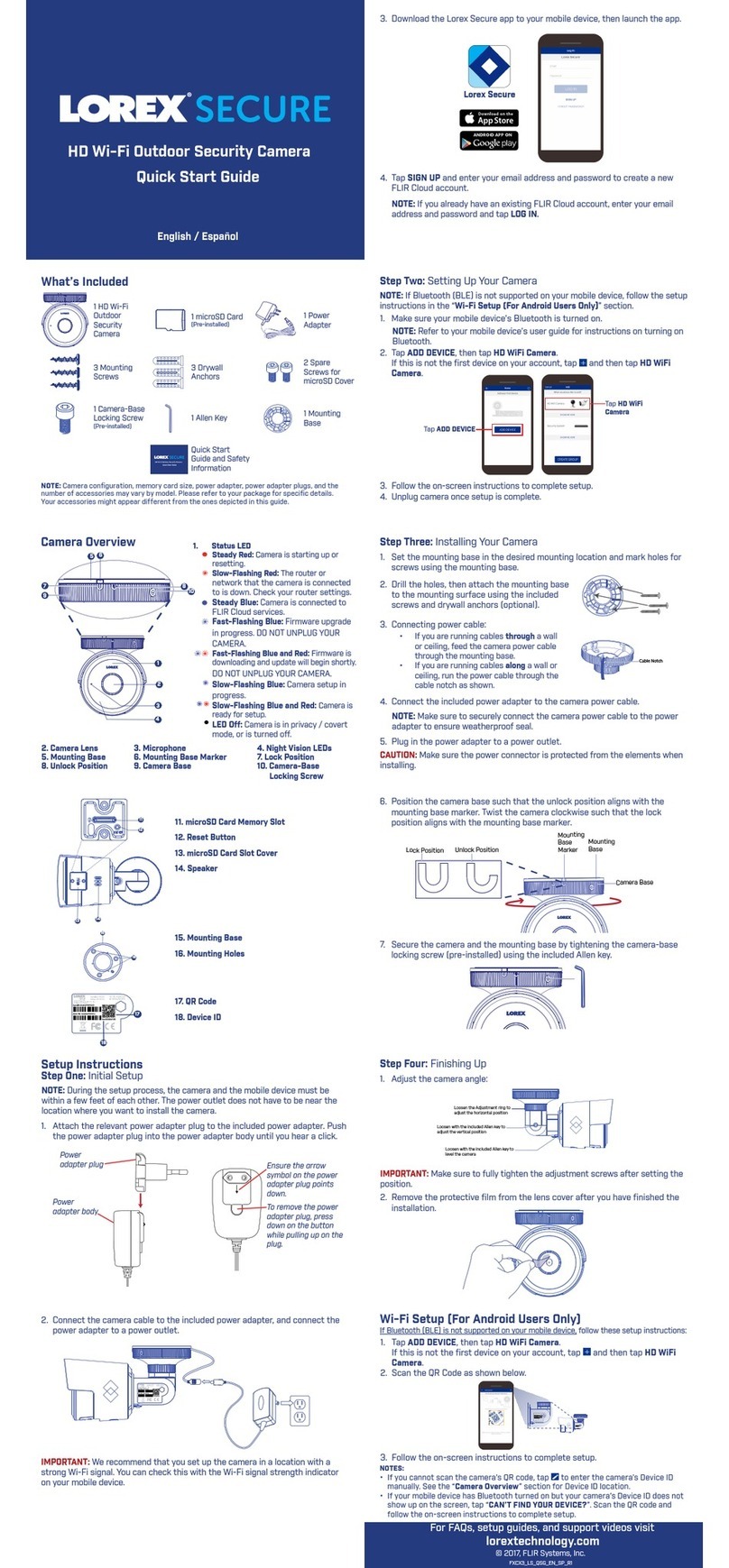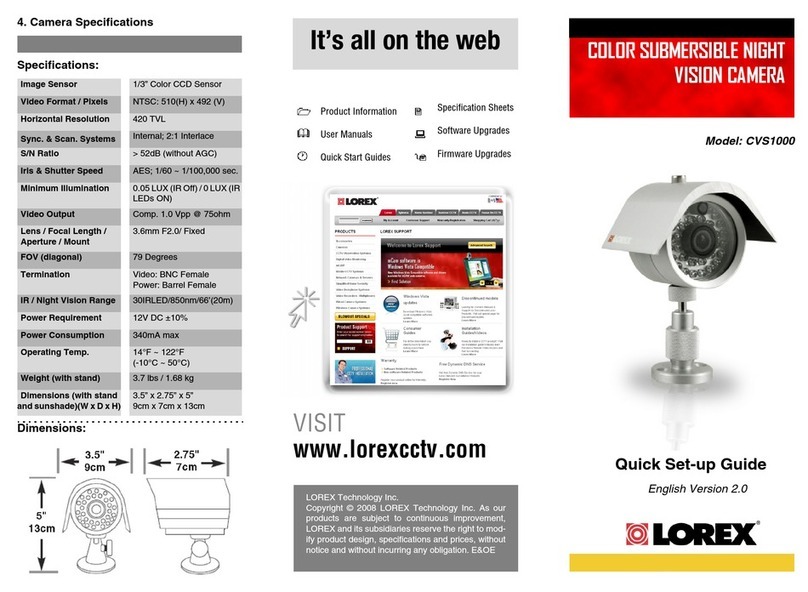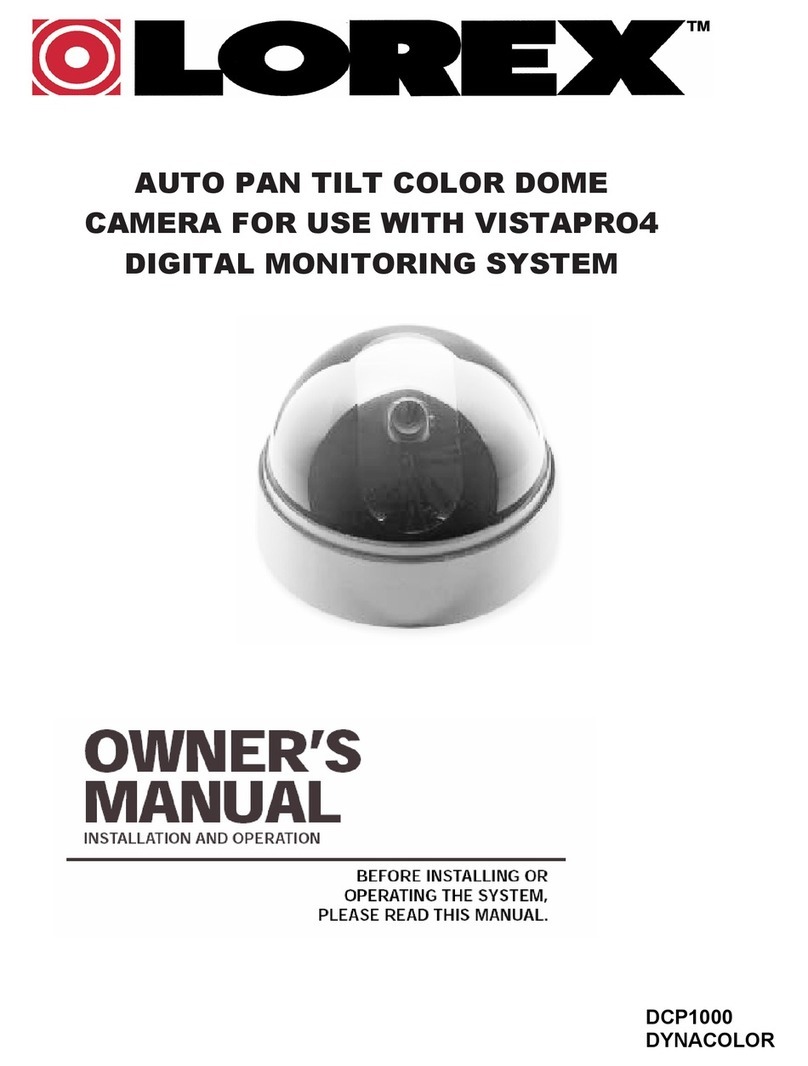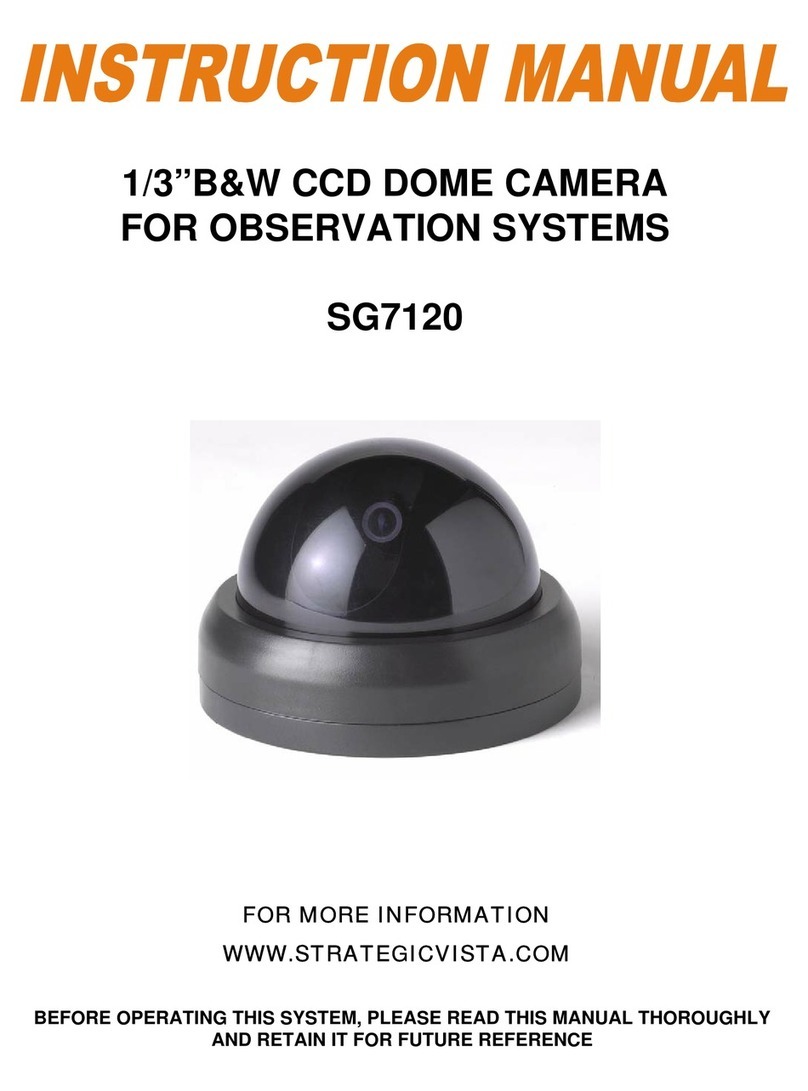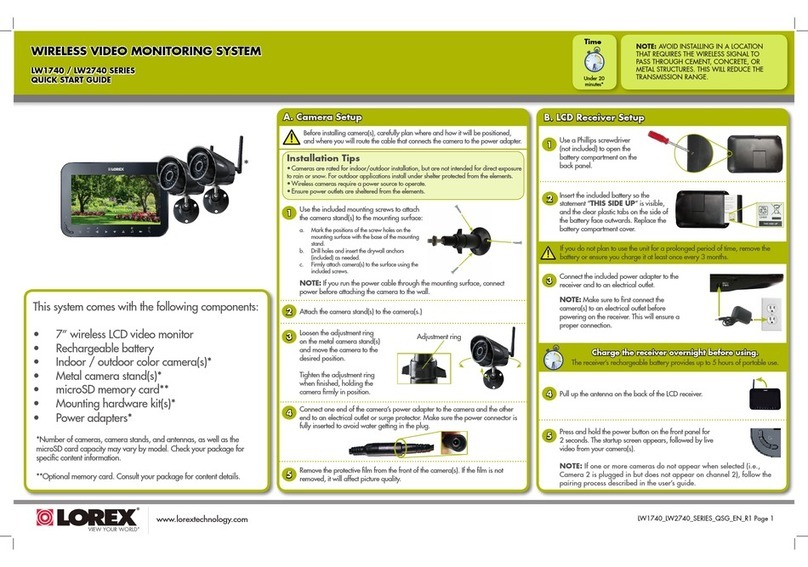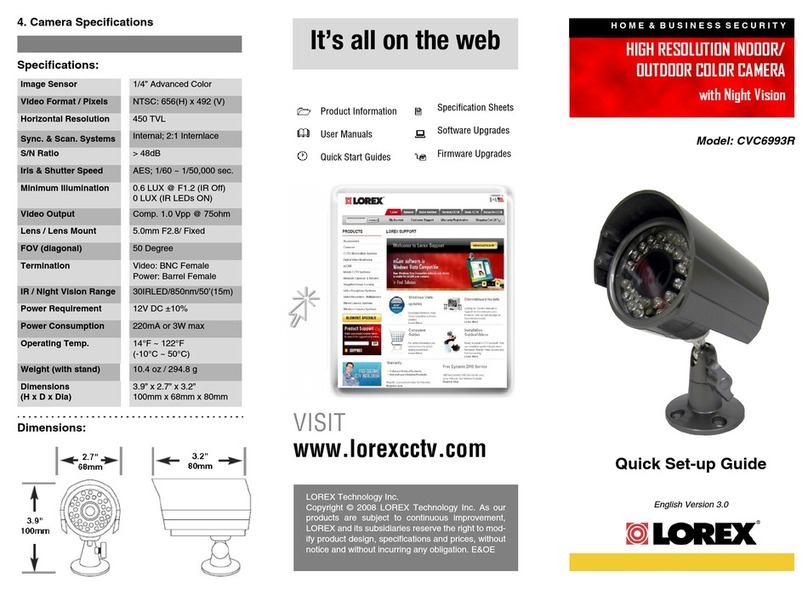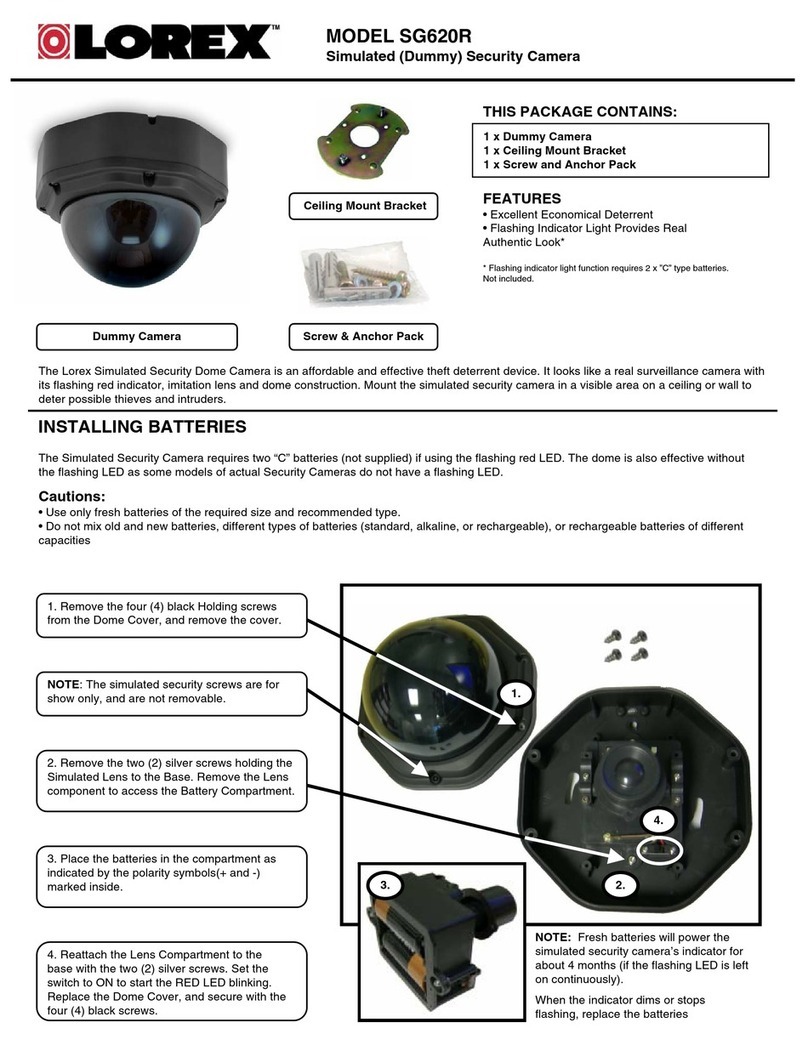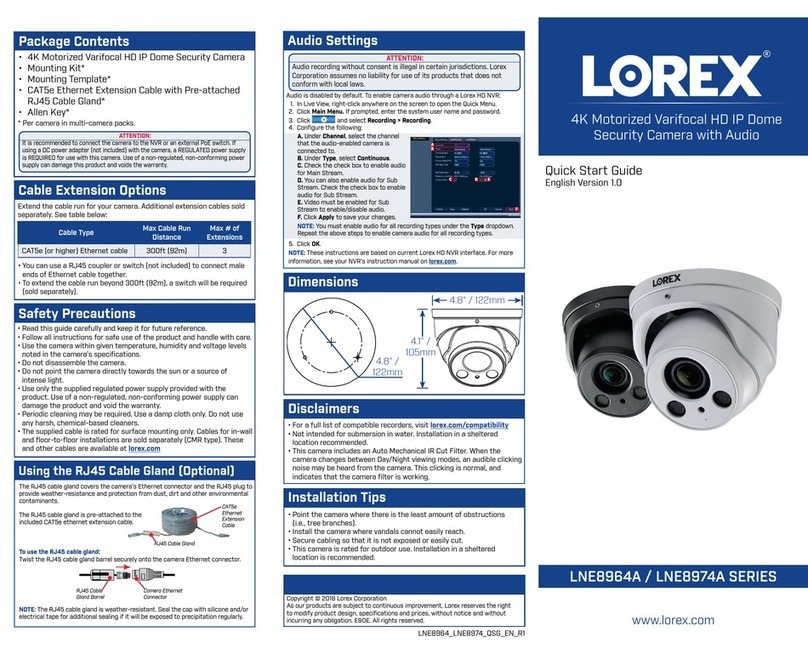SEP 6 2012 - R8
LOREX SE COMPROMETE A SATISFACER
SUS NECESIDADES EN SEGURIDAD
LOREX S’ENGAGE À RÉPONDRE À VOS
BESOINS EN MATIÈRE DE SÉCURITÉ
ESTE PRODUCTO PUEDE EXIGIR UNA IN-
STALACIÓN PROFESIONAL
CE PRODUIT PEUT NÉCESSITER UNE
INSTALLATION PROFESSIONNELLE
•Nousavonsconçu et développé une documentation
et des produits extrêmement conviviaux. Veuillez
lire le Guidede départ rapide et le Guide
d’utilisation avant d’installer ce produit.
•Des guides pour consommateurs et des tutoriels
vidéo vous sont offerts sur notre site Web :
www.lorextechnology.com/support
•Si vousavez besoin de plus d’assistance pour
l’installation de ce produit,veuillez visiter lesite
www.lorextechnology/installationoucommuniquez
avec un installateur professionnel.
•Veuillez prendre note que lorsque vous avez déballé
les piècesetcomposantes de ce produit, vous ne
pouvez pas retourner celui-ci directement au
magasin sans son emballage original.
•Favor de leer laguía de instalación rápida y la
guía del usuario antes deinstalar este product.
•Puede conseguir las guías del consumidor y los
cursos en enseñanza video sobre el Internet
visitando www.lorextechnology.com/support
•Si necesita ayuda parala instalación, visite
www.lorextechnology.com/installationo contacte
un especialistaen instalaciones.
•Favor de notar que una vez quelos componentes
de este producto han sidoremovidos del
embalaje, no podrá devolver este producto
directamente a la tienda.
AVANT DE
COMMENCER
ANTES DE
EMPEZAR
www.lorextechnology.com
Veuillez enregistrer votre produit sur le site
www.lorextechnology.com afin de recevoir
des mises à jour et le soutien technique pour
votre produit.
Cerciórese de por favor colocar su producto
en www.lorextechnology.com para recibir
actualizaciones y la información del producto
y soporte técnico.
VIEW YOUR WORLD™
VOIR VOTRE MONDEMD
VEA SU MUNDO™