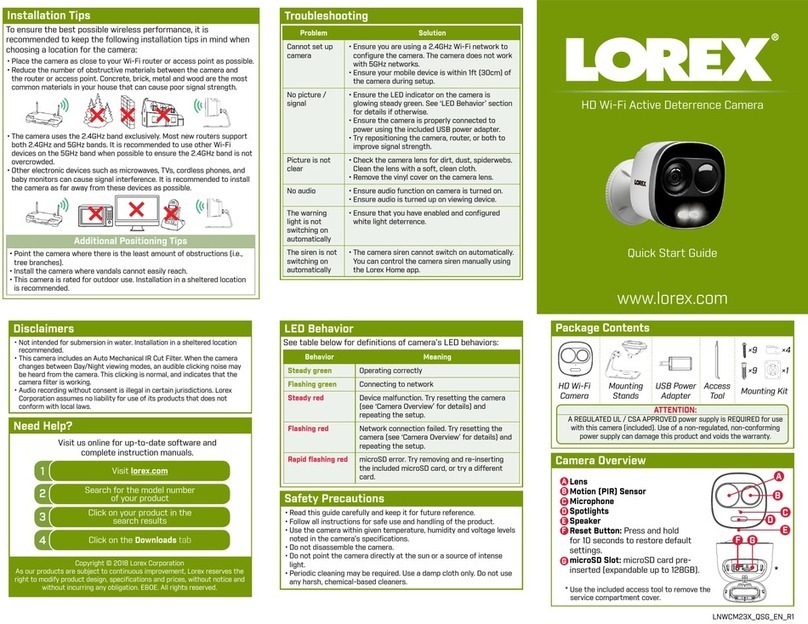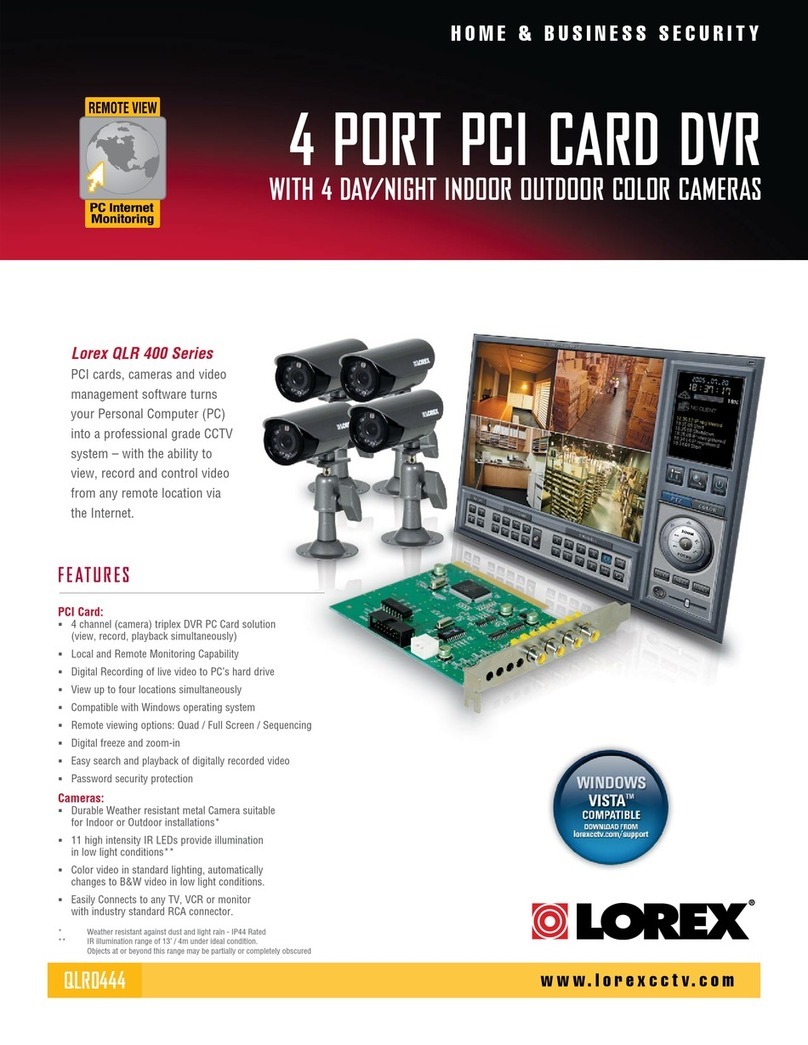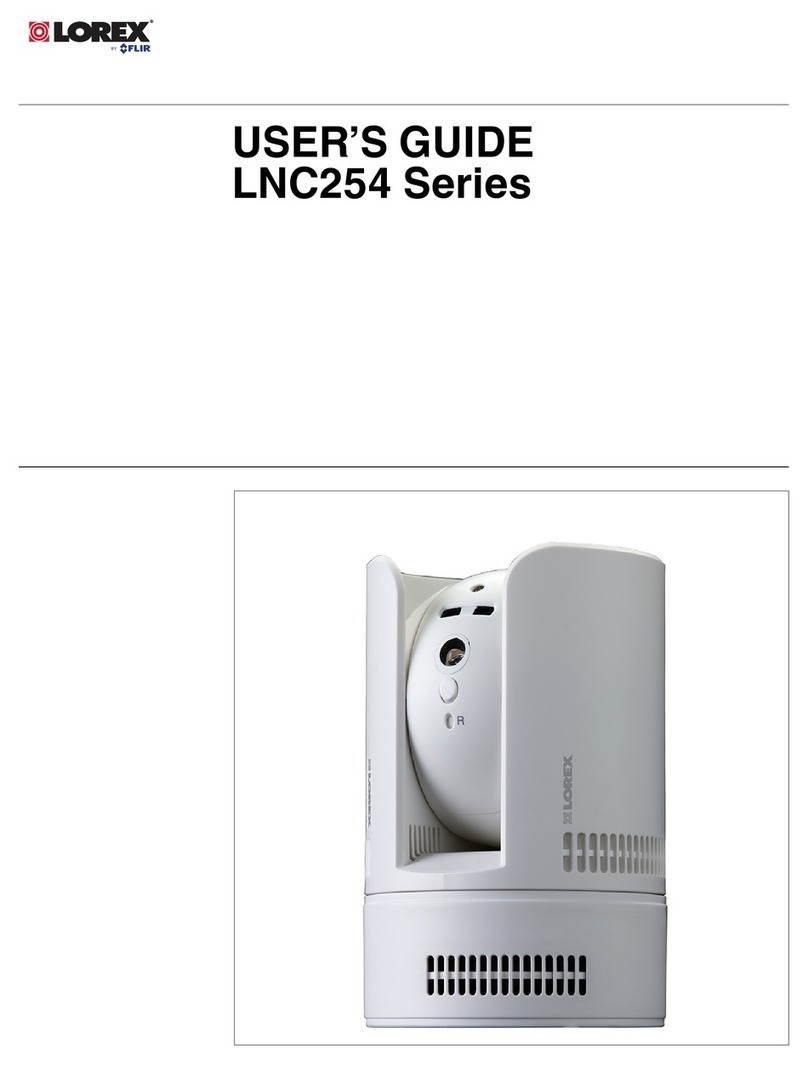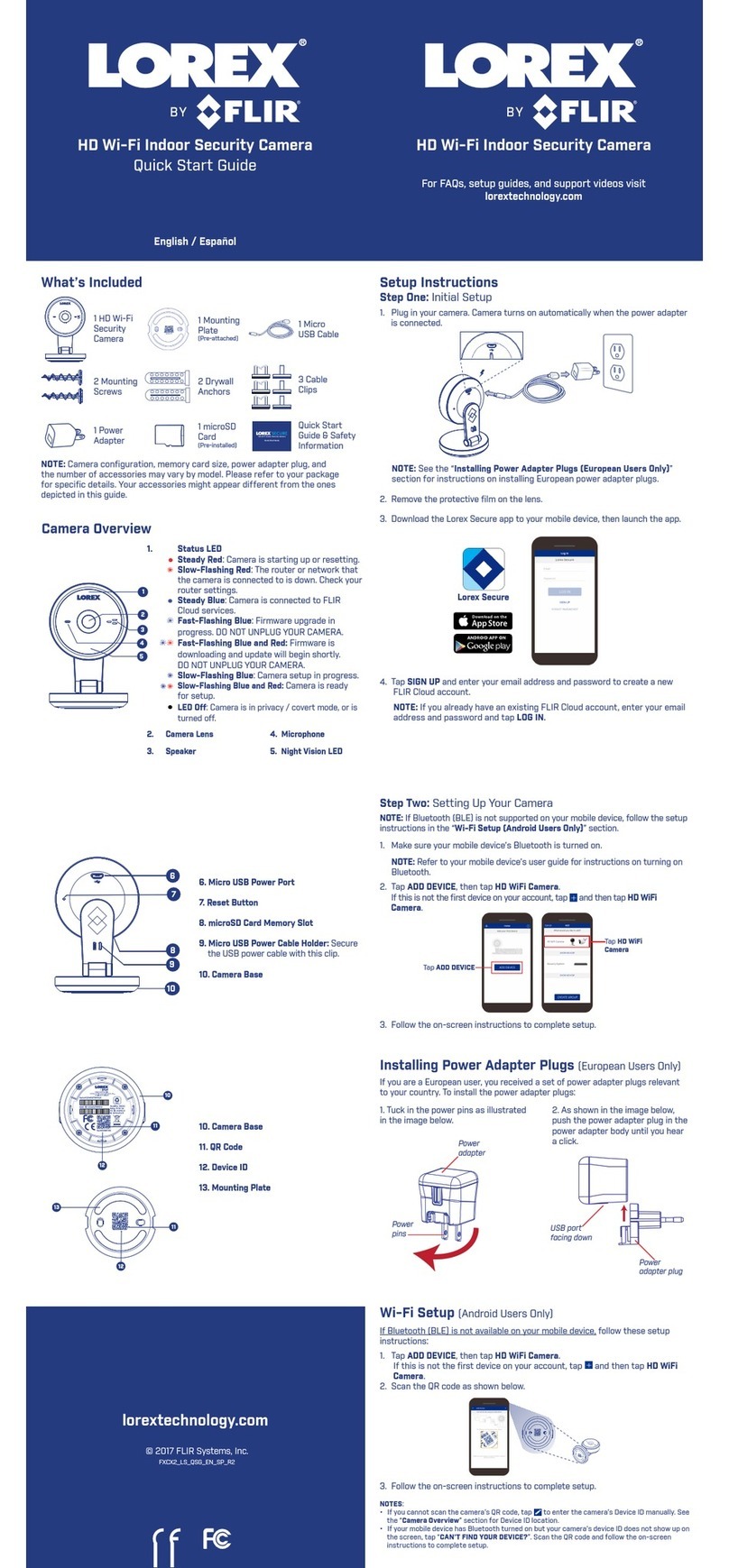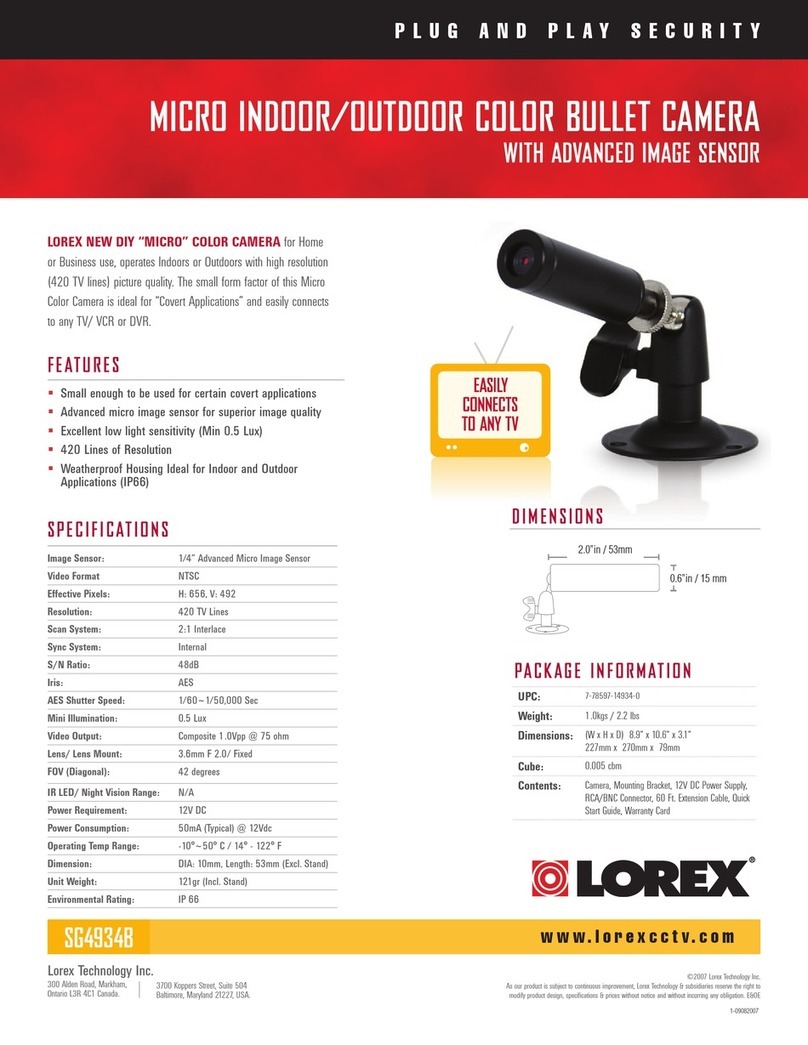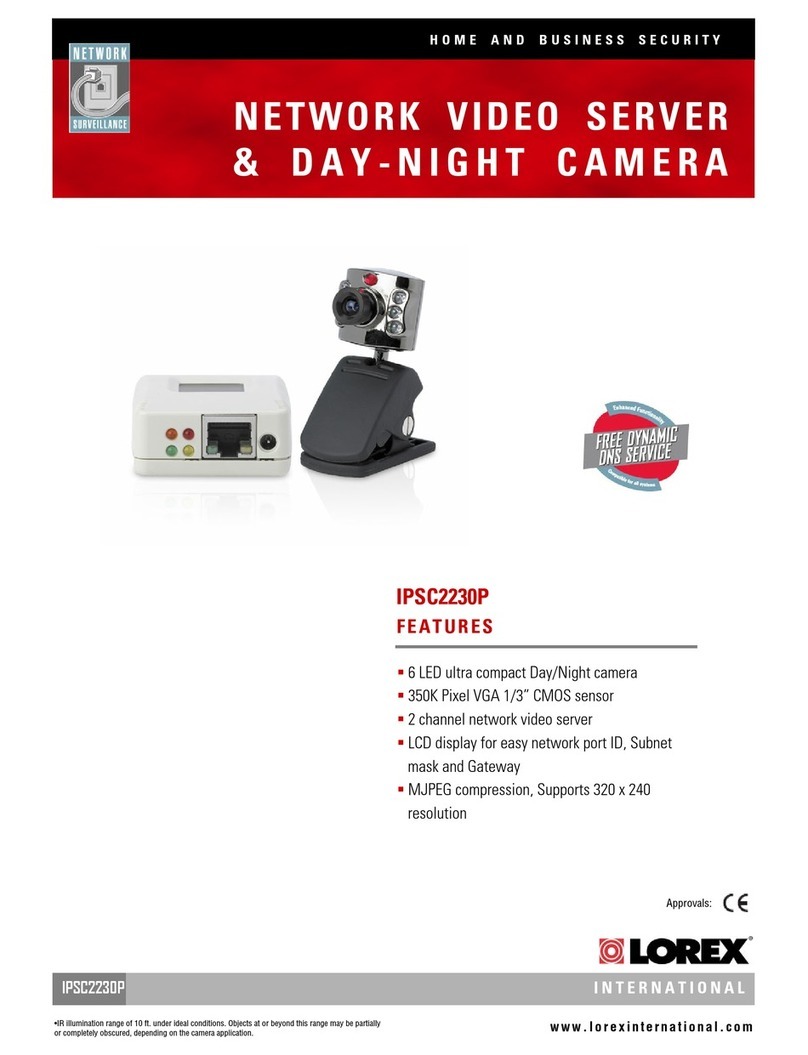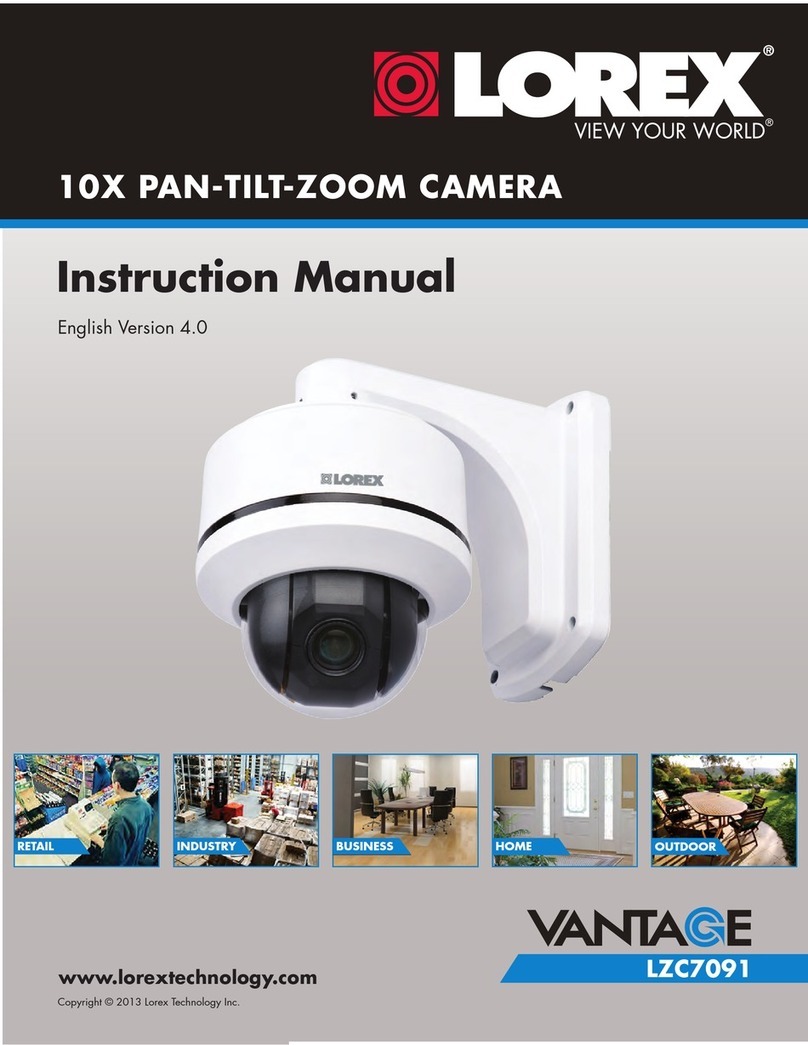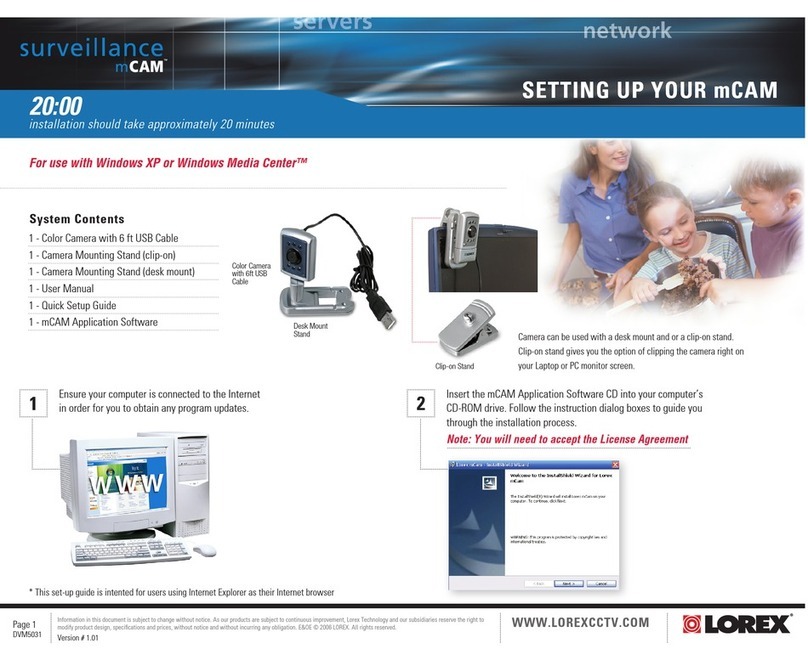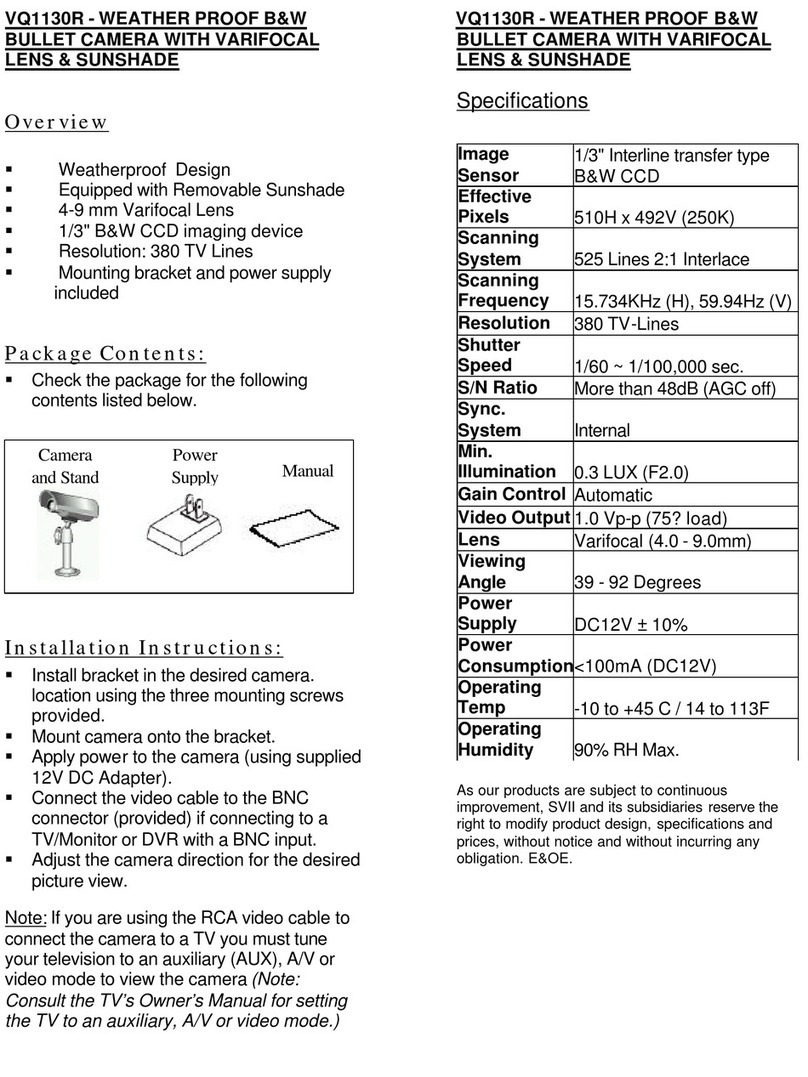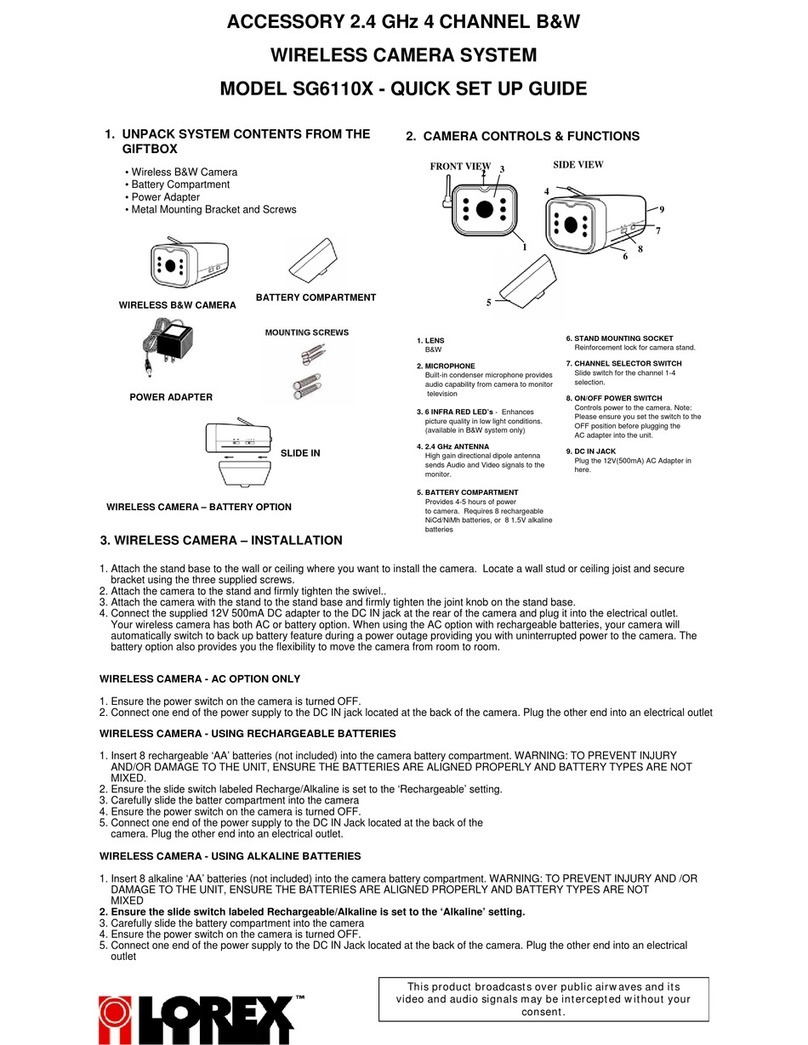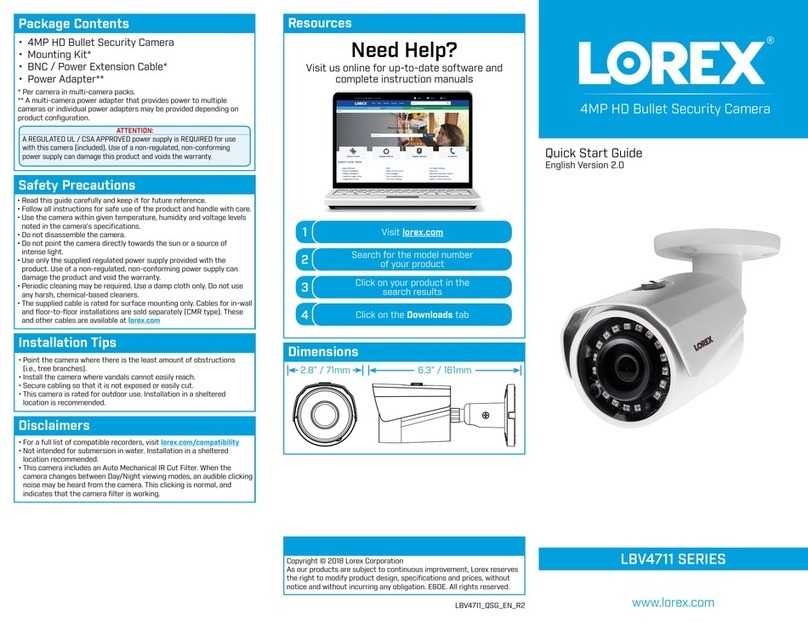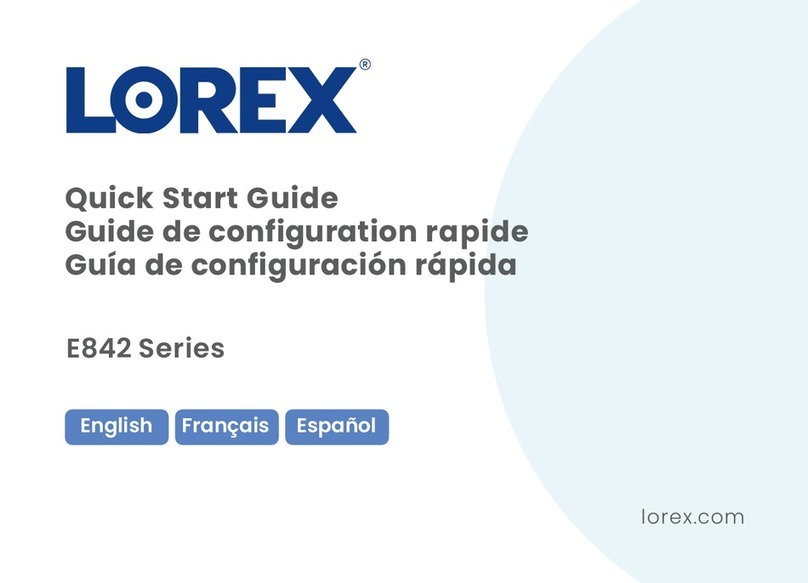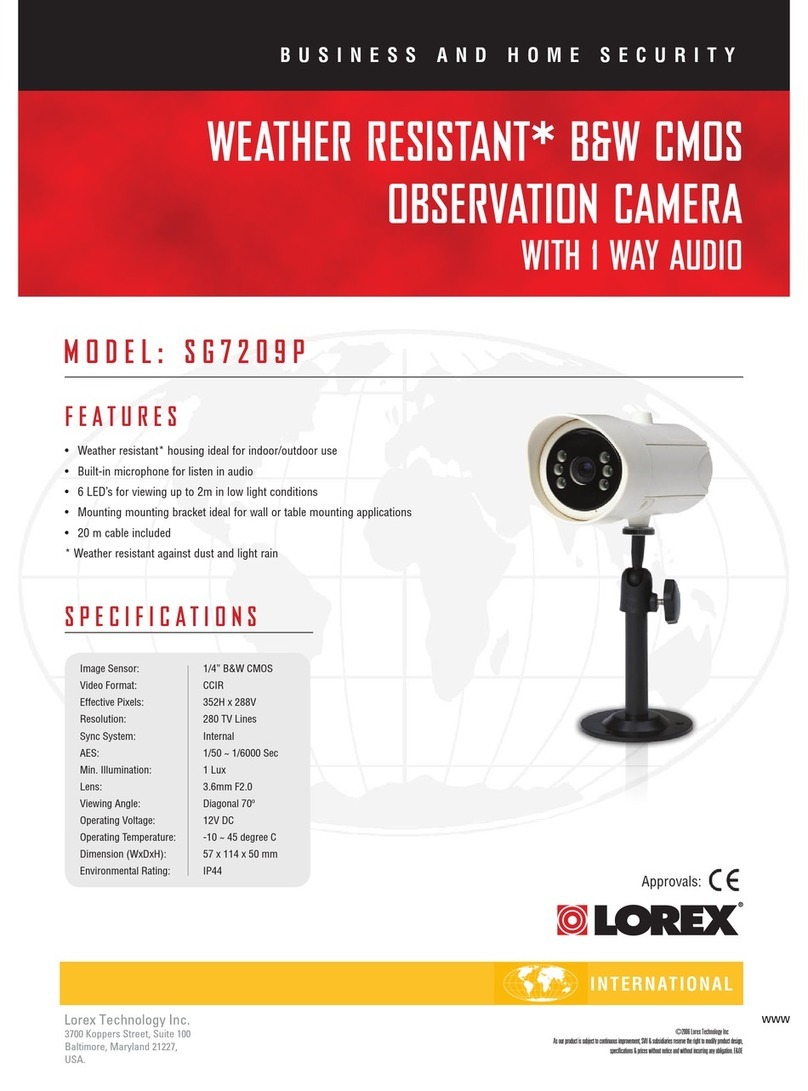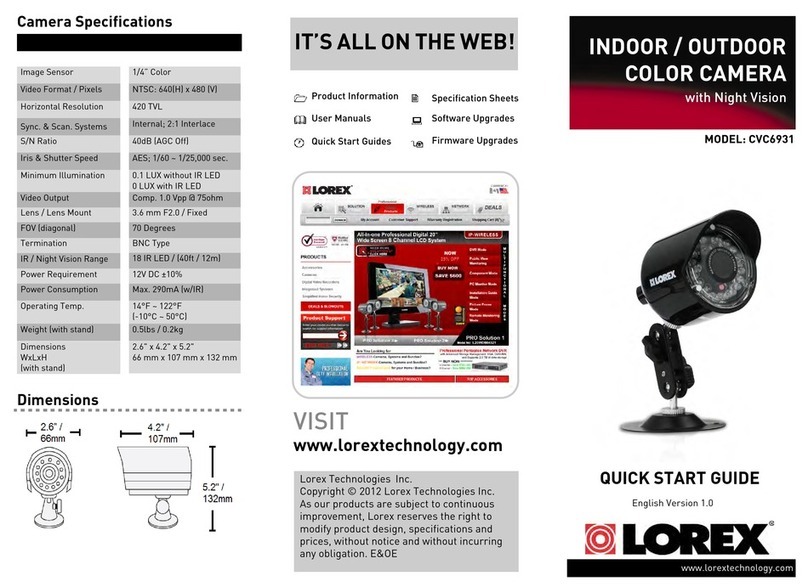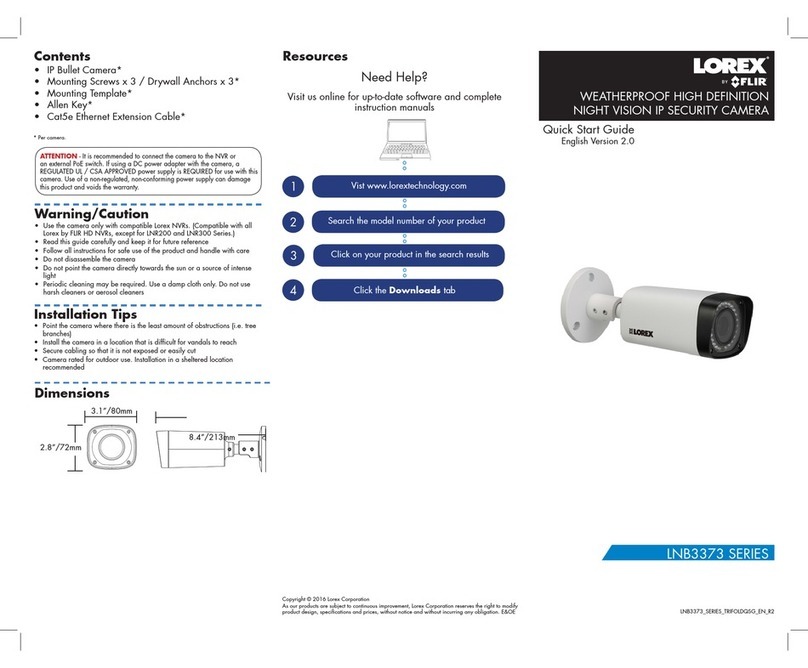STEP 2: Installing the Camera
CEILING MOUNTING:
The camera comes with 2 mounts for a total of 3 installation
options: ceiling mounting, table top placement, or wall
mounting. Select a mounting option then follow the relevant
procedure below:
1. Remove the pre-inserted silicon plugs
(4×) from the base (see Figure 5).
2. Set the ceiling mount in the desired
mounting position and mark holes
for screws and cables through the
mounting base, or use the included
mounting template.
NOTE: Adjusting the angle of the
camera is limited with this
installation. Ensure you angle the
ceiling mount towards the desired
viewing area.
3. Drill holes where marked. If required,
insert the included drywall anchors.
4. Secure the ceiling mount to the
mounting surface using the provided
screws (4×). Make sure all screws
are fastened tightly.
5. With the adjustment ring securely
fastened to the bolt on the ceiling
mount, screw the camera onto the
ceiling mount (see Figure 6).
6. Twist the camera onto the ceiling
mount until the camera is level, then
tighten the adjustment ring.
7. Angle the camera up-and-down as
needed. Remove the pre-inserted
silicon plug on the side of the ceiling
mount and tighten the screw using
a Phillips screwdriver. Replace the
silicon plug (see Figure 7).
8. Feed the camera cable through the
cable opening on the ceiling mount
base and the mounting surface or
run the cables along the wall.
9. Connect the included USB power
adapter to the camera cable and
connect to a nearby power outlet.
Silicon
Plug
Adjustment
Ring
Silicon
Plug
Before Installing the Camera
• Review the “Installation Tips” section on the other side of the
guide to help you choose an ideal mounting location.
• Decide whether to run the cables through the wall or along the wall.
Figure 5
Figure 6
Figure 7
STEP 2: Installing the Camera (CONTINUED)
STEP 1: Connecting to Lorex Home
Connect to the camera using the free Lorex Home app on your
iPhone® or Android™ phone.
LOREX HOME SETUP:
1. Connect the camera cable to the included USB adapter and plug
into a nearby outlet.
Important Notes
LOREX HOME OVERVIEW:
Back to
previous
screen
Camera
and system
settings
Camera name
When you are prompted to enter the camera’s Device ID:
Pause / Play FullscreenViewing
Modes
Mute /
Unmute
Video
Quality
Play back
recorded
video
Snapshot Manual
recording
2-way
audio: tap
to speak,
tap again
to disable
Siren: tap to
enable, tap again
to disable
Spotlights: tap to
enable, tap again
to disable
2. Download and install the free Lorex Home app
from the App Store or Google Play Store.
3. Tap the Lorex Home icon to launch the app.
Follow the on-screen instructions to complete
the setup.
Device ID: ××××××××
LNWCM22Y_QSG_EN_R1
• Scan the QR code on top of the
camera.
• If you are having trouble scanning
the QR code, tap Manually enter
Device ID and enter the sequence
written under the QR code.
NOTE: Ensure your mobile device is connected to the same
2.4GHz Wi-Fi network that will be used with the camera.
The camera does not work with 5GHz Wi-Fi networks.
1. Attach the wall mount to the back of
the camera.
2. Twist the wall mount cover counter-
clockwise to separate it from the
base (see Figure 2).
3. Set the base of the wall mount in
the desired mounting position with
the TOP indicator pointing up (see
Figure 3).
4. Mark holes for screws and cables
through the mounting base.
5. Drill holes where marked. If required,
insert the included drywall anchors
(4×).
6. (OPTIONAL) For a cleaner installation,
you may wish to run the camera
cable through the cable notches on
the back on the wall mount:
Figure 2
Figure 3
Figure 4
Cover
Base
• If you are running the cable through
the wall, feed it through the top cable
notch, then through the cable hole you
drilled in the mounting surface.
• If running the cable along the wall,
feed the cable through both cable
notches (see Figure 4).
Running
through
wall:
Use the
top cable
notch
only
1. With the adjustment ring securely
fastened to the bolt on the table top
stand, screw the camera onto the
table top stand (see Figure 1).
2. Connect the included USB power
adapter to the camera cable and
connect to a nearby power outlet.
Figure 1
Adjustment
Ring
TABLE TOP PLACEMENT:
WALL MOUNTING:
7. Secure the wall mount base to the
mounting surface using the provided
screws (4×).
8. Twist the wall mount cover clockwise
onto the base. Adjust the angle of
the camera before fully tightening
the wall mount cover.
9. Connect the included USB power
adapter to the camera cable and
connect to a nearby power outlet.
Running
along
wall:
Use both
cable
notches
[OPTIONAL] If you run the cables
along the wall, you may use the
included cable guides with the
cable guide screws and optional
drywall anchors as needed.
Drywall
Anchor
Cable Guide
Screw
Cable Guide
STEP 3: Finishing the Installation