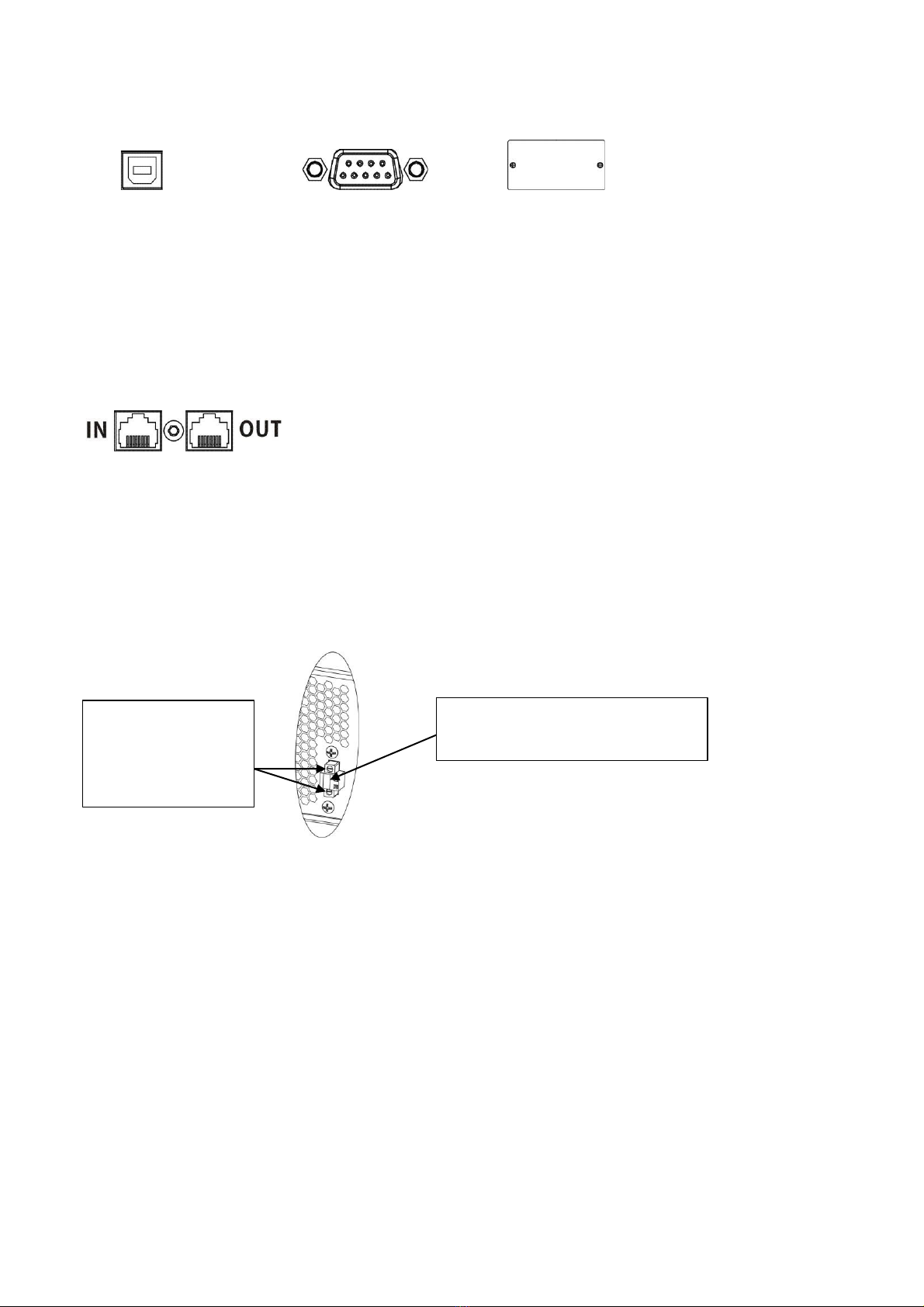2
• Prevent fluids or other foreign objects from inside of the UPS system.
• The EPO and USB circuits are an IEC 60950-1 safety extra low voltage (SELV) circuit. This circuit must
be separated from any hazardous voltage circuits by reinforced insulation.
1-5. Maintenance, service and faults
• The UPS system operates with hazardous voltages. Repairs may be carried out only by qualified
maintenance personnel.
• Caution - risk of electric shock. Even after the unit is disconnected from the mains (building wiring
outlet), components inside the UPS system are still connected to the battery and electrically live and
dangerous.
• Before carrying out any kind of service and/or maintenance, disconnect the batteries and verify that
no current is present and no hazardous voltage exists in the terminals of high capability capacitor such
as BUS-capacitors.
• To avoid electrical shock, turn off the unit and unplug it from the AC power source before servicing the
battery
• Only persons are adequately familiar with batteries and with the required precautionary measures may
replace batteries and supervise operations. Unauthorized persons must be kept well away from
the batteries.
• Caution - risk of electric shock. The battery circuit is not isolated from the input voltage. Hazardous
voltages may occur between the battery terminals and the ground. Before touching, please verify that
no voltage is present!
• Caution - Do not dispose of batteries in a fire. The batteries may explode.
• Caution - Do not open or mutilate batteries. Released electrolyte is harmful to the skin and eyes. It may
be toxic.
• Batteries may cause electric shock and have a high short-circuit current. Please take the precautionary
measures specified below and any other measures necessary when working with batteries:
a) Remove watches, rings, or other metal objects.
b) Use tools with insulated handles.
c) Wear rubber gloves and boots.
d) Do not lay tools or metal parts on top of batteries.
e) Disconnect charging source and load prior to installing or maintaining the battery.
f) Remove battery grounds during installation and maintenance to reduce likelihood of shock.
Remove the connection from ground if any part of the battery is determined to be grounded.
• When changing batteries, install the same number and same type of batteries or battery packs.
• Please replace the fuse only with the same type and amperage in order to avoid fire hazards.
• Do not dismantle the UPS system.
Only for 100/110/115/120/125 VAC system:
• NOTE: This equipment has been tested and found to comply with the limits for a Class A digital
device, pursuant to part 15 of the FCC Rules. These limits are designed to provide reasonable
protection against harmful interference when the equipment is operated in a commercial
environment. This equipment generates, uses, and can radiate radio frequency energy and, if not
installed and used in accordance with the instruction manual, may cause harmful interference to
radio communications. Operation of this equipment in a residential area is likely to cause harmful
interference in which case the user will be required to correct the interference at his own expense.
• WARNING: Changes or modifications not expressly approved by the party responsible for compliance
could void the user's authority to operate the equipment.