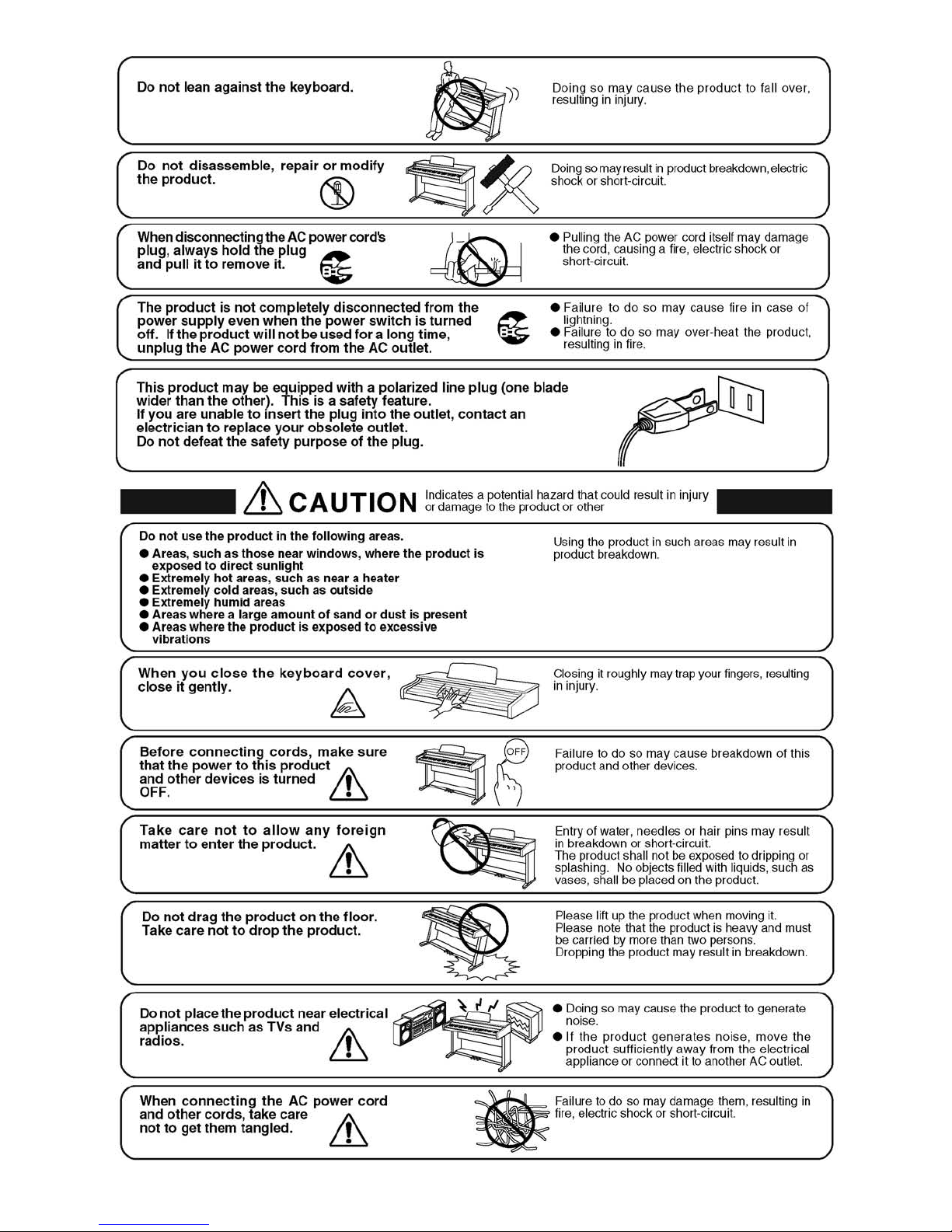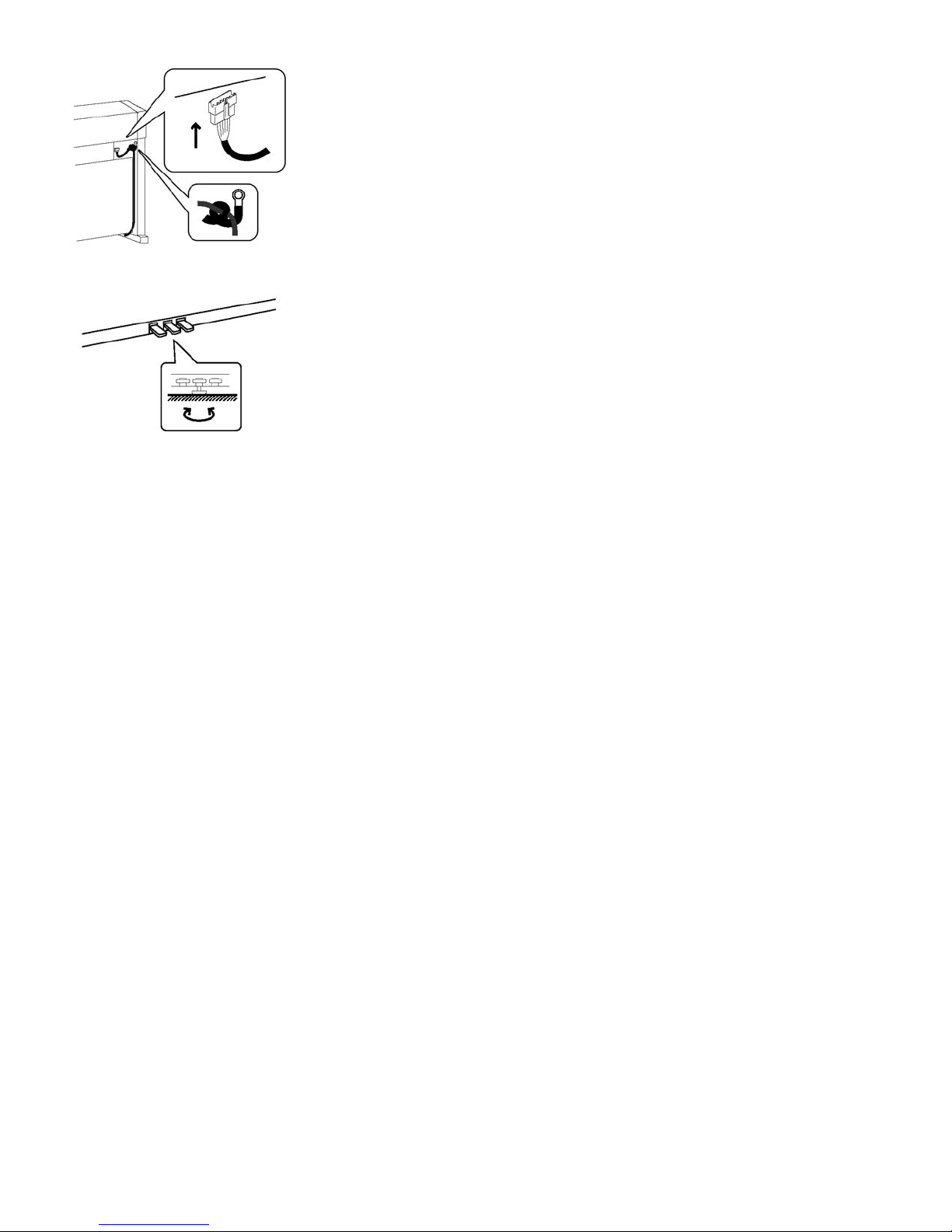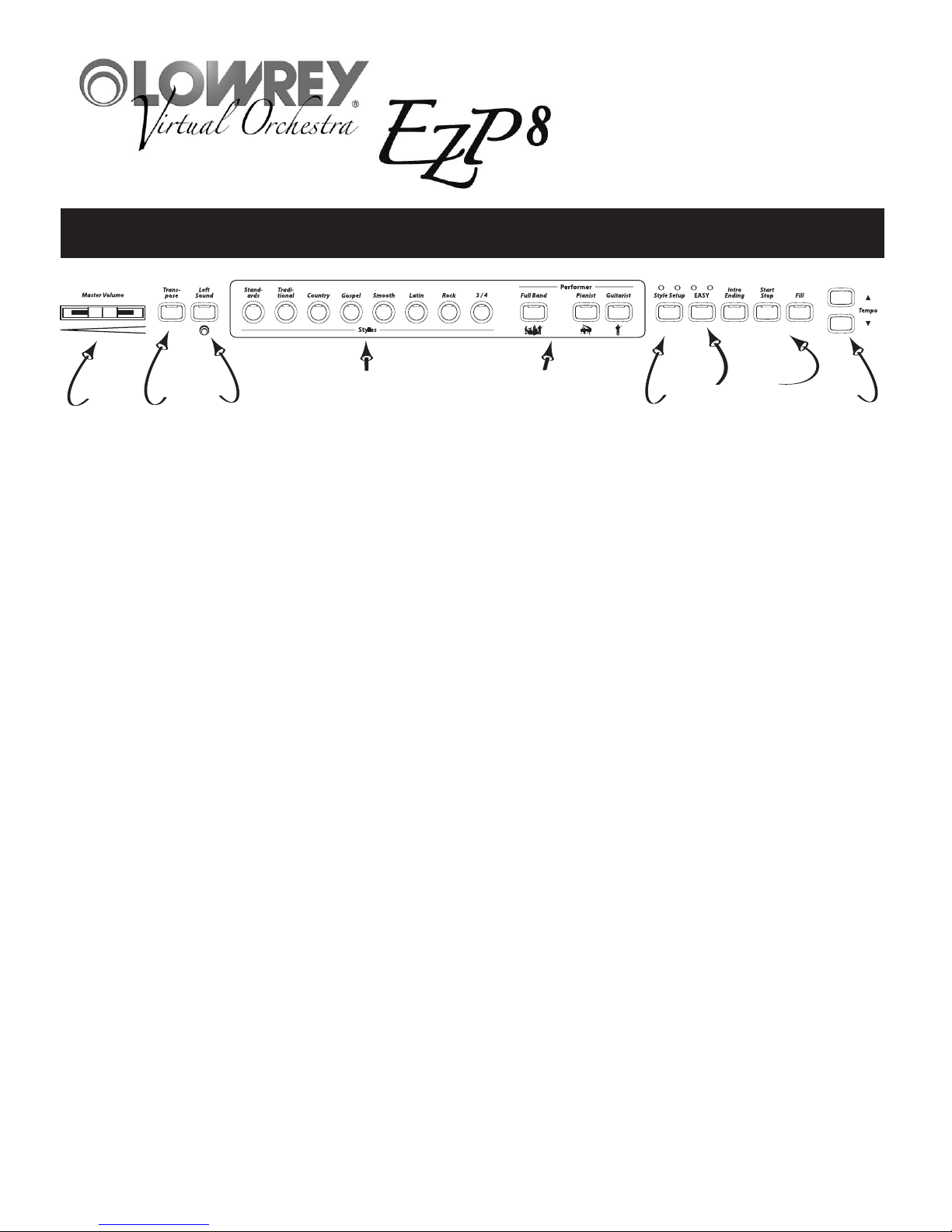Important Safety Instructions . . . . . . . . . 1
Assembling The Stand . . . . . . . . . . . . . . 4
Assembling The Bench . . . . . . . . . . . . . 7
Control Panel . . . . . . . . . . . . . . . . . . . . 8
Let’s Get Started . . . . . . . . . . . . . . . . . . 10
Power Button . . . . . . . . . . . . . . . . . . . 10
Master Volume . . . . . . . . . . . . . . . . . . 10
Play - Pick A Sound . . . . . . . . . . . . . . 10
Listen - Demonstration Songs . . . . . . . 10
Styles . . . . . . . . . . . . . . . . . . . . . . . . . . 11
Style List . . . . . . . . . . . . . . . . . . . . . . 11
Selecting A Style . . . . . . . . . . . . . . . . . 11
Style Control . . . . . . . . . . . . . . . . . . . . 11
Balance . . . . . . . . . . . . . . . . . . . . . . 12
Style Setup . . . . . . . . . . . . . . . . . . . 12
EASY . . . . . . . . . . . . . . . . . . . . . . . . 12
Auto Bass . . . . . . . . . . . . . . . . . . . 12
Chord Memory . . . . . . . . . . . . . . . 12
MCS-Music Chord System . . . . . . . 12
Red, Blue, Green Dots . . . . . . . . . . 12
Major Chord . . . . . . . . . . . . . . . . . 12
Minor Chord . . . . . . . . . . . . . . . . . 13
Seventh Chord . . . . . . . . . . . . . . . 13
Intro Ending . . . . . . . . . . . . . . . . . . . 13
Minor Chord Intro . . . . . . . . . . . . . . . 14
Start Stop . . . . . . . . . . . . . . . . . . . . 14
Fill . . . . . . . . . . . . . . . . . . . . . . . . . . 14
Tempo/Downbeat Indicator . . . . . . . . 14
Tempo Control . . . . . . . . . . . . . . . . . 14
Thank you for choosing the Lowrey EZP8 Virtual Orchestra for your home!
This guide offers information to help you enjoy your new instrument. Please read the guide and keep it
close by for future reference.
Table of Contents
Sounds . . . . . . . . . . . . . . . . . . . . . . . . . 15
Left Sounds . . . . . . . . . . . . . . . . . . . . 15
Left Hand Sounds List . . . . . . . . . . . . . 15
Sounds (right/upper) . . . . . . . . . . . . . . 15
Dual Sounds . . . . . . . . . . . . . . . . . . . . 15
Organ Sounds . . . . . . . . . . . . . . . . . . 16
Keyboard Setup . . . . . . . . . . . . . . . . . 16
Piano Only . . . . . . . . . . . . . . . . . . . . . 16
Right Hand Sounds List . . . . . . . . . . . . 16
Organ Sounds . . . . . . . . . . . . . . . . . . 17
Vibra Trem . . . . . . . . . . . . . . . . . . . . . 17
Harmony . . . . . . . . . . . . . . . . . . . . . . 17
Fake It! . . . . . . . . . . . . . . . . . . . . . . . . 18
Song Setup . . . . . . . . . . . . . . . . . . . . 18
Glide . . . . . . . . . . . . . . . . . . . . . . . . . 18
Transpose . . . . . . . . . . . . . . . . . . . . . 19
Features . . . . . . . . . . . . . . . . . . . . . . . . 20
1. Keyboard Split . . . . . . . . . . . . . . . . 20
2. Touch . . . . . . . . . . . . . . . . . . . . . . . 20
3. Drum Volume . . . . . . . . . . . . . . . . . 21
4. Drums Only. . . . . . . . . . . . . . . . . . 21
5. Keyed Bass . . . . . . . . . . . . . . . . . . 21
6. Orch Octave . . . . . . . . . . . . . . . . . . 21
7. Transpose . . . . . . . . . . . . . . . . . . . . 21
MCS Chord Chart . . . . . . . . . . . . . . . . . 22
Songs List . . . . . . . . . . . . . . . . . . . . . . . 23
Song Setup List . . . . . . . . . . . . . . . . . . . 24
Warranty . . . . . . . . . . . . . . . . . . . . . . . . 25