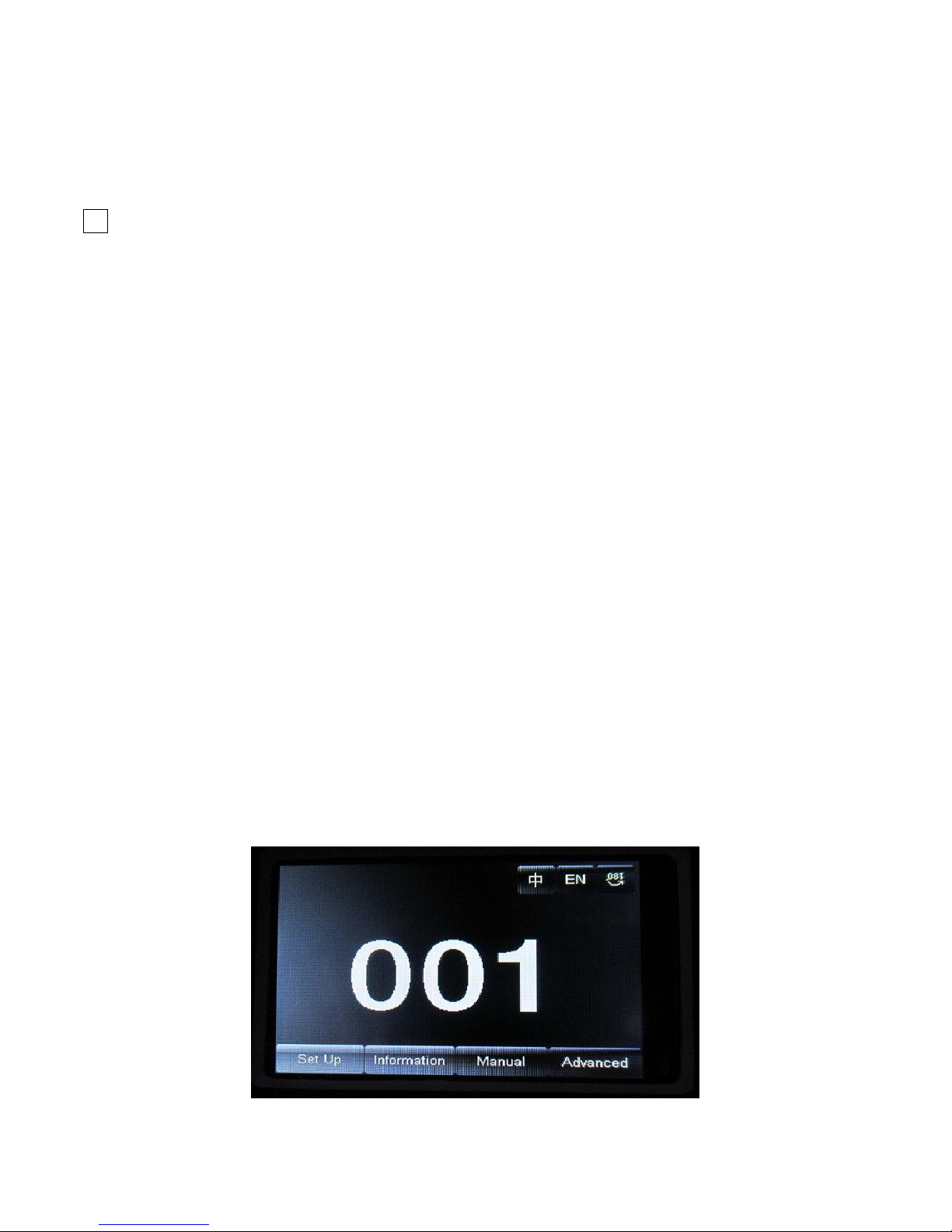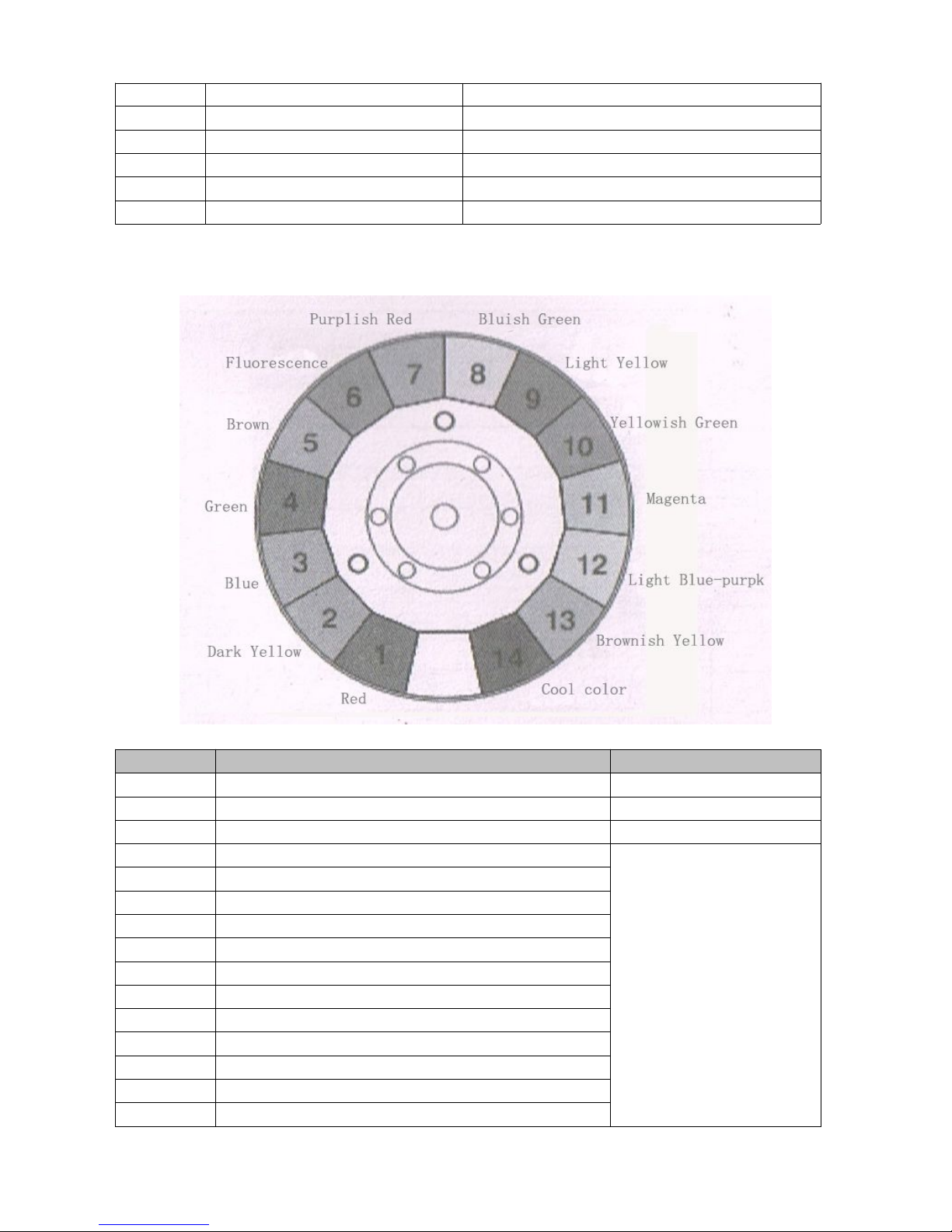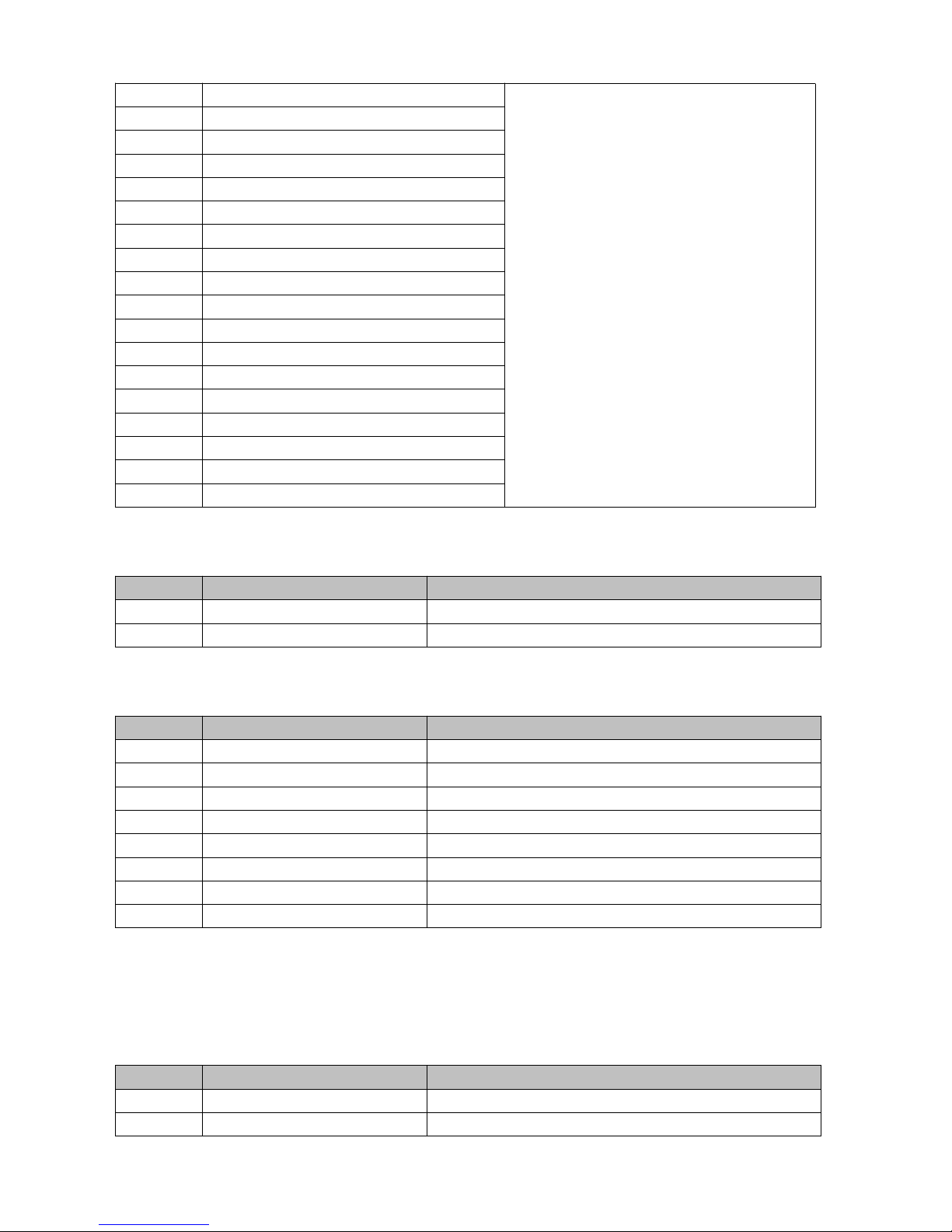-2-
Please read over this Manual before Operating the Light Fixture
First, thank you for purchasing our professional lighting equipments.
This manual includes important information of how to install and use the fixture safely. Please
install and operate it correctly as required, and keep the manual properly in case of need.
This moving head light is the perfect combination of humanity and industrial design with
beautiful modeling. The body of the light is made of aluminum alloy and high temperature
resistant engineering plastic materials with wonderful cooling effect. And the transmission
mechanism adopts electronic positioning technology. This product fully meets the CE standard
which employs the international standard signal control DMX512, and is widely used in TV station,
disco, dance hall, night club and other indoor or outdoor shows.
This product is in good condition and packed well before shipping. Please follow strictly the stated
warning and instructions when operating. It is not guaranteed by our company for any damage or
breakdown of the product caused by misuse the product before reading the operation manual.
Warnings:
Please check if there is any transportation damage before using. And if there is any damage, please
stop using it, and contact the distributor or manufacturer as soon as possible. Please keep it away
from Combustible materials, and unlock the X-, Y-axis before using. The fixture should be installed in places
with good ventilation, keep it away from the wall at least 10cm above, and then check if the fans are in good
conditions.
Please don’t project the light beam on the combustible directly, and keep the fixture at least 12m away from the
projection objects.
Please don’t look directly into the light source lest any damage to your eyes. And please make sure the using
power voltage is in accordance with the stated voltages before using.
Attention: Please power off before installing, repairing or cleaning the fixture.
1. Operation Modes: