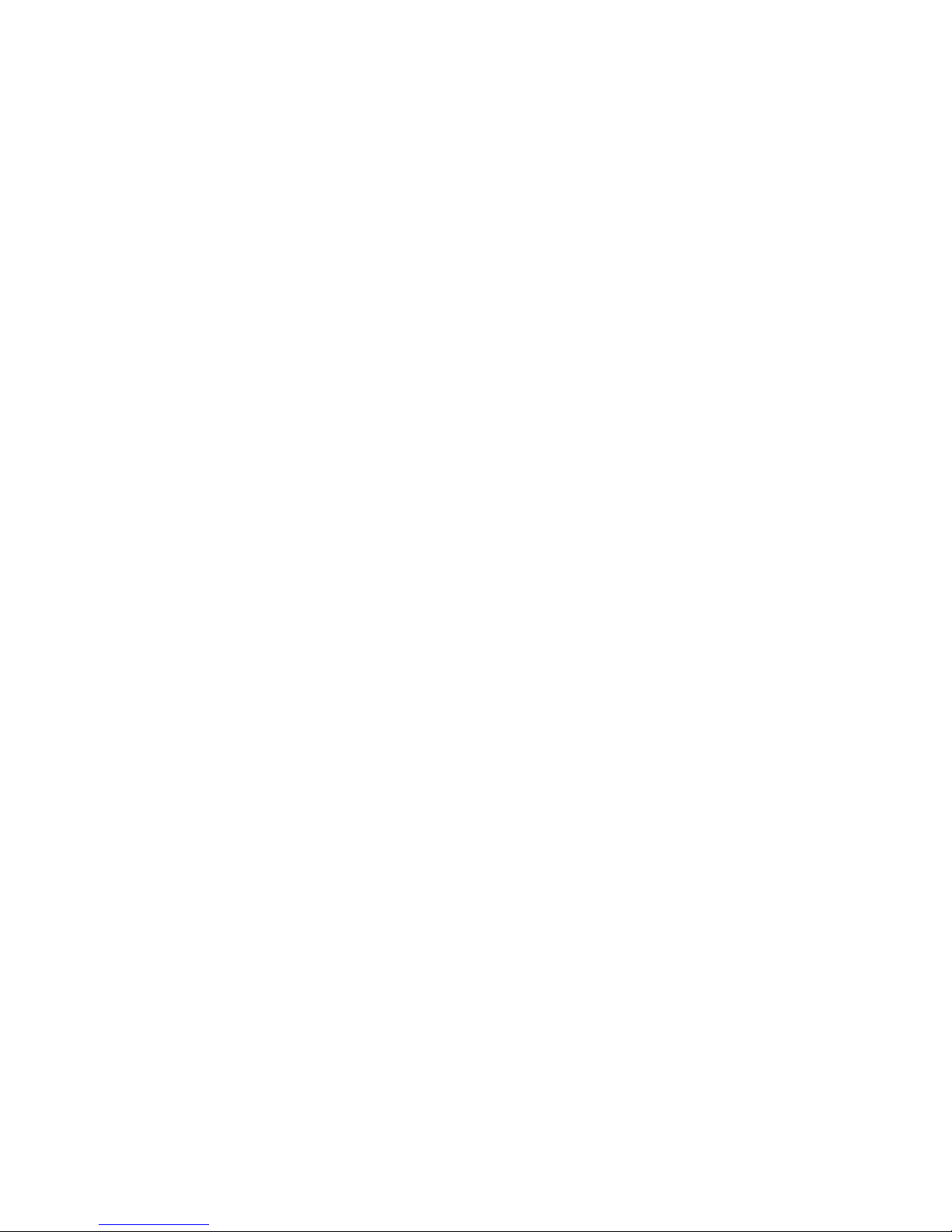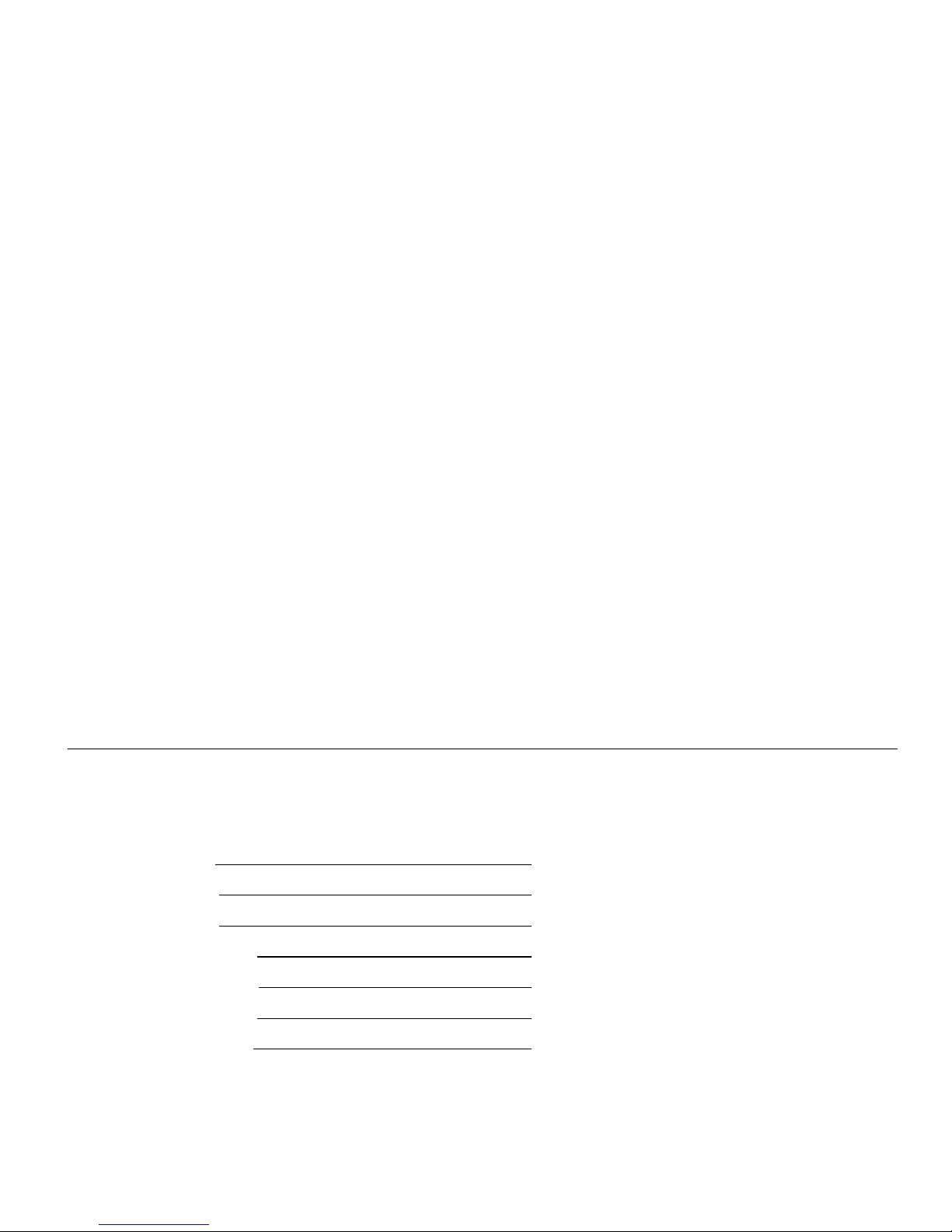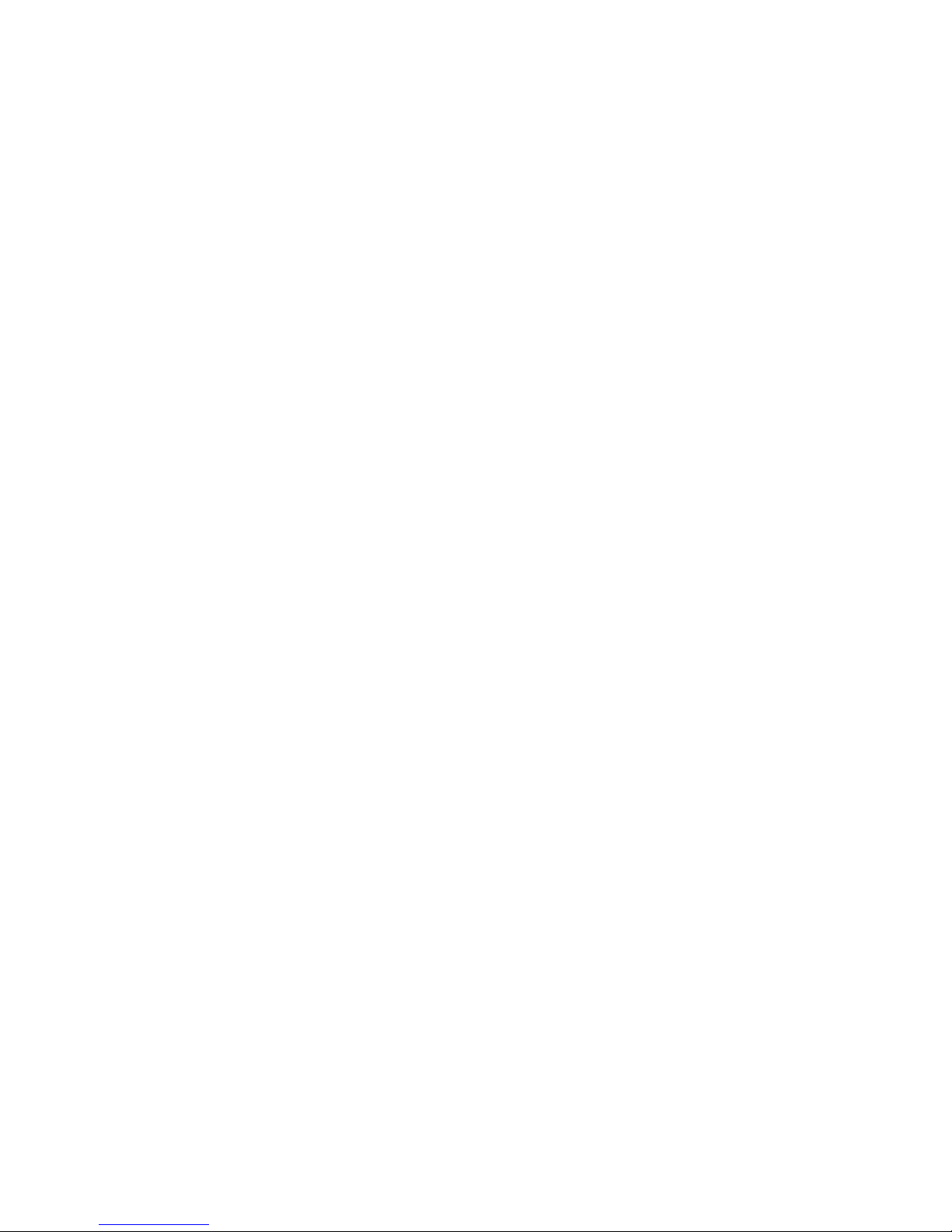Table of Contents
SECTION – VIDEO INPUT MENU ........................................................................................................................ 15
T
HE
V
IDEO
I
NPUT
M
ENU IS USED TO CONFIGURE INDEPENDENT SETTING FOR EACH INPUT
,
INPUT MEMORY
,
AND INPUT
RESOLUTION
. O
FTEN NO CHANGES ARE NEEDED USING THE
I
NPUT
M
ENU
. ..................................................................... 15
I
NPUT
S
ETUP
M
ENU
...................................................................................................................................................... 15
In Configs Setup...................................................................................................................................................... 15
I
NPUT
P
ICTURE
C
ONTROLS
........................................................................................................................................... 15
Black and White Levels ........................................................................................................................................... 15
Color Format .......................................................................................................................................................... 16
Color Decoder ........................................................................................................................................................ 16
Y/C Delay................................................................................................................................................................ 16
Input Sizing ............................................................................................................................................................. 16
Vertical Shift ........................................................................................................................................................... 16
Non-linear Stretch................................................................................................................................................... 16
Input Masking ......................................................................................................................................................... 17
Letter Box Zoom...................................................................................................................................................... 17
Deinterlace.............................................................................................................................................................. 17
Deinterlacing Field Flip ......................................................................................................................................... 17
Reinterlace.............................................................................................................................................................. 17
I
NPUT
E
NHANCEMENT
C
ONTROLS
................................................................................................................................. 18
Darbee .................................................................................................................................................................... 18
Sharpness................................................................................................................................................................ 18
Noise Reduction ...................................................................................................................................................... 18
Copy Enhancement Settings.................................................................................................................................... 18
I
NPUT
O
PTIONS
............................................................................................................................................................ 18
HDMI Input Setup................................................................................................................................................... 18
HDCP 2.2, or HDCP 1.X, Input Mode Selection .................................................................................................... 18
HDMI Video Type................................................................................................................................................... 18
Input Level .............................................................................................................................................................. 18
Virtual to Physical Input Mapping.......................................................................................................................... 19
Video EDID Display Information for HDMI inputs................................................................................................ 19
HDMI Input Hotplug Mode..................................................................................................................................... 19
Auto Aspect Selection.............................................................................................................................................. 19
Input Aspect Selection Mode................................................................................................................................... 20
Genlock ................................................................................................................................................................... 20
Scale Bias................................................................................................................................................................ 20
Game Mode............................................................................................................................................................. 20
Input Label.............................................................................................................................................................. 20
Copy Input Settings................................................................................................................................................. 20
SECTION 8– AUDIO CONFIGURATION................................................................................................................ 21
SECTION 9 - CALIBRATION.................................................................................................................................... 22
SECTION 10 – MISCELLANEOUS COMMANDS.................................................................................................. 23
S
YSTEM
S
ETTINGS
........................................................................................................................................................ 23
Menu Mode ............................................................................................................................................................. 23
Timeouts.................................................................................................................................................................. 23
OSD Enable ............................................................................................................................................................ 23
Input Reselect.......................................................................................................................................................... 23
Menu Placement...................................................................................................................................................... 23
Input Menu.............................................................................................................................................................. 23
Initial Po er State .................................................................................................................................................. 23
Initial Input State .................................................................................................................................................... 23
On/Off Message ...................................................................................................................................................... 23
Message Control ..................................................................................................................................................... 23
Test Patterns ........................................................................................................................................................... 24
Remote Control Arro Buttons............................................................................................................................... 24
LED Setup............................................................................................................................................................... 24
RS-232 Setup........................................................................................................................................................... 24
3D Glasses .............................................................................................................................................................. 24
Zoom Step ............................................................................................................................................................... 24
Quick Keys .............................................................................................................................................................. 24
Configuration Memory Usage................................................................................................................................. 25
Fan Control............................................................................................................................................................. 25