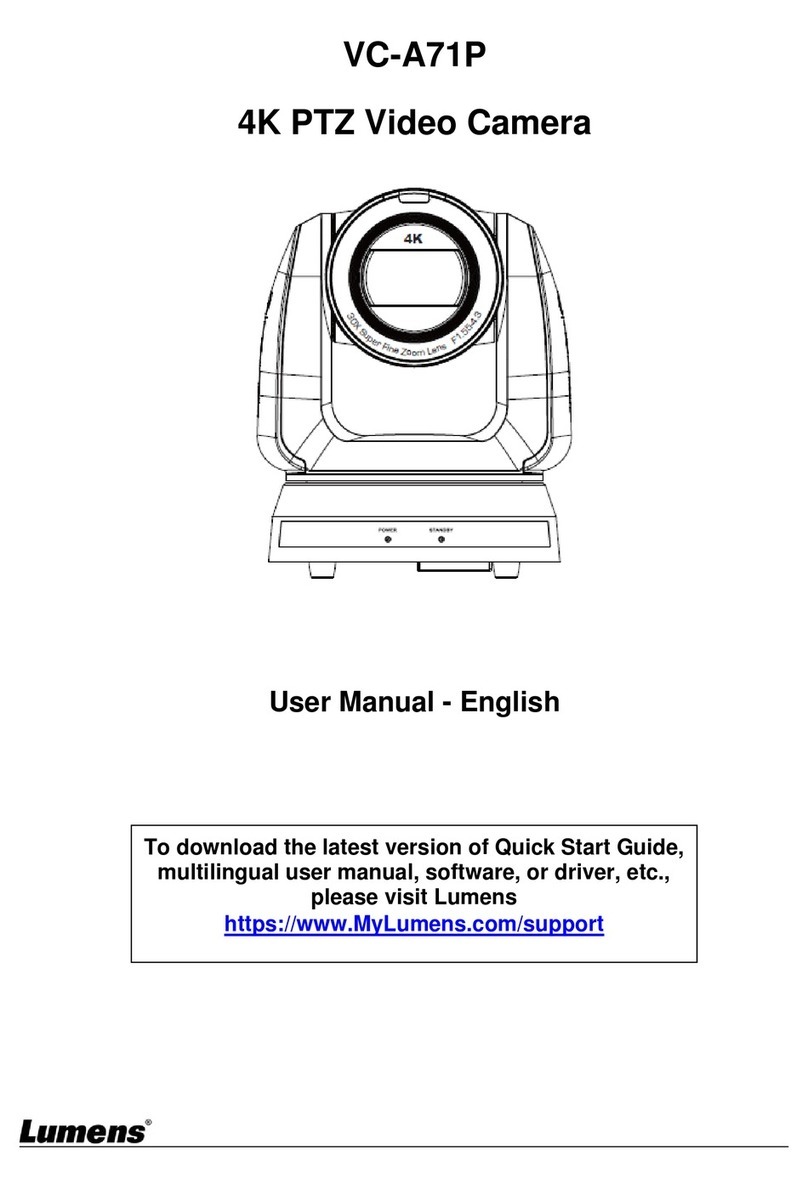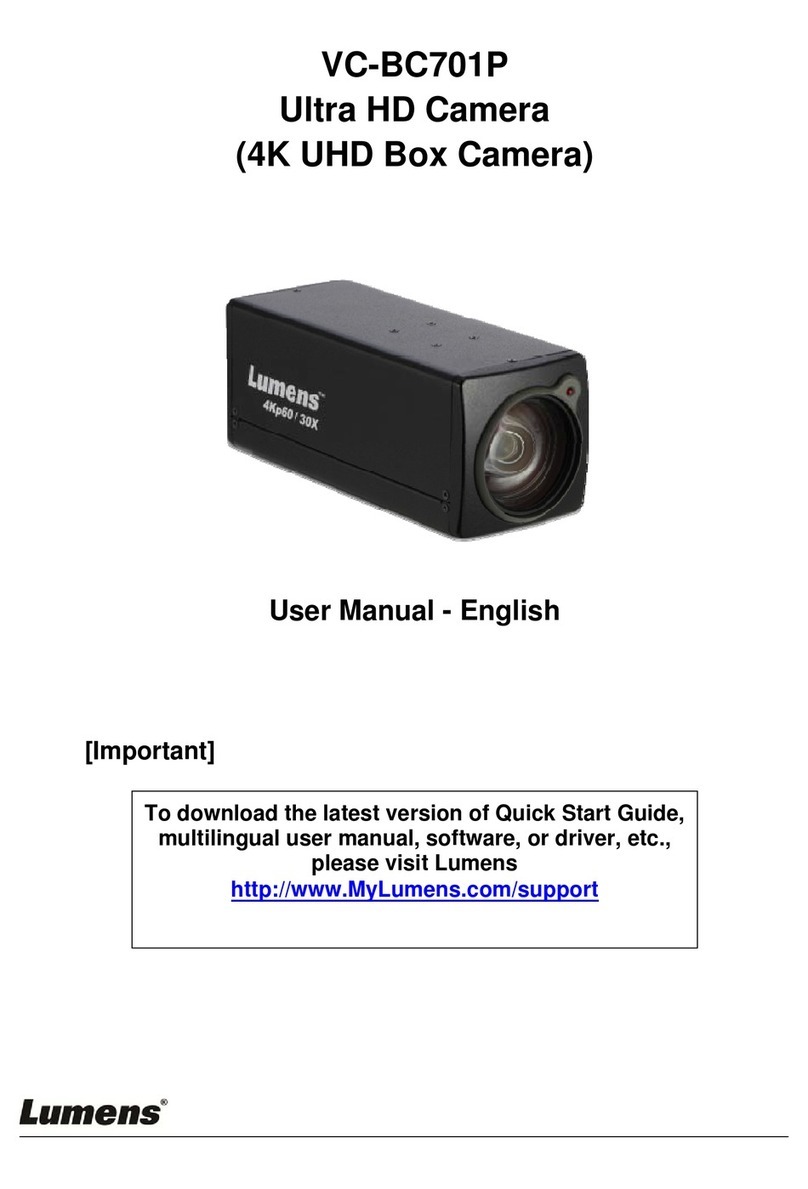1
Table of Contents
Chapter 1Package Contents...........................................................................................2
Chapter 2Function Introduction.....................................................................................3
2.1 I/O functions Introduction ..............................................................................3
2.2 Tally Lamp Function Description...................................................................3
Chapter 3Instruction for installation..............................................................................4
3.1 Basic Devices..................................................................................................4
Chapter 4System diagram ..............................................................................................5
Chapter 5Remote Control and Setting Menu ................................................................6
5.1 Functions of remote control...........................................................................6
5.2 Setting Menu....................................................................................................7
Chapter 6Network Function Settings Description......................................................12
6.1 Web System Requirements..........................................................................12
6.2 Web Page Function Description..................................................................16
Chapter 7Troubleshooting............................................................................................30
Chapter 8Safety Instructions........................................................................................31
Supplier's Declaration of Conformity 47 CFR § 2.1077 Compliance Information.....32
Copyright Information ...................................................................................................33