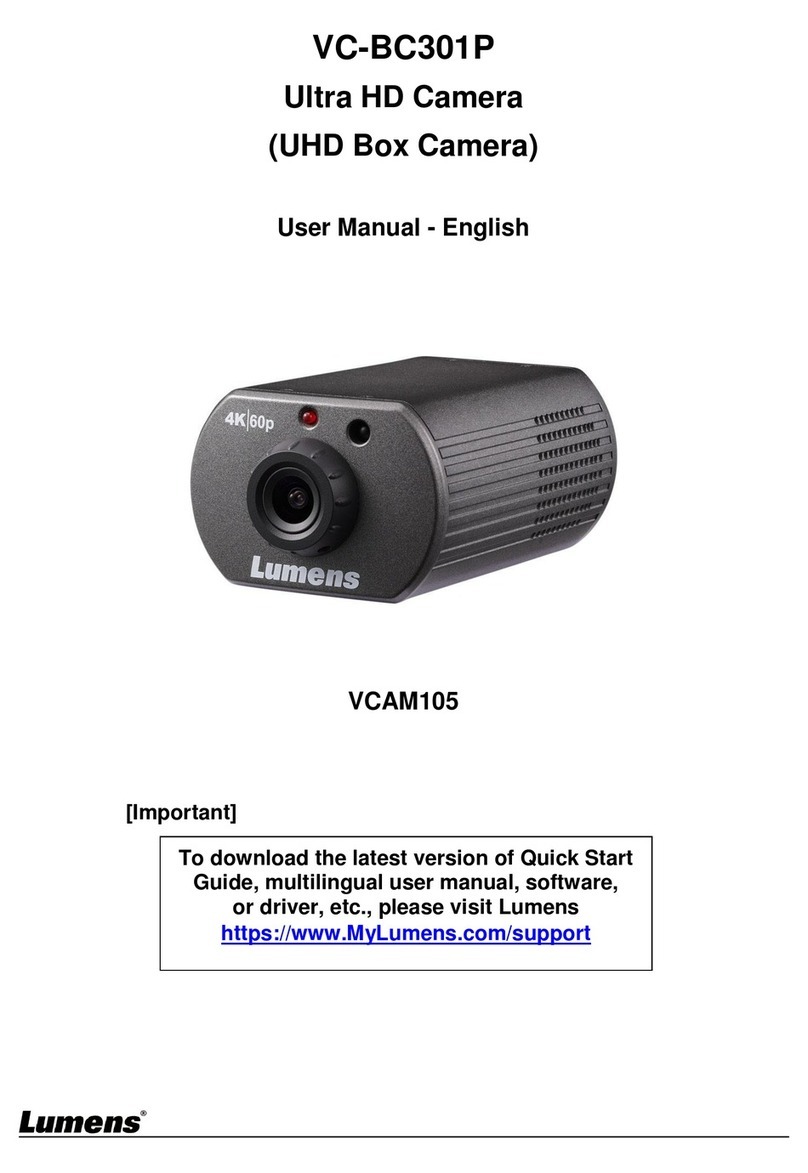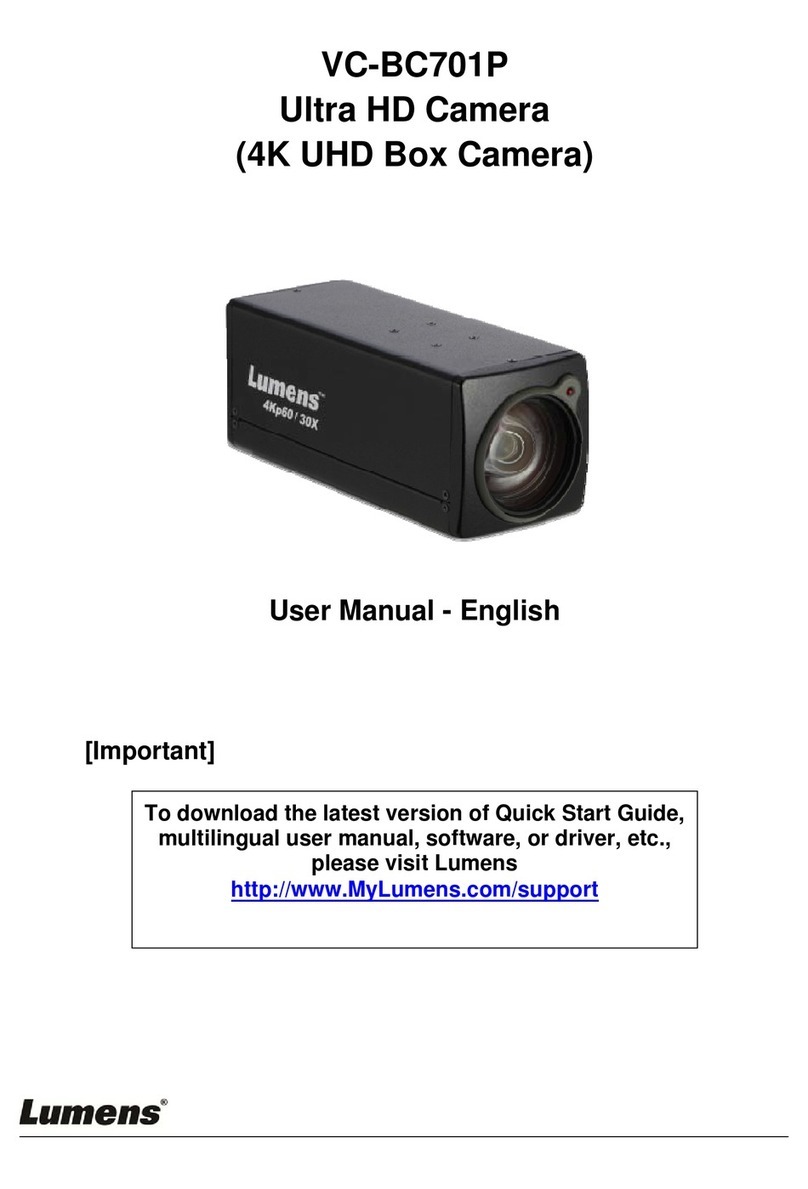3
Chapter 1Safety Instructions
Always follow these safety instructions when setting up and using this product:
1 Operation
1.1 Please use the product in the recommended operating environment.
1.2 Do not place this product in tilted position.
1.3 Do not place the product on an unstable trolley, stand or table.
1.4 Do not use this product near water or source of heat.
1.5 Use attachments only as recommended.
1.6 Use the type of power source indicated on this product. If you are not sure of the type
of power available, consult your distributor or local electricity company for advice.
1.7 Always take the following precautions when handling the plug. Failure to do so may
result in sparks or fire:
Ensure the plug is free of dust before inserting it into a socket.
Ensure that the plug is inserted into the socket securely.
1.8 Do not overload wall sockets, extension cords or multi-way plug boards as this may
cause fire or electric shock.
1.9 Do not block the slots and openings in the case of this product. They provide
ventilation and prevent this product from overheating.
1.10 Except as specifically instructed in this User Manual, do not open or remove covers,
otherwise it may expose you to dangerous voltages and other hazards. Refer all
servicing to licensed service personnel.
1.11 Unplug this product from the wall outlet and refer servicing to licensed service
personnel when the following situations happen:
If the power cords are damaged or frayed.
If liquid is spilled into the product or the product has been exposed to rain or water.
2 Installation
2.1 For security considerations, please make sure the standard hanging rack you bought
is in line with UL or CE safety approbations and installed by technician personnel
approved by agents.
3 Storage
3.1 Do not place the product where the cord can be stepped on as this may result in
fraying or damage to the lead or the plug.
3.2 Never push objects of any kind through cabinet slots. Never allow liquid of any kind to
spill into the product.
3.3 Unplug this product during thunderstorms or if it is not going to be used for an
extended period.
3.4 Do not place this product or accessories on top of vibrating equipment or heated
objects.
4 Cleaning
4.1 Unplug all the cables before cleaning. Use a damp cloth for cleaning. Do not use liquid
or aerosol cleaners.
5 Remote control (if the accessories are equipped with remote control)
5.1 Using an incorrect battery type in the remote control may result in breakdown. Follow