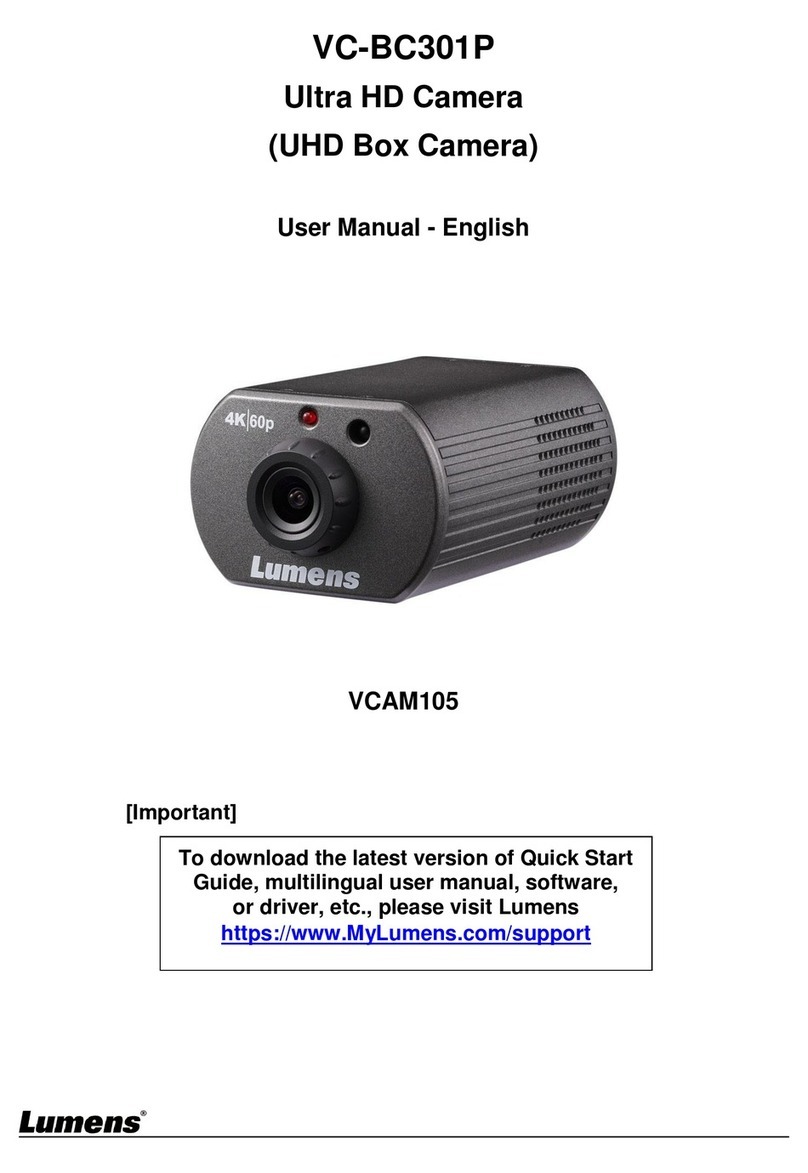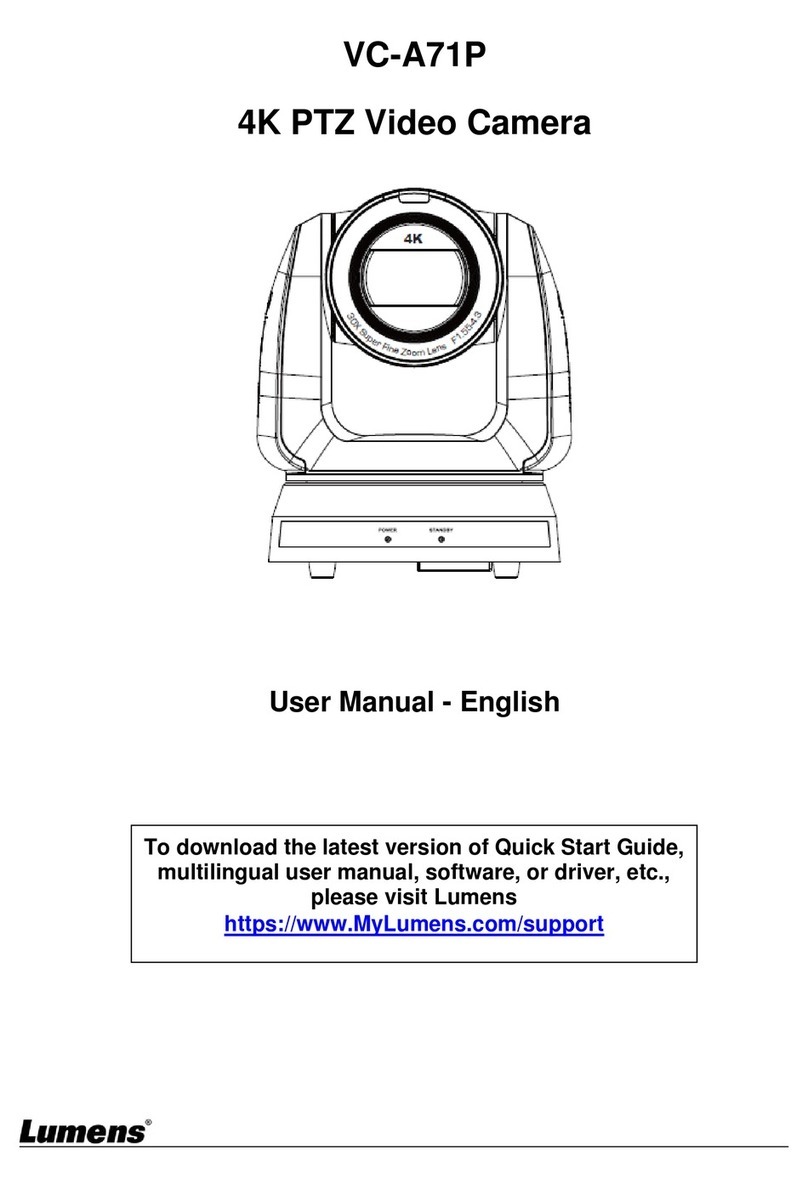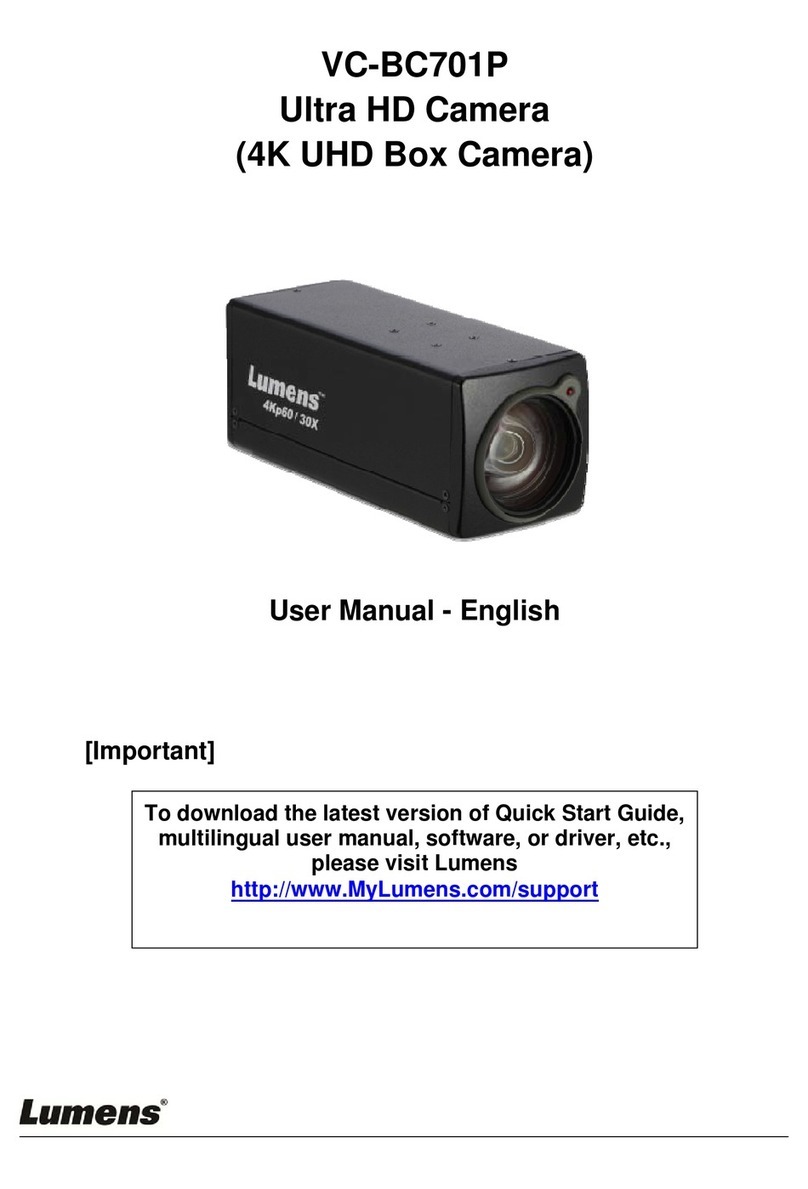English-1
Table of Contents
Chapter 1Package Contents...........................................................................................2
Chapter 2Product Overview and Interface ....................................................................3
2.1 I/O functions Introduction ................................................................................... 3
2.2 Description of LED indicator ................................................................................ 4
Chapter 3Instruction for installation..............................................................................5
3.1 Preparation before installation ........................................................................... 5
3.2 Instruction for installation .................................................................................... 5
3.3 Connecting devices ................................................................................................ 7
Chapter 4Introduction of Remote Control and Setting Menu ......................................9
4.1 Remote Control....................................................................................................... 9
4.2 Setting Menu .........................................................................................................10
Chapter 5Network Function Settings Description......................................................13
5.1 Web System Requirements................................................................................13
5.2 Connecting Camera to Network .......................................................................13
5.3 Web Page Menu Function Description ...........................................................15
Chapter 6Troubleshooting............................................................................................24
Chapter 7Safety Instructions........................................................................................25
Supplier's Declaration of Conformity 47 CFR § 2.1077 Compliance Information....26
Copyright Information ...................................................................................................27