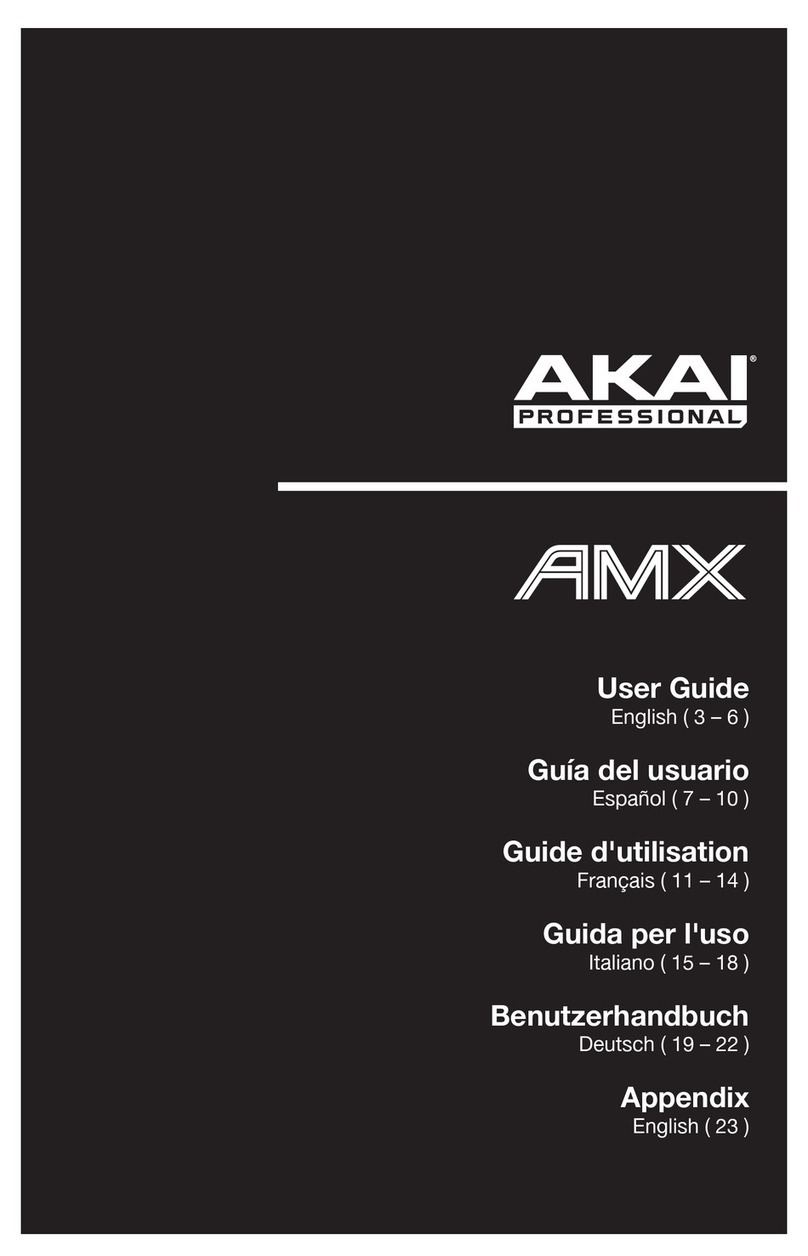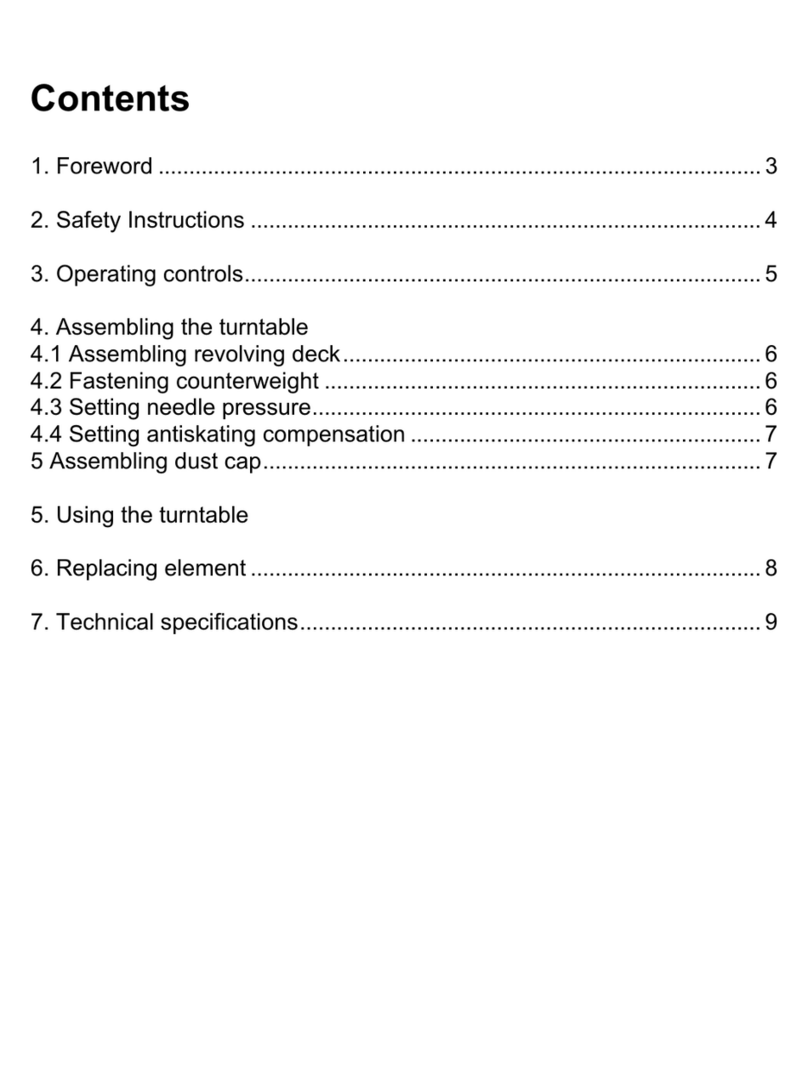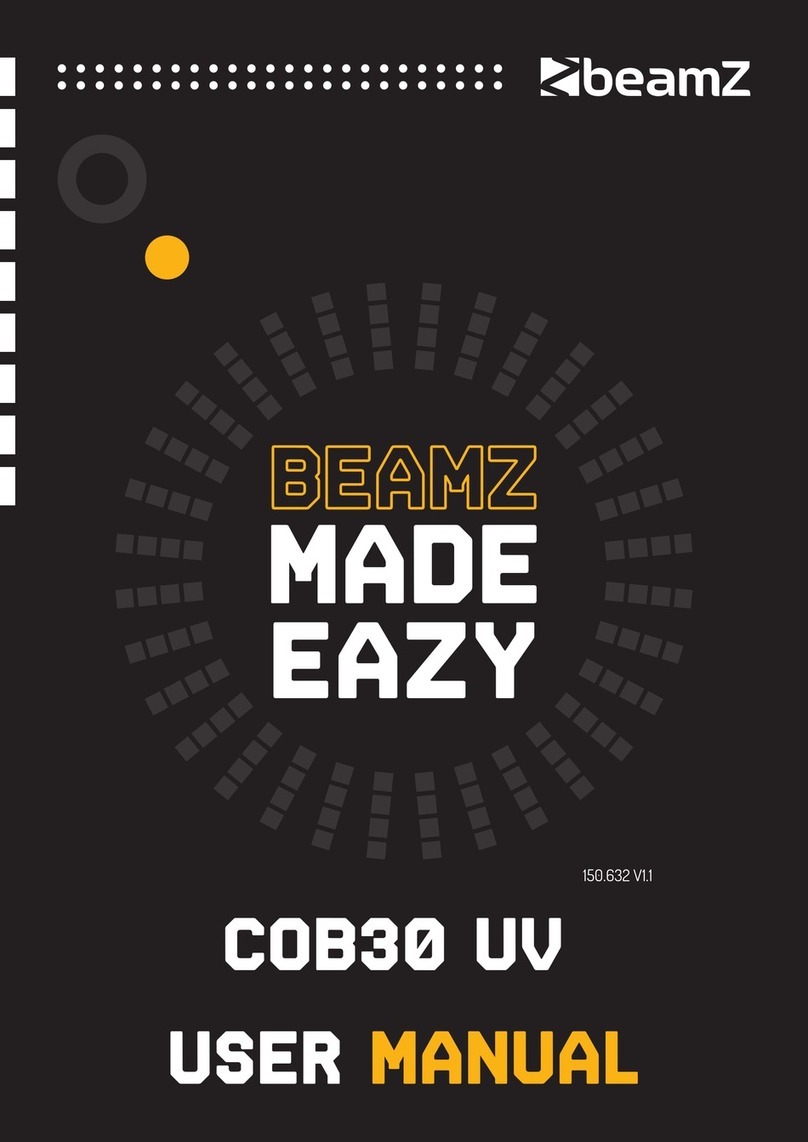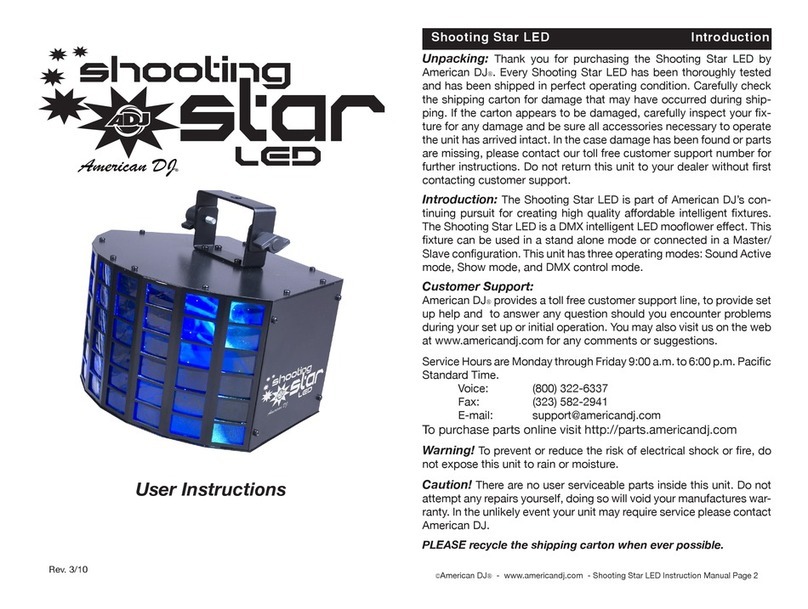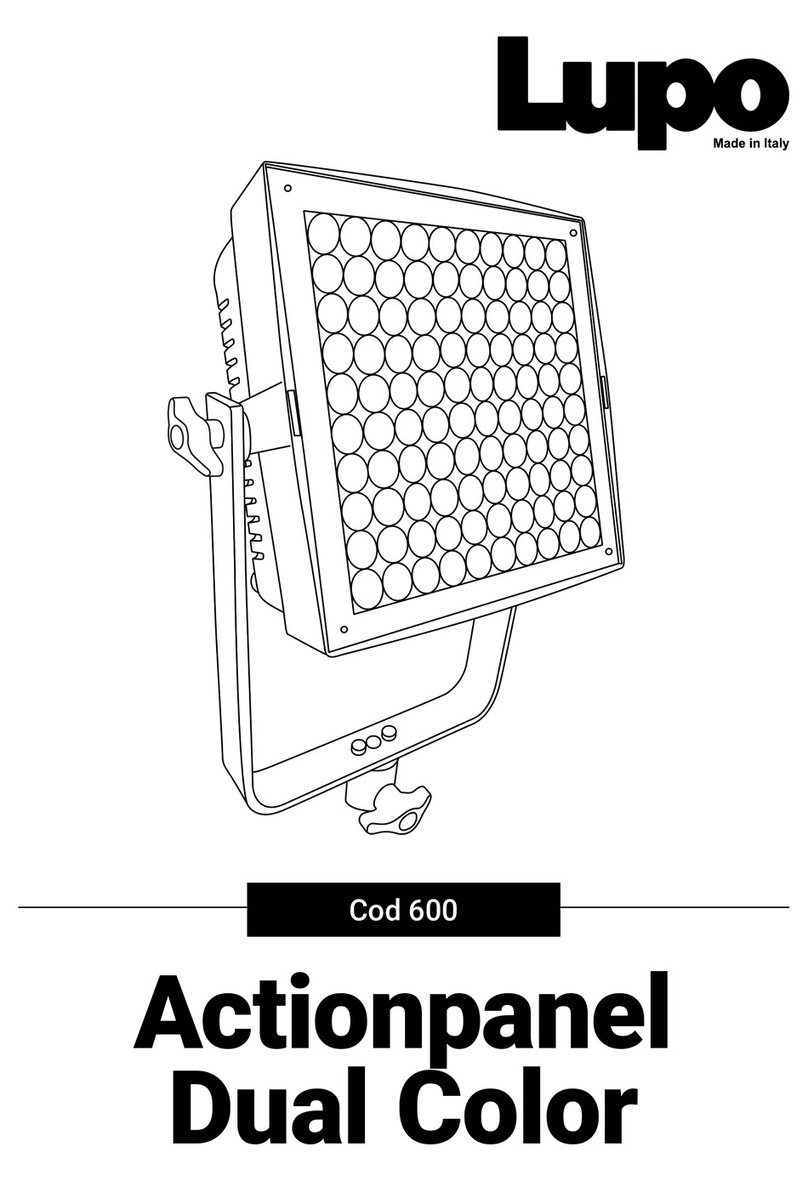Lumens LE-T22 User manual
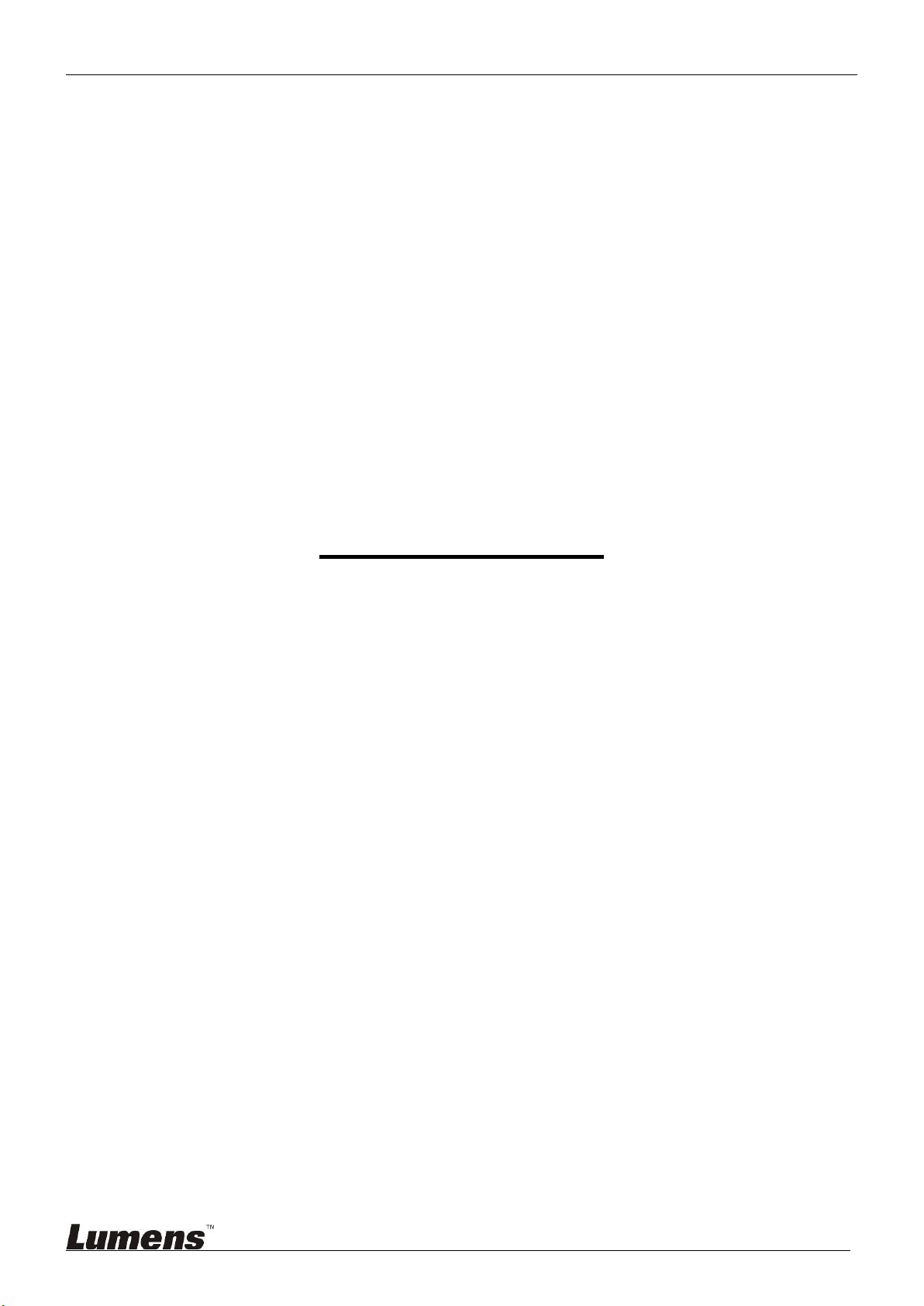
LE-T22/LE-T32 User Manual Lumens
1
LE-T22 / LE-T32
Light Engine
User Manual
[Note] The pictures of light engine and control unit used in this
manual are for reference only. If there is something different from
the actual product, please subject to the actual product.
Table of Contents
1. Safety Instructions........................................................... 2
2. Connections and Installation .......................................... 3
2.1. Package Contents...........................................................................................3
2.2. Installation and Connections - Light Engine Assembly..............................3
2.3. Installation and Connections - Connect the control unit............................6
3. On Screen Menu Overview.............................................. 8
4. Troubleshooting ............................................................. 14
Ver. 06
Date: 2018.07.06

LE-T22/LE-T32 User Manual Lumens
2
1.Safety Instructions
Always follow these safety instructions when setting up and using the product:
1 Operation
1.1 Please use the product in the recommended operating environment.
1.2 Do not place product in tilted position.
1.3 Do not place the product on an unstable trolley, stand or table.
1.4 Do not use this product near water or source of heat.
1.5 Use attachments only as recommended.
1.6 Use the type of power source indicated on this product. If you are not sure of the type of power
available, consult your distributor or local electricity company for advice.
1.7 Connect this Product to power with voltage between 100 V ~ 240 V only. Your product may fail to start
up for voltage lower than 100 V and blow the fuse of your machine for voltage greater than 240 V.
1.8 Specification of working voltage gap:
1.8.1 Your product is subject to risks of fuse blowing if the surge voltage is greater than 250 V.
1.9 Always take the following precautions when handling the plug. Failure to do so may result insparks or fire:
Ensure the plug is free of dust before inserting it into a socket.
Ensure that the plug is inserted into the socket securely.
1.10Do not overload wall sockets, extension cords or multi-way plug boards to avoid potential risks.
1.11Do not block the slots and openings in the case of this product. They provide ventilation and prevent
this product from overheating.
1.12Except as specifically instructed in this User Manual, do not attempt to operate this product by yourself.
Opening or removing covers may expose you to dangerous voltages and other hazards. Refer all
servicing to licensed service personnel.
1.13Unplug this product from the wall outlet and refer servicing to licensed service personnel when the
following situations happen:
If the power cords are damaged or frayed.
If liquid is spilled into the Product or the Product has been exposed to rain or water.
2 Installation
2.1 For security considerations, please ask technician personnel approved by agents to install it.
3 Storage
3.1 Do not place the Product where the cord can be stepped on as this may result in fraying or damage to
the lead or the plug.
3.2 Never push objects of any kind through cabinet slots. Never allow liquid of any kind to spill into the
Product.
3.3 Unplug this product during thunderstorms or if it is not going to be used for an extended period.
3.4 Do not place this product or accessories on top of vibrating equipment or heated objects, such as a car, etc.
4 Cleaning
4.1 Unplug all the cables before cleaning. Use a damp cloth for cleaning. Do not use liquid or aerosol
cleaners.
Precautions
Warning: To reduce the risk of fire or electric shock, do not expose this appliance to rain or moisture.
If the light engine will not be used for an extended time, unplug it from the power socket.
Caution: To reduce the risk of electric shock, do not remove cover (or back). No
user-serviceable parts inside. Refer servicing to licensed service personnel.
This symbol indicates
that this equipment may
contain dangerous voltage
which could cause electric
shock.
This symbol indicates
that there are important
operating and maintenance
instructions in this User
Manual with this unit.
This is a ClassA product. In a residential environment it may cause radio interference, in which case the user
may be required to take adequate measures. The typical use is in a conference room, reception room or hall.
Note
Risk of Electric Shock
Please do not open it by
yourself.

LE-T22/LE-T32 User Manual Lumens
3
2.Connections and Installation
2.1. Package Contents
2.1.1. Light Engine x 1
2.1.2. Power Module x 1
2.1.3. Light Module x 1
2.1.4. AC Power Cord x 1 (Appearance may vary depending on country)
2.1.5. Spare Fuse x 1 (Located in the groove of socket)
2.2. Installation and Connections - Light Engine Assembly
2.2.1. Connect the power module and fix with locking screw
2.2.1. Connection Cable: 15 Pin D-Sub Cable x 1
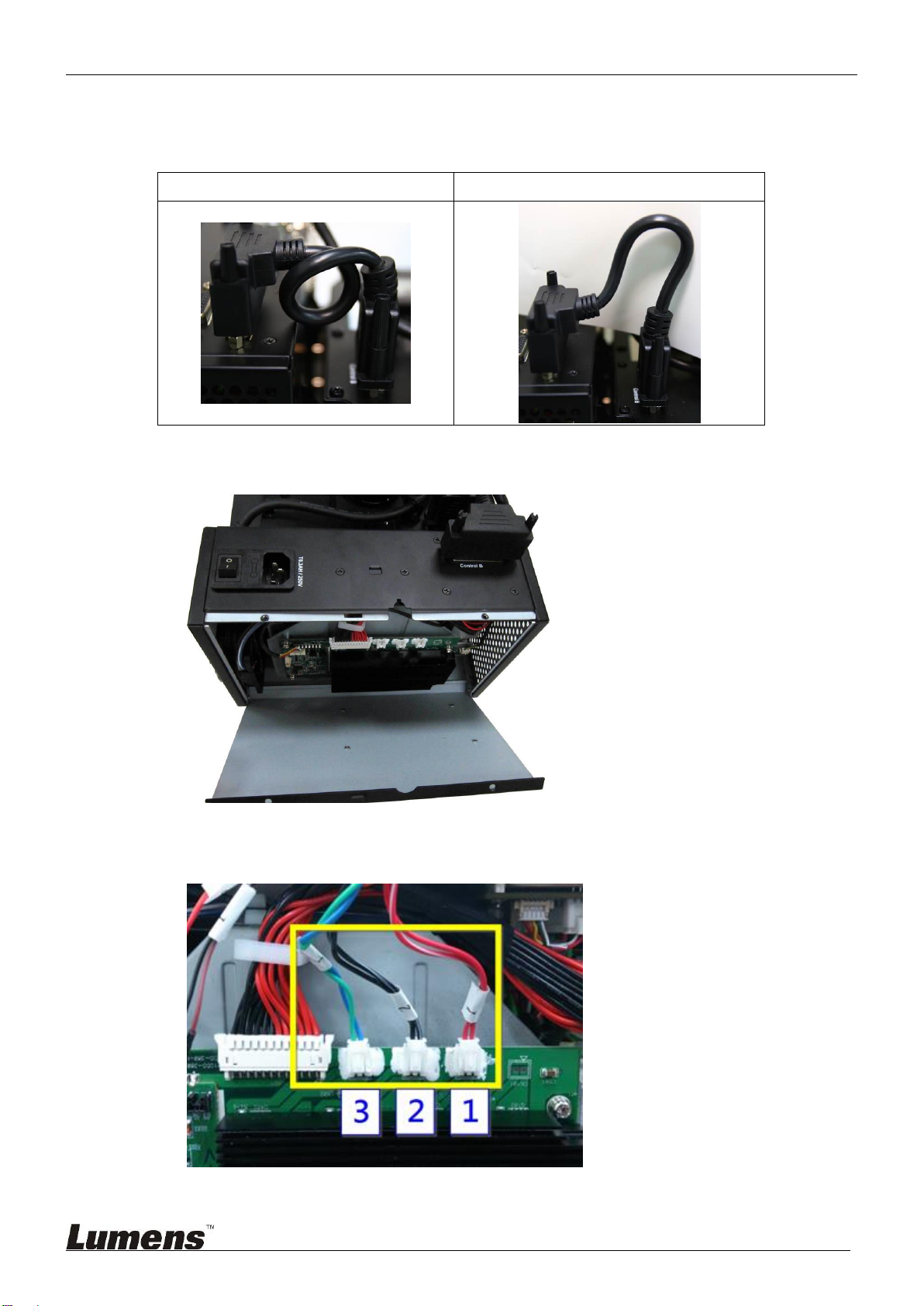
LE-T22/LE-T32 User Manual Lumens
4
2.2.2. Connection Cable: 26-25 Pin D-Sub Cable x 1
<Note> The connection cable must be looped once to prevent the cable from over-bending
and causing communication anomalies. The device can be activated once the cable
has been secured.
Correct Connection
Improper Connection
2.2.3. Open the power module and connect the lighting cable
2.2.4. Lighting cables are marked with 1.2.3, please connect them in a sequential manner
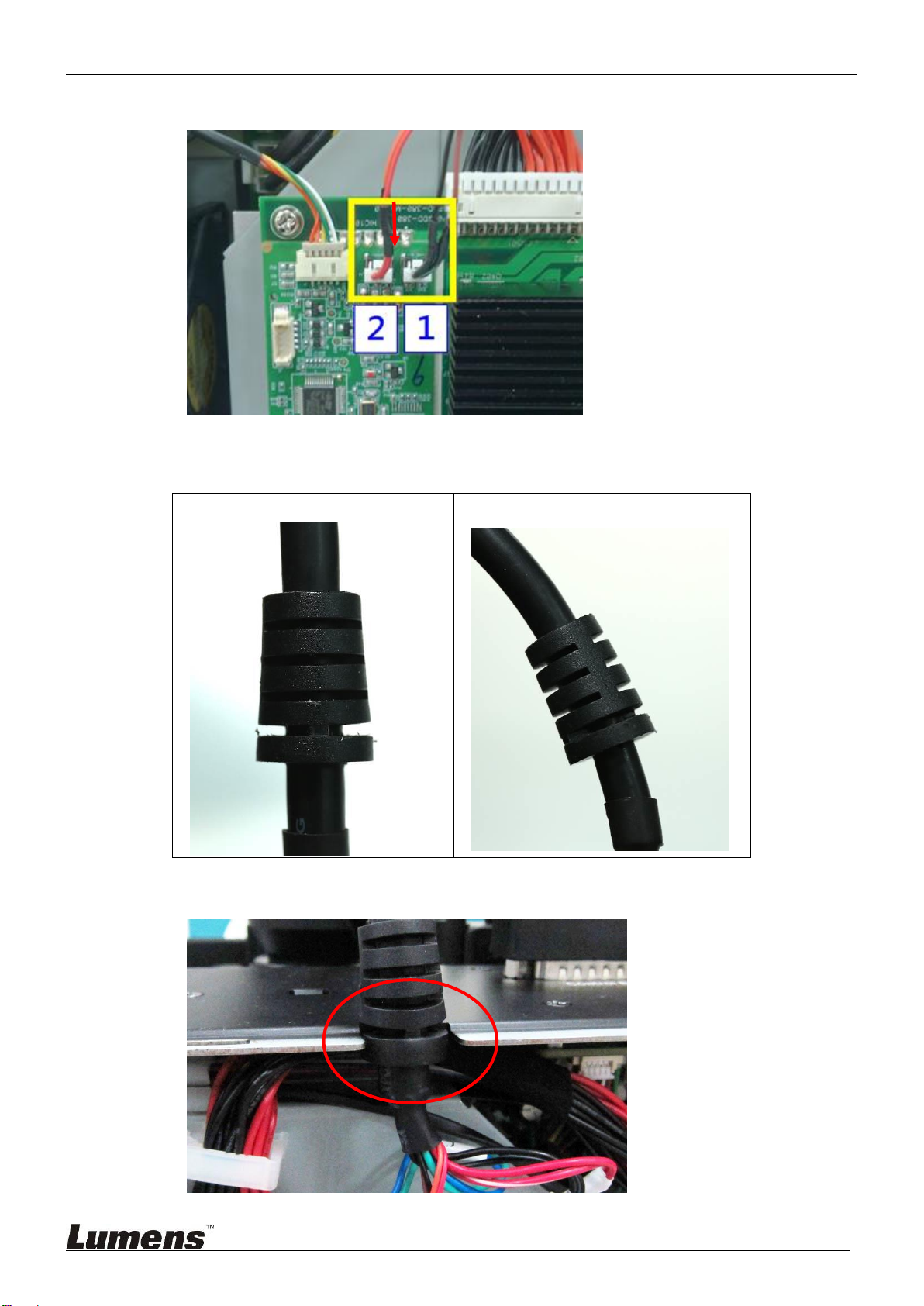
LE-T22/LE-T32 User Manual Lumens
5
2.2.5. Installing NT cables are marked with 1, 2, smaller housing (NTC) cables
2.2.6. To secure the fishtail of the driver cable onto the metal plate, first determine the flat side
and the groove side of the fishtail
Flat side
Groove side
2.2.7. Insert the groove side into the panel. If the fishtail is inverted, it will interfere when closing
the device cover

LE-T22/LE-T32 User Manual Lumens
6
2.2.8. Remove the lens cover.
<Note> The image cannot be projected if the lens cover is not removed
2.3. Installation and Connections - Connect the control unit
2.3.1. Connect the light engine and the control unit
Case 1: Connect CU105, and use the accessory DVI cable to connect the control box
output port to the core’s DVI port
Use the long DVI cable (a part of the control unit), male to female AC power cord
(a part of the control unit)
Set CU DIP Switch to ON
Light Engine Control Unit
<Note > This connection method only supports LE-T32
Case 2: Connect CU106/CU106W, and use the accessory DVI cable to connect the
control box output port to the core’s DVI port
Use the long DVI cable (a part of the control unit)
Set CU DIP Switch to ON
Light Engine Control Unit
Case 3: Use RJ-45 to connect CU-S10
Set CU DIP Switch to OFF
Light Engine Control Unit
<Remark 1> We suggest using the UL20276 spec. as the DVI/HDMI cable for
connecting the source signal cable of the control unit
<Remark 2> We suggest using HDMI cables approved by the HDMI Association
<Remark 3> It’s advised that the RJ45 network cables should meet or exceed
Cat5e specification
Power Cord
DVI cable
RJ45 network cables
DVI cable

LE-T22/LE-T32 User Manual Lumens
7
2.3.2. Location and description of CU DIP Switch
DIP 1
DIP 2
Function Descriptions
On
On
Equipped with a CU
controlled by DVI
Off
Off
Equipped with a CU
controlled by RJ-45
2.3.3. Definition of fan connector of the case
GND
12V
5V
GND
FAN_PWM
FAN_FB

LE-T22/LE-T32 User Manual Lumens
8
3. On Screen Menu Overview
The setting menu is used only with CU-S10.
Press the [Menu] key of your Remote and the screen menu displays.
<Remark> Please contact with Lumens for adjustment and default values
Major Items
Item
Value/Selection
Description
Color-Warp
Top Left
(-300 ~ 300,
-300 ~ 300)
Adjust the horizontal and vertical position of the upper
left point
Middle Left
(-300 ~ 300,
-300 ~ 300)
Adjust the horizontal position of the left middle point
Bottom Left
(-300 ~ 300,
-300 ~ 300)
Adjust the horizontal and vertical position of the lower
left point
Top Center
(-300 ~ 300,
-300 ~ 300)
Adjust the vertical position of the upper middle point
Center
(-300 ~ 300,
-300 ~ 300)
Adjust the horizontal and vertical position of the middle
point
Bottom Center
(-300 ~ 300,
-300 ~ 300)
Adjust the vertical position of the lower middle point
Top Right
(-300 ~ 300,
-300 ~ 300)
Adjust the horizontal and vertical position of the upper
right point
Middle Right
(-300 ~ 300,
-300 ~ 300)
Adjust the horizontal position of the right middle point
Bottom Right
(-300 ~ 300,
-300 ~ 300)
Adjust the horizontal and vertical position of the lower
right point
Warp Zoom
NA
Manual adjustment geometry parameters
Warp Reset
NA
Set the geometry parameters to default values
Color -
Uniformity
Center R
-128 ~ 127
Adjust brightness uniformity of center and border
Center G
-128 ~ 127
Center B
-128 ~ 127
Hor. R
-128 ~ 127
Hor. G
-128 ~ 127
Hor. B
-128 ~ 127
Ver. R
-128 ~ 127
Ver. G
-128 ~ 127
Ver. B
-128 ~ 127
Color - Color Adj.
R-R
-127 ~ 0
Reduce Brightness of pure red
R+G
0 ~ 1023
Increase green color in pure red
R+B
0 ~ 1023
Increase blue color in pure red
G-G
-127 ~ 0
Reduce Brightness of pure green

LE-T22/LE-T32 User Manual Lumens
9
Major Items
Item
Value/Selection
Description
G+R
0 ~ 1023
Increase red color in pure green
G+B
0 ~ 1023
Increase blue color in pure green
B-B
-127 ~ 0
Reduce Brightness of pure blue
B+R
0 ~ 1023
Increase red color in pure blue
B+G
0 ~ 1023
Increase green color in pure blue
W-W
0 ~ 1023
Adjust white Saturation
W-R
0 ~ 1023
Reduce red color in pure white
W-G
0 ~ 1023
Reduce green color in pure white
W-B
0 ~ 1023
Reduce blue color in pure white
C-C
0 ~ 1023
Adjust cyan Saturation
C+R
0 ~ 1023
Increase red color in cyan
G-C-B
0 ~ 1023
Adjust ratio of blue and green colors in cyan
M-M
0 ~ 1023
Adjust magenta Saturation
M+G
0 ~ 1023
Increase green color in magenta
B-M-R
0 ~ 1023
Adjust ratio of red and blue colors in magenta
Y-Y
0 ~ 1023
Adjust yellow Saturation
Y+B
0 ~ 1023
Increase blue color in yellow
R-Y-G
0 ~ 1023
Adjust ratio of red and green colors in yellow
Curve
R Curve
-64 ~ 64
Adjust red color in gray
G Curve
-64 ~ 64
Adjust green color in gray
B Curve
-64 ~ 64
Adjust blue color in gray
Black Adjust
Black+R
0 ~ 127
Increase red color in black
Black+G
0 ~ 127
Increase green color in black
Black+B
0 ~ 127
Increase blue color in black
128 W+G
-2 ~ 2
Adjust green color in gray level
128 W+B
-2 ~ 2
Adjust blue color in gray level
Color-Projection
Orientation
Normal
Make the projection image normal

LE-T22/LE-T32 User Manual Lumens
10
Major Items
Item
Value/Selection
Description
HV Flip
Make the projection image have a horizontal and
vertical flip
H Flip
Make the projection image have a horizontal flip
V Flip
Make the projection image have a vertical flip
Gamma
Mode 1
Adjust the Gamma mode 1
Mode 2
Adjust the Gamma mode 2
Mode 3
Adjust the Gamma mode 3
Light Mode
HL
110% laser power
Normal
95% laser power
ECO
75% laser power
Color –Dropper
(Only display when
using CU-S10 Dropper
key)
Dropper
NA
Display current pixel position and RGB values
HueHue
-128~127
Hue values corresponding to the selected pixels
HueSat
-128~127
Saturation values corresponding to the selected pixels
Reset Color2
NA
Reset all HueHue/HueSat parameter settings
Color - Lamp
Lum Adj.
30 ~ 100
Brightness adjustment: the lower limit is 30
Color- Pattern
Pattern Index
0 ~ 27
Adjust testing pattern.The upper limit of test picture value
is for reference only. It varies with the FW adjustments
Signal-Main
H-Position
-9600 ~ 0
Horizontal Height
V-Position
-5400 ~ 0
Vertical Height
H-Size
1920 ~ 11520
H Size
V-Size
1080 ~ 6480
V Size
Layout Memory
NA
by enter to select, then Pop out the Layout Memory
OSD
Layout Index
0 ~ 7
Load
NA
Save
NA
Discard
NA
Confirm
NA
Signal - DVI
Brightness
-64 ~ 63
Adjust the brightness of the source
Contrast
-64 ~ 63
Adjust the contrast of the source
R Offset
-64 ~ 63
Adjust the offset for deep R, G area of source
B Offset
-64 ~ 63
Adjust the offset for deep B, G area of source

LE-T22/LE-T32 User Manual Lumens
11
Major Items
Item
Value/Selection
Description
R Gain
-64 ~ 63
Adjust the offset for light R, G area of source
B Gain
-64 ~ 63
Adjust the offset for light B, G area of source
System -
OutMem
Output Index
0 ~ 15
Set up output settings (Memory in engine)
Load
NA
Load
Save
NA
Save
Discard
NA
Discard
Confirm
NA
Confirm
System - Utility
Output Lock
Default
Set the output time
60Hz
Source Prompt
Info.
Enable the input source prompt
All Off
Disable all the input source prompt
No Signal
Prompt “No Signal …” message only when primary
input signal is lost
Internal DVI-EQ
Normal
Advanced
DVI-EQ Mode
Auto
Manual
DVI-EQ Data
16.5 dB
It can be adjusted when the DVI-EQ Mode is set to
Manual
14 dB
12 dB
10.5 dB
8.5 dB
6.5 dB
4.5 dB
0 dB
DVI-EQ CLK
3 dB
It can be adjusted when the DVI-EQ Mode is set to
Manual
1.5 dB
0 dB
TV Distortion
Up
0 ~ 7
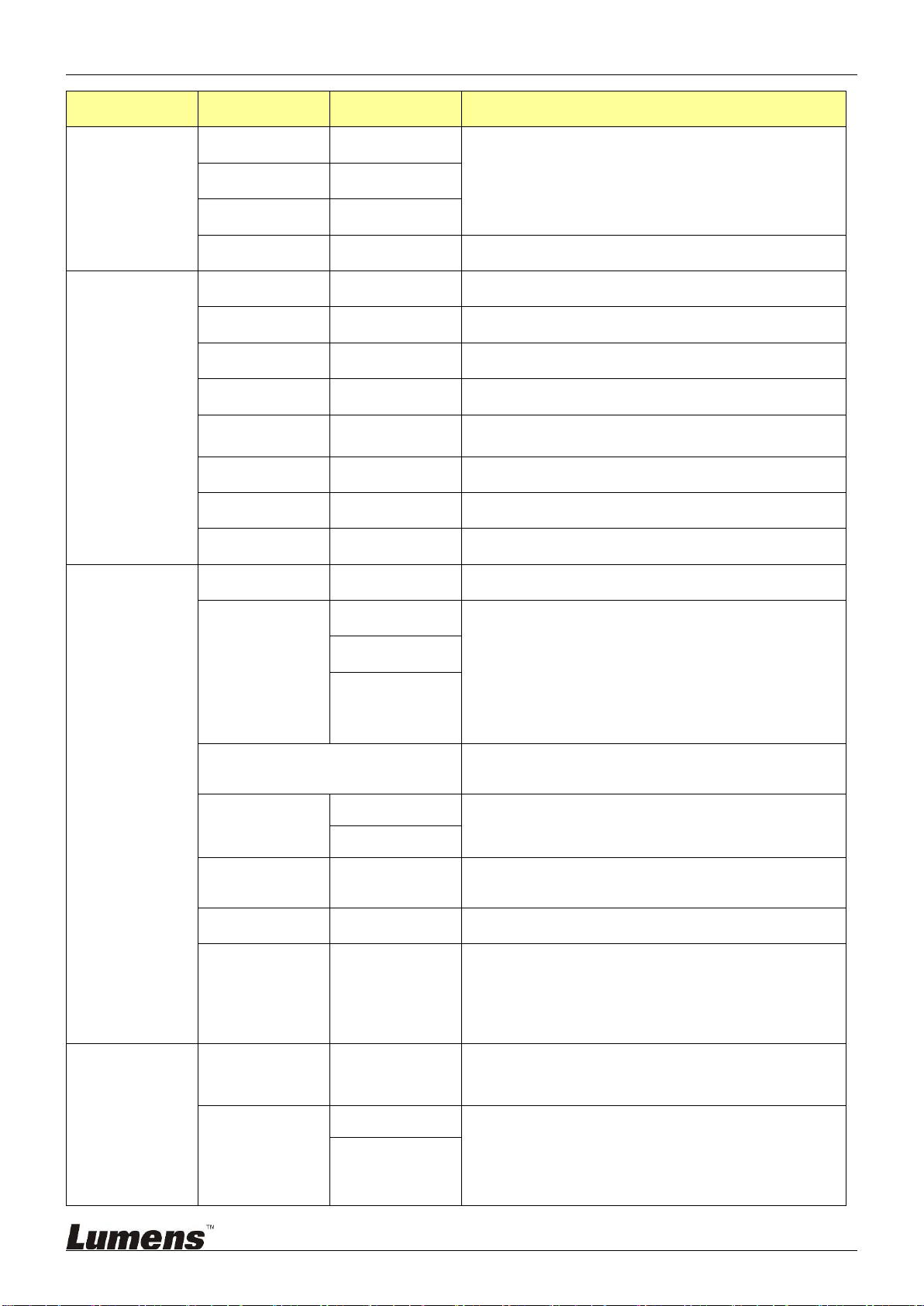
LE-T22/LE-T32 User Manual Lumens
12
Major Items
Item
Value/Selection
Description
Left
0 ~ 7
Down
0 ~ 7
Right
0 ~ 7
Load Factory
NA
System -
Information
Active
NA
Display the source information on the video played
Laser
NA
Display laser use duration
Color Wheel
NA
Color wheel use life
Engine
NA
Light Engine use life
Cube
Temperature
NA
Body temperature, two digits for ENV Temp
CU FW Ver.
NA
Firmware version of Control unit
Engine FW Ver.
NA
Engine Firmware Version
DLP FW Ver.
NA
DLP Firmware Version
System - Host
iSystem Balance
NA
Trigger iSystem Balance
iSystem Mode
Off
1. Auto option checks the change of each engine’s
brightness every 10 minutes; when the change is more
than 5%, it runs the brightness balance function
(iSystem Balance must be performed previously)
2. When Intelligent mode is set to Auto/Manual,
Projector mode can only be set to Normal or
Economic mode. However, Brightness cannot be
selected
Manual
Auto
Screen lock
This option only display after entering 5544465 in the
Host CU
Screen lock
Off
When the time is up, the screen will be locked as no
picture; enter password to unlock
On
Time
1 ~ 9999
Unit: hour(s)
When the Screen Lock is enabled, it can’t be set
Change Password
NA
Change password
Online Cube List
NA
Display status of connected Cube
Brightness: Display brightness differences between
connected Cube
Target: Enable target values of iSystem function
Advance - Misc
IndexDly/
Phosphor
IndexDly
0~719
Error Message
Off
1. Enable or disable error messages of fan and lamp
MSG
2. If both fan and lamp failed then display the whole
row concurrently
On

LE-T22/LE-T32 User Manual Lumens
13
Major Items
Item
Value/Selection
Description
3. After other OSD screens disappear, the PROMPT
displays until timeout
4. If the situation persists the display time of PROMPT
will be re-defined
5. The ON status of LAMP will timeout in 10 minutes
Language
Chinese
English
Network Setting
Ethernet
DHCP
Ethernet Settings
Default IP address:
192.168.128.128
IPAddress
Subnet Mask
Gateway
Apply
Mac Address
Wi-Fi
Network Name
Wi-Fi Settings
Network name: CU-S10
Default password: 12345678
Change Password
Apply
Clear All User
Date & Time
Year
Date & Time Settings
Month
Day
Hour
Minute
Apply
Thermal
DMD Fan
The system is turned off or the Error Message is
prompted in case of DMD Fan failure
PWR Fan
The system is turned off or the Error Message is
prompted in case of PWR Fan failure
Laser Fan
The system is turned off or the Error Message is
prompted in case of Laser Fan failure
Cube Fan
Adjust the rotation speed of the fan of the case
DMD Temp
DMD Temp
ENV Temp
Environment Temp
A2D Temp
AC to DC power Temp

LE-T22/LE-T32 User Manual Lumens
14
4. Troubleshooting
You can find recommended solutions for common questions in this chapter. If
the problems cannot be solved by yourself, please contact the customer
service staff
4.1.Problems: Light engine cannot be illuminated
Recommended solutions:
Refer to the chapter [Connections and Installation], and check if all the cables and
lighting cables were installed
4.2. Problems: Main image disappears suddenly during starting up and operation, lights
off.
Recommended solutions:
1. Check if the DVI cable detaches.
2. It shall be re-illuminated and re-confirmed if the problem would occur once again.
This manual suits for next models
1
Table of contents
Other Lumens Dj Equipment manuals