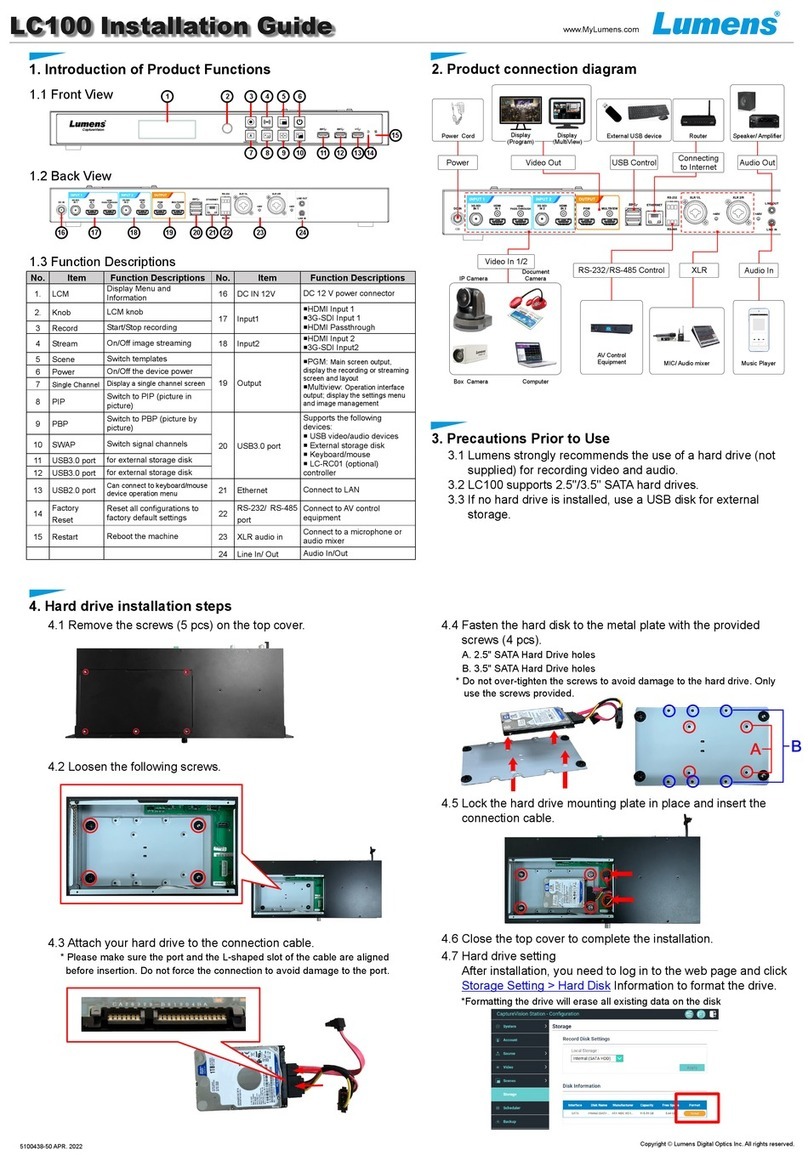2
Table of Contents
Chapter 1 Package Contents..................................................................3
Chapter 2 Product Overview...................................................................4
2.1 RS-232/RS-485 I/O pin description ................................................................5
Chapter 3 Instruction for installation.....................................................6
3.1 Product connection diagram .........................................................................6
3.2 Live Streaming Application Diagram.............................................................6
Chapter 4 Function Description .............................................................7
4.1 LCM Screen .....................................................................................................7
4.2 Real-time operation menu..............................................................................8
4.3 Parameter setting............................................................................................9
4.4 Online Director..............................................................................................23
4.5 File management...........................................................................................27
Chapter 5 Troubleshooting...................................................................31
Chapter 6 Safety Instructions...............................................................32
Addendum 1...............................................................................................33
Copyright Information...............................................................................34
Supplier's Declaration of Conformity 47 CFR § 2.1077 Compliance Information .................35