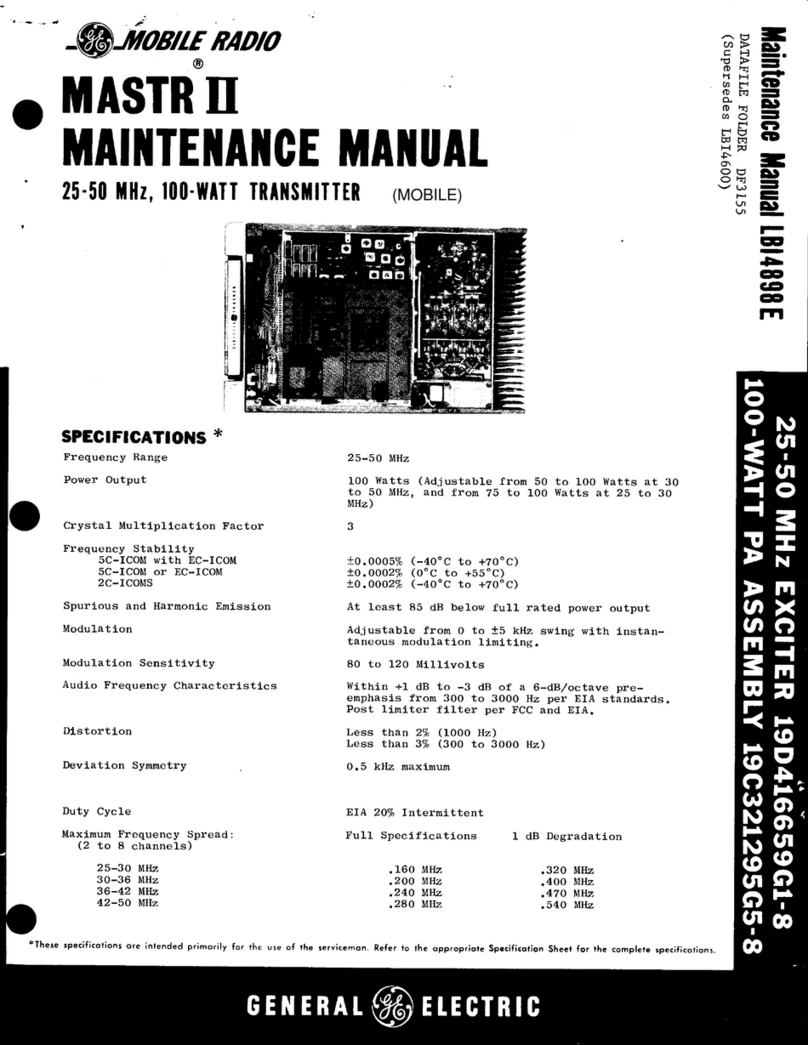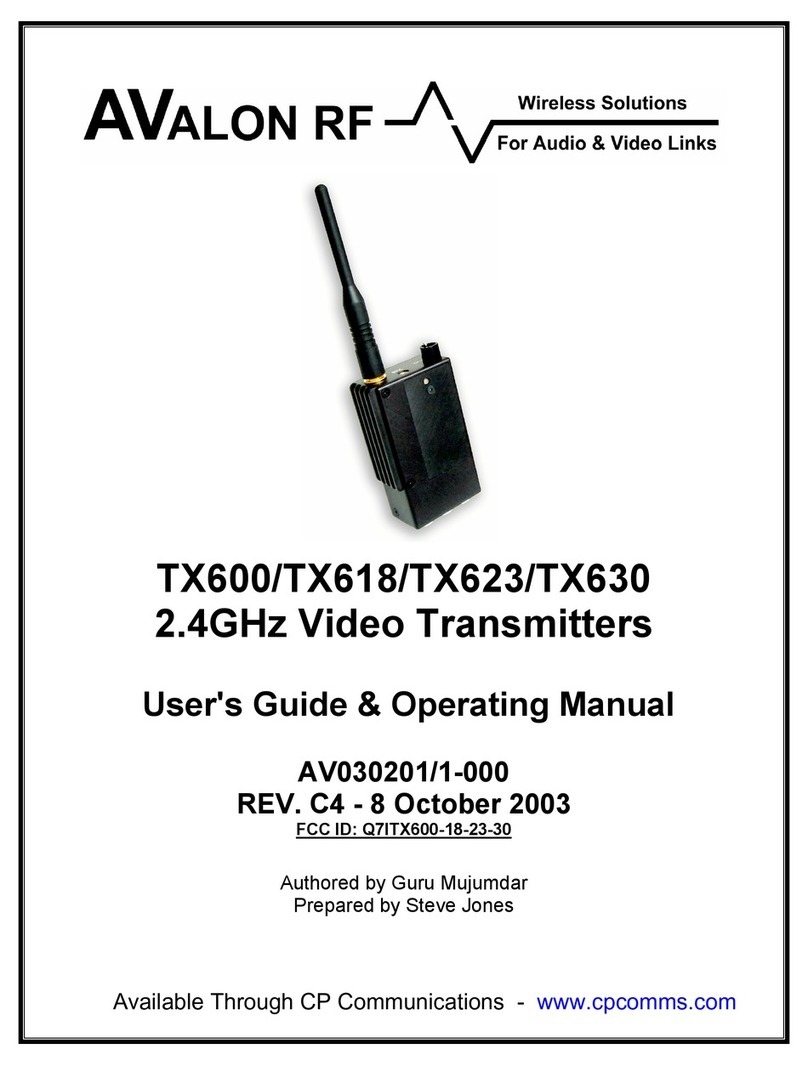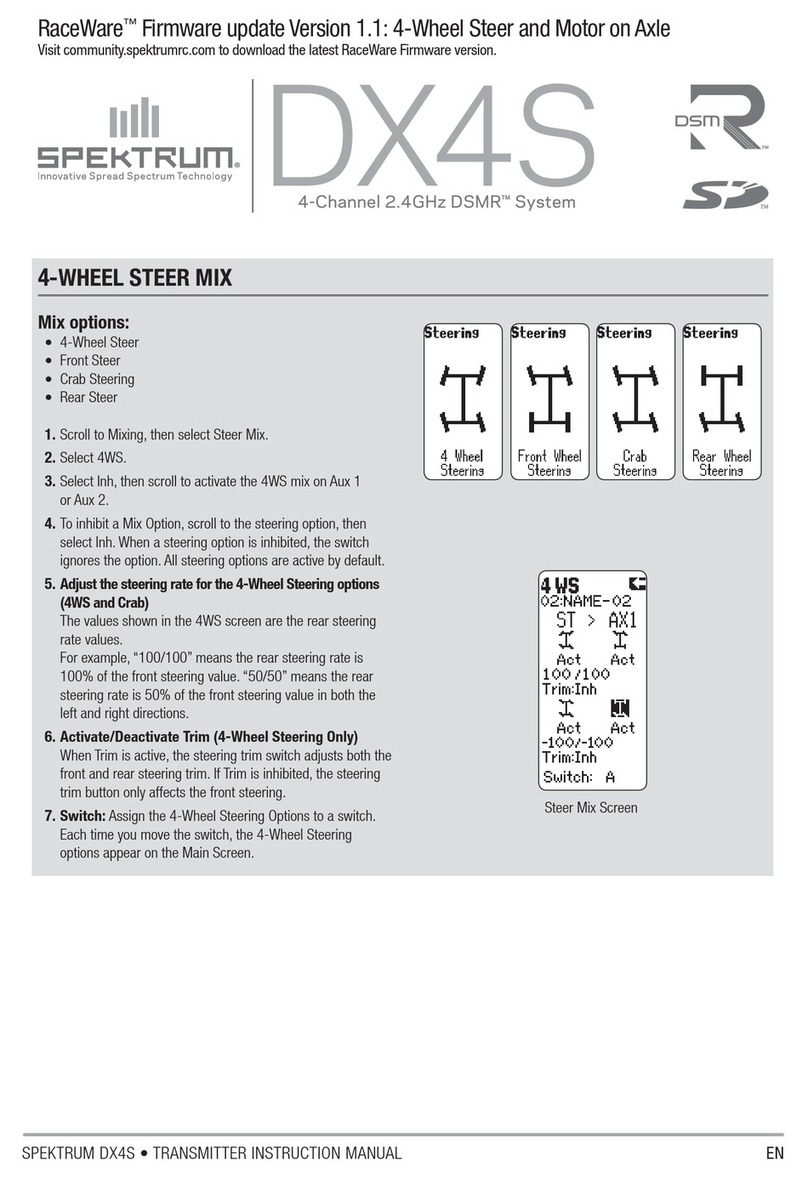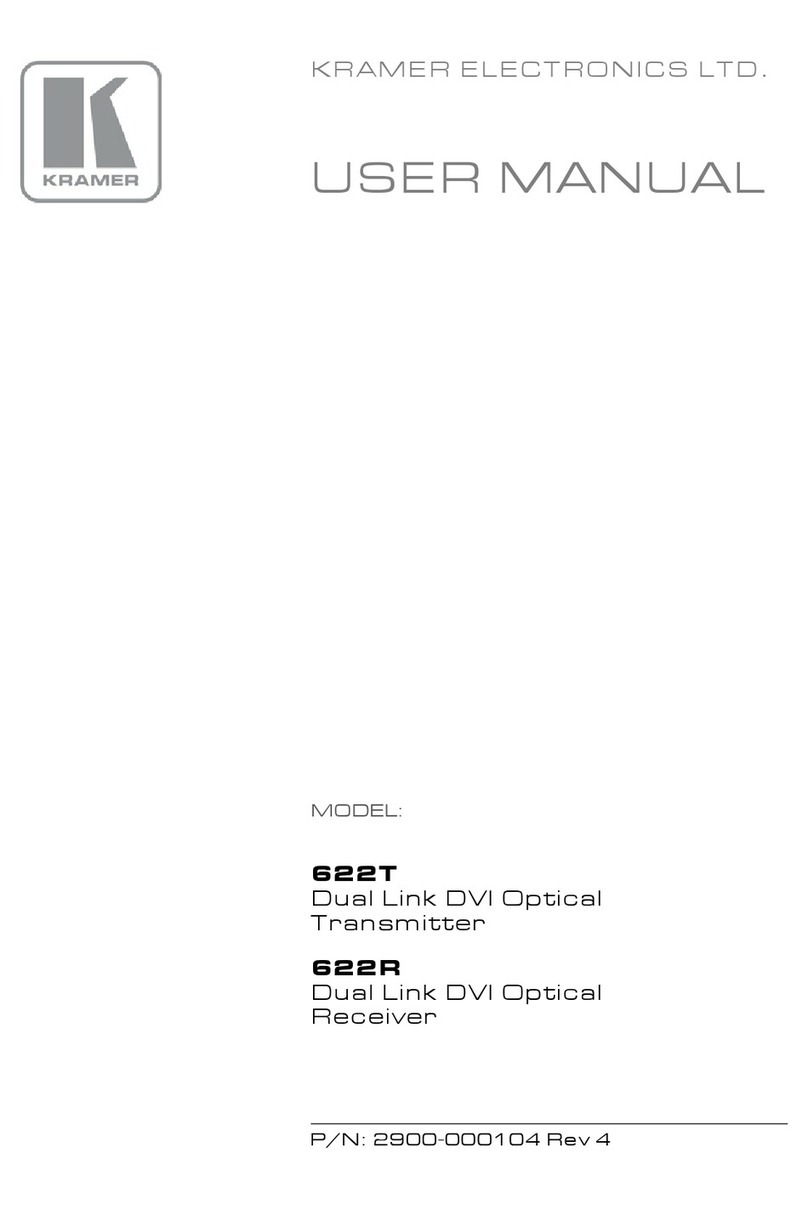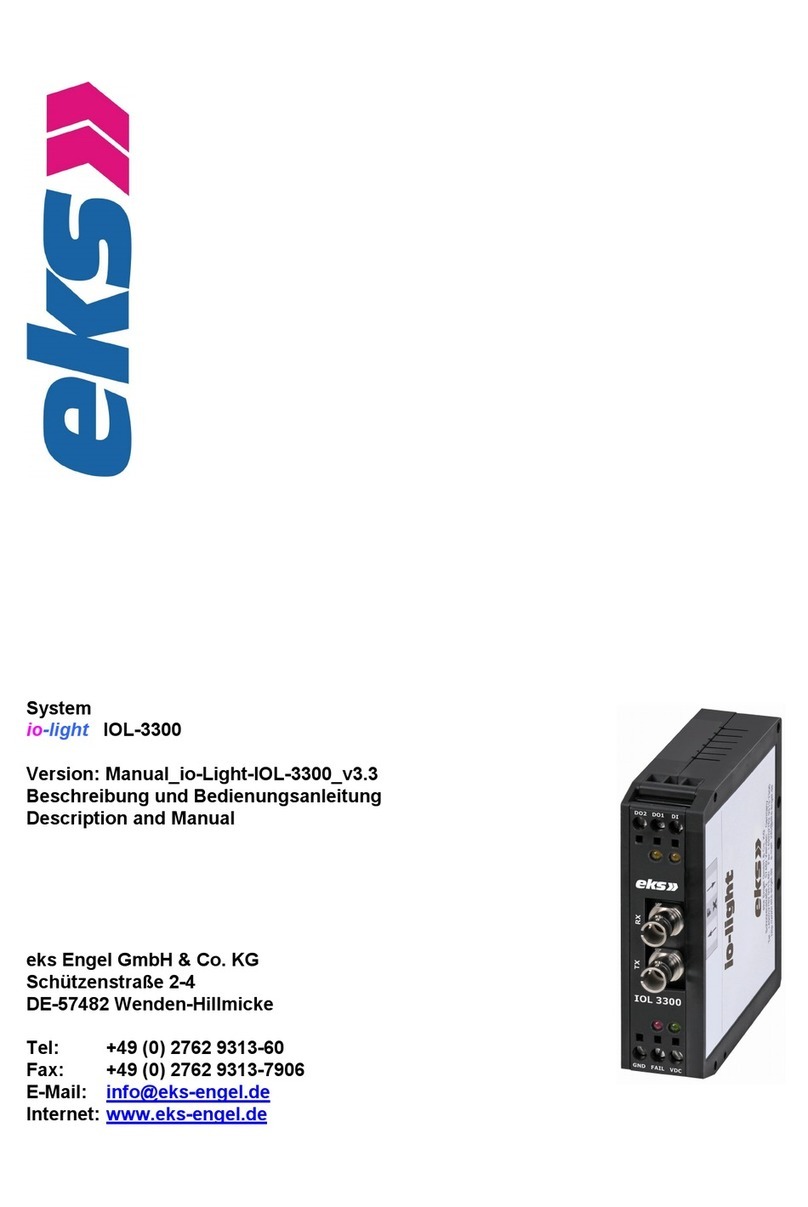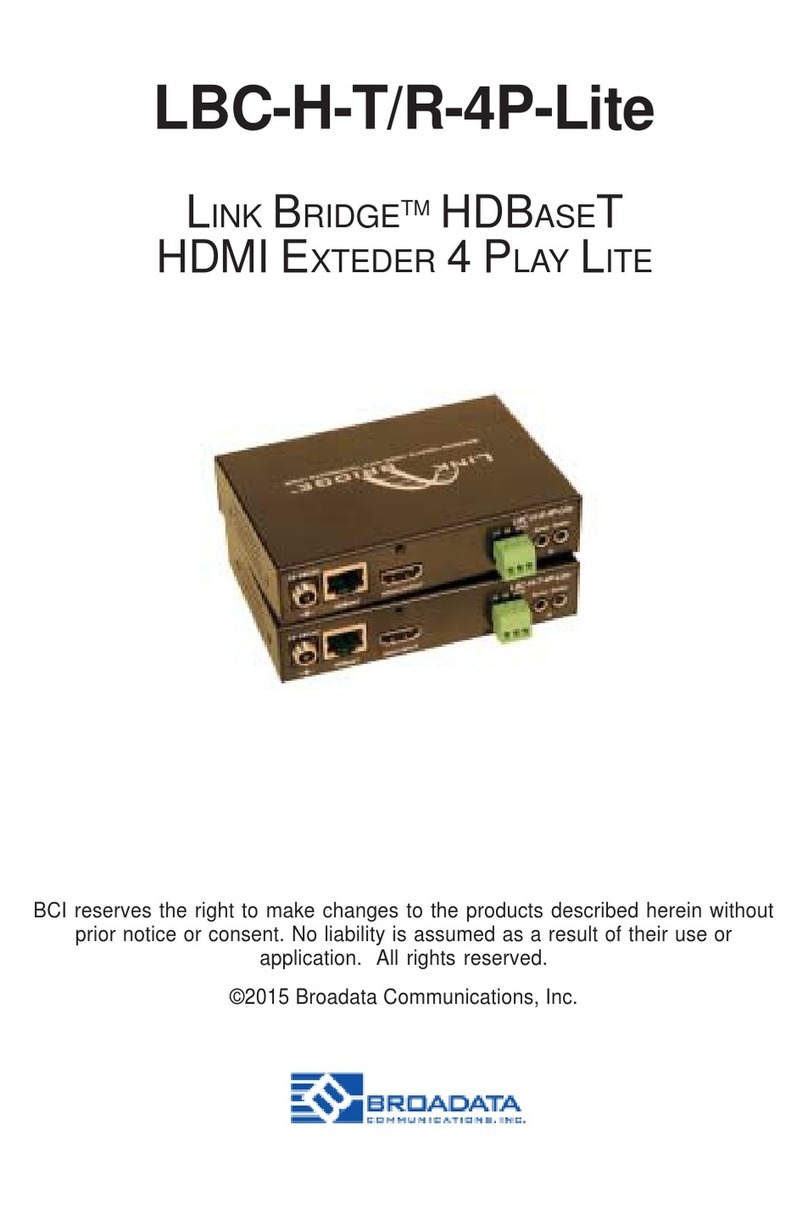Lumens TS20 TapShare User manual

TS20
TapShare
[Important]
Installation Guide - English
To download the latest version of Quick Start
Guide, multilingual user manual, software, or
driver, etc., please visit Lumens
http://www.MyLumens.com/support.php

English- 1
Table of Contents
Chapter 1 System Diagram .........................................................................................2
Chapter 2 Installation and Connections.....................................................................3
2.1 Suggested installation locations for the Tapshare Box...................................3
2.2 TapShare Box connection..............................................................................3
2.3 TapShare transmitter connection and settings...............................................4
Chapter 3 Connecting to Internet ...............................................................................6
3.1 Wireless connection.......................................................................................6
3.2 Wired connection - DHCP..............................................................................7
3.3 Wired connection - static IP address..............................................................7
3.4 Pairing............................................................................................................8
Chapter 4 Troubleshooting .........................................................................................9

English- 2
Chapter 1 System Diagram

English- 3
Chapter 2 Installation and Connections
2.1 Suggested installation locations for the TapShare
Box
2.1.1Conference table
2.1.2TV stand
2.1.3Display portable cart
2.2 TapShare Box connection

English- 4
2.3 TapShare transmitter connection and settings
※Please note: Use a 5 V 1 A power supply adapter or connect to a computer
via USB 3.0 port
2.3.1USB connection (please switch to Mobile end)
※Please note: Use a 5 V 1 A power supply adapter
2.3.2HDMI / MiniDP connection (please switch to PC end)

English- 5
2.3.3Confirm the TapShare Box screen. If the connection is correct,
the screen will display the quantity of equipment already paired
or connected.

English- 6
Chapter 3 Connecting to Internet
Use this connection for software updates or other specific requirements.
Confirm network configurations with your network engineer or IT staff
before connecting.
3.1 Wireless connection
3.1.1Search TapShare Box via a mobile device
1.“Setting”, search for the WIFI device (for example:
TapShare_DF6EC0E5)
2.Enter the Wi-Fi password (e.g. 96825190)
3.1.2Modify the network configurations on TapShare Box
1.Start the web browser and enter “192.168.168.1” to log in
webpage
2.Enter the administrator password (default password is 000000)
3.Follow the on-screen instructions to change the password.

English- 7
Once done, log in with the new password (password change is
required only for the first time login)
4.Select [Network Management] from the top-left menu
5.Select [Scan 5G SSID and connect] and choose a wireless
router and then enter the password
6.Click [OK] to connect
[Remark 1] Only 5G network connections provided by the
wireless router can be connected
3.2 Wired connection - DHCP
3.2.1Connect the network cable to TapShare Box (POE supported)
3.2.2Please refer to the IP address at the bottom-left corner of the
screen. Enter the IP address to the browser and log in the
webpage setting of the TapShare Box.
3.3 Wired connection - static IP address
Network cable
Network cable

English- 8
3.3.1Connect TapShare Box via a mobile device
1. Please refer to 3.1 Wireless connection. Use mobile devices
to connect to the TapShare Box.
2. Select [Admin Setting] from the top-left menu
3. Select [LAN IP Setting]
4. Follow the information provided by IT staff to proceed the setting
5. Press [Confirm]
3.3.2Plug the network cable into the TapShare Box and apply the
static IP setting.
[Remark] When using wired connection, the transmitter needs to
be paired with the receiver box again.
3.4Pairing
The product has been paired before shipment. The following
conditions require to pair the device again.
Add new TapShare transmitters
Use wired network connection
1. Shift the TapShare transmitter DIP Switch to PC
2. Connect TapShare Box and TapShare transmitter.
3. The LED light indicator of the TapShare key begins
flashing.
4. When the light indicator is a steady white light and the screen
displays “Pairing OK”, pairing is completed.
Switch to PC

English- 9
Chapter 4 Troubleshooting
This Chapter describes questions frequently asked during the installation of
TapShare and suggests methods and solutions.
No.
Problems
Solutions
1
The TapShare transmitter is
connected to the USB 2.0
port, but the system fails to
start up (no light), or it
powers on then off
repeatedly.
TapShare transmitters require a USB with
power delivery specification of 5V 1A.
Connection to a USB 3.0 connection port
or other USB power adapters is
recommended, so that power supply is
sufficient enough to start up a TapShare
transmitter.
2
While using wired network,
the screen does not display
the correct quantity of paired
transmitters.
To use wired connection, the transmitter is
required to pair with the receiver again.
Please refer to 3.4 Pairing for pairing
methods.
※For questions about the installation, please scan the following QR Code. A
support person will be assigned to assist you.
Other manuals for TS20 TapShare
2
Table of contents