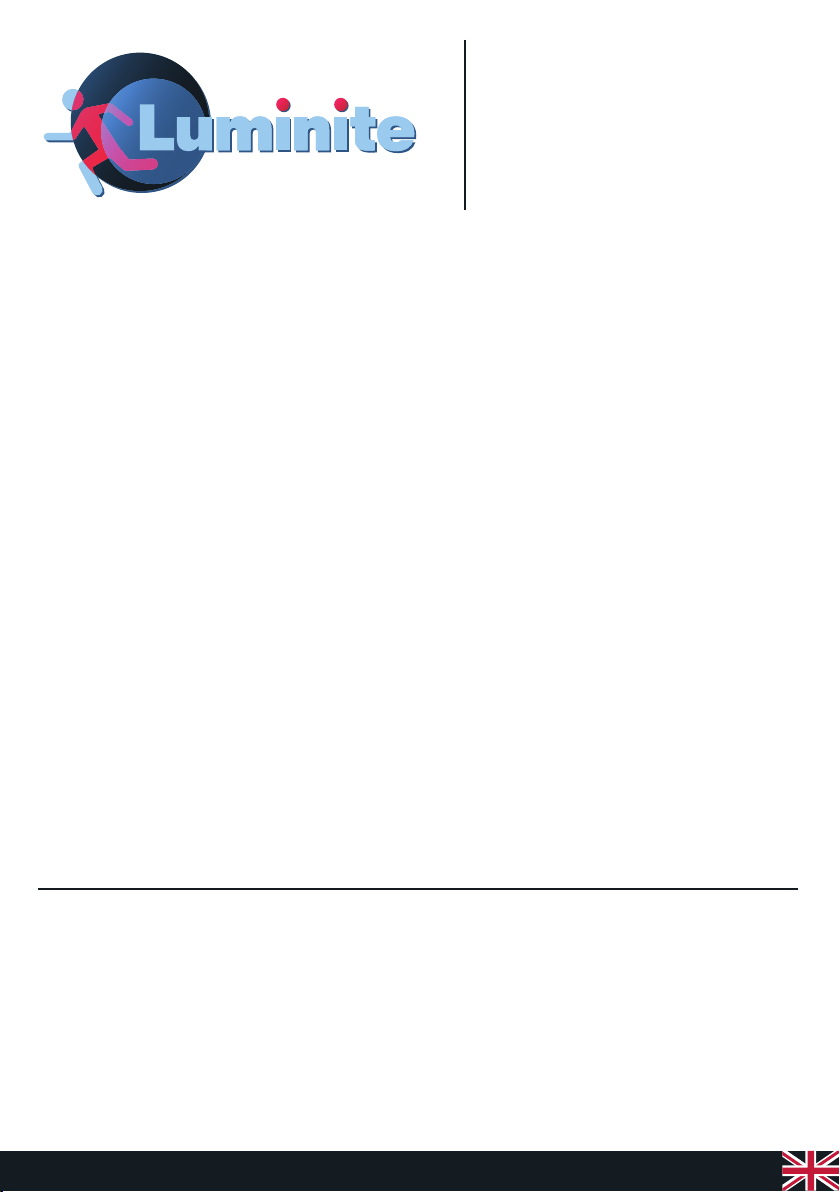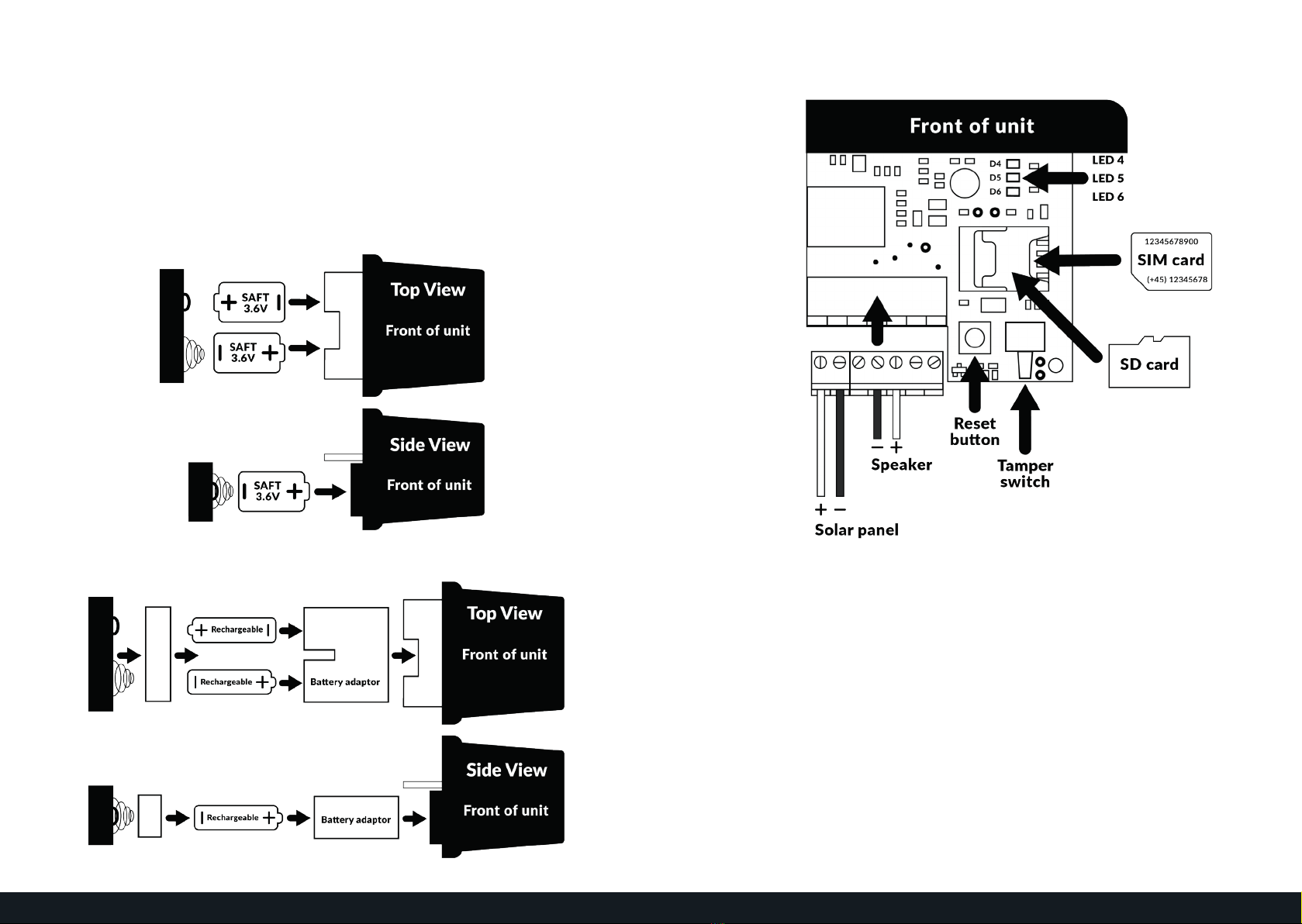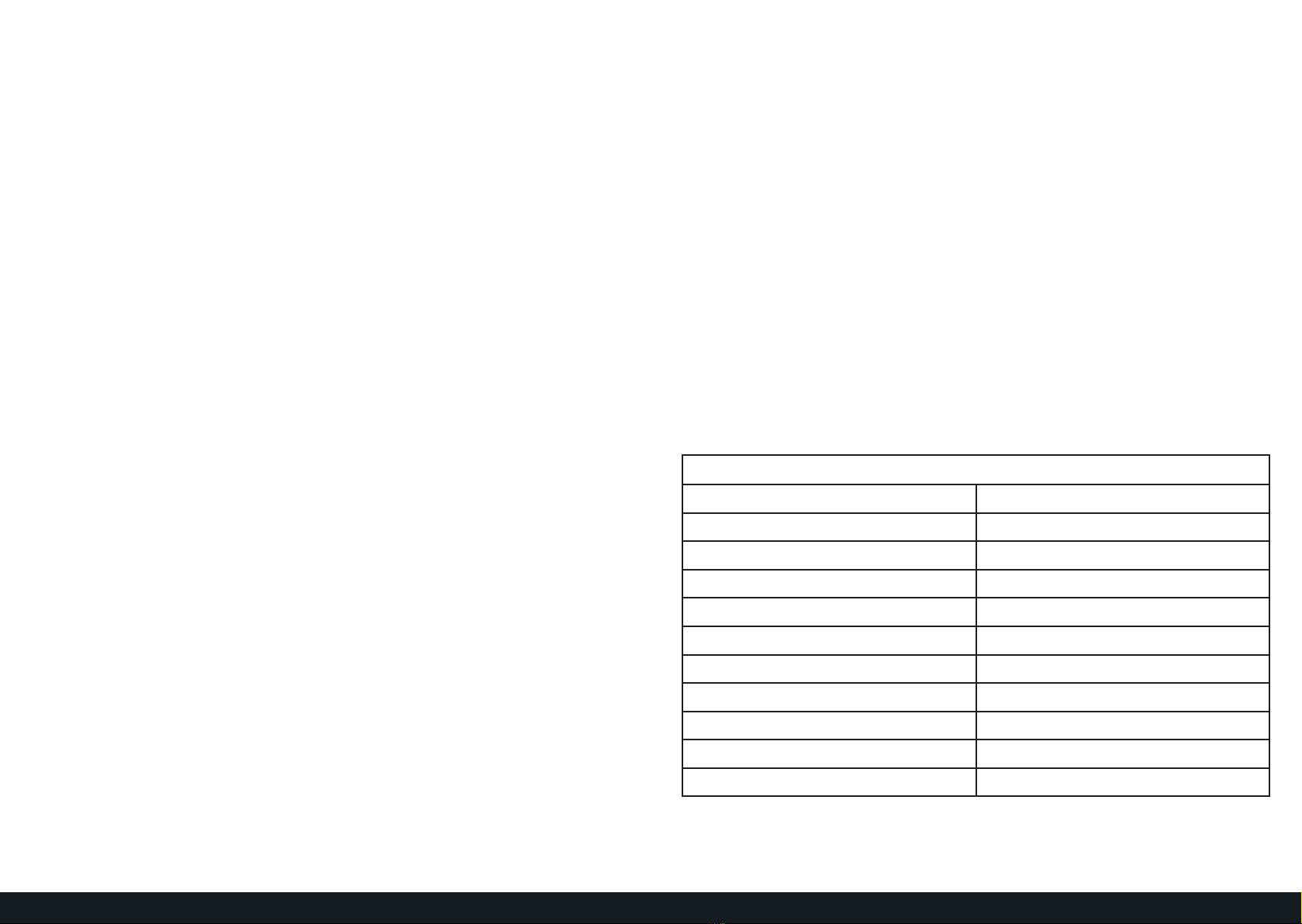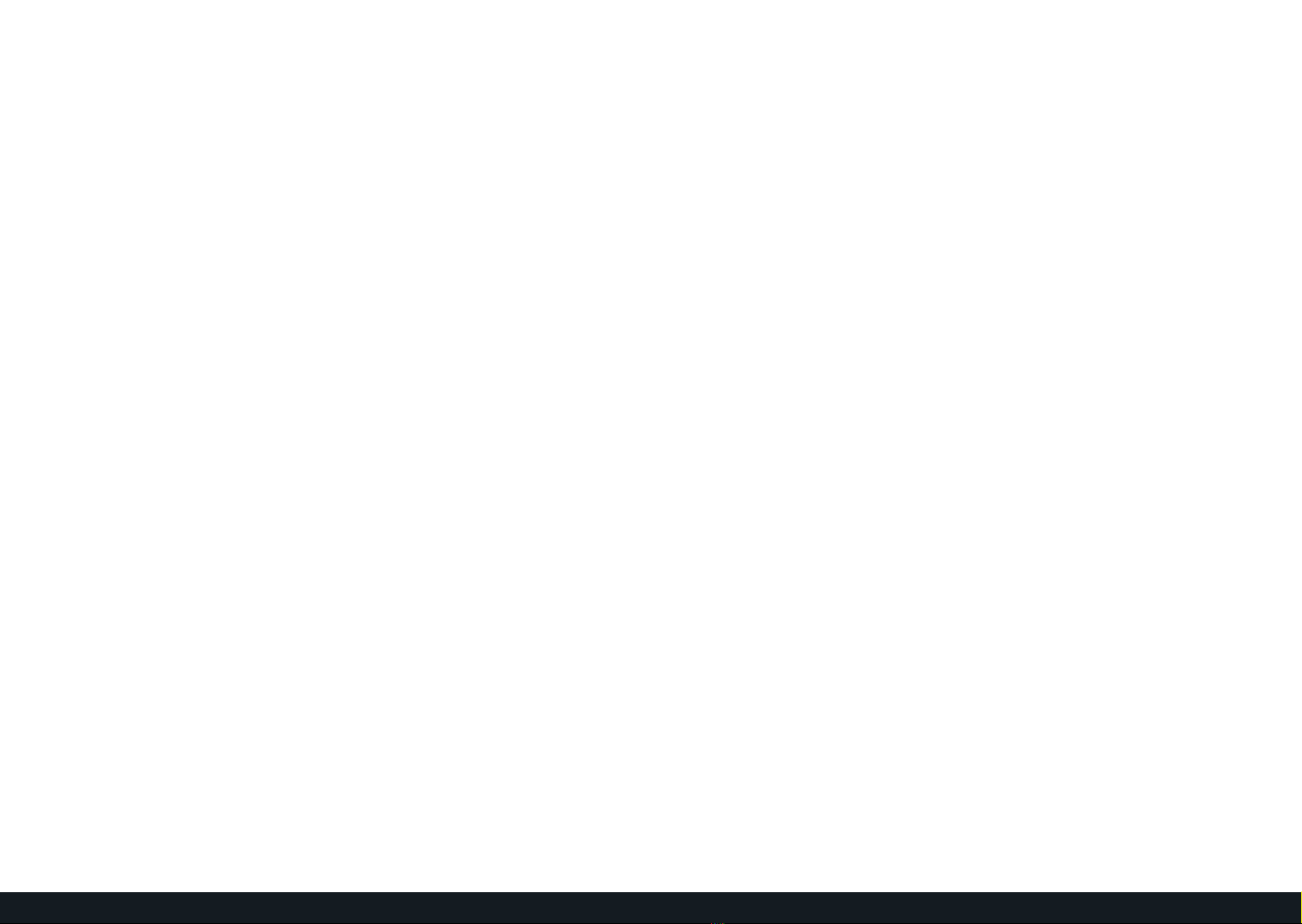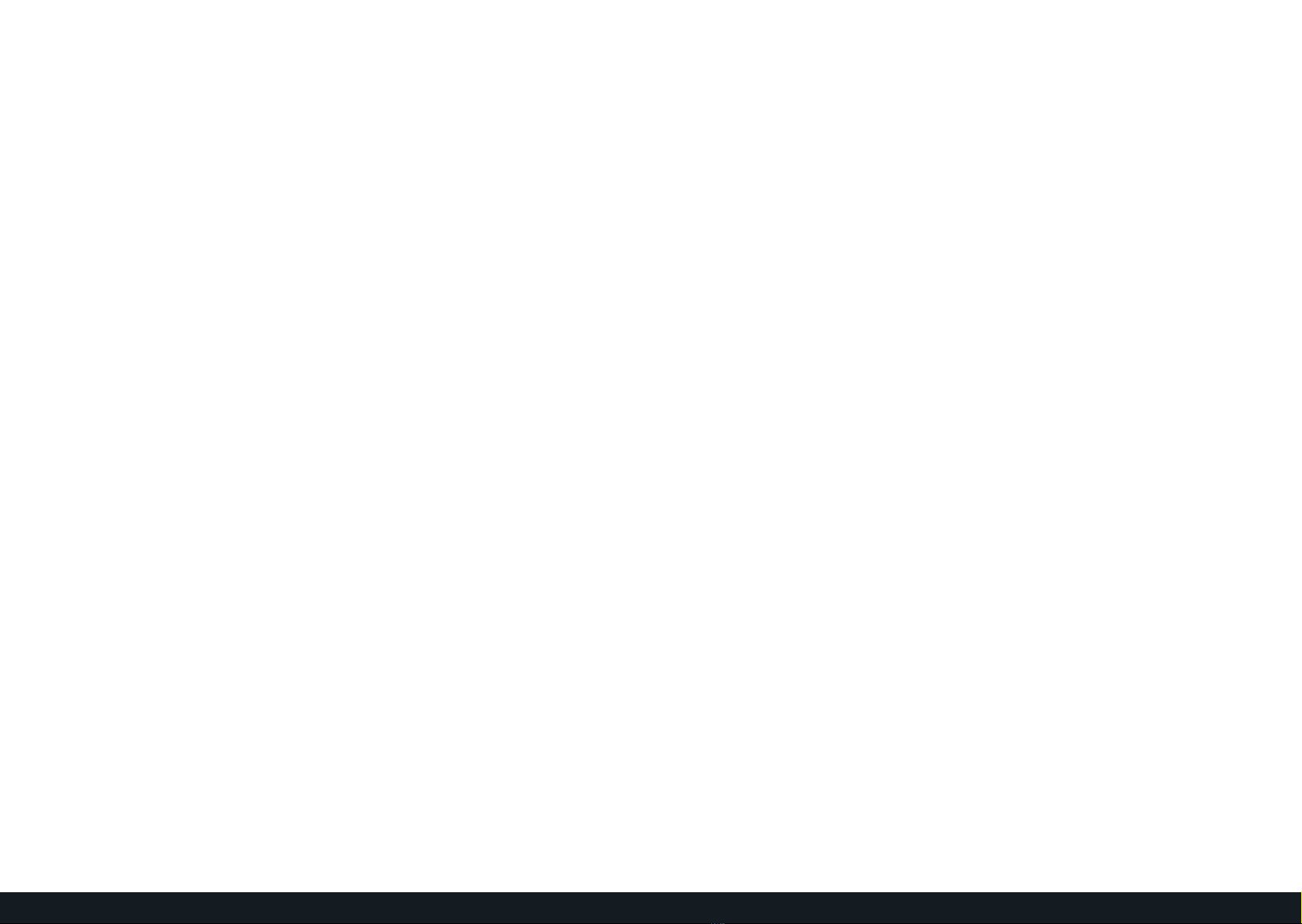10 11www.luminite.co.uk/supportwww.luminite.co.uk/support
Adding New Units In The Web Portal
Once a unit has made a successful connecon to the server, it will
self-populate in the Units tab. Once the unit has been created, you can
change the name, which site it is assigned to, power saving sengs and
PIR sensivity.
The Heartbeat frequency of the unit determines how oen it will make a
connecon to the server to update its sengs and status. Any changes
that you make to arming schedules or unit sengs will not be updated
on the device unl it has made its next Heartbeat connecon.
If the unit is using a Solar Kit, then ‘Stay Online’ mode may be acvated.
In Stay Online mode, the modem remains acve in low power and can
listen for changes made in the server. This means that any sengs or
arming schedule changes can be made quickly without waing for the
next Heartbeat and is important to note when inially seng up a unit.
Always remember to hit Save at the boom of the page aer making
changes to your site.
My unit has had an initialisation event but won’t detect anything
If your unit won’t detect anything aer it’s inial connecon, you need
to check both the units’ individual arming schedule, and the arming
schedule of the site it’s assigned to. If the unit or site is set so that the
unit is disarmed at the me of installaon, change the arming schedule
to allow the unit to be armed. Next, change the Heartbeat so that it is
set to ‘Every hour’. This will enable the unit to check in with the server
every 10 minutes to update its sengs.
Once the unit has updated its sengs, you will be able to test the
detecons. Leaving the unit armed more oen or seng the Heartbeat
to happen more frequently will aect the baery life and use data, so
remember to change the sengs back once you have tested the unit.
Adding New Units In The Web Portal
My unit hasn’t had an initialisation event but the SIM has made a
connection in the Admin tab
Open the OCULi unit and press the pink reset buon to restart the
board. Once the modem makes a connecon to the server, you should
see the inialisaon event appear in the Events tab.
Sll no event? The unit may not have a good cellular connecon. Try
changing the locaon of the OCULi unit and pressing the pink reset
buon again.
My unit hasn’t had an initialisation event and the SIM hasn’t made
a connection in the Admin tab
Is your SIM card acve? Your OCULi unit cannot make a connecon if
the SIM card hasn’t been acvated. Contact us to discuss acvang your
SIM card.
Has your SIM card been linked to your account? In the Admin tab, check
your list of SIM numbers to see whether your SIM number appears in
the list. If the SIM number doesn’t show up, speak to us to link your SIM
number to your oculi.online account.
If your SIM has been linked to your account but hasn’t made a
connecon yet, you should check your baery level. You should only
use the recommended SAFT lithium D cell baeries in your OCULi as
other brands may be unstable. Are your baeries ed correctly? Check
to make sure that the baeries are ed in series as shown on the
diagram on page 6. If you’re using rechargeable baeries, make sure that
they’re ed correctly as shown in the diagram on page 6 and that your
connected solar panel is geng a good amount of light.