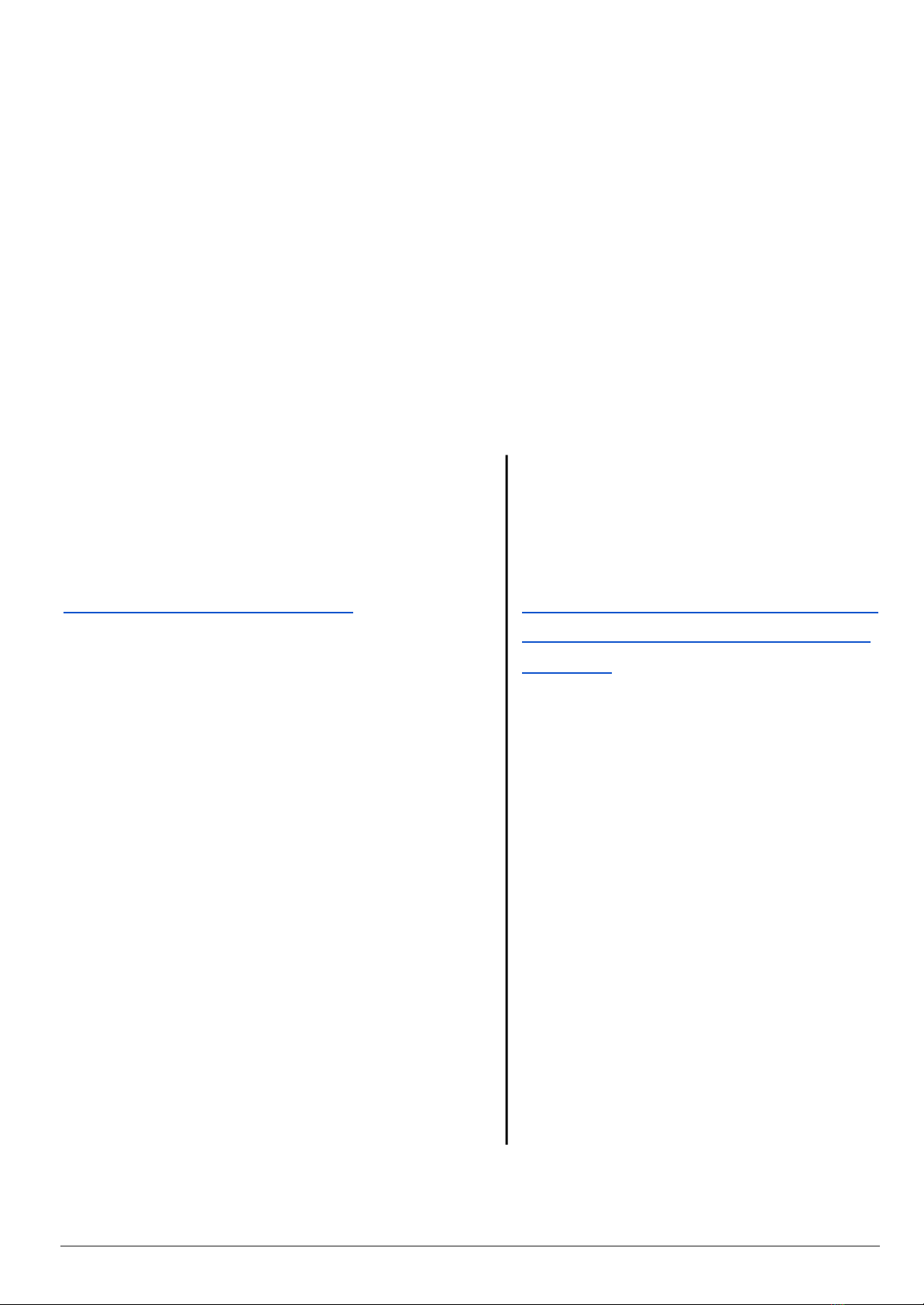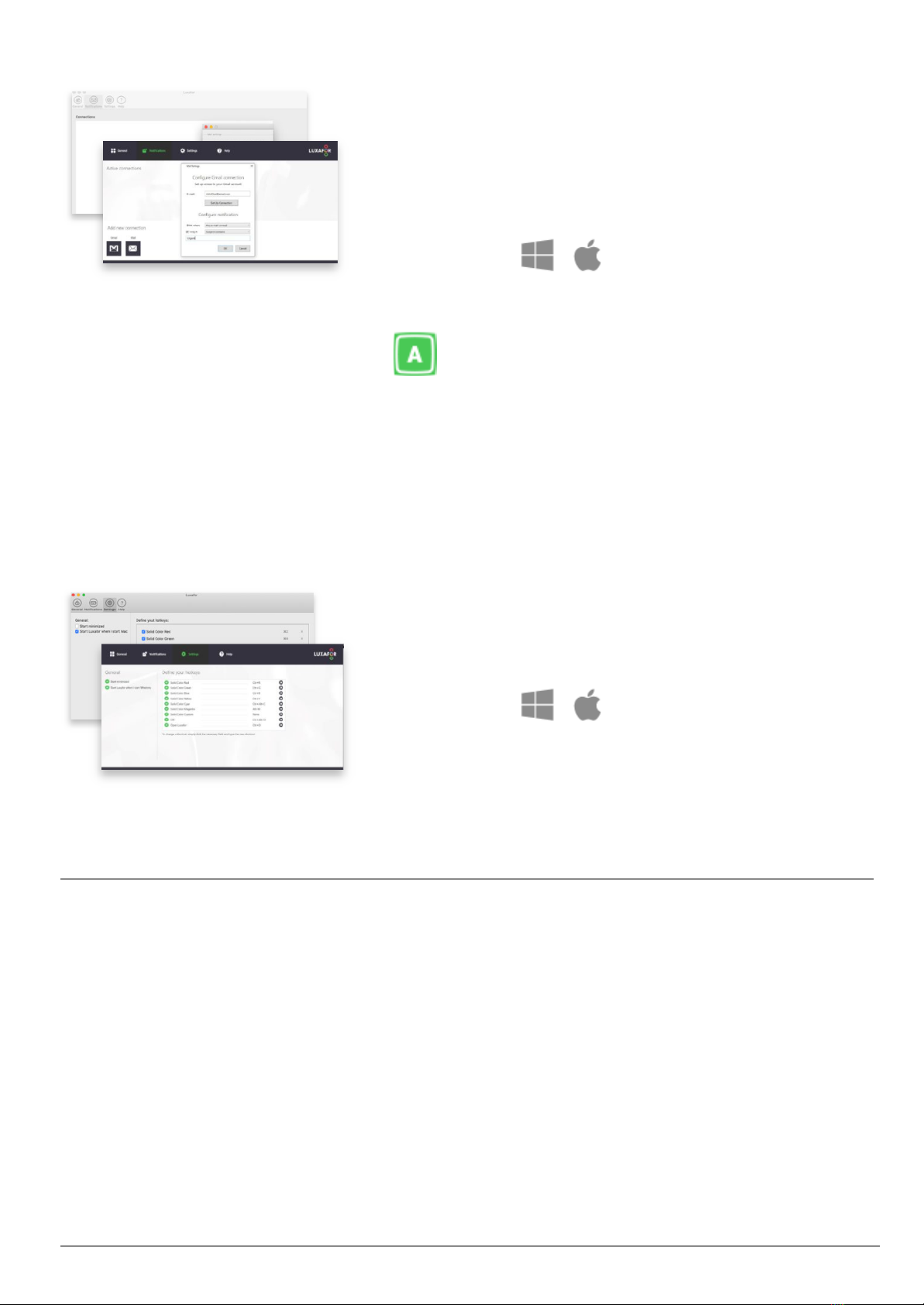Troubleshooting Steps for Known Issues
●“I plug the Dongle unit into my computer/hub, but nothing happens.”
1. Make sure you followed the instructions correctly by plugging the Luxafor Dot
unit into the Power Bank first, and the Dongle unit into the computer/hub
afterward.
2. Make sure you allow up to 2 minutes for the devices to connect4.
3. Make sure you have installed the latest Luxafor software version. It’s v.2.1.0.20
for Windows and v.2.0.10 for Mac.
4. Make sure you are using the Luxafor Dongle provided.
5. Test if the USB port on your computer or hub is working correctly by plugging
other devices, such as a keyboard or a memory stick, in the same port.
6. Test other USB ports on your computer or hub by plugging in the Luxafor Dongle.
7. Test other computers with the same operating system (and its’ version) by
plugging in the Luxafor Dongle.
8. Make sure the Power Bank is fully charged. Please refer to “Charging
Instructions” on page 2 of this manual for more information.
9. Ensure that the Dongle unit and Dot unit are not further than 25 m (82 feet)
apart. This is the maximum Bluetooth operating range for these devices without
any obstacles between them. Check if there aren’t any obstacles, such as a thick
concrete wall or dense metallic objects that could potentially block the signal.
10. Make sure the tab of your choice is active on the software for it to work. For
example, if you wish Luxafor to display your connection on Zapier, then the
“Zapier” tab must be open on Luxafor software. Notifications and Settings
(Hotkeys) can work simultaneously with the 6 modes of the General section.
11. Test if your Luxafor Dot works together with the Android App (Please refer to the
“Getting Started - Connecting Luxafor Dot to an Android Device” section on page
2 of this manual)
●“My Luxafor Bluetooth does not work at startup after a cold start, what should I do?”
1. Make sure you have enabled “Start Luxafor when I start Windows” in the
“Settings” tab of Luxafor Software for Windows or Mac.
2. Make sure the Power Bank is fully charged. Please refer to “Charging
Instructions” on page 2 of this manual for more information.
Contact us at support@luxafor.com or call +371 27755544
9